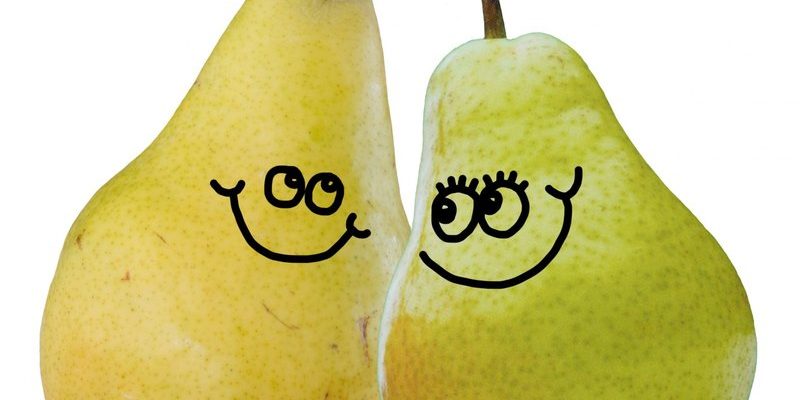Think of it like trying to get your stubborn Bluetooth headphones to finally connect with your phone—you’re matching up two devices so they work together without the drama. It’s not exactly rocket science, but if you’ve ever fumbled through tiny instruction manuals or pressed random buttons until something worked, you know it can feel that way.
Let me break down how to actually pair your Samsung TV remote to a soundbar, step by step. Whether your remote is that minimalist, button-light Samsung “One Remote” or one of their classic chunky clickers, I’ll explain what works, what sometimes doesn’t, and how you can troubleshoot like a pro (or at least, not throw your remote out the window).
Understanding Samsung TV Remotes and Soundbars
Before you start pressing buttons, let’s talk about what’s really going on here. Most new Samsung TVs come with something called the “Samsung One Remote.” It’s that sleek, almost futuristic remote with way fewer buttons than you’re probably used to. The idea? One clicker to rule them all. This remote can control not just your TV, but also soundbars, Blu-ray players, and sometimes even your cable box—*if* you pair it up correctly.
Samsung soundbars, on the other hand, are built to play nice with Samsung TVs. They speak the same digital language, so once they’re connected (either by HDMI ARC, optical cable, or even Bluetooth), you can actually sync your TV remote to control both the TV and the soundbar’s volume. *No more panicking when a loud commercial comes on and you’ve got the wrong remote in hand.*
But here’s the catch: making these devices work together depends on which model TV and soundbar you have, and how they’re connected. Some older remotes don’t have the same universal power. Some soundbars are picky about which input they use. If you’re feeling lost, you’re honestly not alone. Let’s dig deeper into these details, so you don’t have to keep guessing.
Connecting Your TV and Soundbar: Cables, Bluetooth, and More
Here’s the thing: for pairing to work, your TV and soundbar need to “see” each other. This usually happens through a physical cable—most often HDMI ARC (the fancy port that lets audio and control signals travel both ways). Plug one end into the HDMI ARC port on your TV, the other into your soundbar’s matching port.
Not sure what “ARC” is? Just look for the tiny letters near the HDMI ports on your TV and soundbar. If they both say ARC or eARC, you’re golden. This lets your Samsung TV send volume commands directly to the soundbar, and more importantly, it lets your remote control both.
Alternatively, you might use an optical cable (also called Toslink). It works for sound, but—heads up!—it usually can’t handle remote control syncing. And then there’s Bluetooth: super convenient, nice for wire-free setups, but sometimes a bit flaky. Some Samsung TVs and soundbars can auto-pair if you pick your soundbar in the TV’s Bluetooth settings, but the remote control functions might not be as reliable.
*Pro tip:* If you have any say in the matter, always use HDMI ARC. It’s just less hassle for controlling everything with your Samsung remote.
Pairing a Samsung TV Remote to Your Soundbar: The Basic Steps
Okay, so how do you actually pair your Samsung TV remote to your soundbar? Here’s what usually works:
- Check Your Connections: Make sure your soundbar is plugged into the HDMI ARC port on both devices. The TV and soundbar need to be on, obviously. Double-check your cables—loose cords can be a silent killer of sync attempts.
- Enable Anynet+ (HDMI-CEC): On your Samsung TV, head to Settings > General > External Device Manager > Anynet+ (HDMI-CEC). Turn this on. This step is often skipped, but it’s essential; it lets your TV send commands through its HDMI ports.
- Set Sound Output: On your TV, go to Settings > Sound > Sound Output, then choose your soundbar (it might say HDMI or show the soundbar’s model).
- Test the Remote: Try adjusting the volume or muting the sound. If the soundbar responds, you’re officially paired!
If you’re still hearing sound from your TV speakers, or the remote won’t budge the soundbar’s volume, don’t panic. Sometimes you need to power-cycle everything (turn them off, unplug for 30 seconds, and plug back in). Other times, the TV can get confused about which device it’s supposed to talk to.
Getting this right can feel like coaxing a stubborn cat out from under the couch. Patience—and maybe an extra cup of coffee—goes a long way.
What To Do If Your Samsung TV Remote Won’t Pair
You might be wondering: what if you try *all* the steps above, and your remote still acts like your soundbar doesn’t even exist? Here’s a list of common issues and how to fix them:
- The Remote’s Not Synced: Sometimes you actually need to sync your Samsung remote with the TV again. Remove the batteries, wait 10 seconds, then put them back in and hold the Return and Play/Pause buttons together for about 5 seconds. Look for the pairing message on screen. Once the remote is paired to the TV, it can control other devices too.
- Wrong Input or Output: Double-check that your TV is set to send audio through the soundbar (not just TV speakers) and that your soundbar input matches the cable you’re using (e.g., HDMI ARC).
- Out-of-Date Software: Sometimes a software update is the magic fix. Go to Settings > Support > Software Update on your TV and see if there’s an update available.
- Batteries! It sounds basic, but weak batteries make remotes act weird. Swap in a fresh pair just to be safe.
If you try all this and your remote still gives you the cold shoulder, don’t feel bad—sometimes older or really budget Samsung soundbars won’t fully support remote pairing features, no matter what.
Resetting Your Samsung Remote or Soundbar
Let me explain—sometimes, your remote just needs a little tough love. If it’s being stubborn (not responding at all, or glitching out), a reset can work wonders. Here’s how you reset things:
- Resetting the Remote: Pull out the batteries, press any button for about 20 seconds (this drains any lingering charge), then pop the batteries back in. Your remote should blink or flash, signaling a fresh start.
- Resetting the Soundbar: Usually, there’s a “reset” button or process in the manual—for many Samsung soundbars, you hold down the Play/Pause button on the bar itself until the display reads “INIT” or “RESET.” When you see that, unplug and replug the soundbar to force a reboot.
Be patient—sometimes, a reset fixes weird bugs where the remote and soundbar just won’t play nice. After resetting, repeat the pairing process above.
Universal Remotes vs. Samsung One Remote
Here’s where things get interesting. If your Samsung TV remote is the “One Remote” (the sleek, minimalist one), it was built to control both the TV and a supported soundbar. Most of the time, all you have to do is set up the connections and enable Anynet+. But if you’re dealing with an older remote or want to control even more devices—like a game console or streaming stick—you might be thinking about a universal remote.
Universal remotes offer more flexibility. You program them manually with codes, which can be a pain, but they can cover almost any device, not just Samsung gear. Meanwhile, the Samsung One Remote is designed for seamless, automatic syncing—when you’re using Samsung devices linked up the right way.
Honestly, if your goal is simplicity and you’re invested in the Samsung ecosystem, the One Remote is hard to beat. If you’re juggling way too many brands, a universal remote might save your sanity.
How To Pair With a Bluetooth Soundbar
Sometimes you’re not using any cables at all—just pure wireless power. Pairing your Samsung TV remote to a Bluetooth soundbar isn’t as automatic as with HDMI ARC, but it’s still possible.
- First, make your soundbar discoverable (this usually means pressing and holding a Bluetooth or Pairing button until a light flashes).
- On your Samsung TV, go to Settings > Sound > Sound Output > Bluetooth Speaker List. Your soundbar should pop up here.
- Select it, and your TV should connect. If your Samsung TV is recent enough, the remote *might* control the soundbar’s volume—but in my experience, some features are iffy over Bluetooth compared to HDMI ARC.
If you ever hear audio drops, lag, or can’t control the volume, don’t worry—it’s not just you. Bluetooth just isn’t as stable as a good old cable.
Troubleshooting: Tips and Common Mistakes
Pairing should be simple, but sometimes real life is messy. If you’re stuck, try these troubleshooting tricks:
- Check for Interference: If you have a pile of electronics together, signals can get crossed. Move devices apart or unplug random electronics until things work.
- Reboot Everything: Sometimes a full power cycle is all you need. Unplug TV, soundbar, and even your router (why not?) for a minute. It’s amazing how often tech just needs a nap.
- Update Everything: Not just the TV—check the soundbar for firmware updates too. Sometimes Samsung releases a patch that fixes remote pairing issues.
- Consult the Manuals: They’re boring, but occasionally they have a model-specific trick or code you need.
When all else fails, calling Samsung support isn’t admitting defeat—it’s just outsourcing your frustration.
Why Pairing Your Remote Matters
It might sound trivial, but having a single remote for your TV and soundbar really does change your everyday routine. No more “Where’s the other remote?” panic. No fumbling to turn the volume down when your favorite show jumps from a quiet scene to an explosion. Plus, it just feels neat—like you’ve finally got the smart home of your dreams, even if it’s just the living room.
Paired remotes also let you take advantage of extra features: adjusting sound modes, muting quickly, or syncing up with smart voice assistants. If you’re the kind of person who loves a tidy coffee table (or just hates losing remotes in couch cushions), this is a must-have upgrade.
Honestly, once you’ve paired your Samsung TV remote to your soundbar, you’ll wonder why you waited so long. It’s a little thing, but it makes movie nights and everyday TV so much smoother.
So, if you’ve made it this far, you’re probably ready to conquer the wild world of remote pairing. Try the steps and tips above, don’t stress if it takes a couple of tries, and enjoy your new, streamlined setup. Who knows—maybe you’ll even have time to watch a whole movie without once getting up to find another remote.