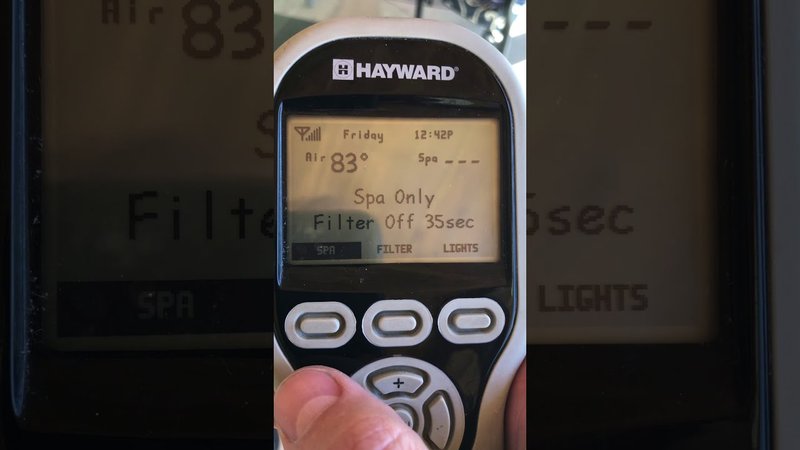
Here’s the thing: Hayward pool remotes (like the AquaPod, ProLogic, or even more basic models) all have one thing in common—they need to be re-paired with the control system after losing power. Think of it like logging back into your Wi-Fi after a power outage. The remote and base station have to find each other again before you can control your pool and spa features smoothly. So, if you just swapped out the battery and now nothing’s happening, you’re in the right place. Let’s break down how to pair your Hayward pool remote step by step, without any tech jargon or guesswork.
Understanding Your Hayward Pool Remote
Before we get into the nitty-gritty of pairing, let’s talk about what kind of remote you’re dealing with. Hayward makes several types of pool remotes—some waterproof and floatable like the famous AquaPod, and others that are more traditional, handheld units. All these remotes use wireless signals to communicate with your pool’s control box, like the Hayward ProLogic or AquaPlus system.
After you change the battery, the remote often “forgets” its connection with the pool controller, much like your phone forgets Bluetooth devices after a hard reset. You might notice the screen is blank, buttons do nothing, or the display just says “Searching.” That’s a pretty clear hint it’s time to sync things up again. If you don’t remember which model you have, check the label on the back or look for an AquaPod logo in the battery compartment.
One handy thing about Hayward: they generally follow the same basic process for remote pairing, regardless of the exact model. But if you’re using a truly universal third-party remote, the steps can be a bit different—or might not work at all, depending on compatibility. For best results, stick with the Hayward-branded remote your system came with, or a verified replacement.
Why Pairing After Battery Replacement Is Necessary
You might be wondering, “Why do I have to pair the remote again after changing the battery?” It’s a good question. Here’s the simple version: when your Hayward pool remote loses power, it can also lose its saved code or memory that links it to the control system. It’s like it goes into amnesia mode, forgetting the “handshake” it had with your pool equipment.
This process keeps your pool system secure. Just imagine if anyone could wander by with a random remote and start flipping your pool heater on and off. By requiring a pairing process—sometimes called “syncing” or “learning”—Hayward makes sure that only your specific remote can talk to your specific pool controller. It’s a tiny hassle, but it beats the alternative.
Sometimes, the remote won’t just forget the code—it can even default back to factory settings. If you see odd error messages or nothing at all after installing the fresh battery, don’t assume the remote is broken. It’s usually just waiting for you to run through the pairing process and give it its marching orders again.
What You’ll Need Before You Pair
Pairing a Hayward pool remote is pretty straightforward, but you do need a few things in place before you start. Having everything ready can save you lots of fumbling or wasted time.
- Remote with fresh batteries installed. This sounds obvious, but even a “new” battery that’s weak can cause connection issues.
- Access to your Hayward pool control box. This is usually mounted near your pool equipment pad. You’ll probably need to open a panel using a screwdriver or key.
- Some patience. The pairing mode isn’t always instant—it may take a few seconds for the two devices to find each other.
Most Hayward systems have a dedicated “Wireless Base” or “RF Base” module attached to the controller. If your remote isn’t communicating at all, double-check that this module is properly connected and powered. Pairing won’t work if the control box isn’t turned on or if there’s a bigger electrical issue at play.
And don’t worry about needing fancy tools or a computer; this is all done with buttons on the remote and the controller, no extra gadgets required.
How To Pair Your Hayward Pool Remote: Step-by-Step
Alright, now for the heart of the matter. Here’s a simple, no-nonsense process for pairing your Hayward pool remote after you’ve swapped out the battery.
- Go to your pool control panel. Open the panel to access the buttons. Especially on ProLogic or AquaPlus, look for the “Menu” or “System Settings” button.
- Enter wireless (or pairing) mode. On many Hayward controllers, you’ll find a “Wireless Address” or “Learn” button. Press and hold it for a few seconds until you hear a beep or see a message like “Learning” or “Ready to Pair” on the display.
- Activate pairing mode on your remote. Usually, you just press and hold the “On” or “Menu” button while near the control panel. Sometimes, the remote will automatically enter pairing mode when it’s powered on after a battery change.
- Watch for confirmation. The remote might beep, flash, or display a message like “Paired” or “Success.” The control panel might also show confirmation. If not, wait 15–30 seconds, and then try again.
If you don’t see any sign that the two are talking, try moving closer—sometimes wireless interference can mess things up if you’re standing too far away. Repeat the steps slowly (yes, patience is key). Once paired, test a few buttons—try turning on the pool light or pump. If it responds, you’re golden.
Don’t panic if it takes two or three tries. Wireless devices can be finicky, especially around large metal equipment or if there’s a lot of interference.
Troubleshooting Common Problems
Let’s be real—sometimes, even when you follow instructions perfectly, things don’t work. Here’s what to do if your Hayward remote still won’t pair after replacing the battery.
If the remote display stays blank, double-check the orientation of the battery. You’d be surprised how often a plus and minus get flipped (we’ve all done it). If the remote powers on but won’t sync, try resetting both the remote and the control box. Most Hayward remotes have a tiny reset hole—press it gently with a paperclip for a few seconds.
- Check for interference. Walk closer to the control panel. Electronic noise from nearby devices can block the signal.
- Reboot the control system. Power it off for a minute, then turn it back on. Sometimes, the control box just needs a fresh start.
- Look for damage. If the remote got wet inside or dropped hard, it could be toast. Inspect the battery contacts for corrosion or dirt.
If you’ve tried all this, and nothing works, there might be a deeper issue with your pool’s RF base module or firmware. At that point, you may need to call Hayward support—or, if you’re adventurous, consult the service manual for your specific model.
Resetting vs. Pairing: What’s The Difference?
It’s easy to mix up “resetting” and “pairing” because they sound kind of similar, but they’re actually different steps. Here’s a quick breakdown:
- Resetting: Essentially wipes the remote or controller’s memory, taking it back to factory settings. This is useful if the device is acting buggy or stuck.
- Pairing (or syncing): Connects the remote with the control box, so they can communicate again. You do this after swapping the battery or getting a replacement remote.
If you’re not sure which step to try, start with pairing—that’s all most people need after a battery swap. Save the full reset for situations where nothing else is working, or if your remote is acting possessed (constant beeping, flashing, or frozen screen).
Remember: Resetting wipes your custom settings, while pairing only re-establishes the link. Always try pairing first after a simple battery replacement.
When To Consider a Universal Remote or Replacement
Now, you might be thinking, “What if I want a universal pool remote instead?” Here’s my honest take: Hayward’s own remotes are built to play nicely with their systems, so pairing is smoother and features all work as intended. Universal remotes exist, but syncing them can be tricky—they often lack full feature support for things like custom light shows or spa settings.
But if your original Hayward remote is dead, lost, or just too temperamental, you can get a replacement online—just be sure it matches your control box model (such as ProLogic, AquaPlus, or AquaPod 2.0). Usually, the pairing process will still be the same as described above. If you do go for a universal remote, check online forums or Hayward’s website for any special pairing or code entry instructions—sometimes you’ll need a specific code or sequence.
Best Practices for Remote Care and Battery Changes
Let me explain something you might not hear often enough: most problems with Hayward pool remotes happen because of battery changes that are rushed or done outside. Whenever possible, change the battery indoors, away from water splashes or humidity. Use high-quality batteries—cheap ones die faster or leak.
After every swap, wipe down the battery compartment with a dry cloth. Make sure there’s no corrosion or sticky residue; a little gunk can block the contacts and cause pairing or reset issues. Close the battery door tightly to keep out moisture. And store the remote where it won’t get dropped, soaked, or sun-baked—Hayward says they’re waterproof, but pool chemicals and sun can shorten their life.
If you’re not going to use the pool for a season, take the batteries out so there’s no risk of leaks. Then, when you reinstall them, go through the quick pairing process before your first swim party.
Bringing It All Together
Getting your Hayward pool remote to pair again after a battery change might seem tricky at first, but it usually comes down to a few simple steps—kind of like getting two old friends to shake hands after a misunderstanding. Once the connection is restored, you’ll be back in control of your pool features from the comfort of your lounge chair, without any drama.
If you ever get stuck, don’t sweat it. Go through the process slowly, double-check your steps, and trust that most issues have a straightforward fix. And remember, taking a little extra care with battery changes and remote storage will help you avoid pairing headaches in the future. Enjoy the hassle-free poolside control—you’ve earned it!
