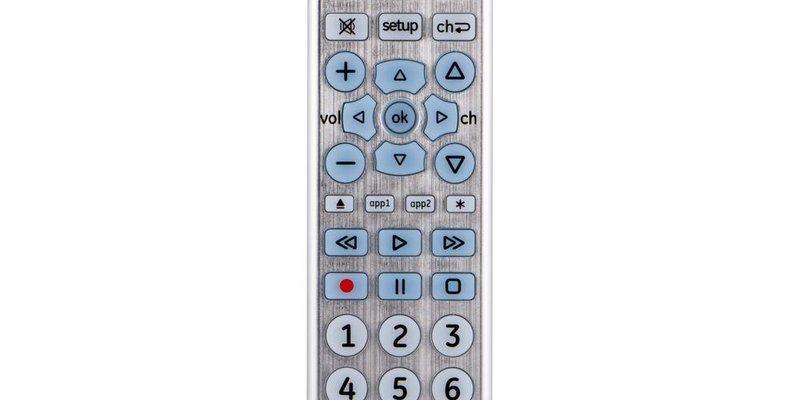A lot of us have found ourselves owning a soundbar (Samsung, Vizio, Bose—take your pick) and realizing the remote is either MIA or has worse battery life than an old Tamagotchi. That’s when you grab a GE remote—since these things are built to handle gadgets from nearly any brand. Setting them up feels daunting, but once you get past the codes-and-buttons part, it feels like unlocking a new cheat code for your living room. So let’s roll up our sleeves and walk through the process of pairing a GE Universal Remote to a soundbar step by step—no technical jargon, just real talk.
What Exactly Is a GE Universal Remote?
Before we get wild with button mashing, let’s be clear on what we’re working with. A **GE Universal Remote** is basically a master controller for all things “click.” TV? Check. Blu-ray? Sure. Soundbar? Absolutely. It’s designed to replace all those separate remotes lurking in your living room—sort of like appointing one remote to be the boss of the whole crew.
Most GE remotes work with a wide range of brands (Samsung, LG, Vizio, Sony, you name it). They use something called “device codes”—tiny numbers that tell the remote how to talk to your equipment. It’s sort of like changing the language settings so everyone in your home theater speaks the same tongue, remote included.
Here’s the thing: not every universal remote is created equal. Some super-cheap ones are limited to older devices, while most GE versions can handle newer tech and soundbars, provided they have the right device code. There are even models that glow in the dark (which, honestly, is a lifesaver during movie nights). If you’re not sure which model you have, look for the number on the back or inside the battery compartment. Yes, I know, that might involve a screwdriver and some detective work.
How Do Universal Remotes “Talk” to a Soundbar?
Picture this: your GE remote is like a translator at a global summit. It *learns* the specific “language” of your soundbar’s brand using that device code. Once programmed, it sends out the correct infrared signals just like the original remote would—no more shouting at your soundbar hoping it suddenly gets it.
So, why is pairing even required? Most devices, including soundbars, are picky about how they’re controlled. The universal remote needs to know which codes to send for “volume up,” “mute,” or “power.” If it doesn’t have the right *code*, it’s just… well, wishful thinking and a lot of blinking LEDs. Pairing—or syncing—the remote makes sure every button press does exactly what you want. (No strange surprises like accidentally changing the TV input when all you wanted was more bass.)
That’s why the pairing process always involves entering a code specific to the soundbar’s brand. And unlike that Wi-Fi password you keep forgetting, these codes are easy to find—usually printed in the remote’s manual or listed on GE’s website. You might be surprised: some newer soundbars even support a little trick called “automatic code search,” which can save you a heap of time.
Step-by-Step: How To Pair Your GE Universal Remote To A Soundbar
Alright, let’s get our hands dirty (well—not literally, unless your remote lives under the couch cushions). Here’s how you *actually* pair a GE Universal Remote to your soundbar:
- Step 1: Insert Fresh Batteries
No skipping this part! Weak batteries can make even the best remote act possessed. Pop in new AAA or AA batteries. If your remote lights up, you’re golden. - Step 2: Locate Your Soundbar’s Brand Code
Look in the GE remote’s manual or visit the GE remote code website. You’ll want the code for your soundbar’s brand—like Sony (31759), Samsung (31868), Vizio (31975), etc. Write it down (trust me, you’ll forget it in five seconds otherwise). - Step 3: Enter Pairing Mode
Hold down the “Setup” button on your remote until the red indicator light stays on. On some remotes, it’s labeled “Code Search.” If there’s no light, check your batteries again—see, told you. - Step 4: Choose the Right Device Button
Press the “AUX” or “Audio” button (usually it’s one of those for soundbars). The light should blink and stay on. - Step 5: Enter the Brand Code
Type in the code you found earlier. If the light turns off, you did it right. If it flashes a bunch or stays lit, try another code for your brand. Sometimes it takes a couple of tries—don’t panic. - Step 6: Test the Buttons
Try the volume and power buttons. If your soundbar obeys, congrats! You’ve paired them. If not, repeat with another code.
“Pairing a GE Universal Remote is a little like trying keys in a lock. Sometimes you nail it first try, sometimes you have to wiggle and retry. Patience pays off!”
What To Do If Pairing Doesn’t Work
Let’s be real—it doesn’t always work the first time. If your remote refuses to control the soundbar, don’t throw it across the room (tempting, I know). Here’s what usually goes wrong:
- Wrong Code: Not all soundbars use the same code, especially off-brand models. Try another code from the list or check the manufacturer’s site.
- Battery Drama: Weak batteries cause flaky signals. Swap them out, even if you *think* they’re fine.
- Line of Sight: Universal remotes use infrared. Make sure there’s nothing blocking the remote and soundbar—lamps, books, even a stray cat can interrupt IR signals.
- Remote Reset: Sometimes resetting the remote (pull the batteries, hold down power for 10 seconds, reinsert) helps clear old codes that might be confusing things.
If things are still bumpy, check if your soundbar supports Bluetooth remote control or apps—some newer models do, and that can be a Plan B if the universal remote just won’t cooperate.
Alternatives: Universal vs. Brand Remotes
You might be wondering, “Should I just buy the original remote instead?” Here’s the lowdown. **Brand remotes** are tailored perfectly to their devices—no codes, no setup. But they’re also a pain to replace (expensive, hard to find, easy to lose). **GE Universal Remotes**, on the other hand, are affordable, easy to grab at basically any big box store or online, and work with almost everything—TVs, DVDs, streaming boxes, and, yes, soundbars.
The main downside? You sometimes have to fuss with code entry, and not every remote has every button. For example, super-specialized soundbar functions like “night mode” or “dialogue enhancement” may not have a labeled button on the universal remote. But for the basic stuff—power, volume, mute—they’re golden. In my humble opinion, the hassle is worth the tradeoff if you like uncluttered coffee tables and fewer lost gadgets.
Keeping Your Remote Synced: Tips & Maintenance
Once you’ve paired up your GE Universal Remote and soundbar, it’s smooth sailing, right? Well, mostly. Here’s a few ways to avoid “why isn’t this working?” freak-outs later:
- Change batteries regularly. Don’t wait until you’re hammering the remote in frustration—low battery can mess with signals and codes.
- Keep your code handy. Tuck a slip of paper in the battery compartment with your soundbar’s code. If you ever have to re-pair, you’ll thank yourself.
- Reset if needed. If buttons start acting weird, try resetting the remote to re-sync everything. It’s like giving your remote a tiny, much-needed nap.
- Stay within range. Most GE remotes work best within 15-20 feet, with a clear line of sight.
Honestly, a universal remote is only as good as you treat it. A bit of care—no drops, no soda spills—and it’ll last for years, outliving at least three generations of streaming devices.
Manual Code Search: When All Else Fails
Okay, so you’ve tried every code in the book, swapped batteries, and even threatened your remote with replacement. There’s still hope! GE Universal Remotes have a “code search” feature. Here’s how it works, step by step:
- Press and hold the “Setup” button until the indicator light stays on.
- Press the “AUX” or “Audio” button for soundbars.
- Point the remote at the soundbar and slowly press “Power” (or “Play” on some models) repeatedly, pausing a second or two between presses.
- When the soundbar finally responds (turns off/on), hit the “Enter” button to lock in the code.
It’s not the fastest process (grab a snack), but it can uncover codes that aren’t in the printed manual. Sometimes tech is like detective work, honestly.
Resetting Your GE Universal Remote
Sometimes, stuff just gets weird. Maybe you moved, or your remote stopped cooperating, or you accidentally paired it with your neighbor’s speaker (it’s possible, trust me). In that case, a full remote reset can help:
- Remove the batteries.
- While holding down the “Power” button, reinsert the batteries.
- Hold “Power” for 10-15 seconds—until the lights flash.
This wipes out any stored codes, letting you start fresh. Think of it as remote therapy: out with the old, in with the new.
Summing It Up: Pairing Success (and Sanity!)
Pairing a **GE Universal Remote** to a soundbar can feel intimidating at first. All those codes, weird blinking lights, buttons that look the same—it’s a vibe. But with a little patience, some fresh batteries, and a willingness to try a couple of codes, you’ll be swapping remotes for good. And trust me, the freedom of controlling every device from one place? Totally worth it. If all else fails, there’s always code search mode, a quick reset, and a little bit of perseverance.
So next time you’re ready for movie night and the volume’s too low, you won’t be crawling around for that lost remote. You’ll be the person who has it all under control—remote in hand, popcorn ready, soundbar obeying your every command (okay, maybe not *every* command, but close enough). Cheers to fewer remotes and more simple, synced-up living rooms!