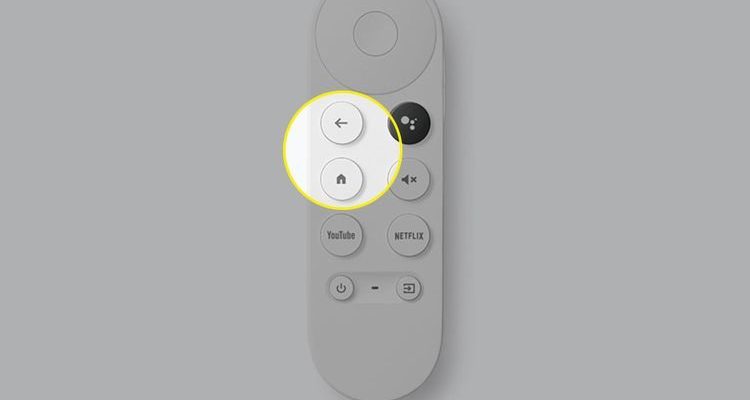I was in the same boat a while ago. Picture this: popcorn in one hand, dog in my lap, and suddenly I’m digging between couch cushions for the soundbar remote. Not fun. Once I figured out that the Chromecast remote can handle both TV and soundbar controls, it felt like unlocking a secret cheat code for my living room. And honestly, it’s not as complicated as it sounds — promise.
Understanding Your Chromecast Remote and Soundbar
Before jumping into the technical stuff, let’s get on the same page about what these gadgets actually are. The Chromecast streaming device (specifically the Chromecast with Google TV) comes with a simple, sleek remote. It has a few buttons — volume up/down, power, input, and the usual navigation controls. That’s it. No overwhelming button grid.
Soundbars, on the other hand, come in all shapes and brands — Samsung, Sony, Bose, Vizio, TCL, and plenty of others. Some have their own remotes, some rely on your TV’s remote, and others are just happy being ignored until you need to crank up the bass. If you’re scratching your head wondering whether your soundbar will play nice with Chromecast’s remote, here’s the thing: As long as the soundbar supports IR (infrared) or HDMI-CEC, you’re golden.
You might be wondering, “What’s IR and HDMI-CEC?” Think of IR like a flashlight beam — the remote “sends” a signal the soundbar “sees.” HDMI-CEC is more like a secret language the devices use over the HDMI cable, letting them talk behind the scenes. Most soundbars in the last few years have at least one of these. So, if your soundbar isn’t ancient, you’ve probably got this covered.
Here’s a pro tip: If your soundbar remote works only when you point it directly at it (and not through walls), it likely uses IR. If your TV controls your soundbar volume automatically, it’s probably HDMI-CEC. Either way, the Chromecast remote can usually be set up to handle the magic.
Why Pair The Chromecast Remote To Your Soundbar?
Let’s be honest — remote overload is real. Some days, my coffee table looked like a remote graveyard: one for the TV, one for the Chromecast, one for the soundbar, and sometimes even another for random lights. Getting the Chromecast remote to control your soundbar eliminates this madness.
Here’s the thing — using just one remote to adjust your movie volume *or* turn everything off at once just feels right. No more mid-movie fumbles, no more dealing with batteries for remotes you rarely use. Even better, when guests come over, you won’t have to give them a five-minute crash course on which remote does what — it’s just the Chromecast remote, easy and simple.
On a more technical note, syncing your Chromecast streaming device remote to your soundbar can also reduce lag between pressing the button and hearing the sound change. No more “did it work?” moments while you hit the volume button five extra times. If you’re invested in a seamless entertainment experience, this is one of those sneaky upgrades that makes a big difference.
Getting Ready: What You Need Before Pairing
Now, before you start mashing buttons, take a minute to check a few things. Pairing might sound straightforward, but it pays to get the basics sorted:
- Check the batteries: Your Chromecast remote should have fresh batteries. If it’s acting sluggish or not lighting up, pop in a new set.
- Remote type: Make sure you have the Chromecast with Google TV remote (the one with the little circular navigation pad at the top).
- Soundbar connection: Double-check that your soundbar is properly connected — either via HDMI-ARC, optical cable, or even just old-school analog cables. If you’re using HDMI, try to use the HDMI-ARC (Audio Return Channel) port if your TV and soundbar support it.
- Line of sight for IR: If your soundbar uses infrared, make sure there’s a clear path from where you’ll be pointing the Chromecast remote to the soundbar’s IR sensor.
Let me explain why this matters. I once spent half an hour trying to pair my Chromecast remote, only to realize my soundbar had a loose HDMI cable. I felt very silly. Save yourself the frustration and just double-check the basics before diving in.
Step-by-Step: How To Pair Chromecast Streaming Device Remote To A Soundbar
Ready for the main event? Here’s how you get your Chromecast streaming device remote paired to your soundbar:
- Open the Google TV Settings. On your Chromecast remote, press the Home button, then scroll to your user profile image and select Settings. Easy.
- Find ‘Remotes & Accessories.’ In the settings menu, scroll down and pick Remotes & Accessories. It’s usually near the bottom.
- Go to ‘Set up remote buttons.’ Under Remotes, select your Chromecast remote, then choose Set up remote buttons. This is where the magic begins.
- Select ‘Add device’ and pick ‘Soundbar.’ Click Add device. You’ll see a list — pick Soundbar, and then choose your soundbar brand from the list. If yours isn’t listed, try ‘Other.’
- Test and finalize pairing. Follow the on-screen instructions. The system will ask you to test volume up/down and mute. If it works, awesome! If not, you can try other codes it suggests until something clicks.
This setup uses the right *code* to sync your remote and soundbar, like introducing two new friends by their correct names. The process works for most major brands and is honestly pretty forgiving — Google TV will keep giving you options until it finds a code that works.
Troubleshooting Common Pairing Issues
You might be thinking, “Okay, but what if it doesn’t work the first time?” Honestly, that happens more often than people admit. Sometimes remotes are stubborn. Here’s what you can do:
- Check batteries and connections. Yes, again with the batteries — they really can cause sneaky problems. Also, make sure everything is plugged in tight.
- Try a different code. Sometimes the first code the Chromecast picks isn’t the right one for your specific soundbar model. Go back and run through the other brand codes, or try ‘Other’ if your brand isn’t listed.
- Reset the Chromecast remote. If things are really misbehaving, you can reset your Chromecast remote. Hold the Home and Back buttons down together until the remote blinks, then re-pair it through the settings menu. Think of it as a fresh start.
- Check HDMI-CEC settings. If your soundbar connects over HDMI, make sure HDMI-CEC is switched on in both your TV and soundbar’s settings menus. Sometimes it goes by a different name (“Anynet+” for Samsung, “BRAVIA Sync” for Sony, etc.).
If you get stuck, don’t be afraid to just step away for five minutes. Sometimes technology works better after a quick breather (or maybe *you* do).
Comparing Chromecast Remote vs. Universal Remotes
You might be wondering: “Should I just buy a universal remote instead?” That’s a fair question. Universal remotes are great if you’ve got a ton of devices — game consoles, Blu-ray players, old VCRs collecting dust, whatever. But for most people with a Chromecast and a soundbar, the included Chromecast remote does the trick.
Here’s what I’ve found: The Chromecast streaming device remote is purpose-built for simplicity. It lacks the sea of buttons and confusing programming steps that come with most universal remotes. And because it’s set up from within Google TV’s own settings, you’re much less likely to get stuck halfway through.
That said, if you’re really picky about features (maybe you want macros to dim your lights when you hit play), a universal remote might be worth the investment. But honestly, for just pairing your Chromecast remote to your soundbar, you’re in good hands sticking with what you’ve got.
What To Do If Your Soundbar Brand Isn’t Listed
Here’s where things can get a little hairy: Sometimes, your soundbar brand doesn’t show up on the Chromecast pairing menu. Don’t panic! Google TV lets you try a generic option labeled ‘Other.’ This tries a batch of codes that work for many lesser-known brands.
If you still strike out, consider checking your soundbar’s manual or support page. Some soundbars let you set their IR code manually — I once had an off-brand speaker that needed a weird toggle in its settings. Sometimes, even just picking a similar brand can work, since many manufacturers share the same code base.
Worst case, your soundbar might be too old (or too new!) to play nice. Don’t feel bad if this happens — technology marches on, and sometimes things just aren’t compatible. If this is you, using a universal remote or controlling volume through the TV (if it passes audio to the soundbar via HDMI-ARC) might be your best backup plan.
Keeping Your Setup Running Smoothly
Okay, you’ve paired your Chromecast streaming device remote to your soundbar and everything works. High five! But how do you keep things running smoothly over time?
- Replace batteries regularly. The Chromecast remote sips power, but weak batteries can cause lag or missed button presses. Keep spares handy.
- Keep your Chromecast software updated. Sometimes updates improve remote compatibility or fix minor bugs. Just let Google TV run its updates in the background.
- Avoid blocking the IR sensor. If you rearrange furniture or stack devices, make sure you’re not covering the soundbar’s IR receiver.
- Reset when in doubt. If things start acting up, a quick remote reset or unplugging and plugging in your Chromecast fixes most weirdness.
Think of your home theater setup like a well-tuned car — a little regular care goes a long way. If you keep things charged, connected, and updated, you’ll spend more time enjoying your shows and less time playing tech support.
Final Thoughts — Why Simplicity Wins
At the end of the day, pairing your Chromecast streaming device remote to a soundbar is a small upgrade that makes a big difference. It’s the sort of home hack you only notice when you *don’t* have it — like a missing sock or a sticky door hinge. Suddenly, family movie night is smoother. Changing the volume at 2 a.m. doesn’t become a full-blown scavenger hunt.
So if you’ve been on the fence, give it a shot. Now you know what to check, what to expect, and what to do if you hit a snag. Life’s a bit better with fewer remotes, and your soundbar is about to play a lot nicer with your Chromecast. Enjoy the show!