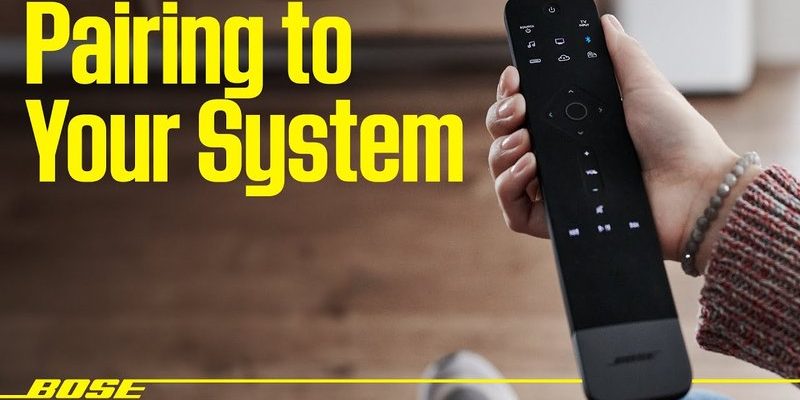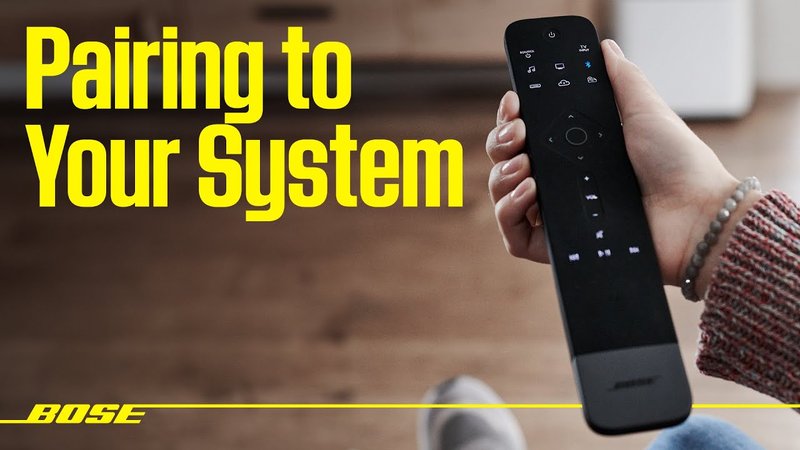
Let’s be real: most people don’t think about remote codes, pairing steps, or reset tricks until they’re stuck with a dead-silent soundbar right in the middle of movie night. Whether you have the standard Bose remote or the fancier universal one, syncing it with your soundbar boils down to a few hidden steps and button presses. The process isn’t exactly front-and-center in the instruction manual, and if you’re new to this, it can be surprisingly confusing. Don’t worry—we’ll break down everything you need, as if we’re sitting side-by-side on your living room floor, batteries in hand.
Understanding the Different Types of Bose Soundbar Remotes
Before you even think about pressing buttons, it helps to know which remote you’re working with. Bose typically offers two main types: their classic, dedicated soundbar remote, and a more advanced universal remote. The dedicated remote is simple, usually controlling just the soundbar and basic functions—think power, volume, mute, and maybe Bluetooth. It feels lightweight and straightforward, perfect for folks who want zero fuss.
The universal remote, on the other hand? That’s like the Swiss Army knife of remotes. It can sync with your soundbar, TV, Blu-ray player, even your cable box if you’re living that old-school life. The universal one is a bit chunkier and has a lot more buttons, which honestly can make things feel overwhelming at first.
Here’s the thing: each type uses a slightly different process for pairing or syncing. The universal remote usually involves entering a code or doing some quick programming. The standard remote is often “pre-paired” but can sometimes lose its connection (thanks to battery changes or accidental resets). So, before diving into troubleshooting, take a minute to flip your remote over, check which model you’ve got, and know that we’ll cover the steps for both.
It’s kind of like borrowing someone’s car—if you don’t know whether it’s a stick shift or automatic, you’re about to have an interesting ride. Take a second to get familiar, and you’ll thank yourself later.
Checking Remote Batteries and Initial Soundbar Setup
I know, I know—everyone rolls their eyes at the “Did you check the batteries?” question. But let me tell you, even the most tech-savvy among us have been humbled by a dead AAA. Bose remotes, whether universal or not, will absolutely refuse to sync or pair if the batteries are weak or installed incorrectly. Slip in a fresh set and make sure they’re facing the right direction. I like to keep a cheap battery tester handy, because nothing ruins your troubleshooting flow like a three-year-old battery that *looks* fine but isn’t.
Now, let’s talk about your soundbar’s power. Make sure it’s plugged in and actually on. Some soundbars go into a weird low-power sleep and might not respond right away. If you can, unplug your soundbar for about ten seconds, then plug it back in. This quick reset often wakes up the system and prepares it for pairing with your remote.
Sometimes, your soundbar will have a physical “pair” or “reset” button either on the back or bottom. It’s usually tiny—grab a pen or paperclip, just in case. This isn’t about hacking the system…it’s honestly just a design quirk. If your Bose model has an app, double-check that your soundbar doesn’t need to be “discovered” or manually added via your phone too. Soundbars and remotes, a love story: sometimes it just takes a hard restart to bring them back together.
So, batteries in? Soundbar glowing or flashing appropriately? You’re halfway there.
How To Pair a Standard Bose Soundbar Remote
Let’s tackle the basic remote first. Many people assume that if their Bose soundbar remote stops working, it’s broken. But nine times out of ten, it just lost its pairing and needs a little digital “handshake.”
Here’s the classic method for pairing:
- Make sure your soundbar is powered ON and not muted.
- Hold the power button on your soundbar (sometimes the Bluetooth or “function” button) for 5–10 seconds, until the LED indicator flashes or changes color. This is the soundbar looking for its remote—kind of like turning on Bluetooth on your phone.
- On your remote, press and hold both the “Volume -” and “Left Arrow” (or similar combo, depending on model) for about five seconds. The remote’s indicator light should blink if it’s entering pairing mode.
- Release the buttons and wait for the soundbar’s light to blink or turn solid, confirming the connection.
If that all sounds kind of mysterious, I get it. Every Bose model dances to its own beat, so you might see a green, white, or amber light—just watch for *any* change in the LED. If nothing happens, you might need to repeat the steps, or try a quick reset: unplug the soundbar, wait ten seconds, and try again.
Pairing is honestly just a conversation between your remote and soundbar. If either party’s not listening (dead batteries, wrong button combo), nothing happens. But when it works, you’ll hear that oh-so-satisfying click or beep—and then you’re in business.
Pairing a Bose Universal Remote: Adding Your Soundbar and Other Devices
Now, the Bose universal remote is a little more, well, dramatic. It wants to *know* what it’s controlling. Unlike the standard remote, this guy asks for a code or a programming sequence, especially if you’re syncing to a soundbar for the first time.
Here’s how the process usually looks:
- With the soundbar ON, press and hold the “TV” and “Skip Forward” buttons on the remote. Do this until the remote’s LED flashes. This puts the remote in programming mode.
- When prompted (usually by a flashing light), enter the appropriate Bose remote “code” for your soundbar. This number can be found in your manual or online on the Bose support page. If you don’t have the code, use the remote’s auto-search function (hold the power button until the soundbar turns off, then release).
- The remote will either blink to confirm the sync, or the soundbar will power-cycle itself to show the connection.
- Test the remote with the soundbar. Try volume, mute, and power. If it all works, you’re golden.
Why the extra complexity? Basically, the universal remote is built to handle more devices, so it needs to know exactly what it’s controlling and how. That’s why the sync process might feel a tad more old-school, like entering cheat codes in a video game.
If you’ve got other devices (a TV, for example), just repeat the process with their unique codes. The biggest hassle here is having to look up each code, but once you sync everything, you’ll control your living room empire with a single click.
Troubleshooting Common Pairing and Sync Issues
Not gonna lie, sometimes even when you follow all the rules, things just don’t work. So, what’s going on behind the scenes? Sometimes it’s just interference—like too many wireless devices in the room—or the remote’s signal getting blocked by furniture or a soundbar that’s awkwardly wedged under your TV.
Here are a few things I always check:
- Signal Path: Make sure there’s a clear line between the remote and soundbar. Infrared can’t travel through thick objects. Try holding the remote right in front of the soundbar, just to eliminate any obstructions.
- Batteries (again!): If nothing lights up on your remote when you press buttons, time to swap out those batteries.
- Factory Reset: Sometimes, a full reset on both the soundbar and remote is needed. For the soundbar, unplug, wait, and plug back in. For the remote, look for a reset sequence in the manual (usually holding down certain buttons together for ten seconds).
- Update Firmware: Some soundbars need an update to accept new remotes or fix bugs. Check the Bose app or website to see if an update is available.
If you’re still stuck, it might be time to try a universal remote from another brand (like Logitech), or—even simpler—use the Bose app on your phone as a backup remote. The key is not to panic; most pairing fails are just simple missteps, and taking it step by step usually gets things back on track.
If you ever feel like you’re doing everything right and nothing works, you’re not alone—most folks “fail” a few times before the devices finally sync. Sometimes, persistence is the only real hack.
Resetting Both Remote and Soundbar for a Fresh Start
There comes a point where you’ve tried everything—the codes, the button combos, the battery swaps—and your Bose soundbar remote is still giving you the silent treatment. That’s when I usually throw up my hands (for a minute), take a breath, and go for the nuclear option: a full reset.
Resetting wipes out any weird glitches, old pairings, or bugs that might be causing issues. Here’s how to do it safely:
- Soundbar Reset: Find the tiny “reset” hole or button on your soundbar’s back or bottom. With the device ON, press and hold it (sometimes with a paperclip) for 10–15 seconds until the lights flash or you hear a beep. Some models need you to unplug it, then plug it back in while holding the power button.
- Remote Reset: Most Bose remotes reset by holding down the “Mute” and “Select” buttons together for ten seconds. Watch for the indicator light to flash three times; that’s your sign.
After both devices restart, go through the pairing steps again (see above). It’s a little like turning your computer off and back on: you’d be surprised how many tech gremlins vanish after a hard reset. Just remember, any custom settings (like EQ or input labeling) might need to be redone.
If you’re ever tempted to throw your remote out the window, take this as your cue to try a reset first. I promise, it’s less dramatic—and usually works wonders.
Comparing Brand Remotes vs. Universal Remotes: Which Should You Use?
You might be wondering if it’s worth sticking with the Bose-branded remote or if a universal remote is the way to go. Honestly, I’m torn—it depends on your setup and how much you like fiddling with gadgets.
- Bose Remotes: These are made specifically for your soundbar, so pairing is pretty much foolproof. The buttons will always match the soundbar’s features, and you don’t need a manual to know what everything does. Downside? If you lose or break it, replacements can be pricey.
- Universal Remotes: These work with almost anything: TVs, cable boxes, even some gaming consoles. Great if you want to control everything from just one device. But setup can be tricky (hello, codes and programming), and not every universal remote supports every advanced Bose feature.
One little note: the Bose universal remote is kind of the best of both worlds. It’s tuned to the soundbar but handles other devices, too. If you want to future-proof your entertainment setup, it’s worth considering. But if you’re a “less is more” type, nothing beats the trusty Bose remote for simple, reliable control.
Bottom line? Use what works, and don’t be afraid to switch if you find yourself constantly reaching for the wrong remote in the dark!
Tips for Maintaining a Reliable Connection Long-Term
Once everything’s paired and working, you probably want it to *stay* that way, right? Here’s my cheat sheet for making sure your Bose soundbar remote and soundbar remain in sync over time.
- Change batteries regularly—don’t wait until the remote is totally dead. I swap mine out every six months, just in case.
- Keep your remote clean. Dust or spills can mess with the buttons and even the battery contacts. A quick wipe down every few weeks does wonders.
- Update your soundbar’s firmware if you get a notification from Bose. These updates often fix minor bugs with remote pairing and reliability.
- Avoid stacking electronics directly in front of the soundbar. Too many gadgets in the “line of sight” can cause interference.
If things get weird again (like random volume jumps, or laggy responses), don’t freak out. Just run through the pairing steps or do a quick reset. I’ve found that even the most stubborn remotes eventually cooperate, as long as you’re methodical.
Final Thoughts: Making Peace with Your Bose Soundbar Remote
Getting a Bose soundbar remote to pair with its soundbar is absolutely doable—even if it feels like you’re solving a puzzle at first. Most hiccups come down to dead batteries, missed steps in the pairing process, or a restless soundbar that needs a restart. Whether you’re working with a standard or universal Bose remote, the steps are straightforward once you know where to look.
The best advice? Take your time, read your soundbar’s LED lights like clues in a mystery novel, and don’t be afraid to reset if things get wonky. A little patience (and maybe a second cup of coffee) goes a long way. And remember, you’re not alone—everyone’s lost a battle or two with their remote.
At the end of the day, that satisfying *click* as the soundbar powers up is worth every button press. Enjoy your movies, music, and shows—now with the power of a perfectly synced remote.