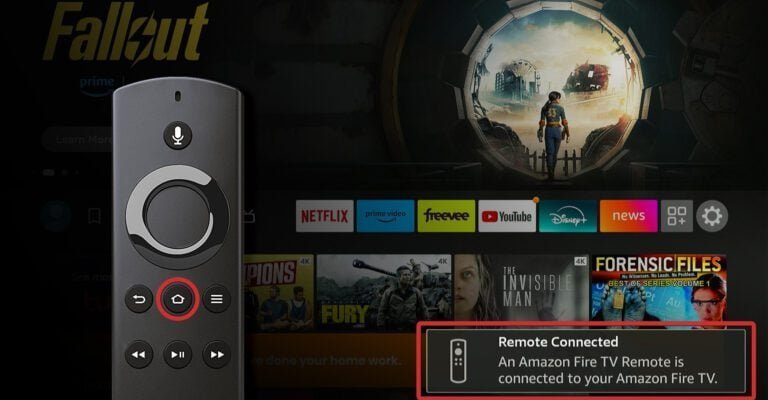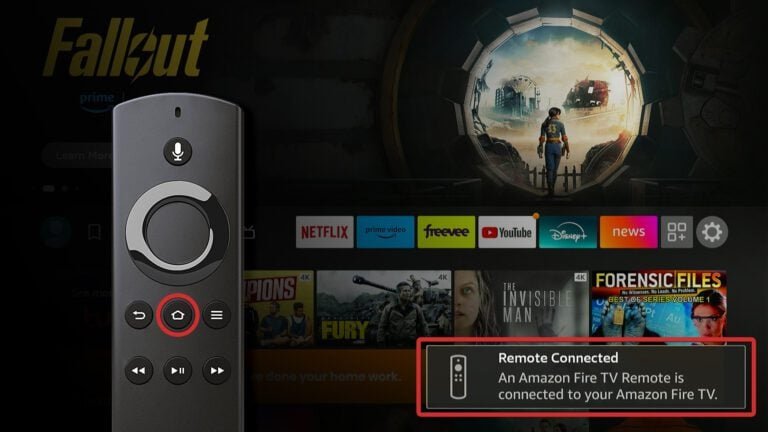
Getting these gadgets to “talk” to each other isn’t always as obvious as it should be, especially when you’re staring at a pile of remotes, mysterious codes, and blinking lights. But once you get it working, it honestly feels like magic. Pairing your Fire TV Stick or Fire Cube’s remote to a soundbar—regardless of whether it’s a Bose, Sony, Samsung, or another brand—just takes a few steps and a little patience. You don’t need to be a tech whiz, either. Let me break it down so it actually makes sense.
Understanding How Amazon Fire Streaming Remotes Work
Before you get into the nitty-gritty of pairing, it really helps to understand what makes Amazon Fire device remotes a bit special. They’re not like the old-school remotes your grandpa used, which only fired off basic infrared signals. The modern Fire remotes come with a blend of Bluetooth and IR (infrared), which lets them control your Fire streaming device and, potentially, your soundbar. This combo is what allows them to send commands to places the regular remote might not reach.
Here’s the thing: Bluetooth is like whispering secrets directly to your Fire device, while IR is more like waving your arms wildly at your TV or soundbar hoping they’ll notice. The newer Fire remotes—think the Alexa Voice Remote and Voice Remote Pro—can control volume and power for soundbars and TVs if they have the right features. But there’s a catch. Your Fire device and remote need to know what you’re trying to control and how.
Not all remotes are created equal, though. Some older Amazon Fire remotes don’t support volume or power control at all. If you’re unsure which you’ve got, just check if there are dedicated volume buttons and a power button at the top. No buttons? No soundbar control. Simple as that. If you’ve got the right one, keep reading—because things are about to get much easier.
Why Pairing Your Amazon Fire Remote to a Soundbar Matters
Let’s be honest: most of us are drowning in remotes. TV, cable box, soundbar, Fire Stick—it’s a whole collection. Pairing your Amazon Fire remote to your soundbar means you can toss the extra clickers aside. One remote to rule them all (or at least, most of them).
It’s not just about convenience, either. For anyone who’s had to turn the soundbar to max volume during an action flick only to find you can’t zap it down quickly, this pairing is a sanity-saver. You can pause your show, change the volume, and power everything on or off without ever leaving your seat. Pretty soon, it feels like having a universal remote, just with a sleeker Amazon twist.
Pairing matters even more if you’ve got family or roommates who are less tech-savvy. Nobody wants to explain which buttons to press every time someone wants to watch Netflix. Having your streaming device remote take the wheel means fewer tech support calls in your own living room.
Getting Ready: What You’ll Need Before You Start
Alright, let’s do a quick pre-flight check. You’ll need a few things ready before the actual pairing. It’s not complicated, but if you miss a step, you might find yourself shouting at your remote (we’ve all been there). Here’s what should be within arm’s reach:
- Your Amazon Fire device (Fire TV Stick, Fire TV Cube, or Fire TV Pendant) plugged into your TV and powered up.
- Your Amazon Fire streaming device remote with working batteries. If it’s acting sluggish, swap them out. Dead batteries can really mess with pairing.
- Your soundbar, set up and connected to your TV—either through HDMI ARC or optical cable. Double-check that it’s on the right input.
- A working TV with a free HDMI port (unless you’re using a built-in Fire TV model).
If you’re unsure which remote you’ve got, look for volume and power buttons. If they’re missing, this isn’t going to work (sorry!). Otherwise, you’re set. Bonus tip: keep your TV remote handy for initial setup, just in case you need to switch inputs or settings during the process.
How To Pair Amazon Fire Streaming Device Remote To a Soundbar
Let’s get to the good stuff: syncing your Amazon Fire remote with your soundbar. Don’t worry if you’ve never done this before; it’s a lot simpler than it seems when you’re staring at the remote.
- Start by waking up your Fire device and grabbing the Amazon remote. Press the Home button to make sure you’re on the Fire TV home menu.
- Navigate to Settings (the gear icon on the far right of your screen).
- Scroll down and select Equipment Control. Then dive into Manage Equipment.
- Choose Add Equipment, then select Soundbar from the list.
Now, here’s where a little trial and error comes in. Your Fire device will ask you for your soundbar’s brand. Pick yours from the list (e.g., Bose, Vizio, Sony, Samsung). If yours isn’t listed, try a closely related one—sometimes, brands share remote codes.
Follow the prompts. Your Fire will try out a code and ask if it worked. Usually, it’ll ask you to press the volume or power button to see if the soundbar reacts. If it does, you’re golden—just confirm, and you’re paired! If not, keep following the prompts as it cycles through other codes. It might take a couple tries, but the right one is usually in there.
Pro tip: If your soundbar isn’t responding, make sure the Fire remote has a clear “line of sight” to your soundbar. Some models only use IR for volume commands, so you might need to point the remote right at the soundbar like the old days.
Troubleshooting Common Pairing Problems
Sometimes—because, let’s be honest, technology can be stubborn—the pairing doesn’t work on the first try. Maybe your soundbar doesn’t respond, or the volume control is flaky. Don’t panic; most issues have a simple fix.
First thing to check? Batteries. Weak or dying batteries in your Amazon Fire remote love to mess with IR signals. Pop in a fresh set and try again. Also, make sure nothing’s blocking the IR sensor on your soundbar; even dust or a stray object can make a difference.
If your soundbar refuses to play along, run through the setup again—sometimes the Fire device picks the wrong code at first. Still no luck? Try resetting the remote and starting the pairing process over. Hold down the Home button for about 10 seconds until the LED blinks; this can reset the Bluetooth connection.
Sometimes it’s not you… it’s your setup. If your soundbar is connected through Bluetooth instead of HDMI ARC or optical, you might not be able to pair it with your Fire remote for volume. HDMI ARC is your best friend here, since it carries audio AND lets you control stuff over a single cable.
What to Do If Your Soundbar Brand Isn’t Listed
Here’s the annoying thing: not every soundbar on the planet will show up on the Fire TV brand list. If yours is a little-known brand or something newer, you might feel stuck. But don’t give up yet.
Try searching for a parent company—sometimes, brands owned by larger manufacturers (like Insignia and Toshiba under Hisense) can use the same codes. If there’s no luck, try selecting “Generic” or “Other” in the list. The Fire TV will still cycle through a bunch of common IR codes; one might just surprise you and work.
If nothing sticks, you’ll still have to rely on your soundbar’s original remote or maybe spring for a universal remote that specifically lists your soundbar in its manual. I know, not ideal, but at least you’ve ruled out all the easy fixes.
Resetting and Syncing Your Amazon Fire Remote
Let me explain: if you’re hitting a brick wall, it’s time to try a full reset. This is like the classic “unplug it and plug it back in” trick for remotes.
- Unplug your Fire TV device from the power source for at least 30 seconds.
- Take the batteries out of your Fire remote. Wait a few seconds for good luck, then pop them back in.
- Plug everything back in and wait for the Fire TV to boot up.
- Press and hold the Home button on the remote for about 10 seconds to re-sync it with your Fire device.
Once the remote is reconnected, try the pairing steps again. Sometimes, clearing out old codes and starting fresh lets the soundbar pairing go through on the second try (or third, or… well, you get it).
Alternatives: Universal Remotes and Alexa Voice Control
Sometimes the built-in approach just doesn’t cut it, especially if you have a more complex setup. This is where a universal remote or smart home hub comes in. Universal remotes, like Logitech Harmony, can handle Fire device commands, soundbar setup, and even other gear like Blu-ray players. It’s a bit of an investment, but it can be the only way to control everything with one device—especially if you’re juggling multiple components.
If your soundbar is Alexa-compatible, you can also use voice commands. Just say, “Alexa, turn up the volume,” and let the smart assistant handle it (no button mashing required). It won’t be as tactile as using a remote, but sometimes it’s easier if your hands are full of popcorn.
Insight: Don’t be afraid to mix and match. Using your Fire remote for most tasks, but calling on voice control or a universal remote for trickier functions, can give you the smoothest experience.
Keeping Everything Working Smoothly: Maintenance Tips
After you’ve got everything paired and humming along, keep things running smoothly by doing a little basic maintenance. Replace batteries periodically—even before they’re dead—so you don’t lose volume control mid-show. Give the remote and soundbar sensors a quick wipe now and then. Dust loves to interfere with IR signals.
If you update your soundbar, Fire device, or even just rearrange your living room, you might have to run the pairing steps again. Technology sometimes “forgets” connections after big changes or firmware upgrades. Don’t take it personally; it happens to everyone.
And if something stops working, don’t fret. A quick reset, new batteries, or a return to Equipment Control in your Fire TV settings can usually sort things out. Once you get the hang of it, troubleshooting feels a lot less scary—and you’ll be the household hero every time the volume just works.
Bringing It All Together
Once your Amazon Fire streaming remote is paired up and talking to your soundbar, life gets a whole lot easier. No more remote juggling, no more wild guesses at which button does what. Honestly, it feels like you’ve finally tamed the wild beast that is your living room tech setup.
It might take a bit of patience to get everything synced just right. But after you do, you won’t look back. Suddenly, it’s all seamless: you’re streaming, pausing, and adjusting volume on the fly, all from one clicker. If something goes wrong, you know how to reset, re-sync, or troubleshoot it without stress. And if your setup gets more complex in the future, you’ve got options—whether it’s a universal remote or smart voice commands.
So go ahead—kick back, grab your favorite snack, and enjoy having true control at your fingertips. Your movie nights (and your sanity) will thank you!