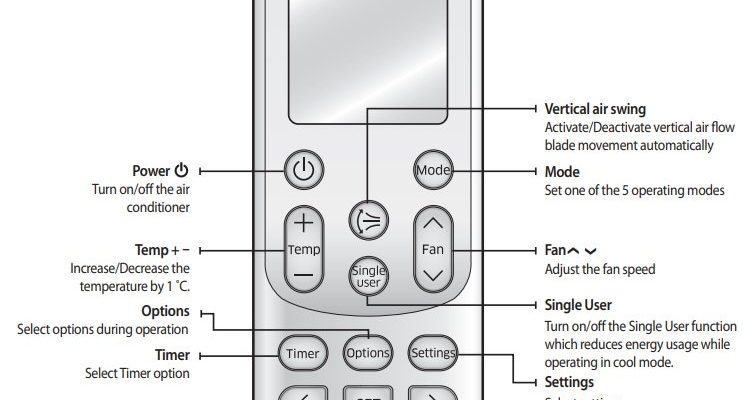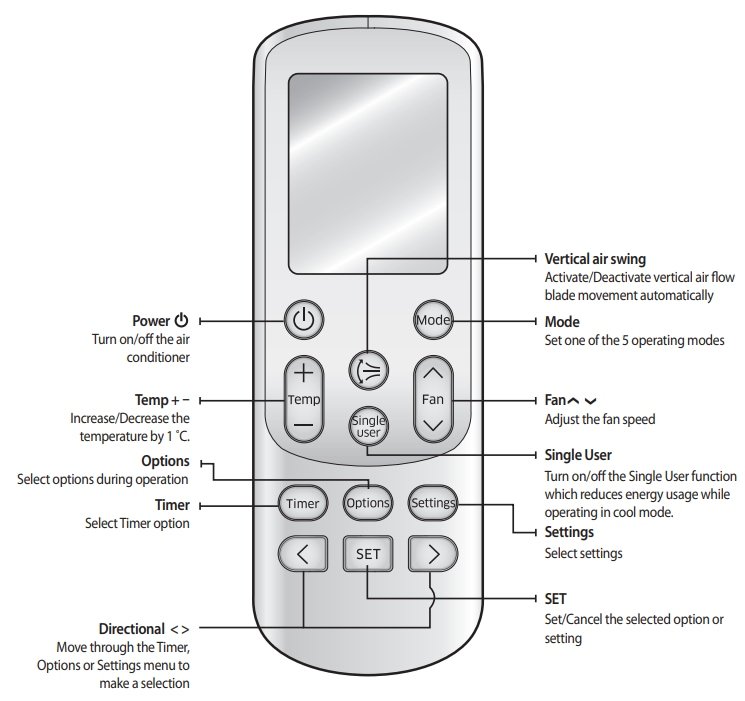
For most Samsung air conditioners, the remote is basically your magic wand. But what happens when you lose control of the controls? That’s where locking and unlocking the remote comes in. This feature is meant to keep your settings safe from random changes, especially if you have little ones who think the remote is a toy spaceship. Let’s walk through exactly how this all works, why you might want to lock it, and how to get back on track if you ever get stuck. Grab your Samsung AC remote and let’s figure this out together—no technical jargon, just real-life steps.
Why Would You Lock or Unlock a Samsung AC Remote?
Let me explain something: locking your Samsung AC remote is a bit like putting a child lock on your fridge. It’s not about making your life harder, it’s about keeping your carefully chosen settings from getting messed up—intentionally or not. Kids love pressing buttons (honestly, so do I when I’m bored), and it’s way too easy for one push to send your cool air into turbo freeze mode or accidentally reset everything.
But here’s the thing—accidentally locking the remote can drive you nuts if you don’t know how to undo it. Imagine your guests trying to adjust the temperature and nothing happens. Or your AC suddenly won’t respond, leaving you to wonder if the batteries are dead or if the unit is broken. Most of the time, it’s just the lock.
Samsung added this feature because, let’s face it, real-life homes are chaotic. If you have a rental property or share your space, you might even want to keep the settings stable so you’re not constantly re-pairing or resetting the system. Unlocking is just as important for getting things back to normal if you ever need to change a setting.
Spotting the Remote Lock Icon: What Does It Look Like?
You might be wondering, “How do I even know if my remote is locked?” Great question. When you press any button and nothing happens, check the LCD screen (that tiny display at the top of most Samsung remotes). If you see a little padlock icon showing up, bingo—your remote’s functions are locked.
It’s almost like your remote is saying, *”Nice try, but not today!”* All other buttons become useless, no matter how hard you jab at them. Only the power button might work, depending on your remote model. Some remotes don’t have an obvious lock symbol, which makes life a little trickier. In that case, if everything’s unresponsive (even after you’ve checked the batteries, cleaned the contacts, and tried a good old-fashioned shake), the remote is probably locked.
Remote lock icons usually look like a *little padlock* or key symbol on the screen—sometimes easy to miss if you’ve never noticed it before. If you see it, that’s your sign!
How To Lock Your Samsung AC Remote Functions
Alright, let’s actually lock the remote. Most Samsung AC remotes use a very simple code: holding down the “Mode” and “Up Arrow” buttons together for a few seconds. But here’s where it gets confusing—some remotes switch it up and use the “Set/Cancel” or even “Timer” button instead. If you’re shaking your head thinking, “Why isn’t this standardized?” you’re definitely not alone.
Here’s a step-by-step:
- Find the Mode button and the Up Arrow (sometimes marked as ▲) on the remote.
- Press both buttons at the same time and hold for about 3–5 seconds.
- Watch the remote screen. If you see a padlock appear, you’ve successfully locked it. Nice work!
- If nothing happens, try the Set/Cancel or Timer button instead (with the arrow button) on your particular model.
If you have a universal remote paired with your Samsung AC, the process might be a little different. Those typically have their own sequence, and sometimes don’t support the lock function at all. If you’re using the original Samsung remote, though, the process above should do the trick.
How To Unlock Samsung AC Remote Functions
Now, unlocking is basically the reverse. The clever bit is—Samsung wants to make sure you don’t accidentally unlock it by bumping a button. So, you need to repeat the *same button combination* you used to lock the remote.
- Hold down the Mode and Up Arrow buttons together for 3–5 seconds.
- Wait for the padlock icon on the display to disappear. That’s your green light to use all the buttons again.
- If it doesn’t work, try the alternative combo with Set/Cancel or Timer, depending on your model.
If you’ve just changed the batteries or reset your remote, you might have to sync or pair the remote again. Sometimes, the lock can get a bit stubborn after a battery swap. My advice? Don’t panic—repeat the unlock steps slowly, and if it’s still not working, take the batteries out, wait a minute, and pop them back in before trying again.
Troubleshooting: When the Lock or Unlock Won’t Work
Here’s where real life gets messy. You’ve mashed all the buttons, nothing’s happening, and you’re ready to toss the remote out the window. First thing—take a breath. It’s usually nothing dramatic. Sometimes, dust or grime inside the remote can stop buttons from working, so give it a gentle wipe with a dry cloth and check for any obvious gunk.
If your Samsung AC remote still isn’t locking or unlocking:
- Check the batteries. Weak or dying batteries can stop the lock function from working. Replace with fresh batteries and try again.
- Reset the remote. Most Samsung remotes have a little reset hole on the back. Use a pin to press it for a few seconds, then repeat the lock/unlock process.
- Try syncing or pairing. If the remote isn’t talking to your AC unit, it might just be out of sync. Disconnect power to the AC for 30 seconds, power it back on, and pair again as per your manual.
- Check your remote type. Universal remotes may not support the Samsung lock/unlock codes. Always double-check your model.
If all else fails, remember—most official Samsung AC remotes have a model number on the back. Search it online along with “lock” or “unlock” for a PDF of your exact instructions.
Remote Types: Original Samsung vs. Universal Remotes
Just a quick detour—did you know not all remotes are created equal? The original Samsung remote that comes with your air conditioner is designed to work seamlessly with all those built-in features. Locking, unlocking, child lock, even those odd codes for “quiet mode”—all work like a charm.
Universal remotes, on the other hand, often miss out on these brand-specific tricks. Pairing or syncing a universal remote with your Samsung AC usually gives you the basics: temperature, power, and maybe a timer. But the lock and unlock function? That’s sometimes hit or miss. So if you’re getting nowhere, check if your remote was meant for Samsung units, or if it’s just pretending to be one.
Honestly, I once spent half an hour trying to lock a universal remote for a Samsung AC… just to realize it was never going to work. Save yourself the time—double-check the remote type!
Understanding the Code and Sequence: Why Button Combos Matter
You might be curious—why does Samsung make you hold two buttons at once to lock the remote? It feels like a secret handshake, right? The answer’s pretty practical. The dual-button combo is there so the lock doesn’t get toggled by mistake. Imagine tossing the remote on the couch and, oops, it locks itself every time it lands.
Most electronics use similar “codes” or button sequences for system-level controls, like resets or advanced settings. Think of it like entering a PIN code on your phone. It’s a small hassle, but it prevents much bigger ones—like losing all control over your AC because the lock tripped by accident.
If you’re someone who routinely finds their remote settings changed and nobody admits to it (I’m looking at you, family), mastering this code can be a game-changer.
Tips for Keeping Your Remote Working Smoothly
There’s nothing worse than a remote that stops working right when you need it most—like when you’re sweating through a summer heat wave. Here’s how you can keep your Samsung AC remote happy and responsive, so locking and unlocking works every time:
- Don’t lose your remote. Obvious, I know, but once it’s gone, you’ll spend more time searching than actually cooling off. Consider a designated spot for it.
- Replace batteries regularly. Weak batteries mess up syncing, locking, and even basic controls. Fresh batteries = smooth operation.
- Keep it clean. Dust, fingerprints, and tiny crumbs can sneak under the buttons. Give your remote a wipe now and then.
- Know your codes. If you have multiple AC units or remotes, label them so you don’t end up trying the wrong sync or reset sequence.
A little maintenance now saves a ton of frustration later, especially when your comfort depends on that slim piece of plastic.
Final Thoughts: Regaining Control and Peace of Mind
At the end of the day, mastering how to lock and unlock Samsung AC remote functions is the sort of life skill you never realize you need—until you really need it. It keeps your settings safe, your rooms comfortable, and honestly, it saves you from a ton of pointless arguments about who broke the air conditioner this time. Whether you’re trying to manage a busy household, a shared apartment, or just want to stop yourself from fiddling with the buttons too much, knowing your way around the lock feature just makes life easier.
So give those button combos a try next time something feels off with your remote. It’s a small trick, but it brings a big sense of relief when you finally get your cool (or warm) air flowing exactly how you want. If you ever get stuck, don’t be shy about checking your model number and searching for the official instructions. Technology should work for you—not the other way around!