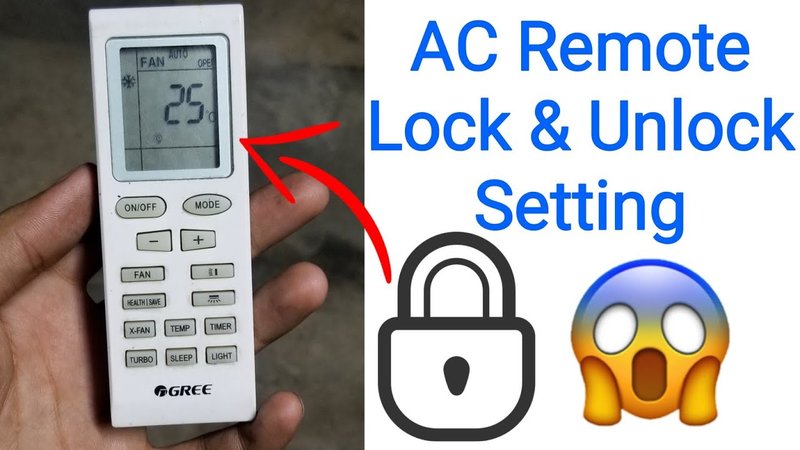
Honestly, figuring out how to lock and unlock GE AC remote functions feels a bit like trying to remember the secret handshake to a club you joined ages ago. But don’t sweat it. Once you know how it works, it’s actually super handy—especially if you’re sharing a space, have young kids, or just don’t want anyone accidentally turning your living room into an icebox. Let me walk you through what’s really going on behind those mysterious remote buttons, and how you can get total control of your comfort again.
Understanding Your GE AC Remote: Types, Buttons, And Common Features
Before you start locking or unlocking anything, it helps to get familiar with your GE air conditioner remote itself. These remotes aren’t one-size-fits-all. Some models have a sleek, minimal look with just six or seven buttons, while others are practically mini control panels with temperature settings, fan speeds, timers, modes—the works.
Let’s be real: if you toss the manual (guilty!), each button can feel like a tiny mystery. The most common GE AC remote buttons include:
- Power: Turns the AC on/off.
- Mode: Switches between cool, heat, dry, fan, or auto settings.
- Fan speed: Adjusts how hard the air blows.
- Timer: Lets you set specific on/off times.
- Temperature up/down: Controls your room temp.
- Lock/unlock: Often this key is shared with another function or buried in a button combination.
If you’re not sure which model you have, check the back of your remote for a little sticker with the code or model number. That tiny bit of info can save loads of frustration when you’re searching for the right tricks. And if you’re using a universal remote, not all lock/unlock functions will work the same way; sometimes they don’t support locking at all.
Why Would You Lock Or Unlock Your GE AC Remote?
Here’s the thing—remote locking sometimes gets treated like a “hidden” feature, but it’s there for good reasons. Think of it as putting your AC controls behind a virtual glass case. No more accidental button presses just because you dropped the remote between couch cushions!
Most people use the lock function for a few key reasons:
- Kid-proofing: If you’ve got young ones who think button-mashing is a game, locking stops them from turning the AC into a wind tunnel (or an oven!).
- Pet-proofing: Ever had a cat walk across the remote and crank the temp way up? Enough said.
- Shared spaces: Roommates, guests, or coworkers won’t “accidentally” change your carefully chosen settings.
- Energy control: You can set the temperature for energy saving and lock it, so it stays that way.
Unlocking is, of course, just as important. You don’t want to be locked out when you’re dying for a temperature change. I can’t tell you how many times I’ve had to hunt down the right button sequence at 2am just to make the bedroom less stuffy.
Step-By-Step: How To Lock GE AC Remote Functions
Let me explain how it usually works, because GE likes to keep things consistent but also just tricky enough to make you double-check. First, look for a tiny padlock icon on one of the buttons. If your remote has it, that’s your lock/unlock button. If not, the lock might be triggered by holding down a combo of buttons.
Usually, to lock your GE AC remote:
- Press and hold the “+” (temperature up) and “-” (temperature down) buttons at the same time for 3–5 seconds.
- Watch for the padlock icon to appear on the display, or the screen to flash “LOC” or “LOCK”.
- If your remote doesn’t have those icons, check your manual or the model number for the exact code—occasionally it’s the Mode + Fan combo, or just holding the Lock button itself.
You’ll know it worked because every button except maybe the Power one will stop responding. No beep, no light change—nothing. It’s basically like putting your remote in sleep mode, but you’re the one holding the key.
Insider Tip: If holding + and – doesn’t work, try holding the Mode and Fan buttons together. Some universal remotes use different combinations, so check your specific remote model for details.
How To Unlock GE AC Remote Functions (When It’s Driving You Nuts)
You might be wondering: is unlocking just the reverse of locking? For most GE air conditioner remotes—yep, it really is that simple, but with one caveat. You need to hold the exact same combination of buttons you used to lock it. Sometimes the remote gives you a clue, like a padlock icon blinking or a beep to let you know you’re back in business.
Here’s how to unlock your GE AC remote:
- Press and hold “+” and “–” together for 3–5 seconds.
- Wait for the padlock to disappear from the screen, or for a quick “beep” noise.
- If nothing happens, try Mode + Fan, or check if your remote app (if you use a smart AC model) shows a lock/unlock toggle.
Honestly, I’ve had remotes where I press + and – for what feels like forever and nothing changes—only to realize the batteries are dying. If your remote doesn’t unlock, try swapping in fresh batteries before you start panicking about a broken code or remote reset.
What To Do If Lock/Unlock Isn’t Working: Troubleshooting Tips
Sometimes, despite your best efforts, the lock or unlock just won’t work. I get it—it’s beyond annoying when you need that cool breeze, but the remote’s stuck in stubborn mode. So, what’s next?
First, check your battery levels. If your GE AC remote has weak or dead batteries, it might not register button combinations right. Swapping out the old batteries for a new set can instantly fix unresponsive locking or unlocking issues.
If that doesn’t help, see if your remote is actually paired or synced with the air conditioner. Universal remotes sometimes lose their pairing, especially after you’ve played with lock or reset codes. Consult the remote’s manual or Google your model code for specific re-pairing steps.
Pro tip: If all else fails, try a remote reset—remove the batteries, wait 60 seconds, then put them back in and see if the lock clears itself. Some GE remotes also have a teeny “reset” hole you can poke with a paperclip for a hard reset.
If you’re still stuck after all that, you might have a remote hardware issue or a firmware glitch in the AC unit. At this point, contacting GE support or buying a replacement remote could be your best bet.
How Lock/Unlock Works On Universal Remotes Vs Brand-Specific GE Remotes
Let me be real for a second: not all remotes are created equal. If you’re using the official GE remote, you get the full range of lock and unlock features, and they tend to work smoothly. The button codes are standard, the padlock indicator is reliable, and syncing is a breeze.
But with universal remotes—especially those you buy off Amazon that claim to be “compatible with every AC ever”—it’s a mixed bag. A lot of these remotes can power the AC, change modes, and adjust the temperature, but they may leave out special functions like locking, timers, or sleep modes.
- Official GE remotes: Always check for that padlock icon, follow the standard button combo, and you’re golden.
- Universal remotes: Features may be limited. Lock/unlock could be unavailable or work a little differently. Sometimes, the function is buried under a “code” or “sync” menu.
If you’re not sure what kind of remote you have—look for the GE logo, check the user manual, or search the model number online. If all else fails, write down which button combinations seem to work for lock/unlock so you don’t have to repeat the whole trial-and-error thing next time.
Battery, Sync, Or Remote Not Responding? Common GE AC Remote Problems
A locked remote is annoying. But you know what’s even more frustrating? When nothing works at all—lock, unlock, power, nothing. At that point, it’s time to troubleshoot a little deeper.
Battery issues top the list. Even if the display lights up faintly, low batteries can mess with signal strength. I’ve had situations where my GE AC remote seemed to work half the time, but button combos (like lock/unlock) refused to register. New batteries usually solve everything.
If batteries aren’t the issue, your remote may have lost sync with the AC. Sometimes a reset or power outage wipes out the pairing. To re-sync:
- Turn off the AC at the wall or breaker.
- Wait 60 seconds, then turn it back on.
- Pair your remote according to your model’s instructions (usually holding the power or mode button for a few seconds).
If nothing helps, try a hard reset as I mentioned earlier, or consider getting a replacement remote. Sometimes, technology just likes to keep us humble.
Alternatives: Using Your AC Without The Remote, Or With A Smart App
Locked out of your remote and just can’t unlock it? Or maybe you lost the remote entirely? Don’t worry—there are usually backup options with GE air conditioners.
Most GE AC units have manual controls right on the front. You might have to actually get off the couch (tragic, I know), but you can usually turn the unit on/off, change the mode, and adjust the temperature via physical buttons.
If you own a WiFi-enabled or smart GE AC, you might be able to use the GE Appliances app on your phone to control everything—including locking and unlocking the unit, scheduling, and more. It’s seriously convenient, and you never have to worry about battery issues again.
Pro tip: If you use a universal remote or smart app, always check which features are supported—lock/unlock functions aren’t always included outside the official GE remote.
If all of these backup options don’t work, consider ordering an official GE replacement remote, which is usually available online and often comes pre-paired to your model.
Wrapping Up: Stay In Control Of Your GE AC Remote Functions
If there’s one thing I’ve learned from battling uncooperative remotes, it’s that knowing how to lock and unlock GE AC remote functions is both a clever trick and a sanity-saver. Whether you want to keep tiny hands (or pets!) from messing with your settings, or just make sure your AC is set the way you like it, the lock feature is your best friend. And hey, if you ever find yourself mashing buttons in frustration—you’re not alone.
Just remember: the most common trick is holding the “+” and “–” buttons, but your actual remote model may do things a bit differently. Batteries, sync, and resets can make the difference between a smooth summer and a sweaty one. So, the next time your GE AC remote refuses to budge—or when you want to keep things just the way you like them—you’ve got the know-how to handle it. Stay cool out there!
