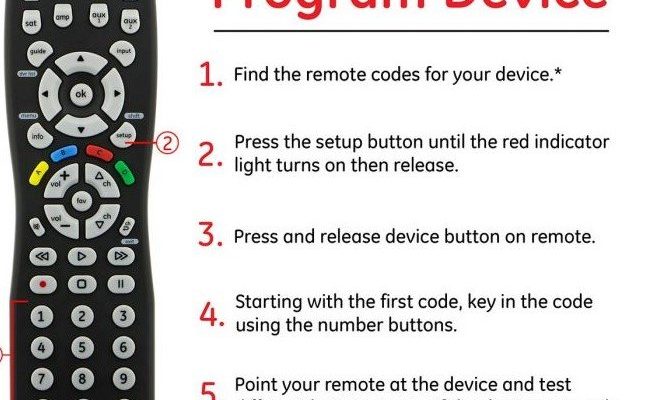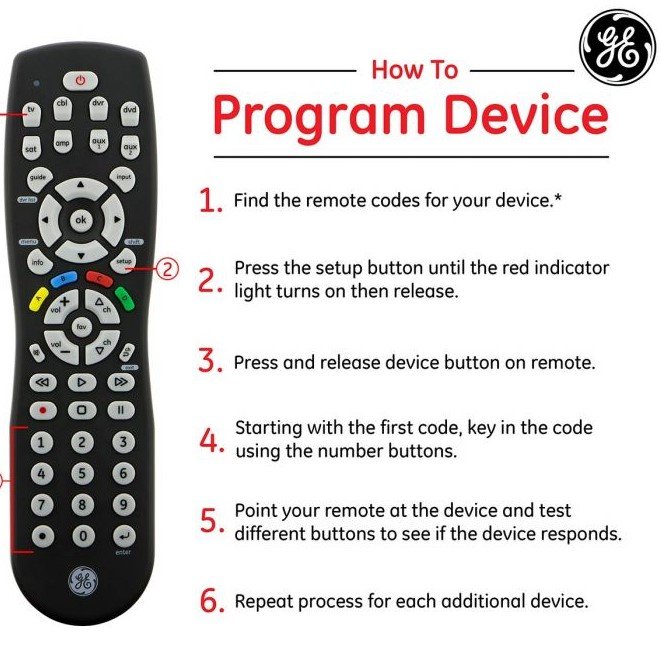
So what do you do when you’ve lost your GE universal remote’s manual? You might be thinking, “Isn’t there some magical code I need? How am I supposed to find it?” The truth is: yes, you need a code, but no, you don’t have to panic. There’s a way to tame this little piece of plastic, even if the original instructions are long gone. Let’s talk about how to find the code for your GE universal remote, step by step, without feeling like you need an engineering degree or supernatural patience.
Understanding How Universal Remotes Work
Before you hunt for that elusive code, it helps to know what’s actually happening under the hood with these universal remotes. Think of the remote as sort of a translator between you and whatever device you’re trying to control—TV, DVD player, soundbar, you name it. Each device “speaks” a different language, made up of unique codes. The code tells your universal remote, “Hey, send signals in this particular way so the TV listens to you.”
GE universal remotes are basically like the Swiss Army knives of remotes. They aren’t picky—they’ll try to control almost anything, as long as you set them up with the right code. This is why the code matters so much; without it, the remote won’t know how to “talk” to your device, no matter how many times you mash the power button.
If you’ve lost the manual, you’re missing the handy code chart that usually lists hundreds of numeric codes by brand and device. But here’s the thing: you don’t need the physical booklet. There are ways to coax that code out, whether it’s by using the code search feature on the remote or tracking down an online list. It’s just a matter of a few button presses and maybe a bit of trial and error.
Ways To Find The Code Without The Manual
Let’s be real: nobody keeps every remote manual—they’re the first thing to vanish in a move or spring cleaning. But don’t worry; you’re not stuck. There are several decent paths to finding your GE universal remote code when the manual is MIA.
- Check the sticker inside the battery compartment — Some GE remotes (not all, but it’s worth a shot!) have a model number or even a code list printed inside the battery compartment. Pop off the cover and take a peek. If you see something like “CL3,” “CL4,” or “CL5,” jot that down—it’s about to be your best friend.
- Visit the official GE universal remote website — Good news: the manufacturers know people lose manuals. Go to the GE/Jasco universal remote support site, where you can pick your remote type and get a digital code sheet. These sheets are sorted by remote version, which is where that “CL3/CL4/CL5” comes in handy.
- Use the remote’s “auto code search” feature — If looking up codes online isn’t your style, most GE remotes have a built-in process where the remote cycles through every possible code for your device type. You just sit back and wait for your TV or gadget to react. I know, it’s a bit old school, but it actually works if you’re patient.
Finding the code might not be instant, but it’s not the mysterious process it seems on the surface. It’s more like a scavenger hunt—annoying, maybe, but totally doable.
Using The Automatic Code Search Method
Let me explain how the automatic code search works—because, let’s be honest, sometimes scrolling through endless code charts online just isn’t fun. This method takes a little bit of time, but it’s simple, and you don’t have to know the exact code in advance.
Here’s how it usually goes:
- Pop in fresh batteries. Weak batteries can mess things up, so just start with fresh ones. Trust me, it saves headaches.
- Turn on the device you want to pair—like your TV. Make sure it’s really on.
- Press and hold the “Setup” button on your GE remote until the red indicator light stays on. Release it; you’ll know you’re in setup mode when that light doesn’t blink.
- Press the button for the device type (like “TV” or “DVD”). The light should blink once and stay solid.
- Now, start pressing the “Power” button on the remote slowly, over and over. Each press makes the remote send a new code. When your device turns off, you’ve found a working code! Quickly hit “Enter” or “OK” on the remote to lock it in.
This process is kind of like speed-dating for your remote and TV. You’re just waiting for that one magical moment when everything clicks. If you go too fast or miss the right code, just start over. Don’t sweat it—sometimes it takes a few tries.
Finding GE Remote Codes Online
Okay, so maybe patience isn’t your thing—or the auto search is taking way too long. This is where the internet swoops in to save the day. Here’s what’s worked best for me, and probably will for you too.
First, you need to sniff out your remote’s model number. Like I mentioned earlier, check the battery compartment for a sticker—it might say something like “24922” or “CL3.” That detail helps you match up your remote with the right code list online because, oddly, there are different code sheets for different versions.
Go to the official GE universal remote site or simply search for “GE universal remote code list PDF” plus your remote’s model. You’ll usually get a page that lets you pick your device type (TV, DVD, soundbar…) and brand (like Samsung, LG, Sony). Then—voila!—you get a tidy list of 4-digit codes to try.
Pro tip: Don’t get discouraged if the first code doesn’t work. Devices sometimes use multiple possible codes, especially big brands. It’s a little process of elimination. Keep trying the next ones until your device responds. When it does, you’ll feel a little thrill (or relief) that you cracked the code.
Why The Code Matters: Universal Remote vs. Brand Remote
Here’s the thing: universal remotes like those from GE are all about *convenience* and *versatility*. Instead of juggling five different remotes—one for the TV, one for the DVD player, one for the soundbar, and so on—you have one remote that can handle the lot. But to do that, it needs a matching code for each device.
A brand remote (like the one that came with your TV) is plug-and-play. No code-hunting, no setup. But lose it, and you’re usually out of luck unless you order a pricey replacement. Universal remotes step in as the hero, but with just a bit of homework: you must “introduce” it to each device by giving it the right code.
Without the correct code, a universal remote is about as helpful as a fancy paperweight. The code literally tells the remote how to communicate with your specific device—power, volume, menu navigation, and more. That’s why GE universal remote codes are so important when syncing or pairing, especially if you’re missing the official instructions.
Common Mistakes When Searching For Codes (And How To Avoid Them)
You might be wondering, “If I follow the steps, what could go wrong?” Honestly, the most common hiccups are simple stuff—easy to miss when you’re in a hurry or frustrated.
- Wrong remote version – Those “CL3/CL4/CL5” numbers are actually a big deal. If you use a code list for the wrong version, nothing will work. Check the label under the batteries one more time before downloading any code list.
- Batteries running low – Weak batteries can make the remote act weird or fail to sync. If things aren’t working, swap in new batteries before pulling your hair out.
- Rushing the auto search – If you press “Power” too quickly during code search, you might skip right past the working code. Go slow, give your device a second to react each time.
- Not saving the code – After finding the right one, be sure to hit “Enter” or “OK” to save it. Otherwise, you’ll lose it the next time you use the remote.
I’ve been the person pressing buttons so fast, I actually missed the right code when my TV flickered off and on. Trust me, slow and steady wins the programming race!
What To Do If Nothing Works: Troubleshooting and Other Options
Sometimes, nothing seems to sync or pair, even after all the right steps. It happens. Here’s what you can try next.
First, do a quick reset of your remote. There’s usually a way to wipe out all stored codes and start fresh—look for a tiny “reset” hole you can press with a paperclip, or hold down the “Setup” button extra long until the light blinks a bunch of times. Every remote’s a little different, so check the instructions you find online for your model.
If your remote still refuses to play nice, double-check two things: that you’ve really grabbed the right code list (matching your remote version), and that your batteries are genuinely new. Sometimes, it’s just a matter of swapping batteries or re-reading the online code list to see if you missed an update for your device brand.
Still no luck? It might be time to consider a different universal remote, or—if your device is extra new or super old—look for a brand-specific replacement remote. Universal remotes are great, but they can’t speak every obscure device language in the universe.
Keeping Your Remote (and Yourself) Sane In The Future
You’ve finally got your GE universal remote working—congrats! Now, a couple of quick tips to make sure you never have to go through this remote-control scavenger hunt again.
- Bookmark the online code list for your model. Next time you swap TVs or devices, it’s right there—no need to dig around for a lost manual.
- Write your actual working code on a sticky note and tape it inside the battery cover. Seriously. Your future self will thank you.
- Change batteries regularly—a dying battery can wipe out your remote’s memory of saved codes on some models.
- Consider smart remotes if you’re constantly upgrading your home theater. Models that auto-sync or update online can save a ton of hassle.
A universal remote is supposed to make life easier, not harder. A tiny bit of prep keeps your evenings running smoothly—no more frantic code searches right at movie night.
Losing the manual for your GE universal remote isn’t the end of the world. It might feel overwhelming at first, but really, tracking down the right code is just a series of small, manageable steps. Use the sticker under the battery cover, hit up the official website, try the automatic code search, and—most importantly—take your time.
Universal remotes are meant for real life, after all: messy, unpredictable, sometimes chaotic. With a little patience and the right approach, you’ll have your remote synced and your devices paired in no time. And hey, the next time someone in your house loses a manual, you’ll be the resident remote-control wizard. Not a bad upgrade, if you ask me.