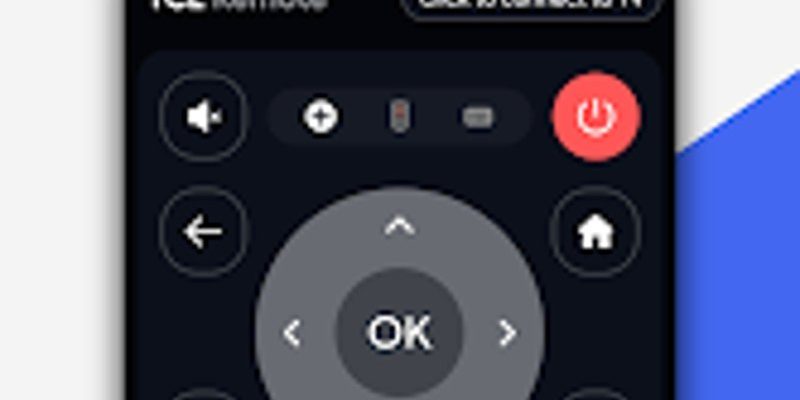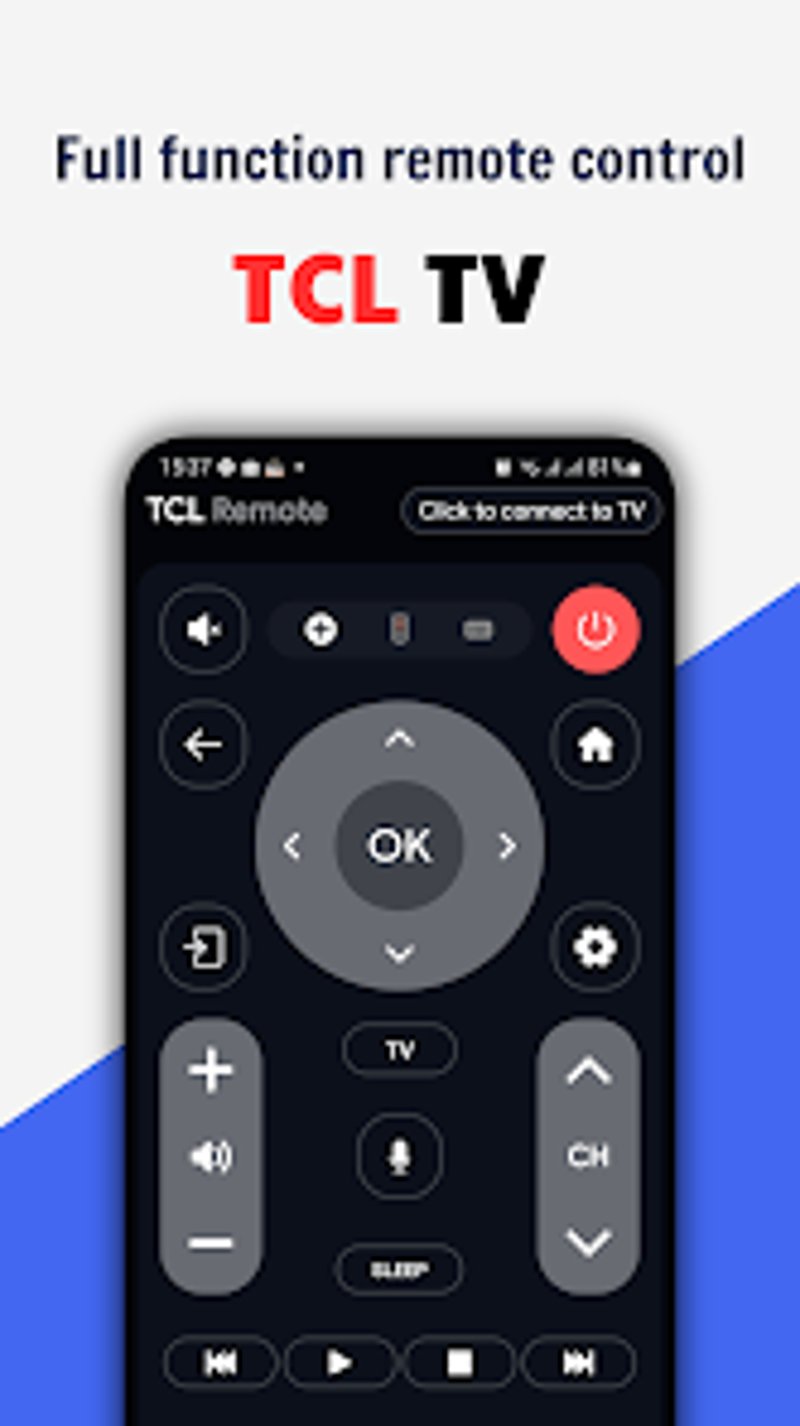
Here’s the funny thing: not every TCL remote works the same way. If you’ve ever lost your cool mashing every button, hoping something magical happens… well, same. But once you know where to start, entering setup mode is actually pretty straightforward. Let’s break it down, so you can get back to binging your favorite shows without the “no signal” dance.
Understanding TCL TV Remotes: There’s More Than One Kind
First off, TCL isn’t a one-remote-fits-all kind of brand. Some remotes are basic clickers that control just the TV, while others are fancier—think voice controls, pairing buttons, or even the ability to sync up with other gadgets. If you’re holding one with a bunch of extra buttons (like a number pad, colored buttons, or a “setup” button), congrats: you’ve got a universal or programmable remote. If it’s slim, simple, and mostly just has arrows and OK, you’re probably working with a Roku-style TCL remote.
Why does this matter? Because the steps to enter setup mode are totally different depending on your remote type. And just to keep things spicy, TCL sometimes changes remote designs between model years. Honestly, it pays to peek at the remote for clues—look for words like “Setup,” a tiny pinhole (which can sometimes hide a reset or pairing button), or even a blinking LED at the top.
If you’re unsure, flip the remote over and pop off the battery cover. Some TCL remotes tuck instructions or codes behind there (which is smarter than the average fortune cookie, if you ask me). Others might just give you a model number you can Google. The right setup method starts with knowing your remote’s personality.
Why Entering Setup Mode Matters: More Than Pairing
So, why bother with setup mode at all? At first glance, it seems like just another step standing between you and Netflix. But setup mode is the remote’s way of saying, “Hey, who am I supposed to talk to?” This is especially true if you’ve replaced your original remote, are using a universal one, or need to sync it up with devices beyond your TCL TV.
Think of it like teaching a dog new tricks. Without setup mode, your remote has no clue which “pet” you want it to control. Even if you’re only updating batteries, some TCL remotes forget their “training” and need to be set up from scratch. Setup mode is also where you enter codes, pair with your TV, or reset the whole thing if it gets stubborn.
If your remote isn’t controlling your TV—or it’s mysteriously adjusting your soundbar volume but not turning on the screen—chances are you need to re-enter setup mode.
It’s not just about new gear, either. Sometimes, after a firmware update or moving, your remote’s connection can get wonky. Setup mode is like pressing the “reset” button on the relationship between your remote and your TV. No therapy required.
Step-By-Step: How To Enter Setup Mode On Tcl Tv Remotes Remote
Alright, let’s roll up our sleeves. This is where things get practical. Most TCL remotes have a pretty simple way into setup mode. Here’s the thing: your actual process might vary based on the model, but these steps cover 90% of TCL remotes out there.
- Universal TCL Remotes: Look for a button labeled “Setup” (sometimes under the battery cover or on the front). Press and hold it until a light blinks—usually red or green. This blinking means you’re in setup mode and ready to enter a code or start pairing.
- Roku-Style TCL Remotes: These remotes rarely have a visible “setup” button. Instead, check for a pairing button inside the battery compartment. With the TV ON, press and hold this pairing button until the LED blinks. On-screen instructions should pop up automatically.
- Older TCL Remotes: Some require pressing and holding a combination, like “Menu” + “OK,” or simply holding the “Power” button for several seconds. The LED light (usually at the top of the remote) should flash or stay solid to signal setup mode.
If you see a blinking light, you’re golden. If not, don’t panic—sometimes the batteries are the culprit. If things still aren’t working, double-check the remote’s model number online for specific instructions. And yes, “button mashing” is everyone’s first instinct. No shame.
Entering Codes and Syncing: Making Your Remote Listen
Once you’re in setup mode, the next hurdle is getting your remote to “speak” the same language as your TV. This usually means entering a code. Codes are like secret passwords that tell your remote, “Hey, talk to this exact TCL TV model.” Where do you get these codes? Sometimes they’re tucked inside the battery cover or printed in the manual. Other times, you’ll need to look them up on TCL’s official website—or the handy slip of paper your dog probably already chewed.
Here’s how the process usually goes:
- After entering setup mode, the remote’s LED should stay solid or flash slowly. Now, enter the programming code using the number pad.
- If the code is accepted, the LED will flash or turn off. (If it blinks quickly a few times, try the next code.)
- Test it! Try basic commands like Power, Volume, or Input to see if your TV responds. If not, repeat with the next code.
You might be wondering, “But what if I lost the code list?” Honestly, Google is your best friend here. Just type in your remote’s model number and “TCL TV code.” Most codes are just three or four digits. If you still can’t find the right one, TCL’s support site usually has a full chart.
Troubleshooting: When Setup Mode Won’t Work
Here’s where things get real. You press all the right buttons, follow every instruction, and…nothing. No blinking light, no on-screen setup, nada. Happens to the best of us, trust me.
First, the humble battery check. Weak or dead batteries are the
If the batteries are fine, make sure there’s nothing blocking the signal between your remote and the TV. Dust, furniture, or even bright sunlight can mess with the remote’s infrared (IR) beam. For remotes that use Bluetooth or Wi-Fi (like Roku-style TCL remotes), make sure your TV is actually powered on and not in standby.
If you’ve just moved, got a new router, or updated your TV’s software, sometimes the sync between remote and device can get lost. Pairing again in setup mode almost always fixes this.
Still stuck? Sometimes TCL remotes just need a reset. Take out the batteries, press every button one at a time (it sounds weird, but it drains any leftover power), then reinsert the batteries and try entering setup mode again.
Comparing TCL Remotes: Universal vs. Basic vs. Roku
You might be looking at two remotes and thinking, “What’s the difference anyway?” Honestly, it can be confusing. Here’s a quick comparison:
| Universal TCL Remote | Controls multiple devices, requires manual code entry, often a dedicated setup button. |
| Basic TCL Remote | Simple, controls only the TV, setup is typically automatic or uses a short button combo. |
| Roku-Style TCL Remote | Pairs over Bluetooth or Wi-Fi, needs pairing mode (usually a hidden battery compartment button), setup shown on TV. |
Universal remotes are great if you have a stack of devices, but honestly, they can be trickier to program. Roku remotes are easiest for TCL TVs, but not much use for other gear. If you’re all TCL, stick with the remote that came in the box. Otherwise, a universal remote might be more your speed—just keep the code list handy.
Pairing and Resetting: Syncing With Your TV or Streaming Stick
Sometimes, setup mode isn’t just about initial programming. Maybe your remote suddenly stops working after a power outage or software update. In these cases, you might need to unpair and re-pair the remote. It’s like hitting refresh on your internet browser—sometimes, things just need a new handshake.
For Roku-style TCL remotes, press and hold the pairing button in the battery compartment until you see a blinking LED and an on-screen message. For universal or basic remotes, you might need to enter setup mode, then use a specific code to reset or resync.
Got a TCL streaming stick or soundbar? Pairing is pretty much the same as with TVs—just make sure the device is plugged in and on the right input. If nothing’s working, try unplugging the TV or stick for a minute, then plugging it back in and attempting setup mode again.
Tips for Keeping Your TCL Remote in Top Shape
Here’s my honest advice: treat your TCL remote well, and it’ll return the favor. Keep it clean—wipe it down with a dry cloth, and make sure no crumbs are jamming the buttons (late-night popcorn lovers, I’m looking at you). Store it somewhere you’ll actually remember (couch cushions are not a remote’s best friend).
Remember to change the batteries every six months, even if you don’t use the remote much. Battery leaks are gross and can wreck the inside. And if you ever run into setup mode trouble again, don’t panic—most TCL remotes are designed to be pretty forgiving. At the end of the day, setup mode is your remote’s way of making friends with your TV all over again.
Wrapping Up: Mastering Setup Mode on TCL TV Remotes
So there you have it. Entering setup mode on a TCL TV remote can feel confusing at first, but honestly, once you’ve done it a couple of times, it’s like riding a bike. Whether you’re programming a universal remote with secret codes, holding a pairing button on a Roku-style clicker, or just swapping out batteries, the process is all about getting your remote and TV on the same team.
Don’t be afraid to experiment a little if something doesn’t work—sometimes the solution is as simple as fresh batteries or the right combination of buttons. And if you get frustrated, remember: even the fanciest remotes are just little plastic interpreters. With a bit of patience (and maybe some coffee), you’ll have your TCL remote in setup mode and working like a charm. Happy viewing!