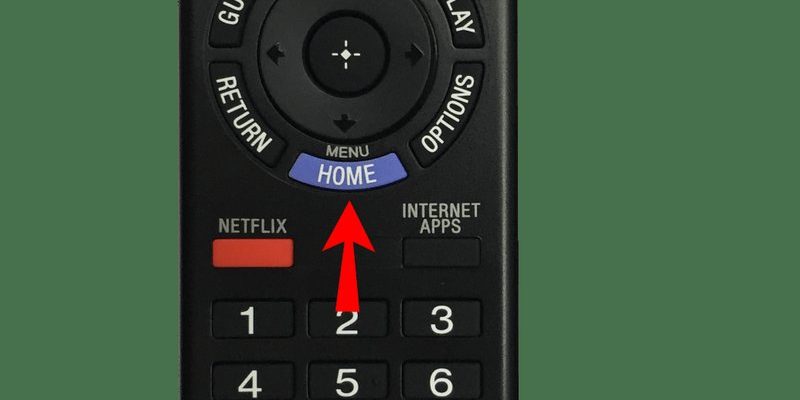Sony TV remotes, especially the newer models, are supposed to make life easier, but sometimes, all those extra buttons and blinking LED lights can feel like you’re holding a tiny spaceship instead of a simple clicker. If you’ve ever wondered, “How do I get this thing into setup mode?”—trust me, you’re not alone. I’ve been there, peering at five different remotes sprawled across the coffee table, only one of them actually talking to the TV. Not fun.
Let me explain how setup mode works, why it matters, and (most importantly) how you can finally sync your Sony TV remote without feeling like you need a degree in rocket science.
What Is Setup Mode On a Sony TV Remote, Really?
Honestly, that “setup mode” term sounds much more technical than it actually is. In basic terms, setup mode is the remote’s way of saying, “Hey, I’m ready to connect, program, or reset!” Think of it as putting your remote into learning mode so it can sync up with your Sony TV (or sometimes other devices, like a soundbar).
When a Sony TV remote enters setup mode, it’s usually waiting for you to do something next—maybe enter a pairing code, choose a device type, or follow a quick programming process. This is especially true for smart remotes, or universal remotes that can control multiple gadgets. You might see a blinking LED, a flashing display, or even a code appear on the TV screen asking for confirmation. If you’ve ever connected Bluetooth headphones to your phone, it’s a similar “handshake” process, but with a remote and your TV.
Here’s the thing: different Sony remotes (even ones that look nearly identical) can use slightly different steps for setup mode. So, don’t be surprised if your friend’s process doesn’t quite match yours. And if you’re thinking—do I really *need* setup mode? Well, yeah. If you want your remote to actually, you know, work, you do.
Types of Sony TV Remotes: Know What You’re Holding
Let’s clear the air—not all Sony remotes are created equal. Some are sleek, modern, with voice commands and touchpads. Others look like they leaped out of the 90s, with chunky buttons and no-nonsense layouts. Here are the usual suspects you’ll encounter:
- Standard TV Remotes: These are the classic ones that only control your Sony TV. Usually, there’s just a power button, volume, channel, and number pad—nothing too wild.
- Smart TV Remotes: These have extra buttons for Netflix, YouTube, or Google Assistant. Sometimes they connect via Bluetooth, not just infrared signals.
- Universal Sony Remotes: Wildcards! They can be programmed to control not just your TV, but also your soundbar, streaming box, or even that ancient DVD player you still love.
Why does this matter? Because the process to enter setup mode can be slightly different depending on the remote. If you’re not sure which one you have, flip it over and check for a model number—usually it’s hiding in the battery compartment. Or, compare the look and button layout with pictures online. A little detective work upfront saves a ton of head-scratching later.
Step-By-Step: How To Enter Setup Mode On Most Sony TV Remotes
Let’s roll up our sleeves and get your Sony TV remote into setup mode. No technical jargon, just the simple, human way. Here’s the “standard” method for most Sony remotes:
- First, pop in fresh batteries. Seriously, don’t skip this! Weak batteries can make the remote behave like it’s haunted. Always start with new ones.
- Hold down the SETUP button, if your remote has one. Sometimes it’s labeled “Sync” or “Pair.” On some remotes, you’ll need to press and hold the Power and TV buttons together for a few seconds. Look for any text near the buttons or check your remote’s manual (Google the model if you lost it—been there!).
- Keep holding until you see a blinking LED light or, on fancy remotes, a message on your TV. This usually takes 3–5 seconds. If nothing happens, try again—sometimes it takes a couple of attempts. Yes, remotes can be moody!
- Once the light blinks or the screen prompts you, you’re officially in setup mode. Now you can enter a code, select a device, or start syncing.
Here’s a little story: I once spent twenty minutes pressing random button combos before realizing my remote needed a triple-key press (MUTE + TV + VOL DOWN) to enter setup mode. Sometimes, the weirdest button combos are the secret. I wish I was joking.
If your remote isn’t entering setup mode, double-check the battery orientation and try a “reset” by removing the batteries, waiting 30 seconds, and popping them back in. Sometimes, a fresh start is all it takes.
Entering Setup Mode On Smart & Voice Remote Models
Some modern Sony TV remotes look suspiciously high-tech, almost like mini smartphones. These remotes often connect over Bluetooth and can control your TV, streaming boxes, speakers, and more. The process for setup mode is just a *tad* different.
Most smart/voice remotes have a dedicated PAIRING or MIC button. Here’s the play-by-play:
- Turn on your Sony TV. (Obvious, but easy to forget.)
- Press and hold the MIC and HOME buttons together for about five seconds. Or, sometimes, it’s the PAIRING button on the back or side.
- The remote should start blinking—a sign it’s searching for the TV. You might see a pop-up pairing request on the TV. Follow the instructions to confirm.
If your remote uses an on-screen code, it’ll show up now. Enter it using the number pad. Sometimes there’s a gentle “chime” or the LED turns solid—this means you nailed it.
You might be wondering: “What if I still can’t get the remote to sync?” Honestly, it happens. Sometimes the Bluetooth connection is finicky, so try rebooting your TV, moving closer, or removing obstacles between the remote and TV.
Syncing With Universal Sony TV Remotes (and Codes)
Universal remotes are handy little lifesavers, but they can also be fussy. These remotes use codes to pair with different devices—not just Sony TVs, but other brands too. Here’s how you wrangle one into setup mode:
- Press and hold the SETUP button until the indicator light stays on. (This might take 5–7 seconds.)
- Choose the device you want to program—TV, DVD, etc.—usually by pressing a labeled button.
- Enter the device code. Sony TV codes are easy to find with a quick search; common ones are 0000, 0810, or 0902. If the code works, your remote’s light will blink twice or turn off.
Don’t stress if the first code doesn’t work. Sometimes you have to cycle through several before you find the magic one. Think of it as a game of trial and error—frustrating but satisfying when it finally clicks.
A tip from experience: If you lost the paper manual, just search “Sony TV universal remote codes” and your remote’s model number. The right code is usually just a Google away.
Troubleshooting: When Setup Mode (or the Remote) Won’t Cooperate
We’ve all been there—that moment when you’ve followed every step, yet your remote acts like it’s on strike. Here’s what to do if setup mode just isn’t working:
- Check the batteries—again. Even new batteries can occasionally be duds (thanks, manufacturing errors!).
- Reset your remote by removing the batteries, waiting a minute, and popping them back in. Sometimes you need that little “factory reset” kick.
- Power-cycle your TV. Unplug it for 30 seconds and plug it back in. Sometimes the TV, not the remote, is the real troublemaker.
- Watch for interference. Other electronics or even strong Wi-Fi signals can mess with pairing. Move other devices away if you can.
If all else fails, there’s no shame in using the manual buttons on the TV itself, at least temporarily. (I’ve done the “walk of shame” over to the TV more times than I’d like to admit.) Worst case, replacement remotes are usually inexpensive online.
Pro tip: If your Sony remote has an “input” or “source” button, try holding that while pairing—some models use it instead of a labeled setup key. It’s always worth a shot.
Alternatives: Using Your Phone or Third-Party Remotes
Here’s something cool—if you’re *really* stuck, you can actually use your smartphone as a Sony TV remote. There are several free apps, like “Sony TV Remote” or “Video & TV SideView,” that can control your TV over Wi-Fi or Bluetooth. It’s not as satisfying as clicking physical buttons, but when your actual remote is being stubborn, it’s a solid backup.
If you’re thinking about picking up a universal remote, brands like Logitech Harmony or GE have models that work seamlessly with Sony TVs. Just remember: the setup mode process will be slightly different, but the overall steps (hold a button, wait for the light, enter a code) are pretty universal. Handy if you want one remote to rule your entire entertainment setup.
And hey, if you *really* want to keep it simple, some Sony TVs have their own controls on the side or back. It’s not glamorous, but it’s reliable.
Tips for Keeping Your Sony TV Remote Synced and Happy
A little remote TLC goes a long way. Here’s how I keep my Sony TV remotes working smoothly and avoid the classic “Why won’t this thing sync?!” meltdown:
- Change batteries every 6–9 months, even if they seem fine. Trust me, low battery issues creep up out of nowhere.
- Wipe down the remote regularly—crumbs, dust, and sticky fingerprints can actually mess with the buttons.
- Keep the remote’s firmware updated if it’s a smart model (check Sony’s website periodically—updates fix bugs!)
- Store spare remotes in a drawer, not on top of the TV where they can overheat or slide off and break.
Pairing issues tend to crop up after battery changes, power outages, or moving the TV to a new room. If your remote suddenly loses sync, just walk back through the setup mode process—we’ve all had to do it more than once.
Why Setup Mode Matters (And When To Ask For Help)
At the end of the day, setup mode is your gateway to a stress-free TV night. It’s the handshake between remote and TV, the digital “hello, nice to meet you” that makes everything else work. Without it, you’re stuck flipping channels the old-fashioned way—not ideal.
If you’ve tried every step here and your Sony remote *still* won’t enter setup mode, don’t be afraid to call Sony support or visit a local electronics shop. Sometimes hardware just fails, and a quick replacement or fix is all you need.
The point is: you shouldn’t have to wrestle with your remote every time you want to relax. Once you’ve mastered setup mode—even just once—you’ll never worry about syncing, codes, or troubleshooting again. It’s one less thing to stress about in a world that already throws enough curveballs your way.
So go ahead—grab that remote, fire up setup mode, and reclaim your couch time. Next time, the only thing standing between you and your favorite movie will be choosing which popcorn flavor to make.