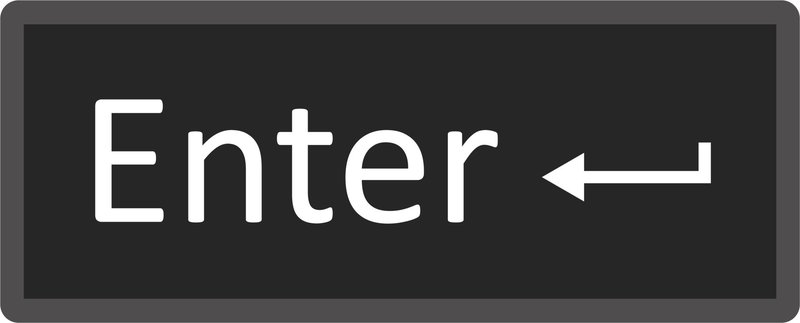
Here’s the thing: Samsung TV remotes come in a few flavors, but entering *setup mode* is a universal dance everyone eventually has to learn. Maybe your remote isn’t responding, or you want to pair it with a different TV after a room rearrange. Knowing how to enter setup mode is like having a secret menu at your favorite diner—once you know it, you’ll use it more than you think. So, grab your remote (and maybe some patience), and let’s walk through every little step together.
What Is Setup Mode and Why Does It Matter?
Setup mode is basically the remote’s way of saying, “Okay, I’m ready to listen.” Think of it like putting your phone into Bluetooth pair mode—it gets the remote to start searching for a TV or resetting itself. This mode isn’t just for showing off at parties (unless your friends are really into remotes), but it’s crucial for syncing, resetting, or troubleshooting. Without setup mode, you’re just mashing buttons and hoping for the best. That’s like trying to start a car without the keys!
Why does this matter? Because TVs and remotes lose their connection sometimes, especially after a power outage or a battery swap. Maybe you’ve bought a universal remote or you want to re-pair after a factory reset. Entering setup mode is the first step to getting things rolling again. And yes, I know, the manual is probably lost in a junk drawer or serving as a coaster right now, so let’s do this together.
Honestly, if you skip setup mode, you could miss out on features. Imagine buying a new pair of sneakers and not knowing they came with Bluetooth (if that’s a thing now). You want your remote fully synced, with all the codes and tricks it has to offer.
Types of Samsung TV Remotes: Which One Do You Have?
Not all Samsung remotes are created equal. Some are classic, loaded with buttons like a spaceship. Others, those sleek Smart Remotes, look more like a tiny smartphone and have just a handful of buttons. If you’re not sure which you’re holding, flip it over. Is it full of old-school rubber buttons, or is it smooth, minimal, almost futuristic?
- Standard Samsung Remotes: These are the chunky ones with number pads, volume, channel, and a whole buffet of extra keys. They work with infrared (IR), meaning you have to point them at the TV.
- Smart Remotes (a.k.a Samsung One Remote): Thin, simple, sometimes with a microphone button for voice commands. They usually work through Bluetooth, so you don’t have to aim directly.
- Universal Remotes: Third-party models that claim to do it all. These might look different, but most support setup mode for Samsung TVs.
The type of remote you have will change how you enter setup mode. If you’re ever unsure, check for the Samsung logo and look at the button layout. It honestly makes all the difference in the process ahead.
How To Enter Setup Mode (Standard Samsung Remote)
Okay, say you’ve got the old-school Samsung remote in your hand. These usually have a “Setup” or “Mode” button, making things straightforward. Here’s how it usually goes:
First, install fresh batteries if the remote’s been sitting around. Low battery power is like trying to start a marathon on an empty stomach—just don’t. Next, point the remote at the TV and press the “Setup” button. If your model doesn’t have that, look for buttons labeled “TV,” “Mode,” or a combination (sometimes you have to hold Power + Return together). Hold the button until an LED light on the remote blinks or stays on.
Here’s a personal tip: if the light isn’t flashing, start over. Sometimes it’s just fussy. When the LED is on, the remote is in setup mode. Now you can enter a code (Google your TV’s model for the right one), or start the pairing process. It’s surprisingly satisfying when you see the TV respond as if you’ve performed a tiny bit of magic.
If you ever get stuck, try holding the buttons for a few seconds longer. Some remotes have a delay built-in—maybe to test your patience, who knows. Once in setup mode, you can code, sync, or reset your remote as needed.
Setup Mode with the Samsung Smart Remote (One Remote)
Now, if you’re holding Samsung’s minimalist, futuristic remote, things are a bit different. There’s usually no “Setup” button at all. I know—classic Samsung, right? Instead, entering setup mode relies on button combos.
Here’s how it works: First, make sure the TV is on. Then, press and hold the “Return” and “Play/Pause” buttons simultaneously for about 5 seconds. It feels a little weird, but you’ll see a pairing message or a light flash on the remote, signaling that setup mode has started. Sometimes the TV will flash a message saying it’s pairing, which feels like you just unlocked an achievement.
It’s easier than it sounds, but here’s an insider’s trick: do this close to the TV, as Bluetooth range isn’t infinite. If nothing happens, pull the batteries and try again (sounds old school, but sometimes you have to “reboot” a remote like you do with your Wi-Fi router).
If you’re dealing with a stubborn remote, try new batteries. Low power messes with Bluetooth. Once you see the pairing confirmation on screen, you’re in. Sync, reset, and pair away!
When Things Don’t Go as Planned: Troubleshooting Setup Mode
I wish I could say setup mode works perfectly every time. Reality check: remotes can be moody. If the remote doesn’t enter setup mode, don’t panic. Start simple—are the batteries fresh and in correctly? Weak batteries are the
Next, check if there’s anything blocking the front of the TV (for IR remotes) or if there’s too much distance between the remote and TV (for Bluetooth models). Remember, setup mode is basically a handshake between your remote and TV, so line of sight helps.
If you’ve tried everything and the TV still ignores your remote’s attempts to pair or sync, you might need to reset the remote. For most Samsung remotes, you can do this by holding the “Power” button for about 10 seconds, or remove the batteries for a minute and pop them back in. Think of it like a hard reset—sometimes tech just needs a breather.
Sometimes, success comes down to persistence and a little patience. Like coaxing a shy cat out from under the bed, don’t give up too quickly!
Pairing and Sync Codes: What Are They and When Do You Need One?
You might be wondering, “Do I have to enter a code when I put the remote in setup mode?” Great question. For *most* Samsung remotes paired with their original TV, no code is needed. The remote and TV “find” each other automatically, kind of like AirDrop for your devices.
But if you’re using a universal remote, or want to use your Samsung remote with a different TV, you’ll need a pairing code. This code is usually found in the TV’s manual or with a quick web search of your TV’s model number. Entering the code is like giving your remote directions—it tells the TV, “Hey, I’m meant to work with you!”
If you enter the code and nothing happens, double-check you’re in setup mode. Entering codes outside of setup mode is like shouting into the void; the TV simply won’t listen. Codes are especially important if you’re setting up a remote after a factory reset, or you’re mixing brands (Samsung remote with a non-Samsung TV).
Batteries, Distance, and Common Setup Mode Pitfalls
You wouldn’t believe how many remote problems boil down to something silly, like batteries that are barely hanging on. Weak batteries make the remote act like it’s haunted—it’ll work one second, then nothing the next. Before jumping into setup mode, always swap in new batteries. It’s the oldest trick in the book, but it fixes most issues.
Distance is another sneaky culprit. For IR remotes, you need a direct line to the TV—think of it like using a flashlight; no angles, no obstacles. For Bluetooth-based Samsung Smart Remotes, you get more flexibility, but walls and big furniture can block the signal. If you’re standing across the room or aiming behind your back, setup mode might not work.
Some remotes get a bit stuck after being dropped or after a big update to your TV. If you’re not seeing any blinking lights or confirmation messages, open the battery compartment, take them out, and wait 30 seconds. Give your remote a power nap, and try again.
Universal vs. Samsung-Branded Remotes: Pros, Cons, and Setup Tips
Let me explain why some folks go with universal remotes. Maybe your dog chewed through your Samsung remote, or you want one device for every gadget in the living room. Universal remotes can handle a ton of devices, from your soundbar to the TV to even old DVD players (remember those?).
But here’s the catch: setup mode is a little trickier. Universal remotes almost always need a code to sync up with your Samsung TV. The process is similar—enter setup mode (usually with a specific button or button combo), punch in the right code, and watch for confirmation. Most of the time, you’ll have to dig through a pamphlet or search online for the correct code for your TV’s make and model.
Samsung-branded remotes, on the other hand, are plug-and-play with their TVs. You might pair with a button combo or just pop in the batteries, and it auto-syncs. No hunting for codes, fewer steps, and a smoother experience. If you’re shopping for a replacement, it’s worth checking if you can get an original Samsung remote. Less hassle, in my opinion.
Quick Reference Table: Setup Mode Button Combos
| Remote Type | How to Enter Setup Mode | Notes |
| Standard Samsung Remote | Press and hold “Setup” or “Mode” (look for labels) | LED light will blink or stay on; enter code if needed |
| Samsung Smart (One) Remote | Press and hold “Return” + “Play/Pause” for 5 seconds | Message or light signals pairing; keep close to TV |
| Universal Remote | Usually a dedicated “Setup” button, sometimes a combo | Always needs TV code; process varies by brand |
Wrapping Up: Mastering Samsung TV Remote Setup Mode
Getting your Samsung TV remote into setup mode isn’t rocket science—the trick is knowing which buttons (and little hacks) unlock the process. Once you get the hang of it, you’ll breeze through syncing, pairing, and troubleshooting like it’s second nature. Don’t let a moody remote ruin your binge night or sports fix; now you have the inside scoop on how setup mode actually works.
Always remember: check your batteries first, get familiar with your remote’s layout, and keep your TV’s model info handy for codes if you need them. Most importantly, don’t let a stubborn remote get the best of you. With a little patience and these tips, you’ve got all the tools you need to enter setup mode on your Samsung TV remote—no tech wizardry required.