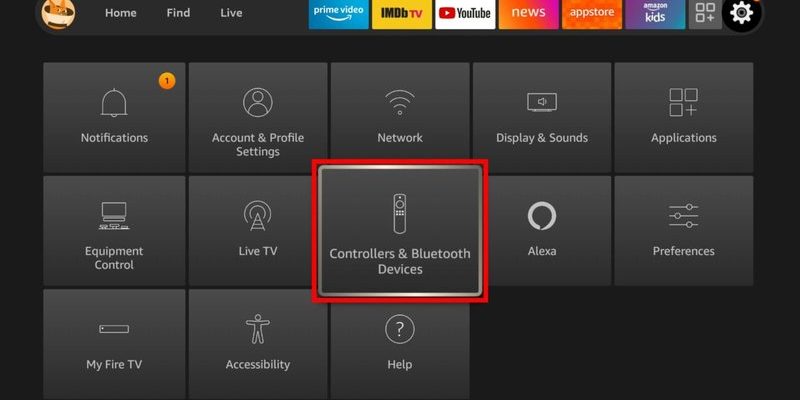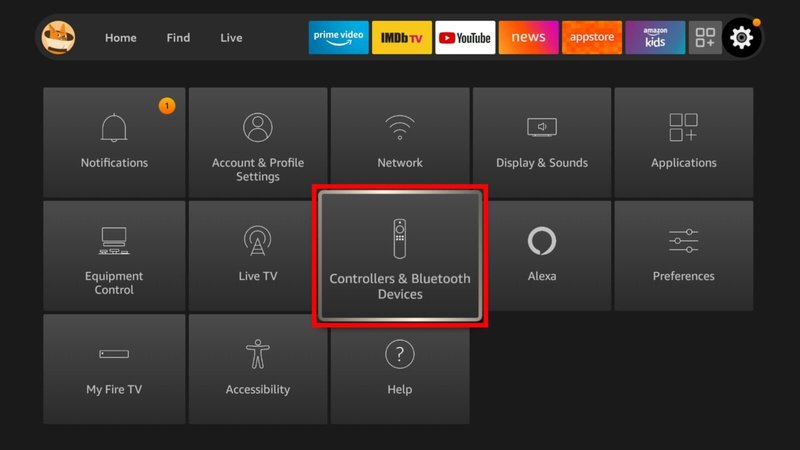
The cool thing about the Fire TV remote (especially models with voice control or volume buttons) is that it’s not just for navigating apps or shouting “Alexa, play The Office!” at your TV. It can actually turn on your TV, adjust the volume, and sometimes even control soundbars or receivers. The trick? A little setup magic and knowing what your remote can actually do. If you’ve ever wondered how to use one clicker to rule them all, you’re absolutely in the right place.
What Makes Amazon Fire Remotes Different From Regular Remotes?
Let me explain: traditional remotes are a bit like old flip phones. They do their one job, and sure, you can probably drop them down a flight of stairs without much harm, but they’re not exactly “smart.” Fire TV remotes, on the other hand, are more like mini-computers. They use Bluetooth to talk to the Fire streaming device, which then uses something called HDMI-CEC (Consumer Electronics Control) to chat with your TV and sometimes even your soundbar.
What’s wild is that the Fire remote can send commands—like power on/off or volume up/down—straight through your TV’s HDMI cable to any devices linked in your setup, as long as everyone’s speaking the same language (yep, CEC). It’s like whispering directions to your TV, and having it tap your soundbar on the shoulder to say “Hey, volume up, please!” This tech doesn’t work with every device, but more and more brands are jumping on the compatibility bandwagon.
So when folks say “universal remote,” they usually mean something that can be programmed to control anything in your living room. Fire remotes aren’t quite that broad, but their ability to sync up with the most important devices—TVs, audio systems, sometimes game consoles—makes them surprisingly powerful little tools.
How to Sync Your Fire Remote With Your TV and Other Devices
Honestly, the first time I tried to sync my Fire remote with my TV, I thought I broke something. Turns out, it’s not too hard if you take it slow. Here’s how it goes: when you plug in a Fire Stick or Fire TV Cube, the on-screen setup usually walks you through pairing the remote (if it’s not already done). This basic pairing connects via Bluetooth—no aiming or line-of-sight required.
But there’s another layer: syncing it with your TV’s power and volume controls. Most Fire remotes with volume buttons can be set to control your TV or soundbar. Head to Settings > Equipment Control > Manage Equipment and follow the prompts to add or change the device your remote should handle. The Fire TV will try to auto-detect your TV brand, but you might need to pick it manually. You’ll hit “Volume Up” a few times so the system can confirm—did the TV respond? If so, you’re golden!
For soundbars or AV receivers, it’s the same drill, just select “Add Equipment” and choose the right device type and brand. Sometimes, if your device isn’t on the list, you’ll have to try a few brands or “generic” codes, kind of like fitting a key into a stubborn lock. But once it works, you’ll wonder why you ever put up with a remote pileup.
Common Problems and How to Troubleshoot Fire Remote Issues
You might be wondering: what if my TV doesn’t respond, or the volume buttons do nothing? Here’s the thing—there are a few gotchas to watch out for. First, double-check that your TV’s HDMI-CEC is turned on in its settings menu (every brand seems to call this something different: Samsung says “Anynet+,” LG calls it “Simplink,” Sony goes with “Bravia Sync,” and so on).
If your Fire remote just isn’t connecting, try resetting the remote. Hold down the Home button for about 10 seconds, and it should re-pair with the Fire streaming device. This is like unplugging something and plugging it back in—surprisingly effective most of the time. If the volume or power isn’t working even after setup, try fresh batteries. I can’t tell you how many times a dying battery caused a mini existential crisis before I checked the obvious.
And if all else fails, there’s the nuclear option: “Forget” all devices in Equipment Control and start from scratch. Not fun, but sometimes you just need a hard reset to clear out a weird code or pairing bug. Occasionally, you might hit a wall—if your TV is just too old or the soundbar doesn’t support CEC, you might be out of luck with direct control. But don’t stress—alternatives exist (more on that in a minute).
Sometimes the best troubleshooting tip is to walk away for five minutes, grab a snack, and come back. I swear, technology has performance anxiety when you stare at it too hard.
Using Voice Commands for Hands-Free Device Control
Here’s a little secret: the Fire TV remote’s built-in Alexa power isn’t just a gimmick. If you’re tired of hunting through menus or fumbling with buttons in the dark, pressing the microphone button turns your sofa into a literal command center.
You can say stuff like “Alexa, turn off the TV,” “Alexa, volume up,” or even “Alexa, switch to HDMI 2” (if your setup supports it). It feels a bit futuristic, and it’s genuinely helpful whether you’re changing settings or searching for that one show you never remember the name of.
But here’s the kicker—you need to keep your Fire TV device powered on for these voice commands to reach through to your TV and other devices. If you unplug the Fire Stick whenever you turn the TV off, it probably won’t work. And not every function is voice-compatible on every TV model, but basic stuff like volume and power usually gets through fine.
Honestly, after getting used to talking to Alexa on my Fire remote, sometimes I catch myself giving commands to literally any remote. Spoiler: most don’t talk back.
Comparing the Fire Remote to Universal Remotes and Device Apps
Let’s get real—Fire remotes are convenient, but they aren’t true “universal remotes” like a Logitech Harmony or those chunky multi-device programmable remotes from the electronics store. Universal remotes can be programmed with codes to control just about anything—DVD players, old-school receivers, even ceiling fans if you’re into that level of home automation.
The Fire remote, even with fancy voice control, is mostly built to manage the essentials: your TV, your soundbar, and of course, your streaming. If you have a bunch of legacy devices, you might still end up juggling extra remotes. There are also phone apps (like the official Fire TV app) that give you touch controls, keyboard input, and quick access to Alexa voice features—handy if the physical remote goes missing, or you need to reset your code or battery in a pinch.
Still, for a lot of folks, the Fire TV remote is enough. It streamlines the most common actions, feels good in your hand, and honestly, the batteries last way longer than you’d expect. If all you need is simple control—power, volume, mute—it probably covers 90% of what you’ll do night after night.
Tips for Getting the Most Out of Your Amazon Fire Remote
Okay, so you’ve got your remote synced, devices paired, and you’ve survived the first round of remote troubleshooting. What else can this thing do? Here are a few insider tips that make the Fire streaming device remote even better:
- Customizing Equipment Control: If you add or upgrade a device, don’t forget to update Equipment Control in settings. The Fire TV will try to keep your system in sync, but a quick manual check avoids surprises.
- Replace Batteries Before They Die: The remote will act “weird” when batteries are low—laggy, random disconnects, failed pairing. Keep fresh AAA batteries handy so you don’t end up frantically swapping during a season finale.
- Try the App When the Remote is Lost: The official Fire TV app (Android/iOS) is a lifesaver. It’s also great for quick typing or when you can’t find your remote under the couch, again.
- Use HDMI-CEC to Auto-Switch Inputs: Some TVs will automatically switch to the Fire input when you wake the device. This little trick is a game-changer for quick streaming binges.
You might be surprised at what you can automate once all your devices are linked. For example, at my place, turning on the Fire TV with the remote instantly wakes the TV, flips to the right HDMI input, and powers up the soundbar. It’s like having a personal butler—minus the British accent.
When Things Don’t Work: Alternatives and Workarounds
Look, not everything always goes to plan. Maybe your TV is a stubborn old model, or your soundbar just doesn’t play nice with HDMI-CEC codes. It happens. If you’re hitting roadblocks, here’s what I usually recommend:
- Universal Remotes: Brands like Logitech or GE make remotes that can be coded for everything in your setup. The downside? Setup is a bit of a project, and they’re pricier.
- HDMI Switches With Remote: If input-switching is your main issue, a cheap HDMI switch with its own tiny remote can bridge the gap.
- IR (Infrared) Extenders: Some Fire TV Cubes can send infrared signals, so they can control older devices that don’t understand CEC. It’s a niche fix, but handy in mixed-technology homes.
And if all else fails, there’s absolutely no shame in using two remotes. You’re not alone—sometimes, the perfect all-in-one solution just doesn’t exist for your specific lineup of gadgets. That’s modern home entertainment for you.
Final Thoughts: Why Mastering Your Fire TV Remote Is Worth It
Getting your Amazon Fire streaming device remote to control multiple devices can totally zap the usual TV-night frustration. No more “Where’s the TV remote?” or digging around for the soundbar’s volume. Yeah, there’s a bit of setup—pairing, syncing, maybe a little troubleshooting if the code or battery acts up—but once you get over the learning curve, it’s seriously liberating.
Honestly, it’s about making your own life easier. The fewer obstacles between you and your go-to show, the better. Plus, impressing your friends by flipping the whole setup with one click is kind of a vibe. So next time you plop down for a streaming marathon, just know—you’re only a few button presses away from a true, remote-powered kingdom.