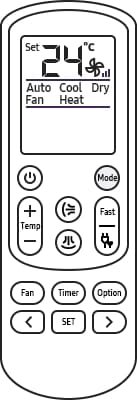
Cloning might sound like something straight out of a sci-fi flick, but all it means here is syncing or copying your old remote’s functions onto a new one so your air conditioner listens to you—no matter which gadget you’re holding. Sometimes, you’re dealing with a lost remote, a battered original (I dropped mine in my tea once, don’t ask), or you just want a backup. Samsung has a couple of remote types, but the process is pretty similar whether you’re pairing a genuine Samsung remote, a so-called “learning” remote, or even a universal one.
What Does Cloning a Remote Actually Mean?
Let me explain cloning with a quick analogy: imagine you have two keys, one old, one blank. When you have a key copied, the blank becomes a twin, opening the same lock. When you clone a Samsung AC remote, you’re basically copying the “code” and button behavior from the old remote (or pairing directly with the AC unit) onto the new remote, so the new one controls the AC just as well.
There are a couple of different scenarios here. Maybe you have an original Samsung remote and a new genuine remote, or maybe you’ve picked up a universal remote that supports cloning or syncing via infrared signals. This matters, because *not every remote out there has a “learn” function*. If yours does, that’s awesome—it simplifies everything.
The goal is to make sure your new remote speaks the exact “language” your air conditioner understands. Think of it like syncing Bluetooth headphones: if you skip a step, nothing happens. If you get it right, everything just… works.
Getting Ready: The Stuff You’ll Need
Before you start pressing buttons, let’s line up the essentials on your coffee table (or wherever you’re working). Nothing’s worse than hunting for batteries mid-process. Here’s what you’ll need:
- The old remote (if you haven’t lost it)
- The new remote—either a brand-new Samsung AC remote or a universal “learning” remote
- Fresh batteries for both remotes (trust me, weak batteries will just mess things up)
- Your Samsung AC unit, powered on and ready
Some remotes (especially universal models) come with a little instruction sheet and support dozens of brands, including Samsung. If you don’t have that, don’t worry—I’ll walk you through the basics. Don’t forget: clear the coffee table, give yourself a bit of space, and maybe jot down the steps or keep this article handy on your phone.
How To Clone Samsung AC Remote: Step-By-Step
Here’s where the magic happens—the actual cloning process. If your new remote is a genuine Samsung unit, you’ll usually be syncing it directly to the AC. If it’s a universal or “learning” model, you might literally “copy” the signal from one remote to another. Either way, don’t rush—accuracy beats speed here every time.
The biggest rookie mistake? Not pointing both remotes directly at each other (if you’re cloning via infrared). They need a straight, clear line of sight—think of a secret handshake.
For Genuine Samsung Remotes:
Most Samsung AC units are smart enough to detect the right signal if you just hold down the Power button or a specific Pair/SYNC button for a few seconds. Sometimes, you’ll need to enter a code found in your AC’s manual.
For Universal or Learning Remotes:
These remotes often have a “learning” mode, where you press and hold a SET or LEARN button until a light blinks. You then press the button you want to program while pointing the old remote directly at the new one. When the light changes (flashes or stays steady), that button is cloned.
Repeat this for every button you want—yes, it can be slow, but once it’s done, you’re golden.
Coding and Pairing: The Secret Language of Remotes
You might be wondering, “What’s this about codes, anyway?” Here’s the thing: every remote communicates with the air conditioner using a unique “code” or signal. Samsung uses specific frequency patterns, and universal remotes allow you to enter a code or record (clone) the old remote’s exact frequency.
If you’ve got a genuine Samsung remote, the code is often written on a sticker inside the battery compartment or in your AC’s manual. If you’re using a universal remote, you might enter a Samsung code using the number pad (for example: “036” or “2254” for Samsung ACs). If you’re cloning, the process skips codes entirely, copying the actual infrared signal.
Codes are kind of like secret passwords. Get it right, and the door opens. Enter the wrong one, and you’re just waving a piece of plastic.
For universal remotes, the manual typically lists all compatible Samsung AC codes. If not, check the manufacturer’s website—most have big online databases. If all else fails, the “auto search” function (where the remote cycles through codes until your AC beeps or turns on) is your best friend.
Syncing and Testing: Did It Work?
You’ve done the cloning or entered the code… now what? Time for the big reveal. Point your new remote at the Samsung air conditioner. Press the Power button. Did the AC beep? Did the fan whir to life? If yes, you’re in business! If not—don’t panic.
Testing every button matters. Sometimes, only the most basic commands (like power or temperature up/down) work at first. Try out features like Mode (fan/cool/dry), Swing (moving vents), and Timer. Some universal remotes don’t support every advanced function, but most will handle the basics.
If something’s not working:
- Check the batteries again (seriously—it’s the
- Repeat the pairing or cloning process, making sure you followed each step
- Try a different code if you’re using a universal remote with manual codes
- Double-check that you have the right remote type for your Samsung AC model
Troubleshooting Common Problems
Let’s be real: remote cloning doesn’t always work smoothly the first time. Here are some classic hiccups (and how to fix them):
- The remote won’t sync: Double-check the model compatibility. Are both remotes IR (infrared) and not Bluetooth?
- Only some buttons work: Universal remotes might not map every single feature. Try “learning” the function again or search for a different Samsung code.
- The AC only responds up close: Batteries running low or a blocked sensor can do that. Clean the remote’s IR window and replace the batteries.
- Random codes don’t work: Stick to official Samsung codes or use the “auto code search” feature. Sometimes, trial-and-error is the name of the game.
If you get truly stuck, don’t forget: Samsung support forums and YouTube are goldmines for remote pairing tips, especially if you have a weird or older model.
Resetting Everything: Starting Fresh
Every so often, you need to wipe the slate clean. Maybe the AC unit or remote is glitchy from too many pairing attempts. A reset can help.
On your Samsung AC, turning off the power at the wall or circuit breaker for 2-3 minutes resets the unit’s memory. For remotes, remove the batteries and hold down the Power or Pair button for 15 seconds (while empty). Some remotes have a tiny reset hole; poke it with a paperclip. When you pop the batteries back, the remote “forgets” old codes and is ready for a fresh start.
Remember to sync or clone again after resetting. You’ll basically be doing the whole process from scratch, but sometimes, that’s the fastest way to fix stubborn pairing problems.
Universal vs. Original: Which Remote Should You Use?
Honestly, there’s no wrong answer—just pros and cons. Genuine Samsung remotes are built to work with specific models, offer full function, and usually pair automatically. They’re pricier and, sometimes, harder to replace if you lose or break them.
Universal remotes (the programmable kind) cost less, work with tons of brands, and make cloning easy if you have multiple AC units at home. The trade-off? Some advanced features (like sleep mode, exact temperature settings, or fancy timers) might be missing or coded differently.
If you’re all about plug-and-play simplicity, the original’s the way. If you like tinkering or have lots of different AC units, a universal is a lifesaver.
When To Call In The Pros
There’s absolutely no shame in getting help if cloning your Samsung AC remote isn’t working. Maybe the remote’s faulty, the unit’s ancient, or your living room is where remotes go to die (guilty). Samsung service centers can pair remotes, fix receiver issues, or even provide the correct remote for your model.
Sometimes, you’ll discover the real issue isn’t the remote at all—it’s the AC’s infrared receiver or something inside the unit. In that case, nothing you do with remotes will work until the unit gets checked or repaired.
Don’t spend hours fighting something that could be a simple hardware glitch. Life’s too short—and so is summer.
Cloning Your Samsung AC Remote—Sorted!
So, that’s the whole journey: from gathering your gear to cloning your Samsung AC remote and syncing it with a new unit. Not exactly rocket science, but you do need a bit of patience and the right sequence of steps. Take your time; test every button; and remember that fresh batteries solve more problems than you’d think.
Whether you’re using a universal remote or the original Samsung model, getting everything paired up feels amazing—almost heroic, honestly, especially when you do it yourself. And hey, if you end up with two working remotes, that just means you’ll never get stuck in a heatwave again (or have another excuse for not leaving the couch).
Warm room? Sorted. Remote crisis? Handled. That’s one less thing to sweat about.