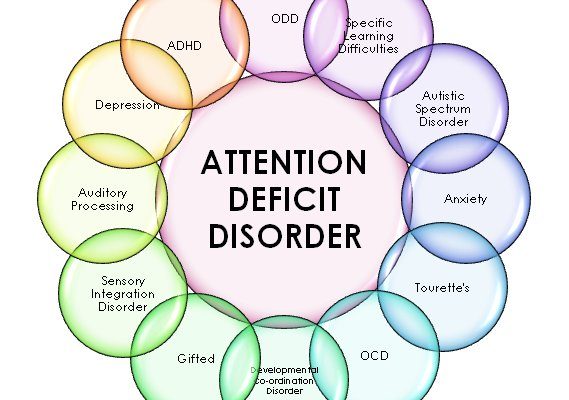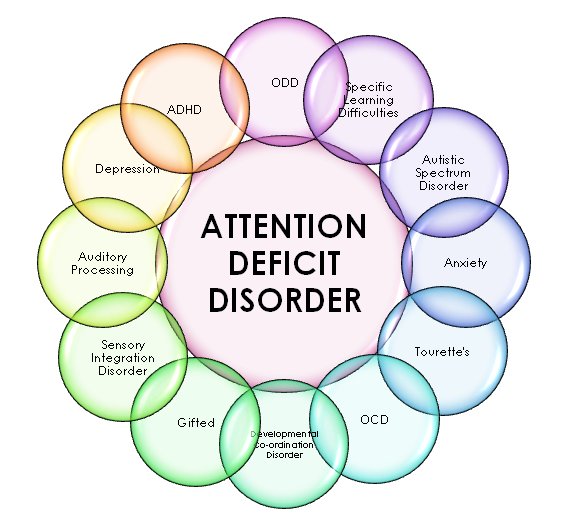
Here’s the thing about these Ecobee remotes (they’re often called SmartSensors). They’re not your average chunky remote with too many buttons. These sleek, battery-powered sensors detect temperature and motion in any room. When you add one to your mobile app, your thermostat starts listening to what’s actually going on in your bedroom, nursery, or home office—not just the hallway. It’s almost like teaching your home to read the room before making a decision.
But before you go full “smart home pro,” there are a few key steps (and a couple of common slip-ups) to know. Let’s walk through the process, side by side.
Understanding Your Ecobee Smart Remote (SmartSensor)
Ecobee’s “Smart Remote” is really called a *SmartSensor*. Think of it as a tiny assistant that quietly checks if a room is occupied and what the temperature feels like in there. Unlike a universal TV remote, you’re not punching buttons—this little device works behind the scenes with your Ecobee thermostat.
The **SmartSensor** runs on a small battery and mounts almost anywhere, usually on a shelf, dresser, or wall. It syncs wirelessly to your Ecobee device, passing along real-time room data. Why does this matter? Because without extra sensors, your Ecobee thermostat only knows what’s going on in the hallway (or wherever it’s installed). That can mean your baby’s room is freezing while the hallway is toasty.
Here’s the beauty: adding a SmartSensor gives Ecobee a true sense of what’s happening across your home. It helps balance comfort everywhere, not just one spot. And since the remote works with the *Ecobee mobile app*, you can keep tabs on any room’s climate no matter where you are. No more running upstairs just to check for a cold draft.
What You Need Before Pairing Your Smart Remote
Before you start, it pays to double-check you’ve got the right ingredients. Connecting a SmartSensor to the mobile app usually takes just a few minutes, but missing one little thing can trip you up.
- Ecobee SmartSensor (remote): Make sure it’s brand new or fully reset. If you’ve got an old one from a friend, it might need a fresh sync.
- Ecobee thermostat: You’ll need something like the Ecobee3 Lite, SmartThermostat with Voice Control, or Ecobee4 already installed and running.
- Mobile device with the Ecobee app: Download the official app on your iPhone or Android. Sign in to your account before you start.
- Good Wi-Fi connection: Both the thermostat and your phone need to be online. No one likes trying to sync devices in a Wi-Fi dead zone.
- Sensor battery: SmartSensors usually come with a battery pre-installed, but sometimes you’ll need to pull a tab or pop in a new battery if it’s been sitting in a drawer.
If you’re ever in doubt, peek at the little guide inside the SmartSensor box. It’s clearer than most tech manuals.
If you don’t have the Ecobee app, take a moment to grab it from the Apple App Store or Google Play Store. Using the official app is the only way to fully pair and control your smart remote—and honestly, it’s way easier than fussing with a web browser.
Step-By-Step: How To Add Your Ecobee Smart Remote To The Mobile App
Let me explain how the process usually goes, step by step. There’s no need to rush—taking it slowly means fewer hiccups and less troubleshooting later.
- Open the Ecobee app and sign in. Find your thermostat on the main dashboard.
- Tap into the device settings. Look for an option labeled Add Sensor or similar.
- Prepare your SmartSensor. Remove the battery tab if it’s new. For an older sensor, pop out and reinsert the battery to reset it. The sensor’s light should blink—this means it’s ready to pair.
- Follow the on-screen instructions. The app will prompt you to hold the remote close (within a few feet) of the thermostat. You’ll usually see a pairing code pop up on your thermostat screen. Match it in the app if prompted.
- Name your sensor. After the connection, you’ll be able to choose a room name—think “Nursery,” “Office,” or “Living Room.”
You might be wondering: “What if the app can’t find my sensor?” Sometimes it takes a few tries. Make sure the battery is seated correctly, and don’t be afraid to remove and reinsert it to nudge the sensor into pairing mode. Stay close to the thermostat during this process—wireless signals fade quickly with too much distance.
Troubleshooting Common Pairing Issues
Honestly, even seasoned smart home fans hit the occasional roadblock. Here’s what can crop up—and how to fix it.
1. Sensor won’t pair or isn’t detected:
- Double-check the battery. It might be dead or loose. Try a new CR-2032 battery if you’re stuck.
- Reset the sensor by removing and reinserting the battery. Wait for a blinking light.
- Move closer to the thermostat and try again. Thick walls and Wi-Fi dead zones can block pairing signals.
2. App shows an error code:
- Make sure your Ecobee thermostat is online and updated to the latest firmware.
- Restart your mobile app, and try the process again from the beginning.
3. Thermostat can’t see the new sensor:
- It could be a range issue. Move the sensor and thermostat closer during setup.
- If all else fails, try a full reset: remove the sensor in the app, reset the battery, and add it back.
Take a breath—sometimes these gadgets just need a gentle nudge. Most problems boil down to dead batteries, poor Wi-Fi, or the sensor not being close enough during setup.
How Smart Remotes Affect Temperature and Room Sensing
Once your Ecobee smart remote is connected, the *real* magic starts. The thermostat can now listen to your sensor’s input, balancing heating and cooling based on where people actually are. It’s a little like your house finally understanding that you spend Thursday evenings in the home office, not the kitchen.
Here’s how it works: with multiple sensors, Ecobee uses room occupancy and temperature to decide how your HVAC system responds. If your bedroom sensor says it’s chilly and you’re in there, Ecobee gives the bedroom priority. This avoids common issues, like a warm hallway but cold bedrooms.
You can set custom “comfort settings” in the app so the system knows when to prioritize which rooms (say, at bedtime or during work hours). If you ever wonder why the heat just kicked on in the middle of the day, pop open the app—it’ll show which sensor’s reading it’s using right now.
Adding more sensors increases accuracy. But even one well-placed SmartSensor changes the game, especially in homes with drafty rooms or awkward corners. It’s not instant perfection, but you’ll notice less thermostat micromanagement and more *actual* comfort.
Resetting or Removing an Ecobee Smart Remote From the App
Sometimes you need a do-over—maybe you’re moving, swapping rooms, or troubleshooting a strange bug. Removing or resetting your Ecobee smart remote only takes a few taps.
- In the Ecobee app, open your thermostat device, then tap Sensors or Device Settings.
- Find the sensor you want to remove; tap its name.
- Select Remove or Forget. This disconnects it from the thermostat and your mobile app.
- If you need to factory reset the sensor, pop out and reinsert the battery, and wait for the light to blink rapidly. That’s your cue it’s wiped and ready to pair again.
Always remove sensors through the app before giving them away, moving, or recycling. It saves headaches for the next person—and keeps your home network tidy.
Comparing Ecobee SmartSensors to Universal Remotes
You might be thinking, “Isn’t there a cheaper universal sensor or remote?” Here’s the main difference: Ecobee’s smart remotes are built specifically for their thermostats. They don’t control TVs, lights, or anything else—just Ecobee-compatible thermostats and systems. Universal remotes work across multiple brands but rarely support Ecobee’s unique sensor features.
If you’re all-in on smart home gadgets, sticking with Ecobee’s sensors keeps things simple, secure, and optimized. Third-party options might look tempting, but you’ll likely lose out on things like app integration, seamless pairing, and real-time occupancy tracking.
For peace of mind, brand-matched sensors just work better. No special codes to punch in, no weird workarounds—just sync, stick, and enjoy.
Extending Battery Life and Caring For Your Smart Remote
Here’s a tip: batteries don’t last forever, but you can get the most out of each one with a few easy habits.
- Place your SmartSensor where it won’t get knocked around—think shelves or secure walls, not the edge of a busy windowsill.
- If you notice weird readings or disconnects, check the battery first. It’s almost always the culprit.
- Store extra CR-2032 batteries in a drawer so you’re never scrambling during a cold snap.
- If you’re moving the sensor to a new room, remove it from the app, reset, and re-add. This keeps your system organized and avoids sync errors.
Every year or so, check your sensors, swap batteries as needed, and give them a quick dust. Your smart home deserves a little TLC, too.
Final Thoughts: Enjoying a Smarter, More Comfortable Home
Pairing an Ecobee smart remote with your mobile app might feel technical, but once it’s set up, your home’s comfort becomes a lot more *personal*. You’re not just adjusting a number on the wall; you’re letting your house look out for you, wherever you actually spend your time.
Just remember the basics—battery, distance, and patience—and you’ll rarely have trouble syncing, resetting, or managing your Ecobee SmartSensor. It’s a small change that makes a surprisingly big difference, especially if you’ve ever argued over the “right” temperature for more than one room. Welcome to a cozier, smarter home—one remote at a time.