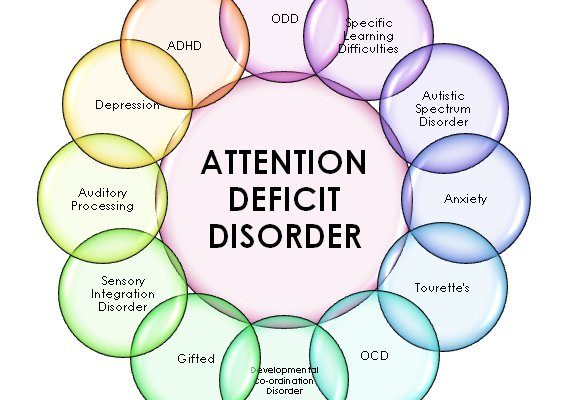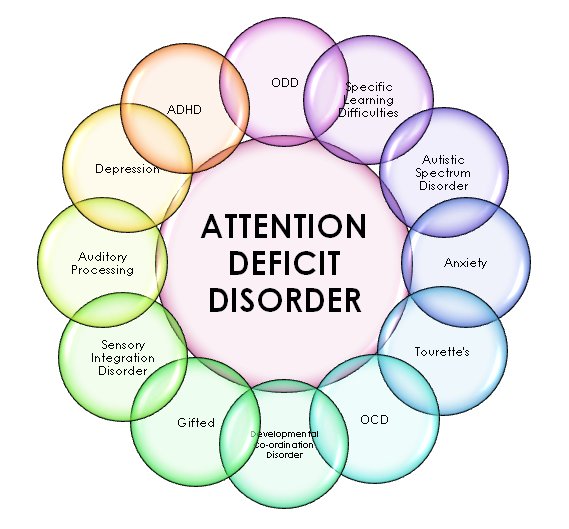
Here’s the thing—Pentair makes some of the most popular pool automation systems out there. Whether you have the EasyTouch, IntelliTouch, or the newer ScreenLogic setup, their wireless remotes are handy for managing everything from spa heat to colorful LED lights. But when you want to add a second remote—so more than one person can join the fun—it helps to understand how pairing and syncing works. If you’ve never done it before, don’t sweat it! It’s a bit like connecting a new phone to Wi-Fi: a few steps, a bit of patience, and suddenly life gets easier.
Understanding Pentair Pool Remotes and Controllers
Before we jump into the how-to, let’s get clear on what you’re working with. Pentair makes a few different wireless remotes. The most common ones include the classic white plastic models labeled “Pentair,” “IntelliTouch,” or “EasyTouch.” Some folks might have the waterproof, floating kind, which can look like a space-age calculator. Others may use that touchscreen ScreenLogic interface.
All of these remotes communicate wirelessly with a central controller box, usually nestled near your pool equipment. That controller is the “brain” of your system—it literally tells your pumps, heaters, and lights what to do.
Here’s why that matters: *Every remote you want to use must be paired, or “synced,” with the same central controller box.* They don’t work directly with each other. So when you add a second Pentair pool remote, you’re not doubling up on the same signal—you’re giving a new remote permission to talk to the controller too. Think of it like letting a new friend onto your home Wi-Fi. You don’t lose any control; you just share it.
What You’ll Need Before You Start
Here’s what’s handy to have before adding a second Pentair pool remote:
- Your existing Pentair controller box (often labeled EasyTouch, IntelliTouch, or SunTouch).
- Your main working pool remote (if it’s still around—if not, that’s OK).
- Your new or “second” Pentair remote (it should have working batteries).
- Access to the controller panel (usually mounted outside, by the pool or equipment pad).
- A small screwdriver (often needed to open the panel or insert batteries).
Honestly, it’s a good idea to check the battery in your new remote before you start. Nothing will sabotage a pairing job faster than a dead battery. If you aren’t sure what model remote you have, look for a sticker inside the battery compartment or on the back of the unit.
Make sure both remotes are the same “type”—for example, both should be EasyTouch or both IntelliTouch. Universal remotes aren’t guaranteed to pair, and sometimes older remotes have compatibility quirks. If you’re not sure, jot down your controller model number and double-check Pentair’s compatibility chart online.
Step-by-Step: How to Pair a Second Pentair Remote
Here’s where the magic happens. Pairing a second remote with your Pentair controller isn’t rocket science, but it does follow a pretty specific process. Follow these steps, and you should be in business:
- Open your pool controller box. This is usually a grey or beige box near your pool equipment. Open the small door or panel to reveal the main controls and display screen.
- Activate “Learn” or “Sync” mode on your controller. Look for a small button labeled “Learn,” “Pair,” or sometimes “Wireless Remote Learn.” (It’s not always labeled clearly—sometimes it’s just a tiny black button on the circuit board.) Press and hold this button for a few seconds until the LED indicator blinks or the screen displays “Ready to Pair.”
- Pick up your new remote and, while standing near the controller box, press and hold the “Power” or “Menu” button (depends on model) until the remote display flashes or you see a syncing icon. This puts the remote into pairing mode.
- Wait for confirmation. Usually, you’ll see a message like “Remote Linked” or the controller box will beep. If you don’t see confirmation within a minute, repeat the steps. Sometimes you need to press the “Learn” button again to try a second time.
- Test your new remote! Once paired, try turning the pool lights on and off, or adjust the spa temperature to make sure everything works. If the remote isn’t responding, check your battery and repeat the pairing process.
Pro Tip: Don’t worry if your original remote loses connection or seems to “forget” the controller after pairing the second one. You can re-pair as many remotes as your system supports (usually 2–4 at a time, depending on the controller).
Troubleshooting: When Syncing Doesn’t Go Smoothly
Let’s be real: sometimes tech is stubborn. If your second Pentair pool remote refuses to sync, don’t panic. There are a few common hiccups you can check before calling in a pro.
- Battery Check: Weak or dead batteries in a new remote cause more problems than you’d think. Swap in fresh batteries, then try the pairing process again.
- Distance Matters: Stay close to the controller box during pairing. Thick walls, metal pool equipment, or even a big plant can block the signal.
- Reset and Retry: If you’ve tried pairing several times with no luck, power off the controller (flip the breaker off for 30 seconds), then try again from the top.
- Model Mismatch: Not all Pentair remotes work with every controller. An older EasyTouch remote might not play nice with a new IntelliTouch system, and vice versa.
- Firmware Issues: Rarely, especially with older hardware, you might need a firmware update for your controller. Pentair tech support or your pool pro can help with this.
If you keep hitting a wall, jot down the model numbers of both your controller and remote, and give Pentair customer support a call. Many pool owners find their answer is as simple as a fresh battery or a very specific combination of button presses. Sometimes the steps aren’t exactly the same for every model—but the overall approach doesn’t change much.
How Pairing a Second Remote Changes the Way You Use Your Pool
So, why bother adding a second Pentair pool remote in the first place? Here’s the thing: having multiple remotes isn’t just about convenience (though it’s absolutely that!). It also helps with family peace and smoother pool parties.
Let me give you an example. Picture this: you’re inside prepping snacks, and your partner’s out by the hot tub ready to turn up the bubbles. With one remote, you’re both playing musical chairs. But with two, everyone has what they need, when they need it.
Insight: You can keep one remote inside, safe from water damage, and let the other “live” outdoors for quick temperature tweaks or light shows after dark.
Plus, if you ever lose one remote (and let’s face it, remotes have a way of getting wedged behind couch cushions), your backup keeps your pool system functional. In large families, or if you run a small rental or Airbnb with a pool, two remotes are almost a must. You’re not just adding a gadget—you’re making your pool life smoother and friendlier for everyone.
Alternatives: Universal Remotes and Smartphone Options
You might be wondering, “Can I use a universal remote instead?” Or maybe you’ve noticed those fancy phone apps that control pool features nowadays. Here’s the scoop.
Most *universal remotes* don’t work with Pentair systems. That’s because the pairing code and wireless frequency are unique to Pentair’s own tech. You can try, but nine times out of ten, it’s a dead end. Always check compatibility before buying anything labeled “universal.” It’s usually worth sticking to official Pentair models.
Now, about smartphone options. If your pool controller is ScreenLogic-enabled (or you’ve added the ScreenLogic Interface), you can use Pentair’s official app to control everything from your phone or tablet over Wi-Fi. This is a great alternative if you want more flexibility, but it does require a little extra setup and sometimes a separate module.
If you love the idea of managing your pool from your pocket, check if your controller supports the ScreenLogic interface or ask a pool tech about upgrading. Just be aware: app-based control can sometimes mean extra steps, especially if your Wi-Fi isn’t top notch outdoors.
Maintaining Your Pool Remotes for Longevity
Now that you have two working Pentair pool remotes, don’t fall into the “set it and forget it” trap. Remotes might seem sturdy, but a little TLC goes a long way—especially around pools.
- Keep remotes dry whenever possible. Even waterproof models are happier out of puddles or rain.
- Change batteries at least once a year. If your remote starts to lag or the display dims, don’t wait for it to die—swap in new batteries right away.
- Store indoors when temperatures drop. Extreme heat or cold can damage the electronics inside.
- If your remote has a reset or power cycle feature, use it every few months. This can clear out any glitches, especially after storms or power outages.
If you ever notice your remotes aren’t syncing, or start having range issues, try a quick reset or swap batteries first. You’d be surprised how many “broken” remotes just need a tiny bit of maintenance.
What to Do If You Need to Remove a Remote or Start Over
Sometimes, you might need to remove a remote—for example, if one gets lost, breaks, or you want to clear out old connections. The process is usually as straightforward as adding a remote, but it does depend a little on your controller model.
- Go to your controller box and look for a “Reset” or “Unlink” option in the menu. Some models require holding the “Learn” button for 10–15 seconds to wipe all paired remotes.
- Follow the screen instructions (if you have an LCD display) to select which remote you want to remove. On simpler controllers, erasing all remotes is sometimes the only option—then you’ll re-pair the one(s) you want.
- To start over, just repeat the pairing steps above for every remote you want to add back. This is handy if you accidentally sync the wrong remote or are troubleshooting a stubborn connection.
If your controller doesn’t have a visible on-screen guide, check your manual for exact instructions. And as always, if you’re stuck, Pentair’s support team (or your local pool pro) can talk you through the steps over the phone.
Wrapping Up: Double the Remotes, Double the Poolside Fun
Adding a second Pentair pool remote to one controller might sound like a techy challenge, but honestly, it’s just a few careful steps. Once you understand how these remotes “shake hands” with the controller and learn a few basic troubleshooting tricks, you’re in control—literally and figuratively.
Whether your goal is less chaos during family pool nights or just having a backup in case of lost remotes, syncing a second remote gives you more freedom around your pool. Just remember: check compatibility, keep batteries fresh, and if you ever get stuck, a quick reset (or a call to Pentair) usually gets things humming again.
So go ahead—hand off that second remote, kick back, and make your pool life a little easier for everyone. Your future self (and your entire household) will thank you.