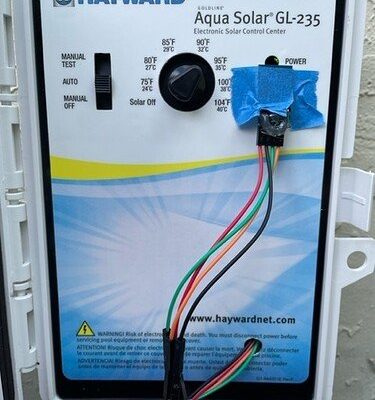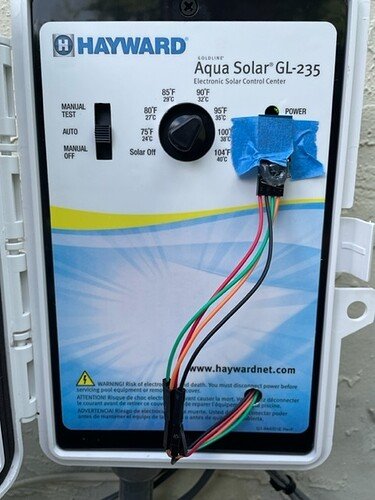
Here’s the thing: working with pool remotes isn’t exactly like syncing a new TV remote. Hayward pool controllers—like the AquaLogic, ProLogic, or OmniLogic—use a specific process to sync, pair, or reset remotes, making sure everything talks smoothly without interference. If you’re picturing complicated wires or “code” menus, don’t worry. It’s more like pairing a Bluetooth speaker than wiring a whole pool.
Let me walk you through this as if we’re solving a puzzle together. We’ll break everything down into plain steps, explain the “why” behind each move, and save you from common headaches. Whether your system uses the classic Hayward AquaPod, a wireless wall mount, or another model, this guide covers what you need to know to get that second remote up and running—without the drama.
Understanding the Hayward Pool Remote System
Before you dive in, it’s worth knowing how a Hayward pool remote actually “talks” to its controller. Think of the controller as the brain—it runs your pump, lights, heater, and other pool gadgets. The remote is like your hand, giving orders from a distance. These remotes can be handheld, floating (like the AquaPod), or mounted on a wall.
In most cases, Hayward uses a secure wireless connection. When you pair a remote, you’re telling your controller, “Hey, listen to this device too.” Most modern models let you pair more than one remote, which is great for larger households or people who want pool access from different spots. Some systems, like OmniLogic, allow for even more flexibility and customization.
You might be wondering why there’s a pairing process at all. It’s mainly for security—so your neighbor’s remote can’t accidentally (or purposely) mess with your spa jets. Each remote and controller uses a unique “code” that syncs during setup. This process helps prevent crossed signals and confusion, especially in neighborhoods where several houses might use similar pool systems.
If you’ve got an older Hayward system or a universal remote, the pairing process might look slightly different. Universal remotes can sometimes work, but typically, Hayward-brand remotes ensure the smoothest, most reliable connection. Still, the basics of adding a second remote will be pretty similar across models.
Tools and Materials Needed for Adding a Second Remote
Alright, let’s be practical here—before you start pressing buttons or flipping switches, make sure you’ve got everything you need. Trying to sync a new remote only to realize the battery is dead, or you’re missing a step, is the fast track to frustration.
Here’s what you’ll want on hand:
- Your main Hayward pool controller (like AquaLogic, ProLogic, or OmniLogic)
- The second Hayward remote (AquaPod, wireless wall unit, or model-specific remote)
- Fresh batteries (Always check! A weak battery can cause sync or code errors.)
- Small screwdriver, if your remote’s battery compartment requires it
- System manual (Optional, but I’ll walk you through the main process anyway)
It’s also smart to have a phone handy for quick troubleshooting or if you need to look up your specific model. Make sure you’re within range of the controller, since most remotes need to be pretty close during the initial pairing or syncing. Honestly, the number one reason I see people run into issues? Dead batteries and not being close enough when trying to sync.
A quick pro tip: If you’re adding a second remote because your first one acted glitchy, take a minute to reset or check the original remote too. Sometimes, old code conflicts can mess with the pairing process.
How to Pair a Second Hayward Pool Remote
This is where things get real. Pairing a second Hayward pool remote sounds harder than it actually is—think more “push this, wait for a beep” than “decode the matrix.” Each remote model is a little different, but here’s the general process for most Hayward systems:
- Put the controller in sync mode: Head to your pool controller’s main panel (the “brain” mounted near your equipment pad). For most Hayward systems, there’s a “Settings” or “Wireless” section in the menu. Navigate to “Add Remote” or “Pair New Remote.” On some models, you hold down a physical button labeled “Learn” or “Sync.”
- Activate pairing on the new remote: Grab your second remote and follow the model-specific process—usually a button combo or holding “Menu”/”OK” for several seconds until you see a flashing icon or light. This tells the controller, “I’m ready to sync!”
- Wait for confirmation: You’ll usually see a message or light on the remote, and sometimes a beep or display change on the controller. In some systems, you need to enter a short code—visible on the controller’s screen—into the remote to confirm pairing.
- Test the remote: Try turning on the pool light or activating the filter. If the remote responds immediately, you’ve done it! If not, repeat the steps or check for battery and range issues.
Let me tell you—don’t rush this. If you go too fast, the controller might miss the remote’s code or timeout. Most pairing windows last around 60 seconds. Go slow and watch for specific prompts on the screen.
If you ever feel lost, remember: pairing a remote is about getting the controller to “recognize” and accept a new device. Think of it as introducing two friends at a party—you want them to know each other, not just stand awkwardly in the corner.
Troubleshooting Common Pairing Issues
Even with the best instructions, technology can be a bit… stubborn. If your Hayward pool remote refuses to sync, don’t panic. There are a few common hiccups you can easily fix.
First, check the basics: Is the new remote’s battery fresh? Is your controller actually in pairing mode (not just “Settings”)? Are you within a few feet of the main panel during syncing? Weak signal or drained batteries are the number one culprits.
If you’re still having no luck, try this:
- Reset the remote: Many Hayward remotes have a simple reset process—press and hold “Menu” or “Sync” until the screen flashes, or follow your manual’s reset code sequence. Resetting can clear out stubborn old codes.
- Double-check controller settings: Some controllers require you to enter a master code or approve new devices. If you skipped a step, the new remote might not finish syncing.
- Firmware or compatibility issues: With older pool systems or new remotes, you might run into compatibility quirks. A quick call to Hayward support (or checking their website) can confirm if your models play nicely together.
Here’s a little secret: Sometimes, if you’ve paired too many remotes in the past, the controller can get “full.” If so, you may have to remove an old remote or do a full sync reset. It’s rare, but it happens—especially if your pool’s been through multiple tech upgrades or owners.
What to Expect After Adding a Second Remote
Adding a second Hayward pool remote isn’t just about convenience—it’s about peace of mind. But you might be wondering, “Will both remotes work exactly the same?” In most cases, yes. Both devices will have full access to features like turning on lights, adjusting heat, or running schedules.
However, there are a few things to keep in mind:
- Independent controls: Either remote can control the pool, but they don’t “sync” settings in real time. For example, if one remote changes the pool light, the other won’t instantly display that change unless you refresh or press a button.
- Battery management: More remotes mean more things to check batteries on. It’s smart to replace batteries in both at the same time, so you’re not caught off guard during a pool party or storm.
- User tips: Label or color-code your remotes if your household has lots of hands (kids, guests, etc.), so they’re less likely to vanish or get mixed up.
If you’re ever unsure whether the second remote is working right, test simple features first—like turning on the spa or switching a light. That way, you catch issues early before relying on it for big functions.
Syncing, Resetting, and Removing Remotes
Let’s say you’ve added your second remote, but then you want to remove an old one, or do a full reset. Maybe you’re upgrading, moving, or just like a fresh start. Here’s how that works.
Syncing: This is just pairing—essentially telling the controller, “Accept this new friend.” If you ever get a replacement remote, repeat the pairing steps above. You can sync multiple remotes, but your controller might have a limit (often 2–4 at once).
Resetting: If things get weird—unresponsive remotes, error codes, or command conflicts—you might need a reset. On most Hayward systems:
- Hold down “Menu” + “OK” (or “Sync,” depending on model) on the remote for 10 seconds
- The screen should flash or show a reset icon
- Re-pair the remote using the earlier steps
Removing old remotes: Usually, there’s a “Remove Remote” or “Delete Device” option in the controller’s Wireless/Settings menu. Scroll to the unwanted remote, confirm removal, and you’re set. If you’ve lost the old remote, removing it from the controller still prevents stray signals.
Pro tip: Always reset and remove remotes from the system before giving away or selling a used remote—just like erasing data from a phone.
Comparing Hayward Remotes: Brand vs. Universal Options
You might be curious—do you really have to buy a Hayward-brand remote, or could a universal remote work? Honestly, it depends on your pool setup and what you need.
Hayward-brand remotes: These are made to work seamlessly with Hayward controllers. They’re easy to sync, support all features, and offer the least hassle for pairing, code entry, and battery swaps. Popular models include the AquaPod (for handheld use) and wall-mount units.
Universal remotes: Some third-party remotes claim to pair with Hayward systems, but they might sacrifice certain features or require more complex sync procedures. For tech-savvy users, it could be a money saver—but you risk losing out on Hayward support and easy troubleshooting.
If you want stress-free setup and full access to all pool functions, stick with a genuine Hayward remote. Universal remotes are best as a backup plan or for advanced users who don’t mind extra tinkering.
Safety and Best Practices When Using Multiple Remotes
Let’s be honest—pool controllers are powerful tools. Adding multiple remotes increases convenience, but you don’t want that to come at the expense of safety or reliability.
Some things to keep in mind:
- Keep remotes away from water: Even waterproof models like the AquaPod can be damaged if the battery compartment isn’t sealed tight. Always double-check after battery swaps.
- Monitor for interference: If you live in an area with lots of wireless devices, occasional interference can occur. If your remotes lag or miss commands, try moving them farther apart, or contact Hayward about updating your controller’s firmware or code.
- Store remotes securely: Assign a dedicated spot (like a kitchen drawer or poolside hook) for each remote, so they don’t wander off.
- Teach other users: Make sure everyone who’ll use the remote knows which buttons do what—and that messing with the settings isn’t just for fun. A little knowledge can prevent accidental pump cycles or surprise heat spikes.
Strong security, like unique pairing codes and regular battery checks, keeps your pool controls safe and reliable—letting you relax and enjoy things, instead of stressing over tech glitches.
Wrapping Up: Enjoying Double the Convenience
At the end of the day, adding a second Hayward pool remote to your controller is all about making life easier. Whether you want to avoid those “where’s the remote?!” moments or just give everyone in the house easy access, the pairing process is straightforward if you follow each step carefully.
Stay patient, check your batteries, and remember the “learn” or “sync” steps are there to keep your pool system secure and efficient. If you ever hit a wall, Hayward’s customer support is surprisingly helpful—and often, a fresh battery solves more than you’d think.
Now, with your second remote ready, you’re all set for more relaxed pool days and fewer tech headaches. Enjoy the freedom and flexibility—your future self (and your family) will thank you.