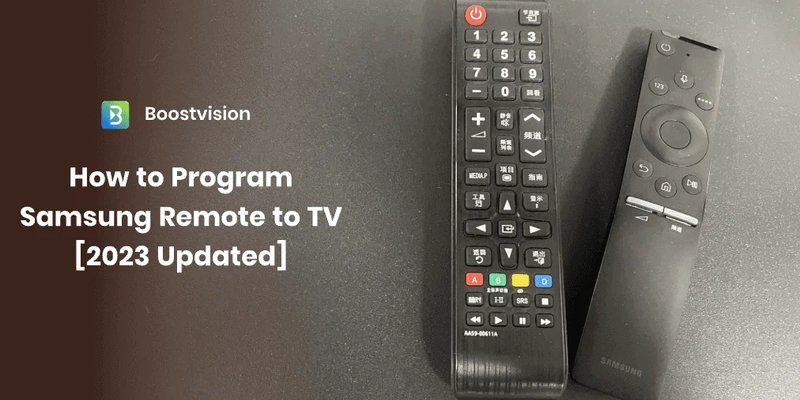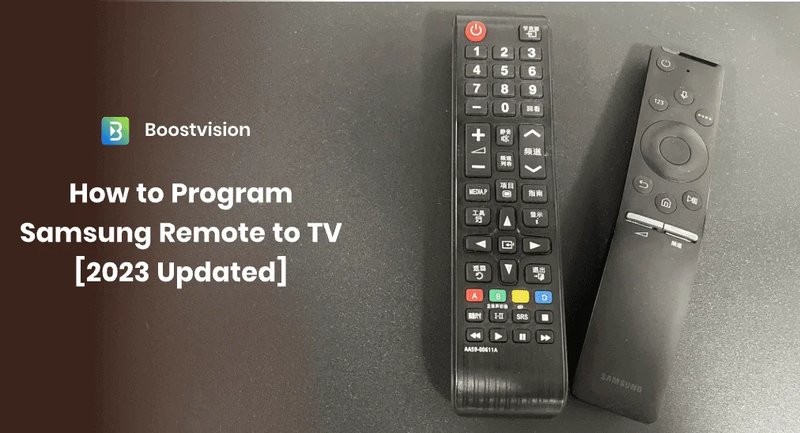
Honestly, programming a Samsung TV remote is one of those tasks that sounds technical, but with the right info, it’s totally doable—even for folks who still call their kids to program the microwave. The process is a bit like syncing Bluetooth headphones or pairing a new phone to your car: a few steps, a button press or two, and a little bit of patience. In this guide, let’s talk through what really goes into programming a Samsung TV remote, how long it might take, and why sometimes it takes 60 seconds…and sometimes, it feels like you’ve entered a parallel universe where remotes have minds of their own.
What Does “Programming” a Samsung TV Remote Really Mean?
Here’s the thing: when people say “programming” a Samsung TV remote, they usually mean syncing it with the TV—making sure the two devices “recognize” each other—so the remote controls all the TV’s features. It’s kind of like shaking hands and agreeing, “Yep, we’re on the same team.” If the remote came with your Samsung TV, it’s almost always already programmed out of the box. But if you’ve lost the original, upgraded to a newer model, or grabbed a universal remote instead, programming becomes a real task.
There are actually a couple different flavors of Samsung remotes:
- Standard IR remotes (the basic clickers that work with almost any Samsung TV from the last twenty years)
- Smart remotes (sometimes called “One Remotes,” with voice control and other cool features)
Programming looks a little different for each type. Most standard remotes use “codes”—tiny numbers you enter to tell the remote which brand and model TV you have. Smart remotes usually need to be paired, or synced, by holding down a certain button combo so the TV and remote can say a digital “hello” to each other.
So, programming is not about changing the remote’s software—it’s about getting the remote and TV to talk to each other. And that, as you’ll see, doesn’t actually take that long if you know what you’re doing.
How Long Does It Actually Take To Program a Samsung TV Remote?
If we’re talking pure stopwatch time, most people can program a Samsung TV remote in 2 to 5 minutes—sometimes even less. It’s like waiting for your bagel to toast: a bit of prep, a quick button press, and done. Of course, little hiccups (dead batteries, wrong remote codes, software updates) can make things drag out. But most of the time, it’s a quick and straightforward process.
Let me explain how the steps break down:
- For standard IR remotes, you’ll likely need to enter a 3- or 4-digit code. You can usually find these codes in the manual, online, or on Samsung’s support site. Once you have the right code, you hold down a “Setup” button, type the code in, and the remote should control the TV. If that doesn’t work, you rinse and repeat with the next code.
- For Samsung Smart Remotes, pairing is almost always automatic. If it’s not, you just press and hold the “Return” and “Play/Pause” buttons together for a few seconds, and the TV will usually display a message that it’s paired.
In reality, the longest part can be finding the right code or rooting around for new batteries. The actual syncing or programming takes seconds. If you get stuck, you might spend more time googling than programming—but, hey, that’s just modern life.
What Can Slow Down the Programming Process?
You might be wondering, “If it’s so easy, why did it take me an hour last time?” Welcome to the club! Sometimes, little things pop up that slow everything down. This is usually where troubleshooting enters the picture.
First off, batteries. Seems obvious, but dead or weak batteries are *the* most common headache. Always pop in fresh batteries before you start—trust me, it’s like showing up to a marathon with shoes on. Next, there’s the whole code issue. If you’re using a universal remote, getting the correct code can feel like Mastermind: try, fail, try again. Some codes are buried five pages deep in a manual you recycled last year.
Smart remotes can get hung up on software sync. If your TV has had a recent update (or desperately needs one), sometimes the remote won’t pair until you run the update. And then there’s the classic “Is this remote even compatible with your model?” problem. If the remote was designed for Samsung TVs made after 2018 and you’re trying to use it with a 2012 plasma, things might just not work at all.
My first attempt at pairing a universal remote took nearly twenty minutes—mainly because I had to guess three codes, dig out new AAA batteries, then finally realize I was pointing the remote at the kitchen and not the TV. True story.
So, the process can balloon from minutes to an hour if you hit a snag. But with a bit of patience and the right info, most hiccups are totally fixable.
Programming a Standard Samsung Remote vs. a Universal Remote
There’s a big difference between programming a remote built for Samsung TVs and a universal one. Think of it like ordering takeout: if you go to a restaurant that only makes pizza, you get pizza fast. But if it’s a buffet with everything, you might be there a while trying to pick.
Samsung-brand remotes are usually plug-and-play. If you have the original, it’s often already synced. If you need to program it, you usually just press a couple buttons and maybe enter a code. Super simple, barely an inconvenience.
Universal remotes, though, need to be told which kind of TV they’re dealing with. That means finding and punching in one of those codes. Sometimes it goes smoothly; other times, it’s like dialing into a radio station—lots of static before you get it right. Some universal remotes also want to “learn” from your original remote, which means pointing them at each other and running through extra steps.
The time difference? Samsung remotes are usually done in under two minutes. Universal remotes might take five or even ten if you have to cycle through codes or re-do steps. But once it’s set up, life is so much easier—no more juggling remotes for different devices.
Why Does My Remote Need to Be Re-Programmed?
You’d think once you’ve programmed your Samsung remote, that’s it. Done. But sometimes, things slip out of sync. It’s like when your phone randomly disconnects from the Wi-Fi for no reason. Remotes might need to be re-programmed after:
- Changing the TV’s batteries or unplugging it from power for a long time
- Software updates (these sometimes “forget” paired devices)
- Using the remote with another compatible Samsung TV (or even pairing it by mistake)
- Resetting the remote (intentionally or not)
If your trusty clicker suddenly goes silent, don’t panic. Just run back through the programming steps. It usually takes even less time the second or third time around—and, hey, now you’re basically a pro.
Step-by-Step: How to Program Samsung TV Remotes
Let’s slow it down and walk through the actual steps. No skipping! I’ll split this up for standard remotes and smart remotes so you’ll find what you need.
Programming a Standard Samsung IR Remote
- Check the batteries. You want fresh batteries to avoid connection issues.
- Turn on your Samsung TV. Stand about 3-6 feet away for best results.
- Hold down the “Setup” or “Pairing” button (if there is one) until a light blinks.
- Enter the code for Samsung TVs. Most manuals say “0101” or similar. If that doesn’t work, try other listed codes.
- Test the remote. Try basic functions like volume or power to make sure it synced.
If nothing happens, try a different code or repeat from step three.
Programming a Samsung Smart Remote (“One Remote”)
- Insert working batteries (always!).
- Point the remote at your TV.
- Press and hold the “Return” and “Play/Pause” buttons together for 3-5 seconds.
- Wait for the pairing message on screen. The TV should let you know when it’s paired.
If your TV doesn’t recognize the remote, restart both devices and try again. Some smart remotes pair automatically when you hold any button near the TV.
And if you have a universal remote, you’ll need those pesky codes—usually printed in the manual or available online.
Troubleshooting: When Programming Doesn’t Work
Sometimes, even after following every step, the remote acts like you’re speaking a foreign language. Here’s what to check if you’re stuck at the pairing or syncing stage:
- Batteries: Weak or dead batteries are always the number one culprit. Swap them out and try again.
- Line of Sight: For IR remotes, make sure nothing is blocking the signal between the remote and the TV’s receiver.
- Software Updates: Outdated TV software can mess with remote pairing. Check for updates in the TV’s settings.
- Compatibility: Not all remotes work with all Samsung TVs. Double-check your remote model online.
- Resetting: Sometimes, both the remote and TV need to be reset to clear past pairings. For Samsung smart remotes, you can usually reset by holding the back and play/pause buttons together for 10 seconds, then try pairing again.
If you’ve tried every trick in the book and your remote still won’t pair, it’s not you—it’s probably a compatibility problem. I once tried to use a universal remote from 2009 on a 2023 Samsung QLED. Spoiler: it never worked.
Comparing Programming Times: Samsung vs. Universal Remotes
I know, programming times sound nitpicky, but if you’re trying to get the game on before kickoff, every minute counts. Let’s compare typical programming times side by side:
| Remote Type | Programming Time | Process |
| Samsung Standard Remote | 1–3 minutes | Usually just insert batteries and enter a code, if needed. |
| Samsung Smart (“One”) Remote | 1–2 minutes | Automatic, or hold two buttons to pair. |
| Universal Remote | 3–10 minutes | Find and enter codes; possibly repeat process several times. |
So, if you’re in a hurry, stick with the original Samsung remote—or, at least, double-check compatibility before buying a universal one.
Keeping Your Remote Synced—And Your Sanity Intact
The relief when your remote finally works is real—like finding your favorite socks after laundry day. The great news is, once your Samsung TV remote is programmed, you don’t usually have to do it again unless you replace the batteries, reset the TV, or buy a new remote. If things go sideways, the fix is almost always just a repeat of the original steps. And next time, you’ll be even faster.
Here’s my main advice: don’t overthink it. Fresh batteries, the right code, and a bit of patience beat frantic button-mashing every time. And if you do run into trouble, Samsung’s online support or a quick YouTube search can save the day—nobody should have to watch movies with volume stuck at 73.
So, how long does it take to program a Samsung TV remote? For most people, it’s quicker than brewing a pot of coffee—and once you know how, you’ll never stress about TV remotes again. Happy watching!