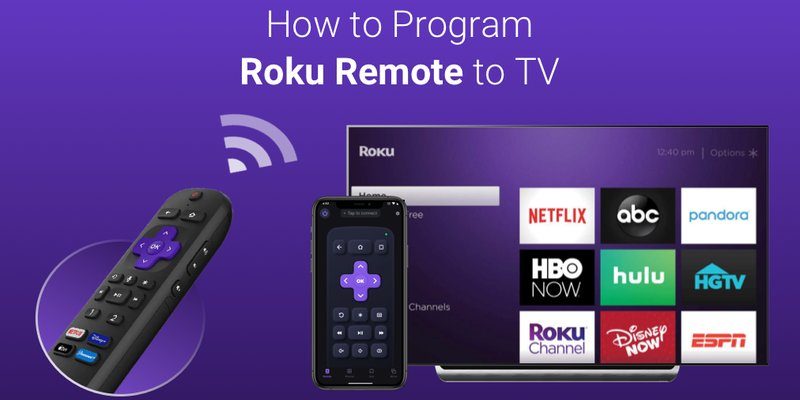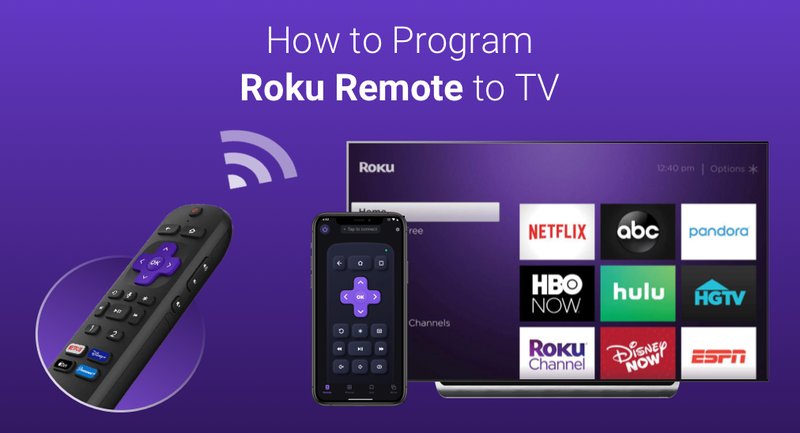
Whether you just opened your Roku box and saw the remote staring at you, or you grabbed a new replacement because your old one took a swim in your coffee, there’s a little ritual to get the remote working with your device. Some remotes are “simple” (just insert batteries and go), others need actual syncing—especially if they’re the fancy enhanced kind with voice search or a headphone jack for late-night bingeing. So, let’s talk through exactly how much time you need to set things up, and what’s really going on behind the scenes.
Understanding Roku Remotes: Simple vs. Enhanced
Not every Roku remote is built the same, and *this* is where most people trip up. There are two main types: Roku Simple Remotes and Roku Voice Remotes (sometimes called Enhanced Remotes). Simple remotes use infrared (that little red light you can’t see), while Enhanced Remotes talk to your device over wireless signals.
Simple remotes are, well, simple. You pop in batteries, point it at your Roku, and off you go. No programming, codes, or secret handshakes required. Enhanced Remotes, though, need to be paired. This means a little bit of setup: pushing a sync button for a few seconds and waiting for your Roku player to recognize the remote.
Let me explain with a quick example. My grandma once spent twenty minutes trying to “pair” her Roku Simple Remote, waving it like a magic wand at the TV. Turns out, she just needed to put new batteries in—it wasn’t broken, just powerless! Enhanced Remotes, on the other hand, do require that pairing step, especially if you want the cool features like voice search to work.
So, the time it takes to program a remote can depend a lot on which kind you’ve got. Don’t worry, though—the actual steps are pretty painless, even for beginners.
The Programming Process: Step-by-Step
Here’s the thing: the word “program” can sound scarier than it really is. For most Roku remotes, it’s about syncing or pairing rather than typing in any mysterious codes. If you’ve ever paired Bluetooth headphones to your phone, you’ll feel right at home.
- Simple Roku Remotes: Just insert batteries and point at your streaming device. That’s it. Nothing to “program.” It works instantly unless there’s a battery issue or something blocking the signal.
- Enhanced/Voice Remotes: You’ll need to pair. After inserting batteries, look for a little button (usually inside the battery compartment). Hold it for a few seconds until you see a blinking light. Then, your Roku device should display a pairing message. The whole thing? Usually under two minutes.
If you’re replacing a lost or broken remote, the steps are pretty much the same—just make sure the device has power, and don’t forget to check for any software updates on your Roku. Sometimes a remote won’t sync if the device is outdated (true story: I was once stuck for 10 minutes because my Roku hadn’t updated in months).
How Long Does It Actually Take?
Let’s get down to numbers—because nobody wants to spend all night on this. For a Roku Simple Remote, programming (if you can call it that) is nearly instant. Open the box, pop in batteries, and start clicking through your favorite shows. Honestly, you’ll spend more time looking for your favorite snack.
For an Enhanced Roku Remote, expect 1–3 minutes, tops. Here’s the breakdown:
| Step | Estimated Time |
| Insert batteries | 10 seconds |
| Hold sync button | 5–10 seconds |
| Wait for pairing to finish | 30–60 seconds |
| Troubleshooting (if needed) | 1–2 minutes extra |
If something’s not working—maybe the sync light doesn’t blink, or the Roku device acts like it doesn’t see the remote—check the batteries first. I know, it sounds obvious, but dead or weak batteries are the
Troubleshooting Common Remote Problems
You might be wondering: what if things don’t go smoothly? Maybe the remote refuses to pair, or the Roku player ignores every button press. Here’s where I’ve seen most rookie mistakes happen.
Batteries are sneaky. Even brand-new ones can be duds, or you might put them in backwards (yep, I’ve done that). Double-check the polarity symbols—plus to plus, minus to minus. If your remote still isn’t working, *reset* it by removing the batteries, waiting 10 seconds, then putting them back in.
If the remote won’t pair, try restarting your Roku streaming device. You can do this by unplugging it for a few seconds, then plugging it back in. When it boots up, try the pairing process again. Also, make sure there’s nothing blocking the receiver on the Roku box—sometimes a stack of DVDs or toys on the TV stand can get in the way.
If you’re using a universal remote, programming can take longer because you need to enter a code. Usually it works in a couple of minutes, but sometimes finding the correct code can be a bit of a hunt. Keep the user manual handy!
If after five minutes, your remote still isn’t working, don’t panic. Take a breath, re-check each step slowly. Nine times out of ten, it’s something small.
Programming Codes and Universal Remotes
Let’s talk about universal remotes for a second. Maybe your dog chewed up the official Roku remote, or you just want one remote for everything (TV, soundbar, Roku, the whole shebang). Universal remotes work by entering specific programming codes that “teach” them how to control your Roku streaming device.
Finding the right code can be a bit like searching for treasure with a very slow map. The code is usually listed in the universal remote’s manual or on the manufacturer’s website. Once you find it, you’ll:
- Hold down a “program” or “setup” button on the universal remote.
- Enter the Roku device code using the number buttons.
- Test to see if it controls your Roku. If not, try the next code on the list.
This whole code-entry thing usually takes 3–5 minutes, sometimes a bit longer if you have to try several codes. Here’s a fun bit of honesty: I once spent nearly 15 minutes trying codes because I accidentally grabbed the manual for my old TV remote—don’t be me, double-check your manual!
Why Programming Speed Matters (and When It Doesn’t)
You might be thinking: Does it really matter if it takes 30 seconds or five minutes? Well, it depends. If you’re the only one using the Roku, and you’re not in a rush, it might not matter. But if it’s family movie night or you’re trying to keep a toddler entertained, every second counts.
Faster setup means less frustration and more time actually watching shows or movies. Also, understanding how the sync and programming process works can save you from unnecessary headaches in the future—especially if another remote bites the dust or you upgrade your streaming device.
Sometimes, knowing what “normal” looks like—like a pairing light blinking or the device giving feedback on screen—makes all the difference when you’re troubleshooting. And if things still don’t work, at least you know when to call in backup, or maybe just treat yourself to a universal remote for next time.
Comparing Programming: Roku vs. Other Streaming Devices
It’s only fair to give a little context. Roku’s remote setup process is… refreshingly easy, compared to some other brands. For example, Amazon Fire TV remotes pair wirelessly too, but sometimes need you to reset the device. Apple TV’s remote is so minimalist that if something goes wrong, it can be hard to tell what’s broken. Google Chromecast’s remotes often rely on your phone and extra apps.
With Roku, the process is usually just about syncing and batteries—not chasing down obscure codes or fiddling with Bluetooth menus. That said, universal remotes for any device will always involve a bit more time, just because of the code-lookup step.
So if you’ve set up other streaming devices before and found yourself frustrated, Roku’s relatively quick and straightforward process might be a relief.
Keeping Your Roku Remote in Sync
Once you’ve programmed your Roku remote, you probably want it to stay that way. Here’s a tip: changing your Wi-Fi network, moving the Roku device, or even big software updates can sometimes cause the remote to “lose connection.” If that happens, don’t panic—just re-pair the remote using the sync button.
Also, don’t forget to replace the batteries every few months. Weak batteries can cause spotty connections or strange glitches, making the remote seem “unprogrammed” even though it’s just low on juice.
If you use the Roku app on your phone as a backup remote, you don’t need to program anything—it just connects over Wi-Fi. This can be a real lifesaver if your physical remote disappears (which, in my house, is more of a “when” than an “if”).
Wrapping Up: The Real-World Speed of Programming Roku Remotes
Programming a Roku streaming device remote really isn’t an epic quest. For most folks with a standard remote, it’s a matter of seconds—pop in the batteries and you’re good. For Enhanced or Voice Remotes, give it a minute or two to sync, and you’ll be navigating menus like a pro. Universal remotes take a tiny bit longer, but nothing you can’t handle while your popcorn’s popping.
The main things to remember? Check the batteries first, follow the pairing instructions slowly, and keep an eye out for that blinking sync light. If you ever get stuck, a quick reset almost always does the trick.
In the end, setting up a Roku remote is one of those little life chores that looks trickier from the outside but turns out to be easy once you take a breath and walk through the steps. Now the only thing left to worry about is—what are you going to watch first?