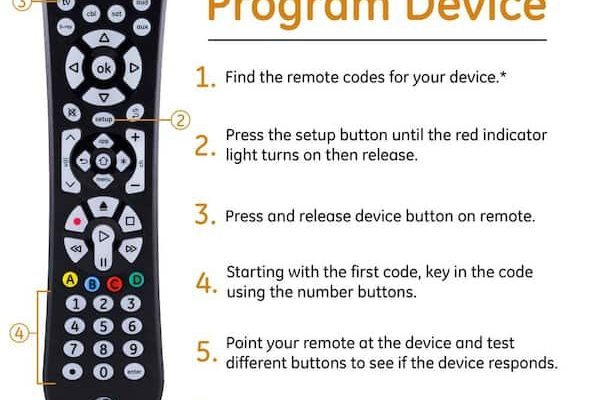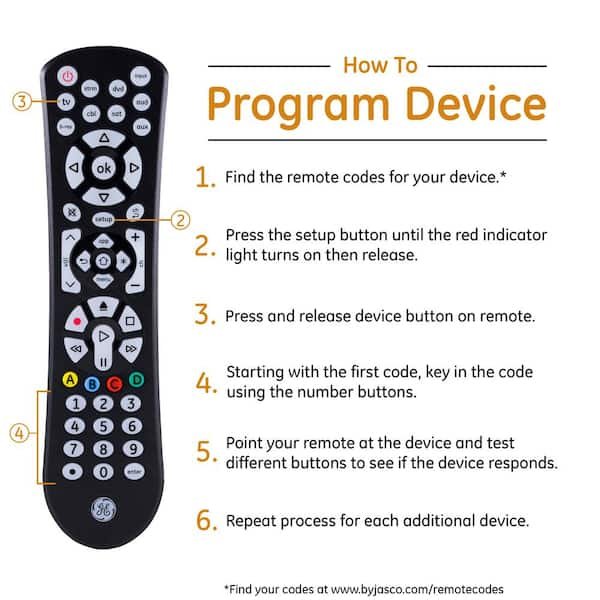
Maybe yours is the “4-device” version, or possibly one of those sleek “8-device” GE remotes. The general vibe is the same: you want one remote to rule them all. And the magic happens with a few codes, a handful of buttons, and a sprinkle of patience. I’ve fumbled my way through plenty of these, and if I can walk away victorious (with all devices paired and my sanity intact), you absolutely can too.
What Exactly Is a GE Universal Remote?
Here’s the thing: a GE Universal Remote is essentially a device translator. Every TV, DVD player, and soundbar speaks its own “language”—in tech-speak, they use different remote signals or codes. The GE remote? It’s the language-nerd that can talk to almost any device, as long as you set it up correctly.
Instead of collecting a pile of remotes like some kind of outdated Pokémon collection, you get everything handled by one. Whether it’s your old-school DVD player or that shiny new Roku, a universal remote like this can sync with pretty much any major brand. And honestly, it’s a relief to not have to play “guess the remote” every time something needs adjusting.
But here’s the catch: before that one-remote-dream comes true, you have to pair or program the remote for each device. That’s where the codes come in—you’ll enter a specific code for your TV, another for your streaming box, and so on. The GE remote keeps them all straight, so you’re not always starting from scratch. Simple once you get the hang of it.
So, How Long Does It *Really* Take to Program a GE Universal Remote?
You might be wondering if this is a five-minute fix or a Saturday-afternoon project. Here’s some real talk—on average, it takes about 5 to 10 minutes to program a GE Universal Remote to one device, give or take a few minutes depending on your luck (and the stubbornness of your electronics). But let me break it down, because the range is a little wider:
- Fastest Case: If you have the correct code handy, fresh batteries in the remote, and your device responds right away, it’s a 2–3 minute job. Seriously—sometimes it just works, and you feel like a tech genius.
- More Typical: Most folks need 5–10 minutes per device, because you might have to try a couple of different codes before you hit the right one.
- Worst Case: If you’re missing the manual, have weak batteries, or your TV is from that one brand nobody’s ever heard of, you might be poking buttons for 15–20 minutes. Don’t worry—there’s usually a workaround.
One thing to keep in mind: programming multiple devices (say TV, soundbar, and Blu-ray) adds a few minutes per device, but you rarely have to redo everything each time. As soon as you get used to the steps, it goes faster every time.
Step-by-Step: The Basic Programming Process
Let me walk you through how programming actually feels (minus the corporate lingo). First, pop some fresh batteries in your GE universal remote—seriously, don’t skip this. A weak battery can make the whole pairing process way more frustrating, and you’ll find yourself wondering why the remote isn’t syncing, when it’s really just running out of juice.
Next, grab the device you want to control. Maybe it’s your TV, maybe a DVD player, maybe that ancient stereo that refuses to die. The remote works by entering a code specific to each brand and device type. You can usually find these codes in the manual that came with your remote, or on the Jasco/GE website. If you’ve lost the paper (we’ve all been there), no sweat—the info’s online.
Here’s a quick feel for the steps:
Press and hold the “Setup” button until the LED light stays on. Pick the device button (like “TV” or “AUX”), enter the brand’s code, and test—if the power button turns your device on or off, jackpot! If not, rinse and repeat with the next code on the list.
There’s also a “code search” method (handy if none of the codes work), where you use the remote to cycle through possible codes until your device responds. It’s a bit slower, but it usually gets the job done, especially with less common brands.
Common Programming Pitfalls (and How to Avoid Them)
Honestly, it wouldn’t be a real tech project if there weren’t a few little bumps along the road. If you’ve ever tried to sync a remote and ended up shouting at your TV, you know what I mean. Here are some classic hiccups—and how to sidestep them:
- Wrong Code: Entering the wrong code is a classic. Always double-check you’ve got the right device type and the correct code for your brand.
- Slow Fingers: You usually have to enter the code within a few seconds of pressing the device button. Take too long, and the remote gives up—then you’re back to square one.
- Battery Issues: Old or mismatched batteries can make the remote act weird. If the LED on the remote blinks weakly or doesn’t light up, pop in a fresh set.
- Obstructions: Make sure you’ve got a clear line of sight between the remote and the device’s sensor. Sometimes a vase or even dust can mess with the signal.
If you get stuck—say the device isn’t responding or refuses to pair—try resetting the remote. That usually means pulling the batteries and holding the power button for a few seconds to “clear” any weird memory glitches. It feels a little old-school, but it works more often than you’d expect.
Manual vs. Automatic (Code Search) Programming Methods
There are two main roads you can take to program a GE Universal Remote: manual code entry, and automatic code search. Each has its own personality. Think of manual entry like baking from a recipe—you follow step-by-step instructions and hope you have all the right ingredients (the codes). It’s faster if you have what you need.
Automatic code search is more like guessing your friend’s password one letter at a time. You press a button over and over to cycle through every possible code the remote knows, waiting for your device to respond. It works well if your device is from a more obscure brand or if you lost the code sheet. But prepare to click—sometimes, this takes a few minutes per try.
Here’s a rough table to give you an idea of time for each method:
| Method | Time Per Device | Best For |
| Manual Code Entry | 2–5 minutes | Popular brands, quick setup |
| Automatic Code Search | 7–15 minutes | Rare brands, lost manuals |
Either way, you’re still probably under 10 minutes unless you hit a weird snag.
How Do GE Universal Remotes Compare to Other Options?
You might be tempted by one of those super-fancy smart remotes, or maybe just sticking with the remotes your devices came with. Let me weigh that out a little:
A GE Universal Remote is all about simplicity, affordability, and wide compatibility. It’s easy to use, and doesn’t require a phone app or Wi-Fi—just a few button presses and you’re set. The programming is a little hands-on, but very manageable. For most folks, it’s a sweet spot of convenience and budget.
Brand-specific remotes (the ones that come with your Samsung or LG TV) are plug-and-play, but only work with that brand. Lose one, and replacements can be pricey or hard to find. Smart remotes (like Logitech Harmony) are way more customizable, but the setup can feel like building IKEA furniture—lots more steps and sometimes confusing pairing.
So if your main concern is *how long* it takes to program a GE Universal Remote, it’s honestly quicker and more straightforward than most high-end alternatives. Plus, no app downloads, weird software updates, or compatibility drama—just you, your remote, and a couple minutes of patience.
Tips for Faster and Easier Programming
Want to shave those precious minutes off your setup time? Here’s how I’ve made it easier for myself, and for friends who hand me their remote in a panic:
- Write down or screenshot the codes for your devices before you start—don’t chase them mid-process, it’s like searching for a pen during a phone call.
- Test all functions, not just power and volume—sometimes the code turns the TV off, but other buttons don’t work right, so cycle through input/source and channel just to be safe.
- If you need to reset the remote, it’s usually just a matter of removing the batteries and pressing a few buttons. Super easy, and it can clear up weird issues.
- Don’t forget to store the code list somewhere safe for future reference. Even snapping a pic with your phone can save you a headache months later when you swap out your soundbar or upgrade your TV.
Little habits like these mean you’re spending less time fussing and more time actually enjoying your gear—movie night, here you come.
What If My Device Still Won’t Sync?
Here’s where the “troubleshooting” part comes in. If you’ve tried every code and the device still won’t respond, don’t panic. A couple things can help:
- Double-check the batteries—honestly, weak batteries cause more remote headaches than anything else.
- Try a different code for the same brand. Devices sometimes share codes, or an “older model” code will work better with newer gear (or vice versa).
- If all else fails, use the automatic code search. It’s slower, but it’s the best bet for oddball brands or stubborn devices.
- As a last resort, reset the remote and start from scratch—it gives you a clean slate, and sometimes the process just needs a fresh start.
Honestly, it’s rare that a TV or streaming box won’t eventually pair with a GE Universal Remote. But if you’ve hit a wall, sometimes it’s worth checking if your device uses unusual tech (like Bluetooth-only controls), since most universal remotes work through standard infrared signals.
Wrapping It Up: Is Programming a GE Universal Remote Worth It?
Programming a GE Universal Remote is one of those chores that looks harder than it really is. Most of the time, you’re looking at 5–10 minutes per device—maybe a bit more if you’re wrangling an oddball brand or have to use the code search function. Once you get the rhythm (and maybe stash your favorite codes somewhere safe), it’s almost mindless.
And honestly, the payoff is sweet: one remote to rule all your living room gadgets, no more frantic cushion searches for the elusive “TV remote,” and a setup that just works day after day. If you find yourself struggling, remember—it’s rarely you, usually just a fussy battery or a stubborn code. Stick with it, and you’ll have your entertainment center under control way faster than it takes to binge an episode (or three) of your favorite show.