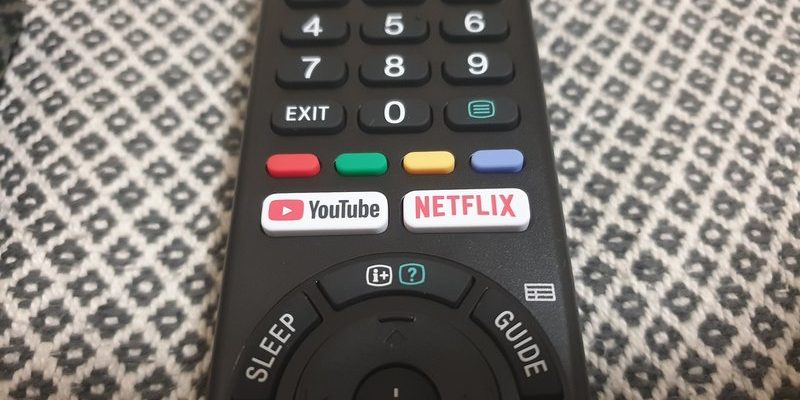Picture this: You’ve just bought a shiny Sony Smart TV. It comes with a remote, but (of course) someone in the house “borrows” it for another room, and now you’re stuck with a different Sony remote. Or maybe your old, trusty remote just gave up the ghost. Question is—can you just pick up *any* Sony TV remote and expect it to tame your Smart TV? Is it all plug-and-play magic, or are you in for a little tech wrangling? Let’s get into the nitty-gritty of Sony TV remote compatibility.
How Sony TV Remotes Actually Work
Let’s start at the beginning. Sony TV remotes might look similar—sleek, rectangular, a forest of buttons—but not all remotes are built the same under the hood. Most Sony remotes use either infrared (IR) signals or Bluetooth to talk to your TV. Think of IR as old-school “point and shoot” tech: the remote has to be in direct line of sight with the TV, like shining a flashlight beam. Bluetooth, on the other hand, is more like Wi-Fi for remotes—point it anywhere in the room, and your TV still listens. Pretty handy if you’re notorious for waving your remote behind your back or under a blanket.
But here’s the thing: *Not every Sony Smart TV supports both kinds of connections.* Older models usually stick with IR, while newer Smart TVs often add Bluetooth for those extra voice-command bells and whistles. Checking the back of your remote or your TV’s manual usually reveals their “language.” If you spot a Bluetooth logo or see the word “Voice” on the remote, chances are it’s got wireless smarts.
So, if you plop an ancient Sony remote in front of your superstar new Smart TV, will it work? Sometimes yes, sometimes… not so much. The communication code—the signals sent from remote to TV—must actually match. Unlike universal remotes that you can “teach” using codes, standard Sony remotes are usually pre-programmed.
Pro tip: If your remote has a microphone button, it’s probably Bluetooth-enabled and made for newer models with voice assistant features.
Understanding Sony Smart TV Remote Compatibility
Compatibility isn’t just tech jargon; it’s real-life drama. Honestly, I once spent an hour juggling three Sony remotes, convinced they’d all work the same way. Spoiler: They didn’t.
So what does “compatibility” really mean for Sony TV remotes and Smart TVs? Essentially, there are three big factors:
- Type of signal: IR-only, Bluetooth, or hybrid remotes (both IR and Bluetooth).
- TV model year: Older models = IR. Recent Smart TVs = Bluetooth or hybrid.
- Remote model number: Sony often puts the model number on the back. This tiny detail is pure gold when figuring out if your remote will work.
Here’s the bottom line: A Sony remote made for a 2015 Smart TV might not pair correctly with a 2023 model that’s all about voice search and smart features. Even within “Smart TVs,” Sony plays with different technologies and software generations, which means not all remotes are universal—unless you go for, well, a universal remote.
Why Some Sony Remotes Don’t Work With All Smart TVs
Ever tried to use an old remote and wondered why your TV ignores you? The secret’s in the code. Literally. Every remote sends specific codes and commands. If your Smart TV doesn’t recognize those signals, it’s like shouting “Open Sesame” at the wrong magic door. You might get lucky if the remote and TV are from the same product family, but don’t count on it.
Plus, Smart TVs have more features—think voice assistant, Netflix quick-launch, or Alexa support. A “dumb” remote doesn’t even have the right buttons, let alone the code needed to talk to these features. It’s like trying to text emojis on a flip phone.
Pairing and Setting Up a Sony Remote With a Smart TV
So you’re standing there with a Sony remote, hoping it’ll work with your Smart TV. What next? Here’s how to actually *sync* or pair most Sony remotes, depending on their type:
- IR Remotes: These are simple—you just pop in fresh batteries, point directly at the TV’s sensor, and press any button. If your TV responds, congrats, you’re in business. If nothing happens, it’s likely incompatible.
- Bluetooth Remotes: There’s a bit more ceremony here. Usually, you’ll have to “pair” the remote. This means putting the TV into pairing mode (look in settings for “Remote & Accessories” or similar), then pressing a combo of buttons on the remote (often “Home” and “Back” together for a few seconds) to get the two talking.
Sometimes, pairing is finicky. Maybe your remote *was* paired, but now it’s moody. Try removing the batteries, holding down the power button for ten seconds, then starting fresh. If you’re really stuck, Sony’s support site has model-specific code and reset instructions.
Hint: If you’re having trouble pairing, make sure no other Bluetooth devices are interfering. Yes, even that stubborn old soundbar can block the process.
Troubleshooting Common Sony Remote Problems
Let’s say the remote “sort of” works—volume up but nothing else, or Netflix button does bupkis. This is where *troubleshooting* comes in.
First, check the batteries. Yes, I know, obvious. But you’d be shocked how often fresh batteries turn “broken” remotes into working ones. If that’s not it, do a quick reset: take out batteries, push every button (to drain static), and reinsert. Still nothing? Try to reset the TV itself—it sometimes clears up pairing issues.
If you suspect the remote’s signal isn’t making it, shine your phone camera at the remote’s IR emitter. Press a button and look for a little flash on your screen. No light? The remote’s probably dead. If it flashes but the TV doesn’t react, your TV’s IR sensor (or Bluetooth receiver) could be at fault.
Sometimes, the problem is “code” related—the TV and remote are speaking different languages. In that case, a universal remote or even a Sony “replacement” remote from the correct product line might save the day.
Universal Remotes vs. Original Sony Remotes: Should You Switch?
Here’s a hot take: Universal remotes are the Swiss Army knives of TV control—they can be lifesavers, but they’re not perfect. If you love having one remote to rule them all (TV, soundbar, Blu-ray), a universal remote with the right Sony code can often handle basic functions like power, volume, and input. But—and this is important—advanced Smart TV features like voice search or built-in app buttons (think Netflix or YouTube) might not work, unless the universal remote is super fancy and supports those codes.
On the flip side, sticking with an original Sony remote for your specific TV model guarantees 100% compatibility with all those clever extras. No fiddling with pairing codes, no missing buttons, no “almost works.” If your old remote is lost or broken, you can usually buy a replacement with the exact model number from online retailers.
Insider tip: If your TV lets you, consider installing Sony’s official “TV SideView” or “Remote Control” phone apps. Sometimes, your smartphone makes a better remote than the plastic brick you keep losing in the couch.
Syncing and Resetting Sony Remotes: The How-To
You might be wondering, “Okay, what if my remote and TV were working, but now they’re feuding?” Honestly, it happens more than you’d think—maybe after a software update or a wild battery change.
Syncing usually means pairing your remote all over again. For IR remotes, just re-insert batteries and point at the TV. For Bluetooth, hunt through Settings > Remotes & Accessories > Add Remote (names may vary). Follow the on-screen steps to pair.
Resetting a Sony remote is like giving it a fresh start. Here’s a quick way:
- Remove batteries
- Hold down the Power button for 10–15 seconds
- Release, pop the batteries back in, and try pairing again
If nothing works, check if your TV’s “Pair New Remote” option is available—sometimes, you need to delete the old connection first.
Which Sony TV Remotes Work With Which Smart TVs? (A Quick Comparison)
Let’s get specific for the curious souls. Here’s a high-level table to help you decode remote compatibility. Remember, always double-check your TV and remote model numbers.
| Remote Type | Made For | Works With… | Notes |
|---|---|---|---|
| IR-Only | Older Sony TVs (pre-2015) | Some Smart TVs (basic controls only) | No voice; limited app shortcuts |
| Bluetooth | Recent Smart TVs (2015+) | Same-series Smart TVs | Needed for voice and app buttons |
| Hybrid (IR + Bluetooth) | Premium Sony Bravia, Android TVs | Most new Smart TVs (same generation) | Full feature set supported |
| Universal Remote | All TV brands | Basic controls for any Sony TV | Advanced features often missing |
If you’re still unsure, Sony’s official compatibility tool online is your friend. Pop in your remote and TV model, and it’ll confirm what works with what.
Final Thoughts on Sony Remote Compatibility With Smart TVs
Trying to match a Sony TV remote with a Smart TV isn’t always as easy as it should be, but hopefully you now feel a little less lost in the sea of buttons and blinking lights. The key takeaways? Always check your TV’s connection type (IR or Bluetooth), pay attention to remote model numbers, and know that not all remotes are created equal—even if they all say Sony.
And if you’ve ever considered switching to a universal remote or using your smartphone as a backup, you’re not alone. Sometimes, it’s all about experimenting to see what fits your lifestyle best. Just don’t be afraid to reset, sync, and tinker until you find your remote’s happy place.
Here’s hoping your next “Where’s the remote?” adventure ends with you in command of your Smart TV—no tech headaches, just pure sofa bliss.