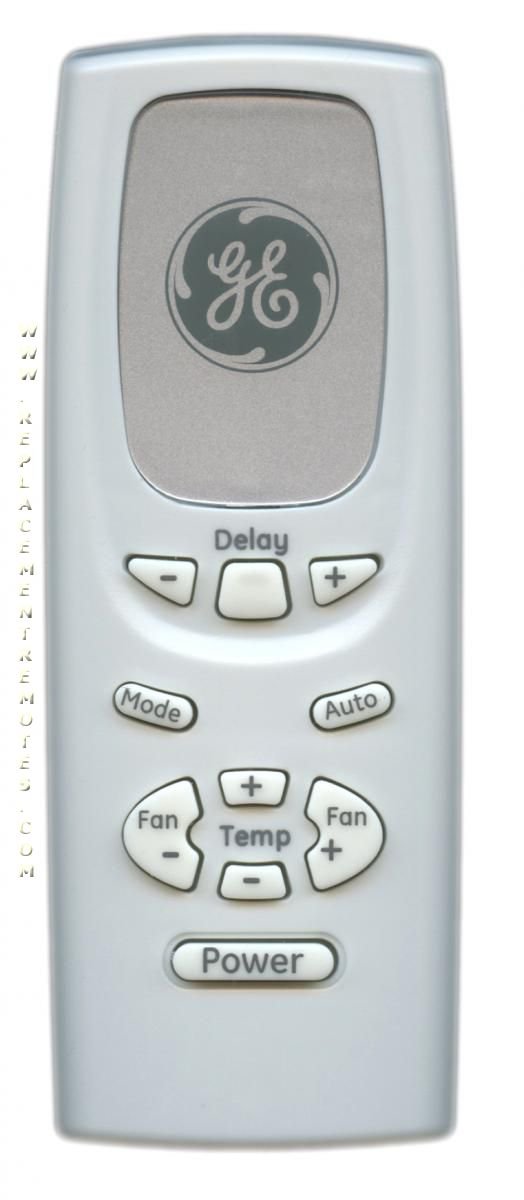
When I first bought a GE window AC for my tiny, sticky apartment, all I wanted was to cool things down without constantly fumbling for the remote or waking up freezing at 3 a.m. (You ever do that? The AC’s blasting and you’re burrito’d under three blankets wondering where you went wrong…) So, the idea of scheduling—the AC doing its thing on autopilot—felt like a magical, futuristic upgrade. But can the actual remotes do that? Or will you need to get a bit creative? Let’s walk through what GE’s remotes can (and can’t) do, and how you might make them fit your routine.
Understanding GE AC Remote Features: What’s Included and What’s Not
First things first: GE, as a brand, is pretty well-known for making user-friendly air conditioners. Their remotes tend to be simple—think chunky buttons, basic LCD screens, and a vibe that screams “function over flash.” But the very simplicity that makes these remotes easy for your grandma to use also means they don’t always have the bells and whistles of high-end smart controls.
So, here’s the thing: most **GE AC remotes** that come with their standard window or portable units do not include a true “scheduling” feature. What I mean is, you can’t just set the air conditioner to come on at 5 p.m. and turn off at 10 p.m. with a built-in daily timer. Sure, nearly every GE remote handles basic stuff—power, mode (cool, fan, dehumidify), temperature, and sometimes a good old-fashioned timer. But timers are not the same as scheduling; they usually offer only a one-off “turn off after X hours” or “turn on after X hours.”
It’s a bit like setting an alarm clock versus hiring a personal assistant. With a timer, you get one action at a set number of hours from now. With true scheduling, you’d have full control: different times, recurring events, customized routines. That level of automation? Standard GE remotes don’t quite get there… yet.
How the Timer Function Works on GE AC Remotes
You might be wondering, “But my GE remote has a button labeled ‘Timer’—what does that actually do?” Honestly, this is where most people get tripped up. The timer on a GE AC remote is designed to either delay turning the unit on or off. Think of it like a kitchen timer for your cooling, but not a full calendar of events.
For example, if you’re heading to bed and want your AC to power down after you’ve fallen asleep, you can hit “Timer Off” and set it for, say, 3 hours. The unit will dutifully shut off in the night, saving you from midnight chills and (maybe) a tiny bit on your electric bill. On the flip side, if you set “Timer On” in the morning before leaving for work, you could schedule your AC to kick back on after a few hours so the room isn’t an oven when you return.
But here’s the big catch: you can only schedule one timer at a time, and it always counts hours forward from now. There’s no “every day at 6 p.m.” setting—just “X hours from this moment, do the thing.” If you expect a code-level scheduling system, like you’d find in a smart home thermostat, you’ll be disappointed.
Pro tip: The timer function works great for irregular schedules or short-term needs. But for a daily routine? You’ll still be reaching for that remote more often than you might like.
Comparing GE Remote Scheduling to Smart AC Controls
If you’ve ever scrolled through those dreamy smart home ads, you know some air conditioners and their remotes can actually let you schedule routines—sometimes right from an app on your phone. So how do GE’s standard remotes stack up?
Honestly, it’s like comparing a basic flip phone to a smartphone. GE’s included remotes get the job done for everyday control, but if you crave rich scheduling options, you’ll find more power in smart-enabled ACs or “smart” universal remotes. Some newer GE models, especially the ones labeled as “WiFi-enabled,” do let you pair the AC with an app. Through that companion app, you can set schedules, sync with Google Assistant or Alexa, and basically be the boss of your cool.
But—as of now—most GE air conditioners sold with the classic, battery-powered remote do not come with built-in true scheduling. Yes, you get timers. No, you don’t get recurring daily or weekly programming. So if you’ve got scheduling FOMO, you might want to look into a smart plug, a universal smart remote, or upgrading to a “GE Smart” model.
What to Do If You Want Scheduling: Workarounds and Alternatives
Still hoping for true scheduling with your trusty GE AC remote? I totally get it. While the remote itself might play it old-school, you’re not totally out of luck—there are some creative hacks and gadgets that can help.
- Smart Plugs: These plug into your wall, and your AC plugs into them. Using their app, you can set schedules for when to power the AC on or off. But, some older ACs may not turn back on automatically when power is restored, so check your model.
- Universal Smart Remotes: Devices like Sensibo or Cielo Breez can “learn” your remote’s code and pair with your AC. You then use their app for detailed schedules, routines, and even remote troubleshooting. Plus, they work across many brands.
- Upgrading to a WiFi-Enabled GE AC: These models come ready to sync with your home WiFi, letting you pair them with your phone and set up custom schedules through an app. This is the gold standard (if you’re okay replacing your current unit).
I’ve seen folks try clever DIY tricks, like using a universal remote that offers more features. Just be prepared for a little trial and error while you pair, reset, or sync it up with your AC.
Resetting, Pairing, and Syncing: How to Keep Your GE Remote Working Smoothly
Even with simple remotes, the occasional hiccup is almost a rite of passage. Maybe the remote stops talking to the AC, the timer acts up, or the batteries die at the worst possible time. Here’s how to keep things smooth:
If your remote isn’t working, reset both the remote and the AC unit. For most units, unplugging the AC for a minute and popping fresh batteries into the remote can clear up weird issues. It’s a bit like rebooting your WiFi router—frustrating but often effective.
Need to pair or sync a universal remote? Start by pressing the “Code Search” button on the universal remote, then entering the code for “GE AC” from the booklet. Hold the power button, and if the AC responds, you’re in business. If not, run through the recommended codes or use the auto-search mode.
Batteries getting low? A weak remote signal can make you think something more serious is wrong. Change those AAAs before you start troubleshooting anything else! (And keep spares in the junk drawer, just in case.)
Solving Common GE AC Remote Issues: Troubleshooting Tips
Not all AC remote problems are about scheduling—or the lack of it. Sometimes you hit a snag that has you muttering under your breath. Let me walk through a few biggies I’ve run into or heard about from other frustrated cool-seekers:
- Remote Won’t Control AC: First, check the batteries. If that’s not it, try a reset as described above. Still nothing? Make sure the remote is actually synced to your GE AC (especially if you use a universal remote).
- Timer Not Working as Expected: Double-check if you set “Timer On” versus “Timer Off.” It’s surprisingly easy to mix these up, especially if you’re sleepy or in a rush.
- AC Doesn’t Respond to Universal Remote: The code may not be correct. Look up your model’s code and try the pairing process again. Sometimes, it takes a little patience (and maybe a snack break).
- Display Is Dead or Flickering: This almost always means the battery is dying or contact points are dirty. Swap the batteries and gently clean the terminals if needed.
The key is patience. These remotes aren’t always intuitive, but with a bit of trial and error—and maybe a quick YouTube tutorial—you’ll get there.
Universal Remotes vs. Brand Remotes: What You Need to Know
People often wonder if using a universal remote is a good idea. Here’s how I see it: GE’s included remotes keep things simple and reliable. You get what you pay for, and usually no more. If simplicity and “it just works” are your vibe, the standard remote is fine.
But if you want extra features like true scheduling, app control, or even voice commands, a universal smart remote or a WiFi-enabled AC is worth considering. These gadgets aren’t just about convenience. Imagine controlling your AC from the office, or programming it to start cooling as you leave work. It’s like upgrading from riding a bike to driving a car.
Just make sure your universal remote can sync with your GE AC and has the features you crave. Some even offer advanced troubleshooting in their apps, which can be a lifesaver during heat waves.
Battery Life and Everyday Use: Small Things Matter
It sounds boring, but I can’t count how many times my AC remote let me down due to weak or dead batteries. Suddenly, none of the buttons work, the display looks haunted, and I’m sweating with frustration. Always use fresh batteries and check them every month or so during heavy use, especially in brutal summers.
If you’re using a universal remote or smart device, those can drain batteries faster. (Plus, cheap batteries sometimes leak, which is… gross.) Treat your remote kindly, keep it away from spills, and it’ll stay a quiet hero of your summer comfort.
Wrapping Up: Making the Most of Your GE AC Remote
Here’s the bottom line: **GE AC remotes** are built for everyday ease, not advanced scheduling. If you need your air conditioner to follow a complicated routine without constant button-mashing, the basic remote’s timer will only get you halfway. But that doesn’t leave you out in the cold (er, heat). With a smart plug, universal remote, or by upgrading to a GE WiFi-enabled unit, you can absolutely add scheduling to your cool-down routine.
At the end of the day, it’s about matching your remote to your lifestyle. If you love old-school simplicity, stick with the GE remote and its trusty timer. If you’re hungry for automation, there are dozens of creative ways to make scheduling happen—sometimes with just a bit of extra gear and elbow grease.
So go ahead—make your summers smarter and your sleep chillier. Whether you’re pairing, syncing, resetting, or just hunting down new batteries, you’ve got options. And hey, isn’t it nice knowing you don’t have to babysit your AC all summer long?
