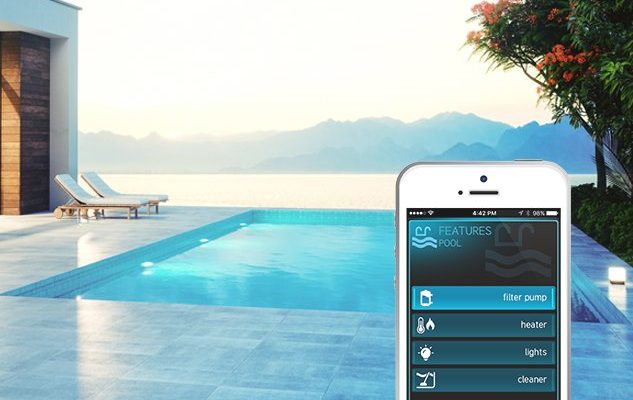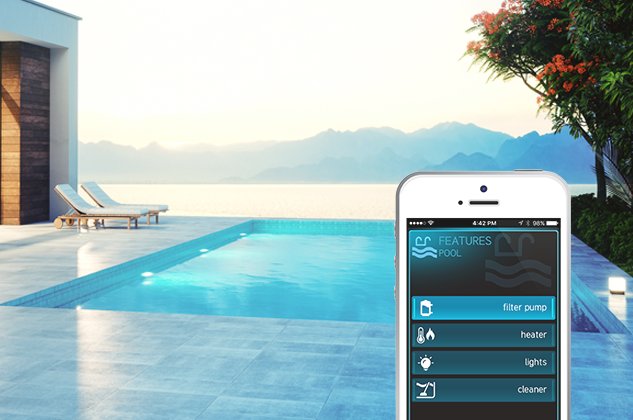
Honestly, it makes sense to want everything at your fingertips—quite literally. We unlock doors, order pizza, and even change the thermostat from our phones. Pool controls should be no different, right? But before you trade your Hayward remote for an app, there are a few things you’ll want to know. There’s the tech side (Can your pool system even talk to your phone?) and the setup side (How do you get it all working?). Let’s walk through the real ins and outs—because while it sounds simple, the world of Hayward pool remotes and smartphones is full of surprises.
Understanding Hayward Pool Remotes: What Do They Actually Do?
Let me explain what these Hayward remotes actually control, and why they’re not quite like your average TV clicker. Most Hayward pool remotes are part of their automation systems—think Hayward ProLogic, AquaPlus, or OmniLogic. The remote isn’t just an accessory; it’s how you talk to your pool’s “brain.” This includes turning on pumps, heaters, lights, and adjusting water features. Basically, it’s command central for your pool.
Here’s the thing: Hayward uses different types of remotes. Some are classic handheld models with LCD screens and physical buttons. Others are wall-mounted panels or basic waterproof key fobs. Each one “talks” to the main pool system through a special radio signal or, in some newer cases, Wi-Fi. If you’ve ever tried to pair or reset a remote, you know how finicky the process can be—it’s a bit like syncing a stubborn Bluetooth speaker.
The takeaway? While these remotes seem simple, they’re tightly connected to the specific Hayward system you have. That means not every remote works with every pool setup, and not every system is ready for smartphone control out of the box.
Can a Smartphone Replace Your Hayward Remote?
You might be wondering, “Why not just use my phone?” It’s 2024, after all! But the answer depends on a few key things: what Hayward control system you have, whether it supports mobile access, and if you’re willing to do a little tech setup.
For many recent Hayward systems—especially anything with “Omni” in the name, like OmniLogic or OmniHub—the answer is yes. These systems can connect to your home Wi-Fi and work with Hayward’s official mobile apps. After a one-time sync and pairing process (kind of like introducing two dogs at the park), your phone acts just like a remote. You can code schedules, turn features on and off, check system status, and even get troubleshooting alerts.
But here’s the catch: older Hayward systems often don’t have built-in Wi-Fi or smartphone support. If you’ve got a classic ProLogic or Goldline controller, you’ll probably need extra hardware—like the Hayward AquaConnect Home Network or an aftermarket Wi-Fi bridge. And honestly, that can mean more wires, more code updates, and sometimes a bit of frustration.
Insight: Swapping your Hayward remote for a smartphone isn’t always plug-and-play. The right hardware and a little patience go a long way.
How Does Smartphone Pool Control Actually Work?
Switching to smartphone control isn’t just a matter of downloading an app and pressing “connect.” Here’s how the process usually goes:
- 1. Check System Compatibility: Your pool control panel needs to support remote access via Wi-Fi or Ethernet. If it’s a recent OmniLogic or OmniHub system, you’re in luck—these are designed with smartphones in mind. For older systems, you may need to add a Hayward network adapter or bridge.
- 2. Install the App: Hayward’s main app is called “OmniLogic” or sometimes “Hayward Pool.” You’ll find it on both the App Store and Google Play. The app guides you through pairing your phone to your pool system over your home Wi-Fi network.
- 3. Sync and Pair Devices: Just like setting up a new smart home gadget, you’ll need to enter codes, press pairing buttons, and possibly reset the system if things aren’t connecting. Pro tip: keep track of your login credentials and network passwords—you’ll need them more than once!
- 4. Start Controlling the Pool: Once connected, your smartphone can switch pumps on and off, change light colors, set schedules, and much more. Some systems even allow remote monitoring if you’re away from home.
A word of warning: If your network is spotty or the app doesn’t sync correctly, you could get stuck in troubleshooting mode. Sometimes, the classic Hayward remote wins simply because it always works, no Wi-Fi required.
Benefits of Switching to Smartphone Control
Honestly, if your system supports it, using your smartphone instead of a Hayward remote feels like a breath of fresh air. Suddenly, pool control isn’t limited to wherever you left that chunky remote—it’s in your pocket, all the time.
Let’s lay out a few real-life perks:
- Instant Access: No more hunting around for the remote while dripping wet. Just grab your phone and tap a button.
- Rich Features: Hayward’s mobile apps offer more customization, like scheduling pool cleaning cycles, setting timers, or checking diagnostics and battery status. It’s all a few swipes away.
- Remote Troubleshooting: Stuck at work and worried the pool pump’s not running? With your phone, you can monitor or reset systems from anywhere (as long as you have an internet connection).
- One Device to Rule Them All: For folks who love smart homes, tying your pool into the same ecosystem as lights, locks, and thermostats is deeply satisfying.
But let me be real: Sometimes the app interface is clunky, or updates break things temporarily. Expect a learning curve, especially in the beginning as you sync, code, and pair everything for the first time.
Limitations: When a Smartphone Can’t Replace a Hayward Remote
It’s tempting to think your smartphone can do everything, but in the real world, there are a few bumps in the road. First, some older Hayward pool systems just weren’t designed for smartphone access. If your model is missing Wi-Fi, Ethernet ports, or any mention of “app control” in the manual, you’ll either be stuck using the original remote or diving into hardware upgrades.
Here’s another catch: If your Wi-Fi is unreliable by the pool (which isn’t rare, thanks to thick walls or equipment shielding), remote app control can be laggy or non-responsive. Nothing’s more frustrating than trying to turn on the spa jets and watching the app freeze. In these cases, the good old Hayward remote—with its long-range radio signal—still wins.
And, of course, there’s always the classic battery problem. Phones run out of juice. If your remote’s paired, has fresh batteries, and lives on a charger by the pool, it may still be the fastest way to get things done when your phone’s dead or lost in the house.
Pro Tip: Many pool owners end up using BOTH—a smartphone for advanced features and backup, and the classic remote for quick fixes or emergencies.
Comparing Universal Remotes, Hayward Remotes, and Apps
You know how universal TV remotes can replace almost any brand? Some pool owners ask if they can use a “universal” remote instead of the Hayward version. The short answer: not really. Pool automation systems use very specific protocols and codes you won’t find in generic remotes.
Here’s a quick breakdown:
| Hayward Remote | Designed specifically for Hayward systems. Reliable, waterproof, but limited to physical buttons and nearby use. |
| Universal Remote | Usually can’t pair with pool controls. Not recommended unless the manufacturer lists compatibility. |
| Smartphone/App | Feature-rich, portable, and can work anywhere with internet. Needs the right hardware and network setup. |
The bottom line? For most Hayward pools, you’ll need either the original remote or the official app—there’s no true universal option. And if you’re planning to reset or code a new device, stick with brand-specific tools and instructions to avoid a serious headache.
How to Set Up Smartphone Control for Your Hayward Pool
Let’s say you’re ready to ditch the remote. Here’s a general roadmap for making your phone the new “boss” of your pool:
- 1. Identify Your Hayward System: Check the control panel or manual for the model name—OmniLogic, ProLogic, Goldline, etc. This is crucial for knowing what smartphone options are available.
- 2. Gather Needed Hardware: If your system is newer, it may already have Wi-Fi. Otherwise, you’ll need to buy a Hayward network adapter or bridge. Make sure your pool controller firmware is up-to-date.
- 3. Download the Hayward Mobile App: Go to the App Store or Google Play and search for “Hayward OmniLogic” or “Hayward Pool.” Install it on your phone or tablet.
- 4. Pair and Sync: Follow the app’s prompts to pair your phone with your pool system. This usually involves entering device codes, syncing over Wi-Fi, and sometimes resetting the controller (don’t worry—it’s not as scary as it sounds).
- 5. Test All Features: Try each control: pump, lights, schedules, and troubleshooting alerts. Make sure everything responds smoothly before you toss the old remote in a drawer.
If things don’t work: Don’t panic. Sometimes the pairing process needs to be repeated, or you might have to reset the network module. It’s a bit like teaching an old dog new tricks, but with patience, even older Hayward systems can usually be coaxed into smartphone compatibility.
Troubleshooting Common Problems and Tips
Honestly, getting smartphone control set up doesn’t always go off without a hitch. Here are a few real-world tips for when things get tricky:
- Wi-Fi Issues: If your pool equipment is far from your router, try a Wi-Fi range extender or mesh network. Weak signals are the
- App Crashes or Doesn’t Sync: Force-close the app and reopen. Make sure your phone’s operating system and the app are both updated. Sometimes reinstalling solves weird bugs.
- Pairing or Reset Failures: Double-check that your controller’s firmware is up to date. If not, download updates from Hayward’s official site. And always follow the exact code and sync instructions in the manual.
- Security Tips: Change default passwords on both the pool controller and the app login. This keeps your system safe from nosy neighbors or that one kid who loves pranks.
Final insight: Even if things aren’t perfect on the first try, don’t give up. The combo of smartphone convenience and Hayward’s solid hardware is worth a little troubleshooting.
You started out wondering if you could use a smartphone instead of a Hayward pool remote, and the answer is a confident “yes”—provided your system supports it, and you’re up for a little setup work. Newer Hayward automation panels are basically built for this, while older systems might need a few upgrades. On the plus side, controlling your pool from your phone is genuinely handy, giving you more flexibility, features, and peace of mind.
That said, it’s smart to keep the original remote around for those days when technology decides to go on vacation (it happens to the best of us). Whether you’re team app or team remote, what matters is having easy, reliable control over your pool—so you can spend less time fiddling with buttons and more time swimming. Here’s to smarter, simpler poolside living!