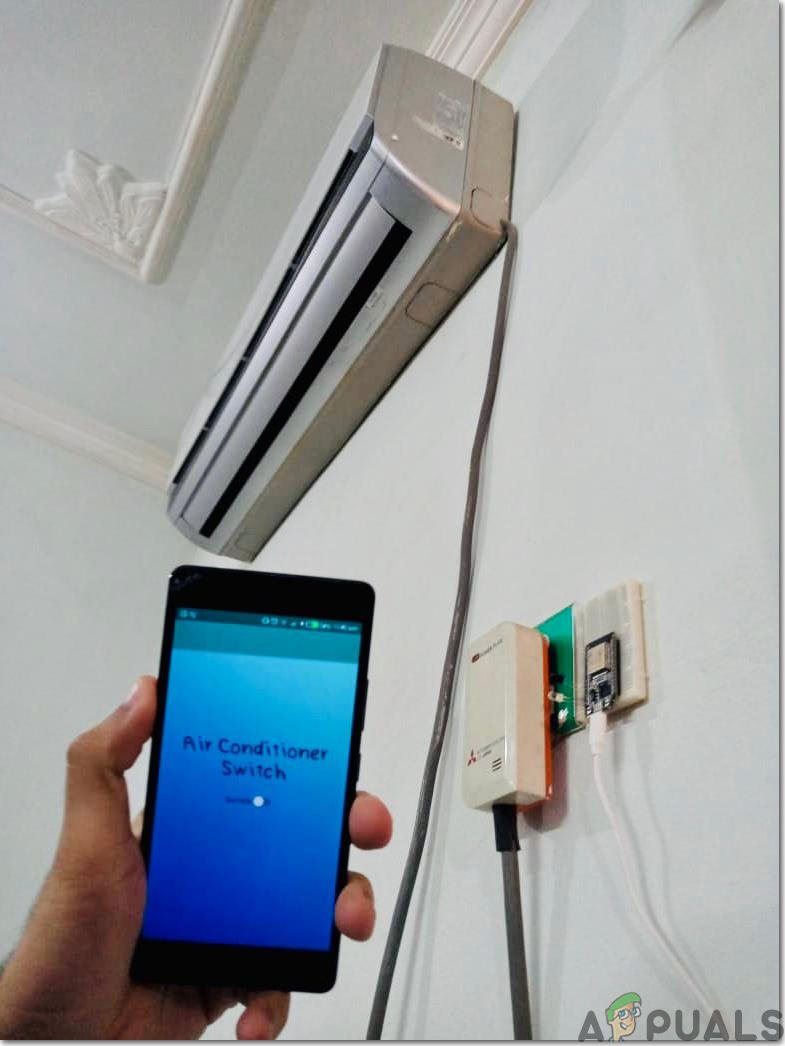
Honestly, the idea sounds futuristic, but with all the “smart” gadgets these days, it’s not that wild. Samsung air conditioners (and a bunch of other brands) come with these standard little remotes—lightweight, plastic, usually a little too easy to misplace. They run on batteries, have a few buttons for temp and mode, and sometimes, when you open the battery compartment, you feel like you’re diffusing a bomb because some random code is hidden in there.
But can you ditch that remote for your smartphone? Is there a magic app or a way to sync your phone directly with your Samsung AC? Or do you still need to keep those AAA batteries lying around? Let’s break it all down—no jargon, no techie overload, just the real deal.
How Samsung AC Remotes Work (And Why This Matters)
Before you can swap your remote for a smartphone, it helps to know what’s going on behind the scenes. Samsung AC remotes are mostly infrared (IR) devices. Imagine them sending invisible “light pulses” straight to your air conditioner—kind of like Morse code but for gadgets. When you press a button, the remote flashes a unique IR code, telling the AC to turn on, switch mode, or change the temperature.
Why does this matter? Well, most smartphones these days don’t have IR blasters anymore. Back in the early 2010s, some Android phones (think certain Xiaomi or older Samsung models) actually had a teeny IR sensor built in, so you could technically use your phone as a universal remote. But now? Most brands ditched that hardware—probably to save money or because people just don’t use it as much.
If your phone doesn’t have IR, it can’t “talk” to your air conditioner using the same language as your regular Samsung AC remote. That’s the first catch. But hang on, there are a few detours around this roadblock.
Smartphone Apps: Are They Enough?
Here’s the thing: If you head to the app store and search “Samsung AC remote,” you’ll find a ton of apps promising to sync your phone to your air conditioner. Some are official, some are third-party, and honestly, results vary.
If your Samsung air conditioner has built-in Wi-Fi or smart capabilities, you’re in luck. Samsung’s own app—SmartThings—lets you pair your smartphone directly to the AC. The setup usually involves:
- Connecting your AC to your home Wi-Fi (which can be a bit fiddly the first time)
- Syncing or pairing your AC to your Samsung account using a code on the unit
- Controlling the AC through the app—no remote required, just your phone and a Wi-Fi signal
But if your AC is an older model or doesn’t support smart features, the official apps *won’t* work. You’ll need to rely on those IR blaster apps I mentioned earlier. And if your phone doesn’t have an IR sensor? Well, that’s a dead end unless you get a little creative.
Using IR Blaster Accessories With Your Phone
Let me explain this with a real-world example. My cousin once lost his remote and tried three “IR remote” apps on his iPhone before realizing, after much frustration, that there’s no IR hardware in his phone. Sneaky, right? Turns out, you can buy a USB IR blaster—a tiny dongle that plugs into your phone’s charging port (either USB-C or Lightning, depending on your device).
This accessory acts as an extra eye for your phone. With a compatible remote control app, it can “learn” the IR codes from your Samsung AC remote, or use a preset code bank. Here’s the general process:
- Plug in the IR blaster dongle
- Install a universal remote app (some recommend ZaZa Remote or AnyMote; do your homework, some are better than others)
- Sync the app to recognize your Samsung AC—sometimes this means selecting your model from a list, or pointing your old remote at the blaster to learn the code
- Control your AC using your phone, just like the regular remote
It’s not completely seamless—there can be battery drain issues, and sometimes the codes don’t match perfectly, so not every feature works. But in a pinch? It beats searching the couch cushions.
What If Your AC Is Truly “Smart”?
Let’s say you have a newer Samsung air conditioner with Wi-Fi or “smart” features. First off, congrats—you’re living in the future! In this case, you don’t need to worry about IR codes or dongles at all.
The process usually goes something like this:
- Install Samsung SmartThings on your phone (works for both Android and iOS)
- Follow the in-app instructions to add your AC—this involves putting the AC in pairing mode (usually by pressing a certain button combo on the remote or the unit), connecting it to Wi-Fi, and pairing it to your Samsung account
- Once setup is complete, you can turn your AC on or off, change temperature, switch modes, and set timers, all from the app—even when you’re not at home!
This is by far the smoothest, most reliable way to use your smartphone as a Samsung AC remote. Plus, you can make routines (like “cool my room before I get home”), troubleshoot minor issues, or even reset the device if needed. Just remember: if your Wi-Fi ever goes down, you’ll want that original remote as backup.
Troubleshooting Common Issues When Using A Smartphone As A Remote
You might be wondering: what’s the catch? Well, honestly, there are a few hiccups you could run into.
First, *pairing* and *syncing* your devices isn’t always smooth. If your Wi-Fi signal is weak or you typed in the wrong code during setup, the app might not see your air conditioner at all. Sometimes, the SmartThings app needs a firmware update (so do your phone and AC unit, by the way).
Also, if you’re using an IR dongle, battery drain on your phone can be higher, especially if you leave the app running in the background. And, a bit annoyingly, not every function from your original remote transfers perfectly. Maybe you can adjust the temperature but can’t set a specific mode, or the fan speed control just doesn’t work. Bit of a bummer, but for many people, basic on/off and temp control is enough.
Lastly, don’t forget about *resetting* your Samsung AC. Sometimes, the unit needs a hard reset—usually unplugging for a few minutes or hitting a tiny “reset” button with a pin—before it’ll accept new connections. If all else fails, going back to basics (aka, the original remote) can save you a headache.
If you ever feel stuck, don’t forget: the official Samsung support website and user manual are your best friends. Sometimes, a quick peek at the troubleshooting section solves hours of frustration.
Comparing Smartphone Control to Universal Remotes
Here’s where it gets interesting. Instead of using your phone as a remote, you could go with a universal remote—one of those all-in-one gadgets you see stacked at electronics stores. They come programmed with a bunch of codes for all sorts of brands, including Samsung.
Universal remotes are affordable, run on regular batteries, and don’t require Wi-Fi or fancy setup. You usually *pair* them by entering a code specific to your AC brand and model. Some even have a “learning” function, where you can sync commands from your old remote by lining up the two devices and pressing buttons in sequence.
But let’s be real, they’re not as convenient as just tapping your phone, especially if you’re already carrying it everywhere. Plus, the code banks aren’t always up to date with the newest air conditioner models, and they can sometimes miss features—like timer settings or special cooling modes.
So, if you love gadgets and don’t mind a little initial setup, using your smartphone as your Samsung AC remote can be pretty handy. But if you just want a grab-and-go solution that works every time, a universal remote is still a strong contender.
How Secure Is Controlling Your AC With a Smartphone?
Okay, maybe you’re thinking: “Wait, if my air conditioner is connected to the internet, is that safe?” Fair question! As with anything “smart,” Wi-Fi-enabled air conditioners can have security risks if you’re not careful.
Samsung’s apps and devices use encrypted connections and secure accounts, but it’s still important to:
- Keep your Wi-Fi password strong and updated
- Update your AC’s firmware regularly (the SmartThings app usually prompts you when there’s a new version)
- Reset your AC if you change your home’s Wi-Fi network—otherwise, someone could potentially access it if the old password leaks
For casual home use, the risk is low, but don’t ignore those security alerts! Treat your AC like any other smart device: keep it updated and never share your app passwords with strangers.
Real-World Scenarios: When Does Using Your Smartphone Make Sense?
There are lots of times when swapping the remote for your smartphone feels like magic. Maybe you’re getting into bed and realize it’s suddenly too warm—just grab your phone and tap the app, no need to shuffle around the sheets looking for that tiny remote. Or, you’re coming home from a long day, and you want your room cool and comfy before you walk in—remote control via your phone to the rescue.
But sometimes, the old-school remote is just easier, especially for guests who aren’t techy or if your Wi-Fi’s spotty. And I’ll be honest: there have been moments at my parents’ house where the SmartThings app just refuses to pair (usually when I’m already grumpy from the heat). In those cases, knowing where the backup remote is can be a lifesaver.
Bottom line: using your smartphone as your Samsung AC remote works best if your air conditioner supports smart features, or you have the right phone hardware or accessories. Otherwise, keeping that plastic remote handy—or having a universal backup—is just plain practical.
Final Thoughts: Balancing Convenience and Simplicity
Switching from a classic Samsung AC remote to your smartphone can be a game-changer, especially if you’re already glued to your phone all day. The flexibility you get—controlling your air conditioner from anywhere in your home (or even outside it!), managing settings, troubleshooting, and even resetting your system—can make life that little bit easier.
But technology isn’t always as smooth as those shiny commercials make it seem. Depending on your AC model, your phone, and your comfort with gadgety workarounds, you might find yourself flipping between your remote and your app more often than you’d expect.
So, what’s the verdict? Yes, you *can* use your smartphone instead of your Samsung AC remote—sometimes with a little help from an IR accessory, and sometimes thanks to built-in smart features. It’s not just a party trick; it can actually be a real life-saver (or at least a sweat-saver) on a hot day. Just keep the original remote somewhere safe—because, let’s face it, technology always keeps us humble!
