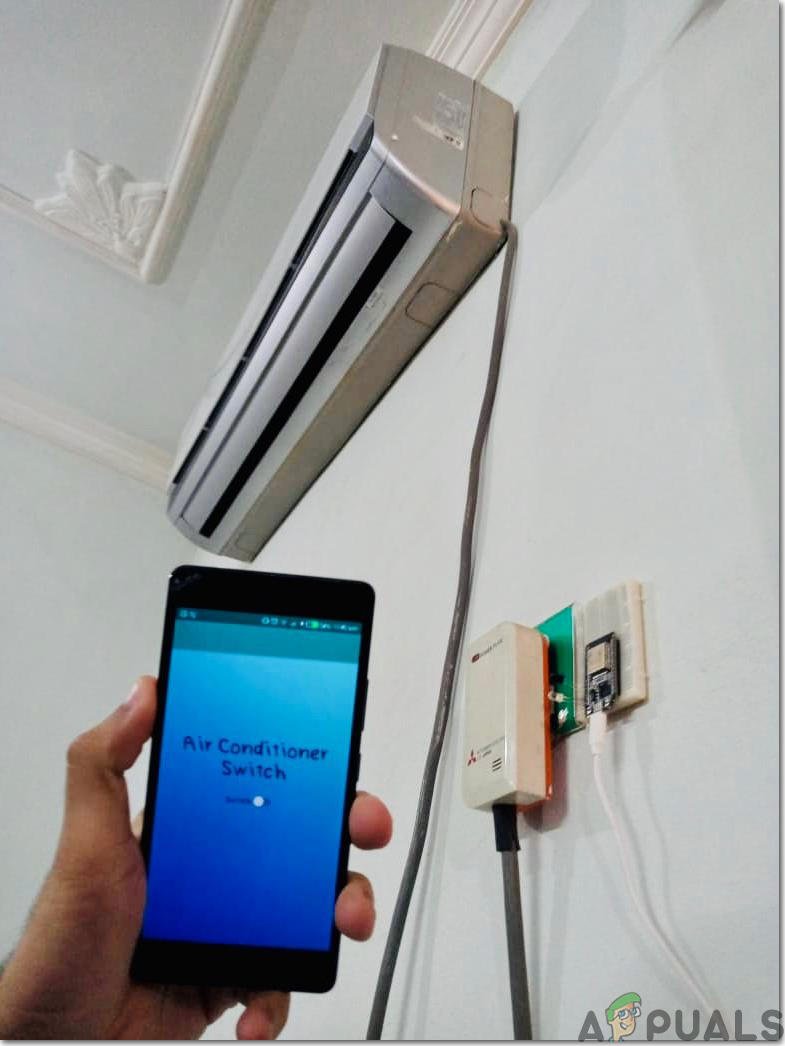
Let me explain. For years, remotes were sacred objects—tiny plastic rulers that held ultimate power over our appliances. Lose one, and you were basically cursed to suffer the weather. But now that phones are basically digital Swiss army knives, manufacturers (like Midea) have started making ACs that can “talk” to smartphones. It’s kind of like teaching your dog to fetch the paper, except now it’s your phone fetching chilly air at your command. But before you toss your original remote in the junk drawer, let’s spell out exactly what’s possible—and what isn’t—when it comes to swapping a Midea AC remote for your smartphone.
How Do Traditional Midea AC Remotes Actually Work?
Honestly, most people don’t ever think about what’s inside their air conditioner remote until it stops working. The Midea AC remote, like most standard remotes, uses something called **infrared (IR)** technology. Imagine it as a little flashlight invisible to our eyes, but very noticeable to your AC. Whenever you hit “power on” or “cool,” the remote flashes a code, like a secret handshake, using pulses of infrared light. The AC receives it, interprets the code, and does as it’s told.
But here’s the thing—IR signals are a bit old-school. They require a clear “line of sight” between the remote and the air conditioner’s sensor. If the dog walks in front of you or you try to aim the remote from around a corner, nothing happens. And of course, if the remote’s batteries die, that’s game over, too.
Midea’s remotes are built specifically to sync with their own AC models. Each press sends a specific code that your air conditioner can understand. It’s like speaking a language only your AC knows. If you try to use another brand’s remote without the right code, your Midea might just give you the silent treatment.
Can Smartphones Replace A Midea AC Remote?
You might be wondering: “My phone can do almost everything. Why not swap it for my AC remote too?” It’s a great question. The short answer is yes—**sometimes** you can use your smartphone as a Midea AC remote, but not always. Let’s break down the details so there are no surprises.
Some newer smartphones come with a built-in IR blaster. That’s kind of like having a tiny remote control built into the top edge of your phone. Popular a few years back (think older Xiaomi and Huawei models), these phones can send out infrared signals, letting you control TVs, ACs, and more. Add an app, enter your device info, and you’re in business.
But—and this is a big but—most recent phones, especially from brands like Samsung or Apple, *don’t* come with IR blasters anymore. If your phone doesn’t have this hardware, no app will magically create IR out of thin air. Instead, you’ll need your Midea AC to support **WiFi control** or be compatible with a smart home system. Some newer Midea air conditioners come with this feature baked in. In that case, you just download the Midea app, connect your phone and AC to the same WiFi network, and—voila!—the phone becomes a remote. It’s like leveling up your old remote to work from anywhere, even outside your house.
So, your phone *can* replace your Midea AC remote, but only if one of these two things is true:
- Your phone has an IR blaster, or
- Your Midea AC is a WiFi-enabled “smart” model
If not, you’re stuck with the original remote (or a universal one), at least for now.
Setting It Up: What You Need and How It Works
Alright, let’s say you’ve got either a phone with an IR blaster or a WiFi-ready Midea AC. How do you actually get things working? It’s way less complicated than you might fear. Usually.
If you have an IR blaster phone, your first step is downloading a universal remote app from the Play Store (like Mi Remote or Sure). These apps have a gigantic list of devices. Just select “Midea” and usually the exact model of your AC. The app will send out different codes, kind of like playing a guessing game with your air conditioner. Once your AC beeps or responds, congrats—your phone and AC are synced!
For WiFi-enabled Midea ACs, things get a bit fancier. You’ll need the official Midea Air app (or sometimes the SmartHome app, depending on your region and AC model). The app will walk you through pairing your phone and the AC, usually by pressing a button on the unit or entering a code. At this point, you can control fan speed, temperature, mode, timer, and more, right from your phone’s screen. The best part? You don’t have to be at home. As long as you’ve got WiFi or mobile data, you can boss your AC around from work, the bus, even another country. Kind of wild, right?
What If My Phone Or AC Doesn’t Support This?
Here’s where things get real. If your smartphone doesn’t have an IR blaster and your Midea AC isn’t WiFi-enabled, the dream stops there—at least for now. You can’t just download an app and expect it to work, no matter how many times you try to “pair” or enter some magic code. The hardware just isn’t there.
But don’t throw in the towel! There are still a couple of workarounds. Some companies make **external IR blaster dongles**—tiny devices that plug into your phone’s headphone jack or charging port. When paired with an app, they let your phone act as a remote. They’re not perfect (sometimes a little clunky, and you have to keep track of yet another tiny gadget), but they’re much cheaper than replacing your AC or remote.
Another alternative is to pick up a **universal remote** that supports Midea. These are pretty cheap and often come with a booklet listing hundreds of codes. You’ll spend a few minutes syncing or resetting—the process is kind of like tuning a radio—but once it clicks, you’re back in business. Just be sure it says “Midea” on the box.
Troubleshooting: When The Smartphone Remote Doesn’t Work
Let’s be honest. Technology has a mind of its own sometimes. Maybe you set everything up, but nothing’s clicking. Here are a few classic hiccups and how to fix them:
- Your phone’s IR blaster doesn’t work: Double-check that the app recognizes your phone’s hardware. If not, you might need a different app or an external dongle.
- Can’t connect the Midea app to your AC: Make sure both are on the same WiFi network (sometimes 2.4GHz only), and check if your AC’s WiFi feature is turned on. Reset by holding down the “WiFi” or “Mode” button on the unit until it blinks.
- The remote app isn’t syncing: Try “resetting” or “pairing” again by following the in-app instructions. Sometimes unplugging the AC or restarting your phone solves weird bugs.
- The AC doesn’t respond: Sometimes, it’s an issue with the AC’s IR sensor. Try cleaning the sensor area gently (dust can block the signal!) and replace the batteries in your old remote to rule that out, too.
Honestly, even the best tech can act up. Don’t be afraid to check the simple stuff first—I’ve spent way too long troubleshooting, only to find out the WiFi password was off by one letter!
Comparing Smartphone Remotes & Original Midea Remotes
Okay, so you managed to swap your phone for your Midea AC remote (or you’re thinking about it). Is it actually better? Here’s how things stack up:
- Convenience: Your smartphone is almost always nearby, and the app puts all the AC’s features at your fingertips. No more hunting for the remote or worrying about dead batteries.
- Range: With IR blaster phones, you’re still limited to being in the same room (line of sight!). But with WiFi-enabled ACs, you can control your air conditioner from basically anywhere—yes, even on vacation.
- Features: Most Midea remote apps offer extra features like scheduling, temperature logs, eco modes, and more—stuff your original remote might not even have.
- Reliability: The original remote is usually the most foolproof. Apps can freeze, phones run out of battery, and connections can drop. Sometimes, simple is best.
Here’s a quick comparison table for a bird’s eye view:
| Factor | Smartphone Remote | Original Midea Remote |
|---|---|---|
| Setup | Can be tricky, involves syncing or pairing | Ready to use out of the box |
| Range | IR: Room only; WiFi: Anywhere | Room only |
| Features | App may unlock advanced features | Standard controls only |
| Reliability | Depends on phone, app, internet | Very reliable (unless batteries die) |
| Cost | Free if you have the right phone/AC | Included with AC, replacements cost $ |
Security And Privacy: Are There Any Risks?
Now, I know what you’re thinking—what about privacy? Downloading another app and connecting your AC to the internet might seem like opening a new can of worms. It’s a fair concern. WiFi-enabled Midea ACs do require you to set up an account and link your device. As with any smart home tech, there’s always a slim risk that someone could try to hack in or snoop if you use weak passwords or skip updates.
My advice? Only download official apps, set up strong passwords, and keep your phone and AC firmware updated. It’s the same stuff you’d do to keep your social media or email safe. If you’re not comfortable bringing your AC onto your home network, an IR blaster solution doesn’t use the internet at all, so it’s totally offline and private.
Is Replacing Your Midea AC Remote With A Smartphone Worth It?
So, should you toss your old remote and go all-in on smartphone control? The answer isn’t one-size-fits-all. If you’re a tech enthusiast who loves convenience and already has compatible gadgets, it’s honestly a game changer. For parents, travelers, or anyone always losing remotes, it can be a lifesaver.
But if you like the reliability of old-school tech, or your Midea AC and phone just aren’t compatible, sticking to the classic isn’t a bad thing. There’s no shame in keeping things simple. After all, the best AC is the one that cools you down—no matter what you use to turn it on.
Final Thoughts: Finding The Best Solution For You
At the end of the day, using a smartphone instead of a Midea AC remote is totally possible—*if* you have the right mix of hardware and software. If your setup supports it, you’ll get a powerful, flexible new way to control your comfort. If not, don’t sweat it (pun totally intended)—universal remotes and even manual controls have your back.
If you’re ever lost, just remember: technology is here to help, not make things harder. And if you ever do find that missing remote under the couch, maybe keep it as a backup. Just in case your phone is busy… you know, being a phone.
