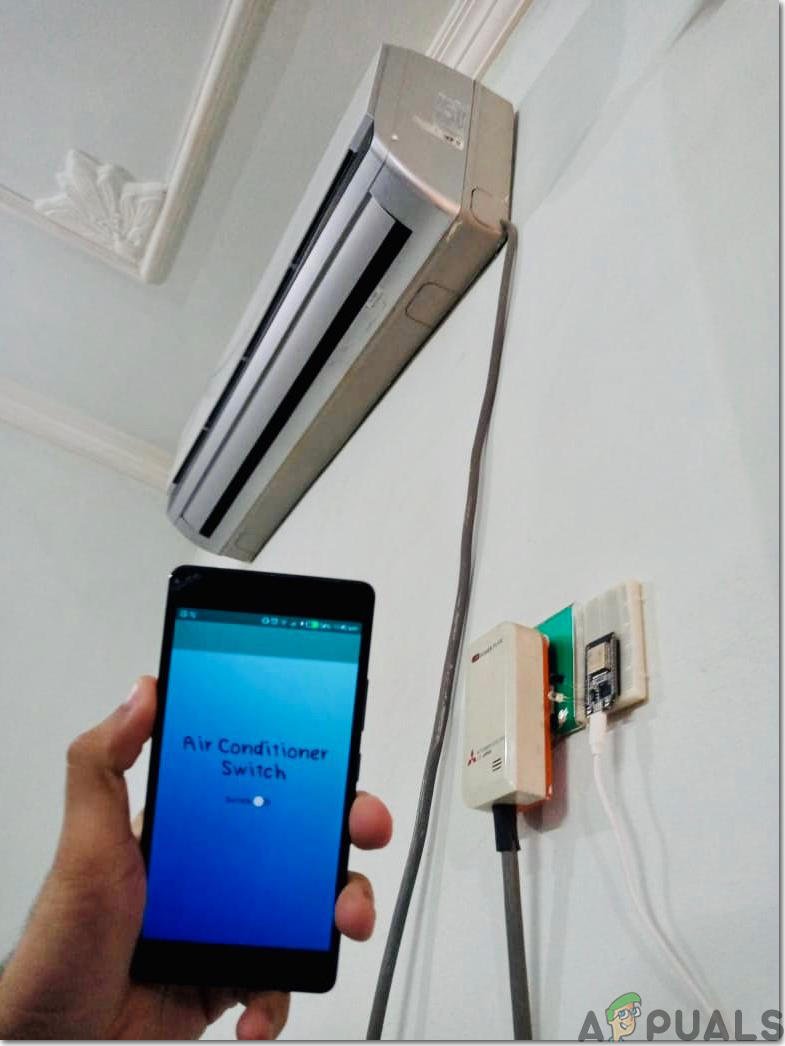
Honestly, it feels like our phones can do everything these days—order food, turn on lights, even track our sleep. So why not control an AC too? But, like most things involving smart tech, there’s a bit more to it than just downloading an app and calling it a day. Some Haier remotes look and feel pretty old-school, which makes you wonder if these gadgets will even play nice with your phone. Let me walk you through how this works, what you’ll need, and some real-life gotchas to watch out for if you’re tempted by the idea of a smartphone standing in for your Haier AC remote.
How Do Haier AC Remotes Actually Work?
Here’s the thing: nearly every Haier AC remote you’ve ever held runs on infrared (IR) signals. Think of IR like a tiny invisible flashlight—the remote “blinks” a series of coded signals toward a receiver on your AC. That code says “Drop the temperature to 24°C” or “Turn on the turbo mode!” If you block that path with, say, your arm (or your dog flopped in front of the unit), the command doesn’t reach your air conditioner. No code, no cool air. Simple as that.
What makes it slightly tricky is that these IR signals aren’t just an “on-off” thing. The remote sends a unique code for each AC function. So, every button—power, temperature, swing, even that weird “sleep” mode—has its own digital fingerprint. That’s why using a universal remote or smartphone app needs a bit of extra behind-the-scenes magic: it has to know which codes to send, and how to send them the same way as a real Haier remote.
Here’s a tiny story: Last summer, my own Haier remote fell victim to a leaky water bottle. I tried drying it out, popping in new batteries (classic move), but it wouldn’t budge. That’s when I first started asking if a phone could really do the trick.
Can All Smartphones Replace a Haier AC Remote?
You might be thinking all you need is a free app and you’re set. But… not so fast. Not every phone can shoot out those IR light signals like a proper remote. Most newer phones (especially iPhones) just don’t have an IR blaster built-in. A handful of Android models—think some Xiaomi, Huawei, or older Samsung models—do have this little feature. It’s like a secret superpower, but it’s far from universal.
So, if your phone *does* have an IR blaster, you’re in luck. You can download an app (like “ZaZa Remote” or “Peel Smart Remote”), sync it up, and potentially control your Haier AC directly. But without IR hardware, your phone is basically waving hello in the dark—no signal, no response.
The takeaway: You need the right hardware. Check if your phone has an IR blaster before you get your hopes up.
But what if your phone doesn’t have one? Don’t toss in the towel yet. There are third-party accessories—like plug-in IR blaster dongles for your headphone jack or charging port. These little gadgets let your phone “send” IR codes, acting as a bridge between your phone and your Haier AC.
Setting Up Your Phone As a Haier AC Remote: Step-By-Step
Let me explain what actually goes into making this work. If your phone has a built-in IR blaster, the process goes something like this:
- Download a remote app— Grab one that supports ACs and has Haier as an option. “Uni TV Remote” and “Mi Remote” are good places to start if you’re on Android.
- Select the AC type— When you open the app, it’ll ask what device you want to control. Choose “AC” and look for Haier in the brand list.
- Pair or sync— Point your phone at the AC unit and try sending commands. You might have to press several power buttons in a row—this is the app cycling through different code types to see what works. When your AC beeps or responds, you’ve found the right code!
- Save the configuration— Once it works, the app lets you save that remote setup for next time. That’s it—you’ve paired your phone with your Haier AC.
No IR blaster? Plug in an external one, and repeat the steps above. It feels a little old-school, but it can be a lifesaver (and way cheaper than buying a new remote).
Pro Tip: If you ever need to reset, just delete and resync the app, or try a different code set if it stops working after a battery change.
Why Would You Want To Use Your Phone Instead Of The Original Remote?
Honestly, I used to roll my eyes at the “smart home” trend. But after misplacing my Haier AC remote for the tenth time, using my phone started making a lot more sense.
- Convenience: Your phone is always with you, whether you’re on the couch or half-asleep in bed. It’s way easier to grab than hunting for the factory remote.
- All-in-one control: Imagine having your TV, soundbar, and AC remotes all in one app. No more clutter or dead batteries to worry about.
- Customization: Some apps let you set timers, create shortcuts, or even set up automation scripts. Want your Haier AC to crank up five minutes before you get home? You can set that up, no extra code knowledge required.
But, full honesty? There are downsides. Sometimes the apps crash, the phone battery dies, or your little brother changes the settings just to mess with you. Still, for sheer convenience and the cool factor, it’s hard to beat having control at your fingertips.
Common Problems And Troubleshooting Tips
You might be wondering, “What can actually go wrong?” Plenty, actually—but most issues are fixable. Here’s what I’ve run into (and how to get back on track):
- Sync issues: Sometimes, the app just refuses to pair or the code isn’t right. Make sure you’re pointing the phone directly at the AC and there’s a clear line of sight, just like with the physical remote.
- Battery drama: Your phone and the AC remote both need a charged battery. If either one is dying, you’ll have trouble. A quick phone charge or changing AC remote batteries (if you keep it as backup) can save you a headache.
- Lost settings after battery change: Some apps forget your paired devices if the phone restarts or loses power. Always save your remote configuration within the app, and jot down the code if the app reveals it.
- Compatibility quirks: Not every Haier AC model uses the same IR codes. If your app supports code learning, you can have it “learn” from a working Haier remote if you still have it.
Pro insight: Sometimes, just uninstalling the app and reinstalling it can solve weird issues. And if your AC has a physical button on the unit, don’t forget you can always fall back to that in a pinch.
Haier Smart ACs: Are They Different?
If you’ve bought a new Haier AC in the last couple of years, you might have noticed it says “Wi-Fi enabled” or “Smart AC” on the box. These are a totally different beast.
Instead of relying on IR (which needs line-of-sight), smart ACs connect to your home Wi-Fi network. With a compatible app—usually “Haier Smart Air” or something similar—you can control your air conditioner from anywhere. Heading home from work and want to walk into a cool room? Open the app on your phone, set the temp, and voilà!
What’s cool about this? You don’t need an IR blaster at all. It works over the internet, meaning you can control it even if you’re not physically in the room. Plus, these apps often have extra features like:
- Real-time temperature feedback
- Energy usage reports
- Integration with voice assistants (like Alexa or Google Assistant)
- Firmware updates for your AC
The only real downside? This tech usually comes on pricier models. And, of course, if your Wi-Fi is spotty, you might have trouble connecting. But for someone who loves automation (I’m guilty!), it’s a neat step up from the classic remote or IR-based phone control.
Universal Remotes And Other Alternatives
Maybe you’re thinking, “What if I don’t want to mess with my phone at all? Is there an easier alternative?” Absolutely. Universal remotes are a solid backup.
You can buy a universal remote at the local electronics shop or online for not much money. The idea is simple: use a setup code—usually found in a little booklet or on the remote’s packaging—to sync it with your Haier AC. Once paired, these remotes mimic the functions of your original.
Here’s a real-world example: My cousin lost his original Haier remote during a move. Instead of fussing with IR dongles, he picked up a universal remote, entered the Haier code, and was back in business in five minutes—no apps, no headaches.
Universal remotes don’t need Wi-Fi, don’t drain your phone battery, and don’t require you to learn new tech. Downside? They’re still easy to lose, and you can’t control your AC when you’re not home.
Final Thoughts: Is Using A Smartphone As A Haier AC Remote Worth It?
Let’s bring it all together. Using your smartphone as a Haier AC remote is totally possible—but it depends on your phone’s hardware, your AC model, and your patience for a bit of tinkering. If your phone has an IR blaster, it can easily stand in for your original remote after a little syncing and code searching. If you’ve got a smart Haier AC, the brand’s own app might actually work even better than the old remote—no line-of-sight, no fussing with batteries.
If your phone lacks IR hardware, external dongles or universal remotes are decent alternatives. Just remember, there are always a few hiccups—like connection issues, compatibility quirks, and the occasional “wait, where did my app go?” moment.
In the end, swapping that classic Haier AC remote for your smartphone can make life easier, especially if you’re tech-curious or can’t stand hunting for lost remotes. But even the fanciest app or flashy universal remote can’t beat keeping a spare set of batteries handy. Because, if there’s one thing I’ve learned, comfort always wins. Stay cool!
