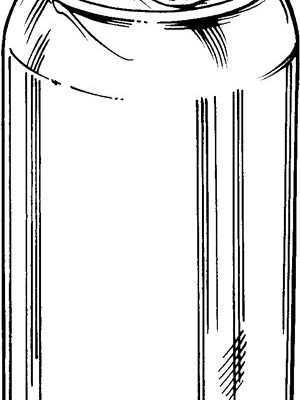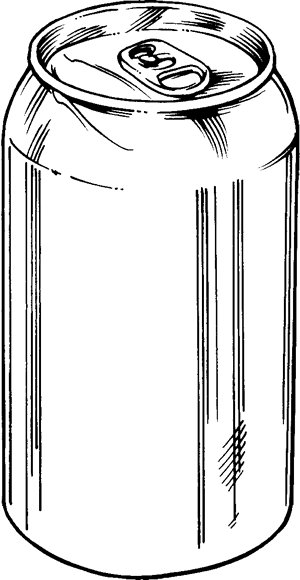
Here’s the thing: most of us just want simplicity. We want that “magic wand” feeling where one remote rules them all. But with all the different brands, codes, and buttons out there, it can feel like you’re trying to solve a Rubik’s cube blindfolded. So, let’s break down if your Vizio remote is up for the job of handling your DVD player — and how the whole process works.
First, let’s talk about Vizio TV remotes in general, because not all remotes are created equal. Vizio is a popular TV brand, but their remotes come in a few flavors. Some are just regular TV remotes, while others are what people call “universal remotes.” Universal remotes are the real MVPs here — they’re designed to control more than just your Vizio TV. But can they really take over your DVD player too? Let’s dig in.
How Vizio TV Remotes Differ: Standard vs. Universal
Honestly, if you’ve ever looked closely at your Vizio remote and thought, “Why are there so many extra buttons?” you’re not alone. Most standard Vizio remotes are made to work only with Vizio TVs — they just give you the basics: power, volume, input, and a few specialized buttons. If you try to sync this type of remote with a DVD player, you’ll likely end up waving it around like a magic wand, hoping for a miracle.
But there’s another type: the Vizio universal remote. This one’s built to handle multiple devices, like DVD players, soundbars, or even that old VCR you refuse to let go of. Universal remotes have extra buttons for “DVD,” “AUX,” or “CBL,” plus they usually come with a *code list* — basically cheat codes to pair with different brands.
You might be wondering, “How do I know which kind I have?” If your remote mentions “universal” anywhere on the packaging or even has device-specific buttons (like “DVD” or “AUX”), that’s a good sign. The most basic Vizio TV remotes don’t have these options, so don’t expect magic from those.
Can You Program a Vizio Remote to a DVD Player?
Here’s where reality sets in: **Not every Vizio TV remote can control a DVD player.** If you’ve got a standard-issue TV remote, it’s probably not going to work, no matter how many times you mash the “Input” button. But if you have a Vizio universal remote, you’re in luck. These are specifically designed to handle things like DVD players using *device codes*.
Let me explain how this works. Universal remotes come preloaded with a library of codes for different brands and types of devices. When you program the remote, you’re basically telling it, “Hey, act like a DVD player remote now.” You do this by entering a specific code for your DVD player’s brand and model.
But — and here’s the kicker — not every DVD player is guaranteed to work. Some older or super new models might be missing from your remote’s code list, so pairing can be hit-or-miss. Also, if your remote has taken a few tumbles (or if the *battery* is running low), successful syncing can be stubborn.
How to Program a Vizio Universal Remote to a DVD Player
So, let’s walk through the process. Imagine it’s a lazy Sunday afternoon. You’re armed with your Vizio universal remote and a DVD player that’s been collecting dust. Here’s what you need to do:
- Find the device code: This is the magic number for your DVD player. The code’s usually in the remote’s user manual or on Vizio’s website under “remote codes.” If you lost the little booklet (we all do), searching online for “Vizio universal remote DVD codes” plus your DVD player’s brand can help.
- Press and hold the ‘Device’ button: Usually labeled “DVD” or “AUX.” Hold it until the LED light blinks or stays on (that’s your remote saying, “Ready for instructions!”).
- Enter the code: Punch in the numbers using the remote’s keypad. The LED should blink again if it worked.
- Test the remote: Try basic commands, like power and play. If it works, you’re golden. If not, try another code for your brand — there can be several.
Sometimes, the first code you try just doesn’t work. Don’t worry! It’s like trying keys on a keyring — eventually, you’ll find the right one.
If nothing’s syncing, double-check for things like dead batteries, blocked sensors, or using the wrong remote type. Frustrating, yes, but these tiny details matter.
Common Issues When Programming Your Vizio Remote
You might be thinking, “This should be easy, right?” But in reality, little problems can pop up that make the process maddening. The most common culprit? Battery problems. A remote that’s almost out of juice might blink like it’s working, but not actually send a strong signal. Always start with fresh batteries.
Another common snag is **codes that don’t match your DVD player**. Maybe your player is from an obscure brand or a newer model not in the code list. That’s when you have to try the “manual scan” method, letting the remote cycle through all possible codes until the right one fits. Yes, it’s as tedious as it sounds — almost like speed-dating for remotes and devices.
And let’s not forget about signal interference. If your DVD player is inside a TV cabinet or behind a bunch of stuff, the remote’s infrared beam might not reach. Try moving things around to make sure there’s a clear line of sight.
Lastly, sometimes your remote just needs a **reset**. Imagine it’s like rebooting your laptop when it freezes. There’s usually a tiny reset button inside the battery compartment or a sequence in the manual (like holding two buttons at once). A quick reset can help if your remote’s gotten “confused” by too many failed pair attempts.
Alternatives: What If It Doesn’t Work?
So, what if you’ve tried everything and still can’t program your Vizio remote to your DVD player? There are a few options, and honestly, none of them are too expensive or complicated.
- Buy a true universal remote: There are third-party remotes (think Logitech, GE, RCA) designed *specifically* for multiple devices. They usually have larger code libraries than Vizio’s version — some even let you update codes online.
- Use your DVD player’s original remote: If you still have it, this is a no-brainer.
- Look for a replacement remote online: Sites like Amazon or eBay have remotes for just about every device ever made, including those obscure DVD players.
- Try a universal remote app: Some newer smart devices and TVs can be controlled via phone/tablet apps, though this often works best for streaming rather than classic DVD players.
If you’re the kind of person who loves a single-remote solution, investing in a universal remote can be a game-changer. No more digging through couch cushions. Just pure, simple control.
Why This Matters: Life Without Remote Chaos
Let’s be real for a moment. We spend enough of our lives untangling cords, looking for lost batteries, and deciphering flashing red lights. Being able to program your Vizio remote to your DVD player isn’t just about tech — it’s about simplifying your everyday routine. Less clutter. Fewer gadgets. More time for popcorn and actually watching movies.
This is especially important for people who help out family members with their TV setups. Trying to explain to your grandparents why there’s a different remote for every device can feel like teaching Calculus to a cat. When you consolidate everything on one remote, there’s less confusion and, trust me, fewer “tech support” calls from your parents.
So even if you have to grab a different universal remote or do a manual scan for codes, it’s worth the effort. That sigh of relief when you realize the remote just *works* with your DVD player? Priceless.
Comparing Vizio Universal Remotes To Third-Party Options
If you’re debating between sticking with your Vizio universal remote or trying something from a third-party brand, here’s how it usually shakes out.
- Vizio universal remotes: Work best with Vizio TVs and a handful of popular devices. They’re simple to set up, but their code libraries can be limited. If your DVD player isn’t super common, you might run into trouble.
- Third-party universal remotes: These are the Swiss Army knives of the remote world. They come loaded with codes for almost every device under the sun, and some models let you connect to your computer or even your phone to download new codes as tech evolves.
| Remote Type | Pros | Cons |
| Vizio Universal | Simple, matches your TV, easy for basic setups | Limited codes, may not support all DVD players |
| Third-party Universal | Works with more devices, updatable, extra features | More complex setup, can be pricier |
If you’re just looking to control a Vizio TV and a mainstream DVD player, the Vizio remote might be all you need. But if you’re juggling a home theater system, gaming console, and five other mystery boxes, third-party remotes are worth the investment.
Resetting and Troubleshooting Vizio Remote Issues
Alright, so you’ve given programming a shot and hit a snag. Here’s what you can try before tossing your remote out the window.
First, double-check **batteries**. It sounds silly, but weak batteries cause 80% of remote headaches. Swapping in a fresh set can feel like magic.
Next, try a **remote reset**. This usually involves removing the batteries, holding down the power button for 30 seconds, and then popping the batteries back in. Some models have a tiny reset button you can press with a paperclip. Resetting clears out any old programming or glitches that might be tripping you up.
If you’re still stuck, inspect for **signal issues**. Infrared remotes need a clear path, so make sure nothing’s blocking the receiver on your DVD player. Cleaning the sensor on the front of both the remote and DVD player can also help — sometimes dust is the real enemy.
And if all else fails, look up the support info for your remote’s specific model. Vizio’s website has manuals and troubleshooting guides, and if you’re feeling brave, calling their support line can get you more tailored advice.
Troubleshooting can feel like detective work, but it’s mostly about patience. Go step by step, and something usually clicks into place.
Tying It All Together: What To Remember
So, back to our big question: can you program Vizio TV remotes remote to a DVD player? The answer is a solid “sometimes.” If you have a Vizio universal remote and your DVD player’s code is supported, you’re good to go. If not, there are plenty of other solutions out there. Just remember to go slow, have patience, and don’t be afraid to try a few different methods.
Simplifying your living room setup isn’t just about tech — it’s about making movie night a no-fuss, all-fun experience. Losing remote chaos means gaining a little more peace, and honestly, who couldn’t use that?
So, happy syncing — may your next movie marathon be remote-control drama free!