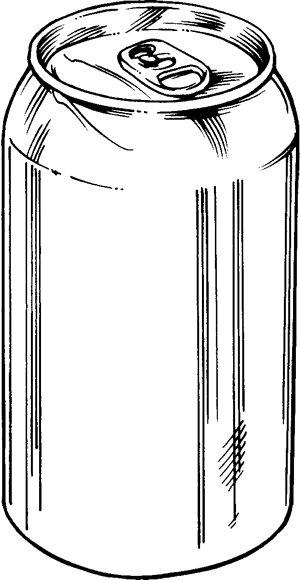
Honestly, if you’re feeling a little lost, you’re not alone. A lot of us end up with a Samsung smart remote and no clue where to begin—especially if you picked it up secondhand, or it’s one of those universal types from the bottom shelf at the electronics store. Thing is, not every remote is exactly the same, but the overall dance of pairing or programming a Samsung remote (whether it’s the sleek Smart Remote or the more classic universal one) usually follows some basic moves. Let me break down how you can make it work, no dense manual required.
What Kind of Samsung TV Remote Are You Dealing With?
First things first, you’ll want to figure out what remote you’re working with. Samsung’s remotes come in several flavors—from the ultra-minimalist Smart Remotes to trusty old-school infrared clickers. Don’t worry, you don’t need a decoder ring, just a little detective work.
If your remote is one of those slim, modern jobs, it’s probably a Samsung Smart Remote (sometimes called a “One Remote”). These are designed for newer Samsung TVs and can often control more than just the TV—like soundbars or even gaming consoles. On the other hand, the chunkier, more button-heavy remotes are usually universal or infrared models. You might see a labeled “Universal Remote” or just a model number starting with something like BN59.
Here’s the thing: knowing your remote type is half the battle. Different remotes pair, sync, or program in different ways, even without that elusive manual.
Take a minute, flip your remote over, and check for the model number or type. Snap a pic or jot it down somewhere—believe me, this can save headaches later when you need to look up codes or troubleshooting tips.
Pairing a Samsung Smart Remote Without a Manual
Let’s say you have a Samsung Smart Remote and you’re itching to get it talking to your TV. Even without a manual, Samsung made it surprisingly user-friendly (for once, right?). Here’s how the magic usually works:
- First, make sure your remote has fresh batteries. Weak battery juice is the silent killer of remotes—trust me, I once spent an hour troubleshooting only to find out my AAs were toast.
- Next, turn on your TV. If it’s truly “smart,” it should wake up with a gentle tap on the power button.
- Now, press and hold the Return and Play/Pause buttons on your remote at the same time, pointing the remote at the TV. Keep holding them for 3-5 seconds.
- You should see a message on the TV screen: “Connecting to remote.” When it says “Remote connected,” you’re golden!
No code sheet, no manual, just a bit of button wizardry. If it doesn’t pair on the first go, try again a couple of times, double-checking those batteries. Sometimes a quick reset (remove batteries, wait 30 seconds, pop them back in) works wonders.
Programming a Universal Samsung Remote: Is It Possible Without a Manual?
Here’s where things get a bit more… old school. Universal remotes (think: lots of buttons, maybe even number pads) usually need to be “programmed” with a device code. The catch? That code list is usually hiding in the manual or a separate sheet that’s long gone.
But don’t worry—there are clever workarounds. Most universal remotes have a “code search” or “auto program” function baked into them. This is basically a way to let the remote scan through all possible codes for your Samsung TV, instead of making you type them in one-by-one. Here’s how you might do it:
- Insert fresh batteries (seriously, don’t skip this).
- Point the remote at your TV and press and hold the “Setup” or “Program” button until the remote’s light blinks.
- Press the button for “TV” or whichever device you’re programming.
- Now, press the Power or Channel Up button slowly and repeatedly. Every time you press it, the remote tries a different code.
- When your TV turns off or responds, stop pressing! That means the remote found the right code. Press “Enter” or “OK” to lock it in.
If you accidentally rush past the right code, you’ll have to start over. Annoying, I know, but it beats feeling stuck if you don’t have a manual handy.
Common Sync and Pairing Problems (And How to Beat Them)
You might be wondering—what if it just doesn’t work? Sometimes, syncing or pairing a Samsung TV remote without a manual feels like yelling into the void. If you’re not getting results, don’t panic. There are a few “usual suspects” that trip people up.
- Batteries: I know, I keep harping on this, but weak batteries are responsible for like half of remote drama. Always swap in fresh ones if things seem weird.
- Obstructions: Even a little dust or a coffee mug in front of the sensor can block the signal. Make sure nothing’s in the way.
- Distance: Most remotes want to be pretty close (within 10 feet is best). Don’t try to pair it from the other room.
- Interference: If you’ve got a bunch of wireless gadgets around, sometimes they can mess with the sync. Try turning off other devices for a minute or pairing at a different time.
- Software glitches: Occasionally, your TV just needs a quick reboot. Unplug it for 30 seconds, plug back in, and try again.
If all else fails, heading to Samsung’s official support website and searching your remote’s model number can save the day. Most manuals are available as PDFs, so you’re never totally out of luck.
Why Code Sheets Aren’t Always Necessary
If you’re worried you’ll *have* to find that code sheet, take a breath. Most newer Samsung TV remotes—even a lot of universal ones—have built-in databases that cover major TV brands. That means instead of entering a code manually from a printed list, you can just use the auto-program or scan method and let the remote do the hard work.
Think of it like searching for Wi-Fi: you don’t have to know every password in the world, you just let your device scan for what’s nearby and connect when it finds the right fit.
Of course, if you want to get specific, you can always search “Samsung TV remote code for [your TV model]” on Google. The internet is crawling with code lists and step-by-step guides, so you’re only ever a quick search away from the info you need.
Resetting Your Samsung Remote: When All Else Fails
Sometimes, your remote just needs a fresh start—like when you unplug your router to fix the internet. If pairing and auto-programming both fail, resetting your remote is worth a shot.
For Smart Remotes, take out the batteries, hold down the Power button for 8 seconds, and then put the batteries back in. For universal remotes, there’s usually a tiny “Reset” button (sometimes inside the battery compartment) that you can press with a paperclip.
After a reset, try the pairing or programming steps again. Often the remote just needed to clear out some old cobwebs—electronics can be finicky like that.
Comparing Samsung’s Remotes to Universal Alternatives
Let me explain. The main difference comes down to simplicity versus flexibility. A genuine Samsung remote is tailor-made for your TV model. It syncs up fast, you get access to smart features, and pairing is usually just a button combo away (no code lists needed).
Universal remotes, on the other hand, are the Swiss Army knives of home tech. They let you control more devices—TV, Blu-ray, soundbar, maybe even your ancient VCR if you’re feeling nostalgic. But because they need to work with tons of brands, you often have to deal with code lists, extra programming steps, and occasional quirks.
If you’re the kind of person who appreciates plug-and-play, Samsung brand remotes are less headache. If you want to wrangle your whole entertainment center with just one remote (and don’t mind a little setup), a universal remote might be your go-to. Either way, you’ve got options.
A Few Pro Tips to Make Remote Setup Smoother
Here’s what I wish someone had told me when I started fiddling with remotes and lost manuals:
- Keep those battery contacts clean—just a quick swipe with a dry cloth can fix weird issues.
- Label your remotes, especially if you have more than one Samsung device. Saves so much confusion later.
- Snap a photo of the remote’s model number and store it in your phone. You’ll thank yourself when searching for support or replacement codes.
- Bookmark Samsung’s remote support page. It’s actually… not horrible.
Honestly, you don’t need a manual to win the battle of the remote. Most of the time, a little patience, a few clever button presses, and a sprinkle of Google can get you back to binge-watching in no time.
Wrapping Up: Manual-Free Remote Programming Is Possible
So, can you program Samsung TV remotes without a manual? Absolutely—you just need a bit of patience and the right steps. Whether it’s the streamlined Smart Remote or one of those universal remotes bristling with buttons, there’s almost always a workaround. Some methods are as simple as holding down a couple of buttons, while others take a little more trial and error, especially if you’re code-hunting. Still, you’re never completely stuck, even if your coffee table is a graveyard for lost instruction booklets.
The next time you’re pulling out your hair over a stubborn remote, remember: the manual is nice, but it’s not a deal-breaker. Trust yourself, keep those batteries fresh, and don’t be afraid to reset, search, or experiment a little. Your favorite shows (and your sanity) are just a few clicks away.
