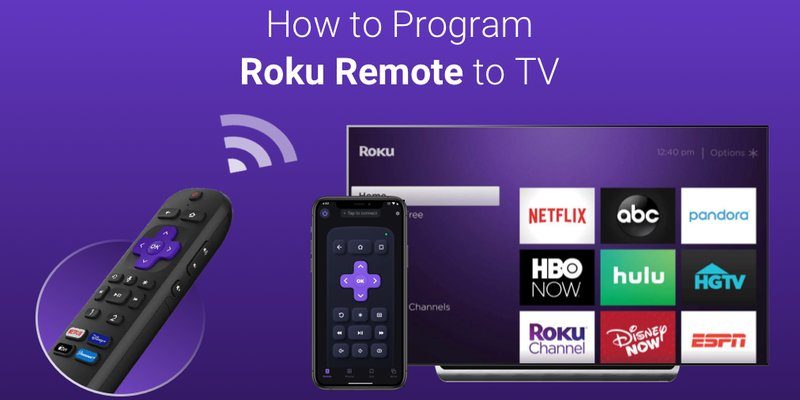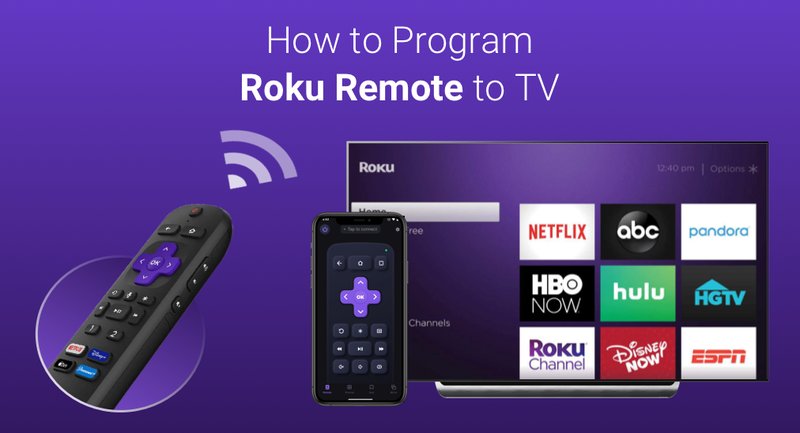
Let’s be real—most people toss the remote’s manual in the junk drawer, or worse, lose it the second the box is open. (Guilty as charged!) So you’re left with this piece of plastic that’s supposed to command your TV, but the buttons might as well be ancient runes. Whether you’re just trying to pair your remote after changing the battery, or you need to reprogram it for a new TV, you’ll want to know: is it really possible to do it all without that little booklet? Honestly, yes—if you know where to look and what steps to try.
Getting to Know Your Roku Remote: What’s What?
Before jumping in, let’s take a quick look at the types of Roku remotes floating around. Not every Roku remote is created equal. There’s the basic infrared (IR) remote, the fancier enhanced “point-anywhere” remote (it uses Wi-Fi Direct or Bluetooth), and universal remotes that promise to work with everything in your home theater.
The regular IR remote works by—no real surprise here—beaming an infrared signal to your Roku. It needs a direct line of sight, like a flashlight aiming at your device. Enhanced remotes, on the other hand, are a bit more high-tech and don’t care about being pointed in the right direction. This little upgrade makes things easier, but it also means programming or pairing is a different ballgame.
Here’s the thing: understanding which remote you’ve got makes all the difference. If you’re not sure, take a peek inside the battery compartment or check for a pairing button—usually hiding under the battery cover. If you see one, congrats, you’re holding an enhanced remote.
Programming Roku Remotes Without a Manual: Is It Even Possible?
You might be wondering: can you actually program a Roku streaming device remote without the physical manual? The short answer is yes, but only if you follow the right steps. Think of it like baking cookies without a recipe—possible if you know the ingredients and order, but a gamble if you start mixing at random.
Most Roku remotes don’t technically need “programming” in the old-school sense. For the basic IR type, just pop the batteries in and aim it at the Roku box. It’s plug-and-play. For enhanced remotes, things get a smidge trickier: you need to pair them, especially after a factory reset or battery change.
Here’s where real-world experience helps. I once spent an hour mashing every button only to realize my Roku device had lost its Wi-Fi connection, so the enhanced remote couldn’t talk to it. If you ever feel stuck, you’re not doing anything wrong—these little things can be stubborn.
How to Pair a Roku Remote Without the Manual
So you’ve lost the manual and your remote isn’t working—now what? Here’s how to sync most Roku remotes with the streaming device, no booklet required:
- Find the pairing button. Usually tucked away under the battery cover. Give it a press and hold for about five seconds.
- Watch for the indicator light. When you hit the button, a tiny light (sometimes green or white) should start flashing. That’s your cue the remote’s in pairing mode.
- Wait for the magic. Roku’s device will usually display a pairing message on the TV screen within a minute or so. If it doesn’t, try fresh batteries or move closer to your Roku.
If you’re still out of luck, don’t panic. The problem could be a weak battery, a blocked signal, or a glitch in the software. Sometimes simply unplugging the Roku device, waiting ten seconds, and plugging it back in resets everything—sort of like “have you tried turning it off and on again?”
Troubleshooting Common Roku Remote Problems
Let me explain something: troubleshooting a Roku remote can feel like playing detective with a stubborn suspect. Here are the most common snags and what you can do:
- Batteries dead or weak? This might sound obvious, but double-check. Low battery can make the remote act possessed—delayed or no response, random resets, you name it.
- Accidentally unpaired? Enhanced remotes can lose sync after a big glitch or manual reset. Just use the pairing button trick again, and you should be back in business.
- Obstructions in the way? IR remotes need a clear shot. If your Roku lives behind the TV or tucked into a cabinet, try moving it out.
Sometimes the simplest solution is all you need—kind of like when you finally realize your glasses were on your head the whole time.
If you’re still stuck, try using the free Roku mobile app as a temporary remote. It connects over Wi-Fi and can control nearly any Roku device. It’s not perfect, but it’s better than nothing while you hunt for a solution.
Universal Remotes: An Alternative to Roku Brand Remotes
Here’s a question people often ask: do you really need a Roku-branded remote, or can a universal remote do the trick? The answer depends on the model and what you want to control.
Most universal remotes can sync with Roku devices, but there are a few catches. You’ll need the right programming code (sometimes tricky to find), and not every function is guaranteed to work. For example, basic navigation is usually fine, but private listening or voice features might be missing.
Universal remotes usually come with their own manual or a code booklet. Lost it? Most manufacturers like Logitech or GE post codes on their websites—just search for your TV and Roku model.
Here’s a quick comparison:
| Brand Roku Remote | Universal Remote |
| Full Roku feature support, easy pairing | Basic Roku control, may need programming code |
| Voice and headphone jack work | Usually no advanced features |
| More expensive to replace | Cheaper, good for multi-device setups |
In other words, a universal remote is a decent Plan B—just don’t expect all the bells and whistles.
When Should You Reset or Re-Pair Your Roku Remote?
Here’s the thing: sometimes the only way to get your remote working is to start fresh. If you’ve tried syncing, changing the batteries, and using the app, but your Roku remote still won’t behave, it might be time for a reset or re-pair.
A reset just means you’re erasing the current connection between your remote and the Roku device, then setting it up from scratch. This is most useful if:
- You’ve replaced your Roku device or upgraded your TV.
- Your remote got dropped in water or took a major tumble. (Hey, it happens!)
- The remote isn’t responding at all—no lights, no nothing.
To reset, just remove the batteries, unplug your Roku device for 10 seconds, plug it back in, then press and hold the pairing button when prompted. If you see a pairing screen on your TV, you’re on the right track.
Programming Without a Manual: Tips and Tricks I Wish I Knew Sooner
Honestly, if I had a dollar for every time I lost a remote manual, I’d have enough for a couple of extra remotes by now. So here are some tips to make life easier:
- Take a photo of the manual or programming code before you lose it. Seriously, your phone’s camera is your best friend in moments like these.
- Bookmark Roku’s online support page. They’ve got step-by-step guides, diagrams, and even video tutorials for pairing and troubleshooting.
- Keep a stash of fresh batteries handy. Old batteries are sneaky culprits for tons of remote issues.
- Label your remotes. If you’ve got a universal remote and a Roku remote, slap some tape on them. No more guessing games.
The golden rule: when in doubt, don’t panic. Most problems have a solution, even if it takes a little patience and some trial and error.
Why Does This Even Matter?
At first glance, programming your Roku remote without a manual might seem like a small issue. But let’s be honest—when you’re ready to kick back after a long day and the remote won’t work, it can drive you up the wall. Having the confidence and know-how to troubleshoot, reset, or pair your Roku remote without hunting for a lost booklet means less frustration and more time streaming your favorite shows.
It’s almost empowering—like learning a party trick you can bust out whenever a friend’s remote goes on strike. Plus, when you know how these remotes work, you’re way less likely to panic next time something glitches.
Wrapping It Up: You Don’t Need the Manual After All
So, can you program a Roku streaming device remote without a manual? Absolutely. With a little patience, a few button presses, and maybe a quick peek at Roku’s support site, you can sync, reset, or pair your remote like a pro. Don’t stress over lost booklets—most of what you need to know is right at your fingertips (or a Google search away).
The next time your Roku remote acts up, just remember: you’re not alone, you’re not clueless, and you’ve got plenty of options to get things working again. And hey, if you do stumble across that old manual someday, maybe stick it in the kitchen drawer… just in case.