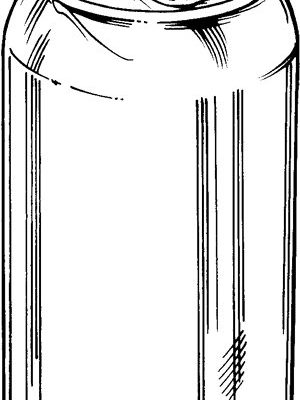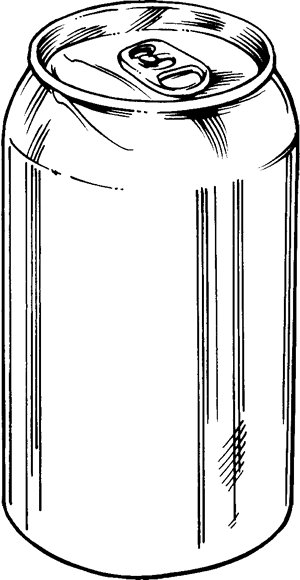
Philips universal remotes are supposed to make life easier — one remote to rule them all, right? But when it comes to connecting your devices or resetting everything after a rogue battery swap, the missing manual suddenly feels more essential than ever. So, can you really *program a Philips universal remote without a manual*? Or are you doomed to flip through endless codes online, hoping for a miracle?
Let’s pull up a chair, maybe grab some snacks, and walk through what it actually takes to pair your Philips remote with your TV (or soundbar, or streaming box). I’ll break down what works, what can trip you up, and a few tricks that have saved me—and friends who “promise they checked the drawer already”—more than once.
How Philips Universal Remotes Actually Work
Okay, first things first: Philips universal remotes are designed to replace all those random, single-purpose remotes cluttering up your coffee table. Instead of juggling four controllers just to watch New Girl reruns (no judgment here), you can program this one remote to sync with your TV, DVD player, streaming stick, and more.
Here’s the thing: Each device speaks its own “language” in the form of specific infrared codes. The universal remote needs to know which code matches your device brand and model. Usually, the manual has a long table of codes, but if you’re reading this, odds are you don’t have it. Don’t panic—there are ways to *pair* your remote, even with no manual in sight.
A Philips remote usually has a programming mode. You hold down a special button, wait for a blinking light, then either punch in a code or let the remote scan through possibilities until it finds the right one. The catch? Knowing exactly *how* to start that process without the guide.
Is It Really Possible to Program Philips Remotes Without a Manual?
Honestly, yes — it’s not just wishful thinking. I’ve done it, and I promise, so can you. You don’t actually need the physical manual, but you do need patience, a bit of luck, and (occasionally) a working phone with internet access. Think of it as a scavenger hunt, but with a remote instead of cryptic clues.
Most Philips universal remotes can be programmed using either a direct code entry method or a “code search” or “auto-search” function. The direct method is faster if you can find the code for your device online (and Philips’ website is surprisingly helpful for this). The search method takes longer — the remote cycles through codes, sending each one to your device to see if it gets a response. It’s slow and sometimes fiddly, but if you stick with it, it almost always works.
The best part? Once you’ve got it paired, you rarely have to do it again — unless the batteries run out and reset everything. Speaking of which: always check your batteries first. More weird remote problems stem from low battery power than you’d think.
Step-By-Step: Programming Your Philips Remote Without a Manual
Okay, let’s get into the nitty-gritty. Here’s how you can program your Philips universal remote, even if the instruction booklet is lost to the ether.
- Find the Code List Online: Start by searching “Philips universal remote codes” plus your remote’s model number. You’ll usually find PDFs or lists from Philips or enthusiast forums. If not, check the inside of the battery compartment — some remotes have a sticker with a basic code list or the model number for hunting online.
- Try the Code Search/Auto Search Method: If you can’t find a code, don’t give up. Most Philips remotes let you activate code search by holding down the “Setup” button (sometimes labeled “Code Search” or even just “Power”). Wait for a light to blink, then press the button for the device you want (TV, DVD, etc.), and then repeatedly tap the Power or Channel Up button. Each press tries a new code. When your device turns off or responds, stop! That’s your match.
- Save the Code: Press and release the device button (like “TV”) again to lock in the code. If you mess up, just start over — you can’t break anything by trying.
- Test the Buttons: Try Volume, Channel, and Menu. If some features don’t work, you might need to repeat with another code until you get a better fit.
Pro tip: If you’re struggling, unplug the device briefly or remove the remote’s batteries for a fresh start. Sometimes it’s a sync issue — kind of like giving your tech a “time out.”
Common Pitfalls (And How to Dodge Them)
Let me be honest: sometimes these remotes really test your patience. Here are the most common reasons things don’t work — and what to do about it.
- Wrong remote model: Not all Philips remotes support all devices. Double-check the model number. If yours is super old, it might not have the code for a smart TV that just hit the market.
- Dead or dying batteries: Sounds silly, but weak batteries mean weak infrared signals. Swap in fresh batteries before you start. Trust me — you don’t want to spend an hour troubleshooting a remote that just needed AAAs.
- Obstacles between remote and device: Infrared needs a clear line-of-sight. Even a glass of water or a laptop on the table can block the signal. Make sure nothing is in the way while syncing.
- Button confusion: Some remotes use “Setup,” others use “Code Search,” and a few just require holding the device button. If you’re guessing, try each method — you won’t break anything, and eventually one will get that little red or green light blinking.
Honestly, I once spent half an hour “fixing” a remote only to realize the TV power cord was unplugged. Don’t be me. Check your connections, too.
Comparing Universal Remotes To Device-Specific Remotes
You might be wondering if it’s worth all this hassle when you could buy a replacement remote made for your exact device. The answer depends on your needs.
Universal remotes like the Philips are amazing if you have a bunch of devices. One remote, less clutter, fewer lost remotes in couch cushions — what’s not to love? They’re also usually cheaper than branded replacements and can control soundbars, DVD players, even some smart home gadgets.
But here’s the trade-off: universal remotes may not support every single feature. For example, your TV’s “Netflix” button or advanced settings might not work. Plus, the original remote is usually faster to set up (just pop in batteries and go). Universal remotes are a little more work upfront, but the convenience can be a game changer.
Resetting and Troubleshooting Your Philips Remote
Sometimes, especially after a battery change or a rogue toddler presses every button, your remote stops working altogether. Don’t panic — resetting is usually straightforward.
Most Philips remotes have a reset or clear function. It’s typically done by holding the “Setup” or “Code Search” button for 10-15 seconds, or by removing batteries for a full minute. The remote should forget all stored codes and go back to factory settings. After that, you’ll need to reprogram it. Annoying? Sure, but sometimes a fresh start fixes weird button problems or pairing glitches.
If your remote still won’t pair, try cleaning the battery contacts or checking for stuck buttons (crumbs, pet hair, or spilled cola are classic culprits). If all else fails, sometimes these remotes just die. If yours won’t power on with fresh batteries, it may be time for a replacement.
Alternatives If You’re Stuck Without a Manual
Let’s say you’ve tried the code search, checked every online list, and nothing works. At this point, you’re probably ready to throw the remote out the window. Before you do, consider these alternatives:
- Philips Support: Their website, live chat, and even Twitter support can help you find rare codes or walk through pairing steps. Yes, you might have to deal with hold music, but sometimes it’s the fastest solution.
- Third-party apps: Some newer TVs and streaming boxes can be controlled with a smartphone app. Not as satisfying as a physical remote, but it can work in a pinch.
- Replacement remotes: Universal remotes are cheap, but you can also buy brand-specific remotes online. Sometimes it’s worth just getting the original, especially if you use a lot of the device’s advanced features.
Why Knowing How To Program Without a Manual Matters
Maybe you’re the techy one in your friend group, or maybe you just want your grandma’s TV to stop blaring at 3am with nobody able to turn it off. Knowing how to program a Philips universal remote without a manual is one of those little “life hack” skills that won’t land you on Jeopardy, but will save you actual headache (and money) over time.
Plus, every time you help someone get their remote working again, you look like a hero. It’s a surprisingly useful trick — whether you’re setting up a new entertainment area, helping out a neighbor, or just trying to watch your favorite shows without a scavenger hunt for lost remotes.
Wrapping It All Up
So, can you program your Philips universal remote without a manual? Absolutely. It takes a bit of trial, error, and a willingness to poke at buttons that might feel mysterious at first. With a little patience — and maybe a quick online search for your model number — you can sync, reset, and troubleshoot your remote to get back to stress-free binge-watching.
Just remember: check your batteries, keep your codes handy, and don’t be afraid to try the code search method if you get stuck. And hey, next time, maybe tape the code list to the back of your remote (or just snap a pic with your phone). Because as much as we love solving mysteries, sometimes it’s just nice to have the answers right there when you need them.