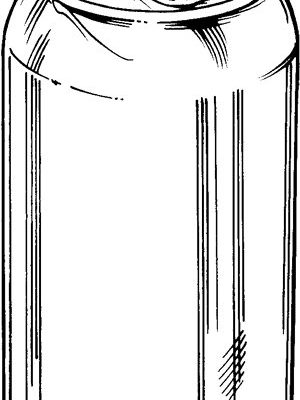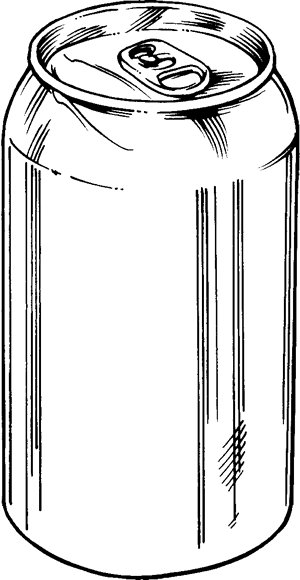
I’ve been through the remote-control jungle myself, and it’s not fun. Apple TV remotes, known for their sleek design (and let’s be honest, their tendency to hide in plain sight), promise a world where streaming feels seamless. But once you throw a traditional DVD player into the mix, things get complicated. Let’s unpack whether you can actually program an Apple TV remote to control your DVD player, or if you’re destined to keep juggling those plastic wands forever.
How the Apple TV Remote Actually Works
Here’s the thing: the Apple TV streaming device remote is pretty different from your average universal remote. It’s super minimalist—almost futuristic—and doesn’t have a million buttons. But behind that slick look, there’s some tech magic (and a few limitations) worth knowing.
Most Apple TV remotes use Bluetooth and infrared (IR) to connect to your devices. For example, the remote pairs with your Apple TV box via Bluetooth, which is great because you don’t have to point it directly at the device. But there’s also an IR signal that lets you adjust some basic TV functions, like volume or power, if your TV is compatible. That said, it doesn’t send out traditional remote “codes” like those programmable, chunky universal remotes you might remember from the 2000s.
Why does this matter for DVD players? Because most DVD players—especially the older models—rely on IR signals and expect the remote to send a very specific code that tells them what to do. The Apple TV remote, with its split Bluetooth/IR personality, is laser-focused on working with, well, the Apple TV. So, “syncing” or “pairing” it to a totally different device, like a DVD player, isn’t something Apple’s built in.
Can You Actually Program the Apple TV Remote to Control a DVD Player?
Alright, so this is the million-dollar question. I wish there was a magical sequence of buttons that would let you “program” your Apple TV remote to your DVD player—like how universal remotes ask you to enter a secret code and suddenly you’re in business. Unfortunately, it’s not quite that simple.
Out of the box, the Apple TV remote is not designed to natively control DVD players. There’s no official way to make it learn or “pair” with non-Apple devices. The remote just doesn’t speak the same language as most DVD players. Even when you poke through the Apple TV settings (under *Remotes and Devices*), you’ll find options to control your TV’s volume and power if your setup supports it, but no menu for adding a DVD player.
Now, here’s where things get a *tiny* bit interesting—Apple TV remote’s IR function can sometimes be used to control external devices, but only in very limited ways. If your DVD player is a super-modern model that responds to very basic IR volume controls, you might have a sliver of hope. But let’s be honest—most DVD players aren’t built for this, and in my own attempts, I’ve never managed to get anything other than a blank stare from the DVD machine.
Why Universal Remotes Do What Apple TV Remotes Can’t
If you grew up in a house where the family room was a graveyard of TV, VCR, stereo, and satellite remotes, you probably remember the universal remote. These are designed for situations exactly like this—to rescue you from remote overload by literally learning the codes of your various gadgets.
Universal remotes have a huge library of device codes. When you program them, you either enter a code (usually found in a thick little manual or on the manufacturer’s website) or “teach” them to mimic the original remote. Some models even let you “learn” button commands by pointing two remotes at each other—pretty clever!
Apple TV remotes, on the other hand, just don’t have this learning capability. They’re built for simplicity, not flexibility. There’s no way to teach them the “language” of your DVD player, so syncing or resetting codes won’t help. If you want one remote for everything, a universal remote remains the undefeated champion.
What If You Use a Universal Remote with Apple TV and a DVD Player?
Here’s what I’ve seen work in the real world: people buy a universal remote (like the Logitech Harmony series or similar brands) that can control pretty much anything with a remote sensor. These remotes can pair with the Apple TV streaming device (often via an IR receiver or added hub) and also sync with older DVD players by entering the right code. Easy? Not always. Possible? Absolutely.
You’ll usually start by entering the brand and model info for both your Apple TV and DVD player. If the remote doesn’t have a direct pairing button, you might go through a setup app or a pairing mode, letting the universal remote scan for the right code. Once it’s programmed, you can power on your TV, crank up the Apple TV, and pause your DVD—one remote to rule them all.
Honestly, this is the closest you’ll get to remote-control nirvana. The setup process can take patience (and sometimes a bit of troubleshooting if a device doesn’t want to cooperate), but it’s the real solution for folks with mixed gadget ecosystems.
Are There Any Workarounds for Apple TV Remotes Controlling Other Devices?
If you’re the kind of person who loves a good DIY hack, you might be wondering if there’s a sneaky workaround. The truth? There are only a few, and they’re not exactly elegant.
- HDMI-CEC Support: Some TVs have a feature called HDMI-CEC (Consumer Electronics Control). When it’s enabled, your TV remote (not the Apple TV remote) might be able to send basic commands to devices connected via HDMI, like Blu-ray and DVD players. But results can be hit-or-miss, and the Apple TV remote itself isn’t controlling the DVD player directly—it’s just piggybacking on the TV’s remote capabilities.
- IR Learning in Older Apple TV Remotes: If you have a much older generation Apple TV, you might find a hidden “Learn Remote” option that lets the Apple TV box itself recognize a universal or third-party remote as its own. But this is a one-way street—the Apple remote isn’t learning the DVD player, it’s letting a universal remote control Apple TV.
- Third-Party Apps/Hubs: Some smart home users rig up complex setups using IR blasters, hubs, and smart remotes (like Logitech Harmony Hub) to turn their phones or tablets into command centers. But by then, you’re really just adding more layers—not making the Apple TV remote itself control your DVD player.
So, is it possible? Maybe, with a lot of extra hardware and patience. For most people, though, these workarounds aren’t worth the trouble.
What About Replacing Batteries, Resetting, or Troubleshooting Remotes?
Let me explain—sometimes, remote problems feel like a huge technical mystery, only to be solved by swapping out a dead battery. If your Apple TV remote isn’t working with your Apple TV, DVD player, or TV, always start by checking the battery. For the latest remotes, you’ll recharge with a Lightning or USB-C cable; for older models, you might have to dig up a coin-sized battery to swap in.
If you’re having pairing or syncing issues (like your Apple TV isn’t responding), try resetting the remote. This involves holding certain button combinations (often the Menu and Volume Up buttons) and sometimes restarting your Apple TV box. For Bluetooth remotes, you can also forget and re-pair within the Apple TV’s settings menu.
But if you’re stuck trying to get the Apple TV remote to do anything at all with a DVD player, even after troubleshooting, I’ve got to be honest: it’s not a battery or pairing problem. The remote just isn’t designed for that job—no matter how many times you reset, sync, or swap batteries.
The Apple TV Remote vs Other Streaming Device Remotes
You might be curious: can other brand’s streaming device remotes handle DVD players any better? Here’s what I’ve found after a ton of real-world button-mashing.
– *Roku remotes:* Some can control your TV’s power and volume, but not external gear like DVD players.
– *Amazon Fire TV remotes:* Same deal—they’re locked into controlling the Fire device, with limited TV functionality.
– *Google Chromecast remotes:* A little more flexible with TV control, but DVD players are still a no-go.
So it’s not just Apple—streaming device remotes across the board are built for their own boxes, not your nostalgia-fueled DVD collection. If you want to run the show with one remote, it’s universal or bust.
Why This Matters for Home Entertainment Setups
Think about how much time you spend just hunting for remotes, figuring out which one controls what, or running into syncing and pairing headaches. For people who still use DVD players alongside Apple TV or other streaming devices, keeping things simple is a real concern.
Apple clearly wants users to enjoy that “just works” feeling—one remote for streaming, with your iPhone as a backup if it goes missing. But as long as you’ve got older gear (like that DVD player you can’t bear to toss), you’ll either need to keep juggling remotes or invest in a universal remote that actually speaks both languages.
Sometimes, technology moves so fast that it forgets we’re all still living with a mix of old and new. If you’re frustrated that your shiny Apple TV remote can’t command your ancient DVD player, you’re not alone—and honestly, it’s not your fault.
Wrapping Up: You’ll Need a Universal Remote to Rule Them All
So here’s the honest answer: you can’t program your Apple TV streaming device remote to control your DVD player. Apple’s remote is made for simplicity and style, not universal compatibility. You won’t find a magical code, pairing trick, or reset process to bridge these two worlds. If you’re looking for a way to control everything with just one remote, a good universal remote is the answer—yes, even in the era of voice assistants and smart homes.
Trust me, trying to force your Apple TV remote to play nice with your DVD player will only end in frustration. Save yourself the headache, keep both remotes handy, or let a solid universal remote do the heavy lifting. At least that way, next time movie night rolls around, you’ll spend more time watching and less time searching for that ever-elusive “play” button.