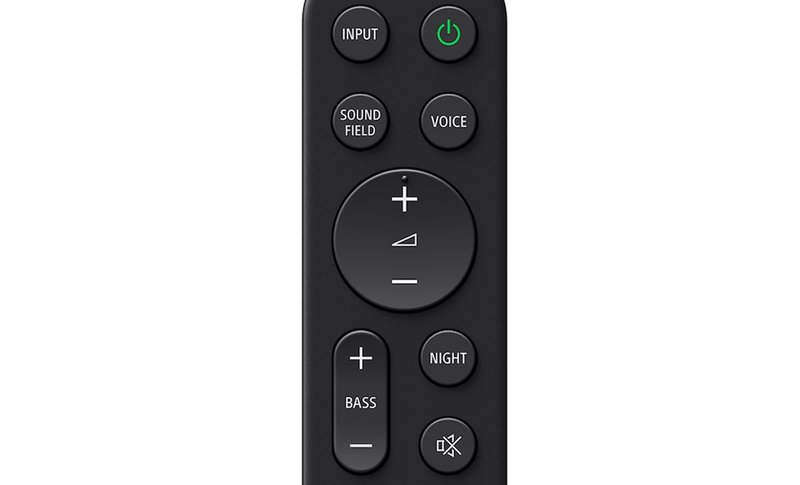
So it’s not surprising that folks often wonder if their Sony soundbar remote can just handle everything—especially those shiny streaming devices like Roku, Apple TV, or Fire Stick. Wouldn’t it be nice? It feels like one of those modern-day magic wishes: one remote to rule them all, sparing you from that daily “Which remote is which?” dance. Let’s sort out what’s actually possible, what’s not, and how to get the most harmony between your Sony soundbar and your favorite streaming gadgets.
How Sony Soundbar Remotes Work: A Quick Primer
First off, what exactly does a Sony soundbar remote do? It’s designed to talk specifically to your Sony soundbar—think of it like having a walkie-talkie set to a private channel. The remote uses infrared (IR) signals to send commands like power, volume, and input switching directly to your soundbar. Picture a flashlight beam: it needs to point toward the device to get its message across.
Now, these remotes aren’t made to chat with every gadget in your living room. Unlike so-called “universal remotes,” a Sony soundbar remote usually isn’t pre-loaded with the codes to control third-party gadgets. Most of the time, if you try using your soundbar remote to control your streaming stick, it’s like shouting at your dog in French when he only knows English—he’ll just tilt his head in confusion.
Here’s the thing: some newer soundbars and remotes do have extra tricks up their sleeves, like HDMI-CEC support (more on that soon). But in general, if you’re expecting a single remote to seamlessly drive both your Sony soundbar and, say, your Fire TV, you’re probably in for a bit of DIY magic—or disappointment.
Can Sony Soundbar Remotes Directly Control Streaming Devices?
Let me be real: most Sony soundbar remotes can’t directly control streaming devices like Roku or Apple TV out of the box. The main reason? These remotes are built to control audio and soundbar settings, not the world of streaming menus or playback. There’s just not enough overlap in buttons or functions.
Imagine showing up at a coffee shop and trying to use your house key to unlock their front door. It’s still a key, but it’s not cut for that lock. Sony’s remote *could* have the right signal or code for one or two other Sony products, like a specific TV model, but it won’t magically sync with streaming gadgets unless there’s some special tech helping out, like HDMI-CEC.
That said, there *are* some workarounds. If both your TV and soundbar support HDMI-CEC and everything is connected through HDMI cables, your TV remote might gain enough power to control both the TV and soundbar volume, and sometimes even the streaming device. But this isn’t really the Sony soundbar remote doing the control—it’s your TV remote, sneaking commands through the HDMI connection.
That universal-remote dream? With a standard Sony soundbar remote, it’s usually just that—a dream. But there are *some* setups where you can bend the rules. Let me show you how.
What Is HDMI-CEC and Can It Help?
Here’s where things get interesting. HDMI-CEC (Consumer Electronics Control) is like roommates leaving sticky notes for each other in a shared apartment. It lets devices talk to each other over HDMI, allowing a remote for one device (like your TV) to work with another (like your soundbar or streaming box).
If your Sony soundbar, TV, and streaming device all support HDMI-CEC (sometimes called Bravia Sync on Sony gear), you can sometimes adjust things like volume or power across the whole system—with the right remote. For example:
- You use your TV remote to start watching Netflix on your streaming box.
- You hit volume up, and thanks to HDMI-CEC, that command goes to your soundbar instead of your TV’s built-in speaker.
- Turn everything off at once—CEC can power down your TV, soundbar, and streaming gadget together.
But—and it’s a big but—your Sony soundbar remote itself won’t control the streaming device’s menus or playback. It might adjust the sound when using your TV’s remote, but things like navigating apps or fast-forwarding a movie? Nope. That’s still up to the original streaming device’s remote.
Trying to Pair or Program Your Sony Soundbar Remote
You might be wondering if there’s a sneaky way to pair or sync your Sony soundbar remote with a Fire TV or Roku. Honestly, there isn’t a simple “hold down a button to pair” feature for this. Sony soundbar remotes aren’t programmable in the way universal remotes are, so entering codes for new devices isn’t an option.
With universal remotes, you often grab a thick code sheet, find the right number for your streaming box, and punch it in. Sony soundbar remotes just don’t work like that—they’re more “point-and-shoot” than “teach me new tricks.” If you’re hoping to “reset” or “re-sync” your Sony remote to control a streaming device, the only real reset option is to replace the battery or factory reset the remote, which won’t unlock new device control.
If you desperately want one remote to rule them all, you might want to look into a true universal remote—those are built from the ground up for multi-device control, with programmable codes and all sorts of extra features. But don’t toss your Sony remote just yet—it’s excellent at what it does best: controlling your soundbar.
Universal Remotes vs. Sony Soundbar Remotes
Let’s talk about the real difference between a Sony soundbar remote and a universal remote. Sony’s remote is like a finely tuned pocketknife—super sharp, but only for a handful of tasks. Universal remotes? They’re the Swiss Army knives of the remote world.
With a universal remote, you can:
- Enter setup codes for dozens of TV, soundbar, or streaming brands.
- Reassign buttons to control multiple devices at once.
- Use advanced programming steps like pairing, learning signals, and syncing for custom setups.
Sony soundbar remotes have a much narrower focus. Their main job is to adjust your audio, switch inputs, and sometimes (on newer models) send basic commands to Sony TVs via Bravia Sync. If your goal is to juggle streaming box controls, audio, and TV switching—all from one stick—a universal remote is definitely the path of least resistance.
Common Problems and Troubleshooting Tips
Let’s be real, tech can be finicky. If your remote isn’t working right—even just for the soundbar—here are a few steps I swear by whenever trouble hits:
- Check the battery: Remotes love to play dead when their battery is low. Swapping in a fresh one takes two seconds and solves most headaches.
- Reposition your devices: IR remotes need a clear line of sight. Don’t block the sensor with decorations or, let’s be honest, a half-eaten pizza box.
- Try a reset: Sometimes a reset (either on your soundbar or remote) can clear up weird glitches—check your manual for exact steps.
- Test with direct line: Don’t use HDMI switches or splitters at first. Keep the setup simple, then add complexity once things work right.
If you’re dealing with HDMI-CEC issues, make sure it’s enabled on *all* your devices. Sometimes, just unplugging and plugging back the HDMI cables can refresh the connection (like a little digital power nap). Still nothing? It might be a compatibility thing—older devices are sometimes picky about which CEC commands they recognize.
Alternatives: Making Life Simpler with Other Solutions
Okay, so the Sony soundbar remote can’t usually control your streaming stick. What can you do instead? Here are a couple of workarounds that can genuinely make life easier:
- Use your TV remote (with HDMI-CEC): If your TV supports HDMI-CEC, you can often use that single remote for most daily viewing—power, volume, and input switching. You’ll still need the streaming device remote for advanced features, but for casual watching, it’s not bad.
- Buy a universal remote: If you crave total harmony, this is your answer. Some universal remotes can control everything—TV, soundbar, streaming device, even your smart lights if you want to get really fancy.
- Explore smartphone apps: Many streaming devices and some TVs offer official remote-control apps. If you lose your physical remote, your phone might save the day in a pinch.
Just don’t fall for “one-click pairing” hacks online that promise your Sony soundbar remote will instantly drive your Fire Stick. If it sounds too good to be true, it probably is. But with the right setup, you can cut the clutter and make movie night a lot less stressful.
The Bottom Line: What Can (and Can’t) Your Sony Soundbar Remote Do?
Here’s my honest take: Sony soundbar remotes are rock solid for what they’re built to do—cranking up the sound, switching inputs, and playing nice with other Sony devices through HDMI-CEC. But controlling streaming devices directly? Not really in their wheelhouse. If you’re hoping to “sync” or “pair” the remote with something flashy like a Fire TV or Roku, you’ll probably hit a dead end.
That said, with some clever use of HDMI-CEC or a universal remote, you *can* simplify your setup and spend less time hunting for the right remote. Sometimes, just enabling the right features on your TV (and grabbing a fresh set of batteries!) is all it takes to make things feel a little more magical.
If you’re frustrated, you’re not alone—I’ve spent my fair share of evenings juggling remotes and muttering under my breath. But a little patience, and maybe a universal remote or two, can help your living room find its rhythm again. Happy streaming—and may your remotes never get lost in the couch cushions!
