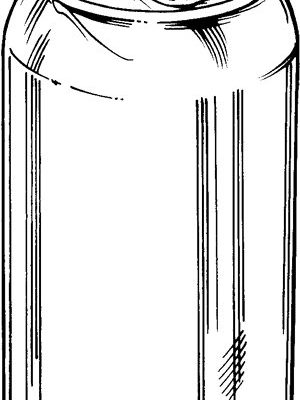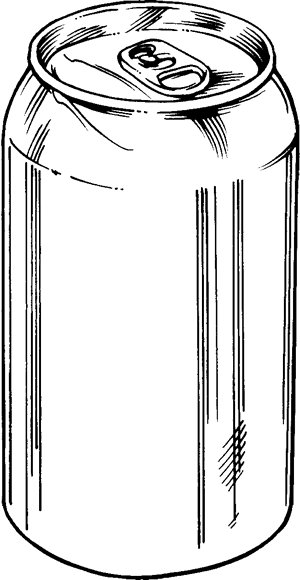
Let me explain in simple terms. A GE universal remote is kind of like that friend who says they know everyone at the party but then blanks on a few names. These remotes promise to control TVs, soundbars, Blu-ray players, and, hopefully, your streaming gadgets. But sometimes, pairing them with newfangled streaming devices isn’t as smooth as you’d hope. So, let’s break things down, step by step, so you’ll know whether a GE universal remote is going to be your couch companion or just another dust collector.
How GE Universal Remotes Actually Work
Honestly, the inner workings of a GE universal remote aren’t rocket science, but there’s a little techy magic behind the scenes. These remotes use something called “codes” that are unique to each brand and device. Think of these codes as secret handshakes—enter the right one, and your remote tells your TV or Blu-ray player what to do.
But here’s the twist: streaming devices are often a different animal because they use different communication methods. Traditional remotes talk to devices using infrared (IR) signals, which is just a fancy way of saying they send invisible light pulses your TV can “see.” Many streaming devices, like Roku sticks or some versions of Fire TV, use Bluetooth or Wi-Fi instead of IR. That’s like trying to shout instructions across the room when the other person only understands sign language. If your streaming device only speaks Bluetooth, most basic GE remotes won’t be able to “talk” to it.
Some GE universal remotes come with a handy code sheet or booklet. You find your device brand on the list, punch in the code, and—if the stars align—the remote syncs. But for streaming gadgets, you might spend ages searching, only to find there isn’t a code at all. Frustrating? Absolutely. But let’s dig into what works and what doesn’t.
Which Streaming Devices Can GE Universal Remotes Control?
You might be wondering, “Can I finally toss my Roku or Fire Stick remote?” Well, it depends on which streaming device you own. Here’s the breakdown:
- Roku: If you have an older Roku player that’s boxy and sits under your TV (not the stick version), some GE universal remotes can control basic functions—like power and navigation. But if your Roku is a skinny HDMI stick tucked behind the TV, it probably uses Wi-Fi Direct, which GE remotes can’t handle.
- Apple TV: Most Apple TV remotes use Bluetooth. GE remotes just can’t speak that language, so no luck there.
- Amazon Fire Stick: Same issue; most models use Bluetooth. There are rare exceptions if your TV supports HDMI-CEC, but the remote isn’t directly controlling the Fire Stick itself.
- Google Chromecast: Chromecast doesn’t use a remote at all, so GE’s out of the game here.
There’s some good news for older or “universal remote–friendly” streaming boxes that include an IR sensor. If your streaming box is from five or more years ago, check if it has an IR receiver—GE might work. Otherwise, for the slim, modern streaming sticks, your GE remote can’t do the heavy lifting.
Programming and Pairing: The Real-World Process
Let’s paint a picture. You’re sitting with your GE universal remote and your streaming device manual. You’re ready to pair—maybe you’ve even got your favorite show queued up in anticipation. You flip open the code booklet, scroll for your device… and it’s not listed. Classic, right?
The process usually looks like this: you put the remote in programming mode (often by holding down the “Setup” button until a light blinks), then you enter a code for your device brand. Sometimes you have to try a bunch of codes until something works—if it does at all. When it comes to streaming devices, this process can turn into a marathon session of trial and error, especially if the device doesn’t use IR.
The most common roadblock is that many streaming devices just aren’t compatible. If the pairing fails, sometimes you’ll try a “code-search” method, where you let the remote cycle through codes automatically. But honestly, even if you get lucky, basic functions like navigating menus or pausing might work, but advanced features (voice search, app launch, etc.) typically won’t.
So, before you spend your evening running through every code in the book, check the compatibility online or in the GE manual. Save yourself some hassle—and maybe a headache or two.
Troubleshooting: When Your GE Remote Won’t Control Your Streamer
So, you tried every code, you’ve got fresh batteries, and still—nothing. If you’re stuck, you’re not alone. Here’s what usually goes wrong:
- Your streaming stick doesn’t have an IR receiver. (It’s like trying to open a locked door without a key.)
- The GE remote model you have doesn’t support the device—even if it’s a newer remote.
- You accidentally skipped a step, or the remote timed out while syncing.
- The code booklet just doesn’t have your device at all (thanks, tech progress).
If you’re on the troubleshooting train, double-check that you’re in line of sight of the device if it’s IR-compatible, use fresh batteries, and try the manual “search” method if a code doesn’t work. Sometimes a reset (holding down the remote’s setup button for 10 seconds until it blinks) can clear out old programming mistakes.
Insight: If you’re spending more time troubleshooting than actually watching TV, it’s probably a sign your device and remote just aren’t meant to be together.
Comparing GE Universal Remotes to Device-Specific Remotes
Let’s be honest: universal remotes are convenient, but they’re not always perfect. When you use the original remote that came with your streaming device, everything just works—voice commands, lightning-fast navigation, all the perks. But with a GE universal remote, even when things go right, you might only get basic functions.
Think of it like ordering a burger and only getting the bun and patty. Sure, it fills you up, but you’re missing the extras that make it great. Brand-specific remotes often include cool features like app shortcuts, voice search, and even private listening (shoutout to Roku). That’s something a universal remote, GE or otherwise, simply can’t replicate.
If you absolutely need everything to work together, some third-party smart remotes (think Logitech Harmony) offer more compatibility and bells and whistles—but even those are becoming rare as streaming devices evolve past IR compatibility.
Why Streaming Device Compatibility Matters
You might wonder, “Why is infrared, Bluetooth, or Wi-Fi such a big deal?” Here’s the scoop: every remote and gadget combo speaks a specific language. The GE remote’s “native tongue” is infrared. Most new streaming sticks, though, are bilingual—they prefer Bluetooth and Wi-Fi. If your remote and device can’t communicate, there’s basically no way to make them play nice together.
This matters because streaming entertainment isn’t just a trend—it’s how a lot of us watch TV now. If you’re hoping for the holy grail—one remote to rule them all—check what kind of connections your devices use before buying. You’ll save time, money, and your sanity.
Alternatives: Other Ways to Control Your Streaming Devices
If your GE universal remote isn’t syncing with your streaming box, don’t panic. There are good alternatives. Most streaming devices come with their own dedicated remote. If you lose yours, replacements are usually easy to order online.
Want to get super modern? Many streaming devices have smartphone apps that turn your phone into a remote. These apps are free, support advanced features like voice control, and almost never lose signal (unless you lose your phone, but that’s another problem).
If you’re dealing with a bunch of devices and want a fancy all-in-one remote, something like a smart remote hub (for example, Logitech Harmony, if you can find one) might be worth considering. Just be ready to pay a bit more—and do your research on compatibility, as even these struggle with some streaming sticks.
Should You Use a GE Universal Remote for Streaming?
Here’s the honest bottom line: GE universal remotes are a solid, budget-friendly way to cut down on remote clutter—if your devices use IR signals. For most streaming sticks and newer boxes, though, compatibility is limited or non-existent. If your setup is classic—flat-screen TVs, DVD players, old Roku boxes—a GE remote could cover your needs.
But if you’re deep into the world of Fire TVs, Apple TVs, or newer Roku sticks, you’ll be better off keeping (or replacing) the original remotes, or using your phone as a backup controller. It’s not just about convenience; it’s about using the right tool for the job. Otherwise, you’ll spend more time fumbling with codes and batteries than actually streaming your favorite shows.
The dream of one universal remote for everything is awesome. But the reality? Sometimes it’s just simpler to let each little gadget have its own remote sidekick—at least for now.
And that’s the real deal on whether GE universal remotes can control streaming devices. Knowing what works (and what doesn’t) will save you time, money, and maybe keep your popcorn from getting cold while you hunt for the right controller. Happy streaming, and may all your remotes cooperate!