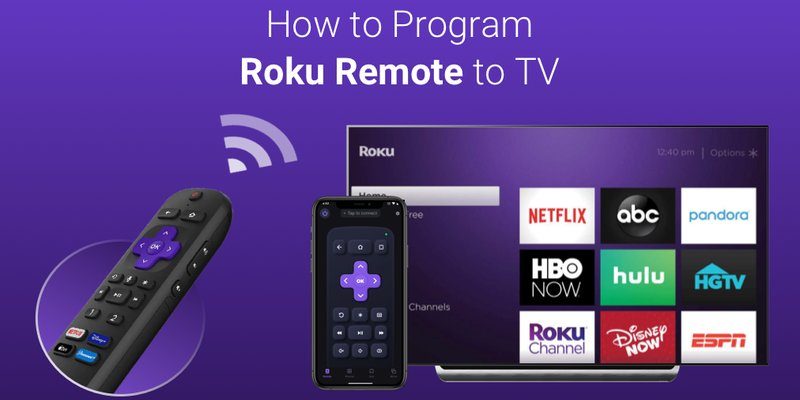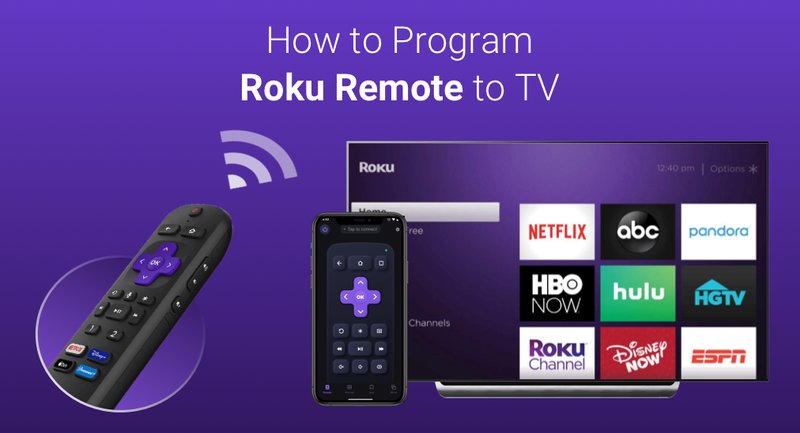
Think of the Roku remote as your magic wand for the streaming kingdom. But, much like any enchanted object, sometimes it needs a little coaxing before it listens. Whether you’re using a standard Roku remote or the fancier voice-control version, getting it set up and working fast is all about knowing the right tricks—and a few things Roku doesn’t exactly shout from the rooftops.
Here’s the thing: you don’t have to be a tech wizard to get your Roku remote programmed in minutes. Let me walk you through it, step by step—no jargon, no complicated codes (unless you want them!), just simple, tried-and-tested advice for every Roku beginner out there.
Understanding Your Roku Remote: Types and Features
Before you go poking buttons and hoping for the best, it helps to know what kind of Roku remote you’re working with. Not all remotes are created equal, even in the world of streaming. Roku basically gives us two main kinds: the **simple IR remote** and the **enhanced “voice” remote**.
The simple remote is like that classic TV remote from your childhood—it uses infrared (IR) signals. You have to point it directly at the Roku device, no obstacles, no fancy features. If you’ve ever waved a remote around wildly, only for nothing to happen, you know the pain of IR. But hey, for some setups, it still does the job.
Now, the enhanced voice remote brings things into the modern era. It uses wireless signals (usually Wi-Fi Direct), lets you talk to it, find shows with your voice, or even control your TV’s volume and power. No line-of-sight required! But with great power comes… slightly more complicated pairing steps.
Tip: If your remote has a microphone button and volume controls, it’s probably an enhanced remote. If not, you’re working with the classic IR version.
Knowing which you’ve got makes all the difference—because programming steps and troubleshooting tips can change depending on the remote type. If you’re stuck on this part, check for a pairing button inside the battery compartment. Enhanced remotes usually have one, while simple IR remotes don’t need to be paired at all.
Quick Pairing: How To Sync Your Roku Remote in Minutes
Let’s get you streaming already! Once you know your remote type, syncing (or “pairing”) it with your Roku device is usually a breeze. Here’s what usually works.
First, for a simple IR remote, there’s no actual “pairing.” Just pop in fresh batteries, make sure there’s a clear path between the remote and the Roku, and you’re off to the races. You might be surprised how often a blocked receiver—like a soundbar in front of your Roku—causes all the drama.
If you’ve got an enhanced remote, here’s where the magic pairing button comes in. Open up the battery cover and look for a tiny button—press and hold it for about five seconds (wait for the flashing light). Meanwhile, make sure your Roku device is powered on, and give it a minute or two. You should soon see a pairing message on your TV screen.
Insight: If your remote won’t pair or the light won’t flash, try restarting both your Roku and the remote. Sometimes they just need that “have you tried turning it off and on again?” moment.
Honestly, ninety percent of pairing issues come down to low batteries or not holding the pairing button long enough. Slow and steady wins this race—don’t rush the process, and you’ll usually see instant results.
Programming Roku Remotes for TV Control
You might be wondering, “Can I use my Roku remote to turn my TV on and off too?” The short answer is, yes—*if* you have an enhanced remote. Roku’s higher-end remotes can actually learn the code to your TV’s power and volume controls, so you can toss that extra remote aside.
Here’s how: Go to the Roku home screen, scroll to Settings > Remotes & devices > Remotes, and select your remote. Choose Set up remote for TV control, then follow the on-screen instructions. Roku tries to figure out your TV brand automatically, but sometimes it’ll play you a sound and ask if you hear it. Just follow along honestly (no cheating!).
Pro Tip: If the setup keeps failing, double-check your TV’s make and model. Some older TVs might not play nicely, and in rare cases, you’ll need to manually enter a code. Roku makes it as foolproof as possible, but sometimes the tech isn’t perfect.
Once programmed, you can use a single Roku remote to power your TV, control the volume, and, of course, handle all your streaming needs. No more juggling three remotes just to binge your favorite shows!
Troubleshooting Common Roku Remote Problems
Remotes are notorious for choosing the worst possible moment to stop working. Ever tried pausing a cliffhanger scene, only for the remote to freeze? Infuriating! But before you panic, most Roku remote issues have easy fixes.
- Remote not responding? Swap out the batteries—even fresh-looking batteries can fail under pressure.
- Flashing green light on the remote? That’s usually a pairing issue. Try holding the pairing button again, or restart your Roku device.
- No sound or volume control? Make sure your remote is programmed for TV control. If it’s a simple IR remote, that feature won’t work.
- Remote works sometimes, but not others? Check for things blocking the IR sensor. Even a stack of magazines can get in the way.
If you’ve tried every trick in the book and your Roku remote still won’t behave, sometimes a full reset is in order. You can reset the Roku device itself via the settings menu, or do a “factory reset” on the remote by removing the batteries, unplugging your Roku for a minute, then plugging it all back in and re-pairing. It’s a bit old-school, but it works.
Using Universal Remotes or Roku Mobile App As Alternatives
Here’s a little secret: you’re not stuck with the remote you got in the box. If your original Roku remote goes missing (or falls victim to the Great Couch Cushion Abyss), you’ve got options.
Universal remotes are everywhere—just make sure the one you pick is “Roku compatible” and supports streaming devices. Most have a programming code list in the manual, and you’ll need to enter the right one for Roku. It’s a bit more old-fashioned (think: typing in codes like you’re unlocking a secret level in a video game), but it gets the job done.
But honestly? My favorite Plan B is the Roku mobile app. It turns your smartphone into a remote—no batteries, no pairing drama, just download, connect to your Wi-Fi, and you instantly have a virtual remote (complete with voice search and keyboard typing for password input).
Real Talk: The Roku app has saved my sanity more times than I can count, especially when the remote went missing right as the popcorn finished popping.
Just remember, the phone and the Roku need to be on the same Wi-Fi network. If your Wi-Fi is down or your Roku wasn’t set up for Wi-Fi yet, you’ll need a working remote to fix that.
Battery Tips: Keeping Your Roku Remote Running Strong
I know, it sounds basic, but batteries are the unsung heroes of remotes—and the number one cause of weird Roku remote problems. If your remote’s acting sluggish or only half-doing its job, swap those batteries first.
Use good-quality alkaline batteries for simple IR remotes. For enhanced remotes, especially ones with fancy features like voice control, fresh batteries are even more critical. Some enhanced remotes are rechargeable (look for a USB-C or micro-USB port), so plug in when you get that low battery warning.
Avoid mixing old and new batteries. It sounds like a myth, but mismatched batteries can actually leak or make your remote behave oddly. If you notice your remote getting warm or the battery compartment is corroded, replace the batteries right away.
Pro Insight: Always keep a couple of spare batteries nearby. Lost track? Stick some in your “spare change” drawer. Future you will thank you.
Resetting and Updating Your Roku Remote
If your remote is still acting up—unresponsive, glitchy, or not pairing—the nuclear option is a quick reset. Start with a “soft reset” by removing the batteries, waiting 10 seconds, then putting them back in. Power-cycle your Roku player by unplugging it, waiting a few seconds, and plugging it back in. This alone fixes most issues.
If you have an enhanced remote, you might need to reset the pairing entirely. After putting in fresh batteries, hold the pairing button down for a solid 10 seconds. Watch for the blinking light, then give your Roku a minute or two to recognize the remote again.
Finally, don’t forget about software updates. Sometimes the remote or Roku device needs an update to fix bugs or add new features. Go to Settings > System > System Update on your Roku menu to check for the latest version. It’s not glamorous, but keeping things updated saves a lot of hassle down the road.
What To Do If Your Remote Still Won’t Work
Okay, so you’ve tried everything: new batteries, resetting, pairing, even praying to the tech gods—yet your Roku remote still isn’t cooperating. Here’s where you stop blaming yourself.
If you can, borrow another Roku remote (from a friend or neighbor) to see if it works. If it does, your original remote might just be kaput—time to order a replacement. Roku’s website offers official remotes for sale, and honestly, sometimes a new one is less hassle than a full afternoon of troubleshooting.
Remember, the streaming device itself might also be the culprit. If replacement remotes won’t pair and even the Roku app can’t connect, your Roku player may need a hard reset or even a repair.
But hey, at the end of the day, don’t let a stubborn remote ruin your streaming dreams. Modern tech can be finicky, but with a little patience (and maybe some backup batteries), you’ll be back to binge-watching in no time.
Final Thoughts: Make Your Streaming Life Easy
Roku remotes aren’t perfect, but once you know the ins and outs—pairing, programming, troubleshooting—they’re really not so scary. Stick with the basics: know your remote type, keep batteries handy, follow the right programming steps, and don’t be afraid to try the Roku mobile app or a universal remote if you get stuck.
Most importantly, don’t stress over the tiny stuff. We all lose remotes, run out of batteries at the worst times, or have to reset things more than we’d like to admit. The good news? Programming your Roku remote quickly isn’t rocket science. It’s just a few simple steps, a little patience, and a bit of real-world know-how.
Here’s hoping your next TV night is glitch-free—and your remote stays exactly where you left it!