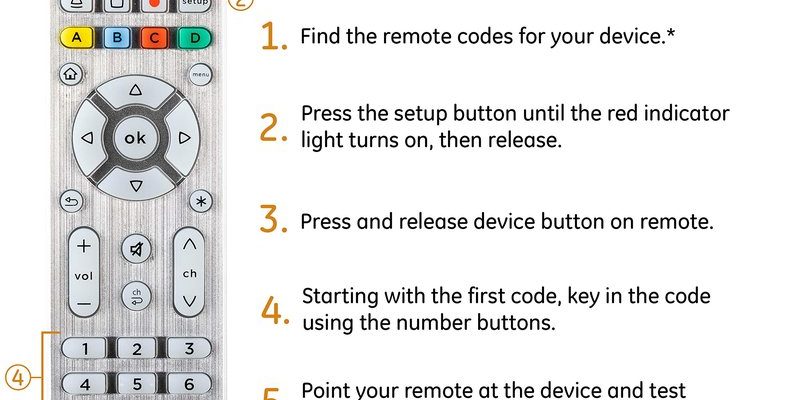But if you’ve ever poked around with one of these remotes, you know the process for syncing them to your stuff can get confusing. You’ve got codes to enter, mysterious blinking lights, and sometimes you wonder if you need a degree in engineering just to watch Netflix. Here’s the thing: programming a GE universal remote can actually be simple—once someone explains the steps in plain English, and gives you a few tips and tricks for doing it *fast*. Let’s walk through it together, so you can get back to enjoying your gadgets instead of arguing with them.
Understanding How GE Universal Remotes Work
Alright, let’s start with the basics before we jump into the actual coding and syncing. GE universal remotes don’t magically know how to talk to every device out there. Instead, each brand and model (like your old Samsung TV or Sony DVD player) has a specific code. This code tells the remote what “language” the device speaks. Programming the remote is basically like teaching it a few phrases in each language, so it can get your gadgets to play nicely together.
Think of the remote as a translator. You have to hand it a codebook (which usually comes as a little booklet in the remote packaging or is online) and say, “Here’s how you speak to this device.” Missing the right code? The remote just shrugs and stares. But once you give it the code, it becomes fluent—powering on your TV or adjusting the volume on your soundbar without skipping a beat.
Honestly, it’s easy to get a bit overwhelmed by all those codes and button sequences. If you’ve never done this before, don’t worry. We’ll break down each step and give real-world examples so you’re never left wondering, “Did I just break the remote?”
Picking the Right GE Universal Remote for Your Devices
Not all GE universal remotes are created equal. Some are barebones with just a handful of buttons—the remote equivalent of a flip phone. Others are closer to a smartphone, loaded with fancy features for streaming and smart homes. Before you start programming, make sure you’ve picked the remote that fits your life.
- Compatibility: Double-check that your remote can actually work with all the devices you own. Some older GE models don’t play nice with newer smart TVs or Bluetooth devices.
- Number of Devices: How many things do you want to control? Some GE remotes handle just two devices; others can juggle up to eight. If you’re someone with a full entertainment setup, go for the one with more slots.
- Button Layout: Trust me, it’s worth considering how the buttons feel under your thumb. Some GE remotes make you stretch or fumble just to reach the volume. Try holding it before buying, if you can.
- Backlighting and Accessibility: If you watch TV in the dark (guilty!), you’ll want a backlit remote. And some models have large buttons or simple layouts for anyone who wants less clutter.
You might be wondering—why bother with a universal remote at all, instead of just buying a replacement for every device? Here’s the simple answer: less clutter, less confusion, and the joy of powering everything up with a single click.
Powering Up: Prep Before Programming
Let me explain why this step matters: nothing is more frustrating than spending twenty minutes punching codes into your GE universal remote, only to realize your batteries are dead or you’re using the wrong device code. So, before you even start, do a little housekeeping.
- Fresh Batteries: Always toss in a new set of batteries. Weak batteries can mess up the whole process, making your remote act like it’s haunted. Seriously, don’t skip this.
- Locate the Device Codes: Grab that tiny booklet or look up your model’s code list online. Bookmark the codes for your TV, streaming stick, or anything else you want to control.
- Clear the Space: Sit near the devices you want to sync. The remote needs a clear line of sight to zap its signal—too many obstacles and you’ll be waving your arm around like a wizard with a broken wand.
- Reset the Remote (if needed): If your remote’s been finicky, just do a quick reset. Remove the batteries, wait a minute, and pop them back in. Sometimes a little refresh is all it takes.
Skipping the prep step is like trying to make cookies but forgetting to preheat the oven. Give yourself the best shot at success by starting strong.
Programming Your GE Universal Remote: The Quick and Easy Way
Here’s the meat and potatoes: actually syncing your GE universal remote to your devices. There are two main ways—manual code entry and auto code search. Don’t worry, both paths are beginner-friendly once you know the rhythm.
Manual Code Entry is what most people try first. It sounds scary, but it’s mostly about pressing the right buttons and entering the right code.
- Turn on the device (like your TV) that you want to control.
- Hold down the ‘Setup’ button on your GE remote until the red indicator light stays on.
- Press the button for the device you’re syncing—TV, DVD, etc. The indicator light should blink and then stay lit.
- Enter the device code you found earlier, using the number pad. If the light turns off, you nailed it. If not, try another code for that brand.
- Test it! Press power, volume, or channel to make sure everything works. Sometimes only some buttons work—if that happens, try a different code.
Auto Code Search is great if you’ve lost your code booklet or your device brand is weirdly hard to find.
- Hold the ‘Setup’ button until the light stays lit, like before.
- Press the right device button (TV, DVD, AUX, etc.).
- Press and release the ‘Power’ button repeatedly (or ‘Play’ for some devices) until your device turns off. When it does, you’ve found the right code.
- Lock it in by pressing the ‘Enter’ or ‘OK’ button.
Honestly, the auto search can take a few minutes, but it’s less stressful than scrolling through a billion codes. And remember: don’t mash the buttons too quickly. Sometimes the device needs a second to catch up.
Troubleshooting Common Programming Problems
Even when you do everything “right,” your GE universal remote can sometimes act like it’s got a mind of its own. Let’s fix that.
- Remote not responding? Check your batteries. Weak power is the
- Device won’t sync after multiple tries? Try resetting the remote and start over. Maybe you missed a step, or the wrong code slipped in.
- Only some buttons work? That means the code you used is close, but not perfect. Go back to the code list and try another option for that brand.
- Weird response or lag? Clear the line of sight. Move closer, and make sure nothing is blocking the remote’s signal.
- Remote reset tip: Remove batteries, press each button once to drain any leftover charge, pop batteries back in, and try reprogramming.
“If at first you don’t succeed, reset the remote and try a different code.” It’s basically the universal remote programming mantra.
Sometimes, issues come from the device itself (like a TV stuck in a weird menu), so double-check that nothing’s frozen or locked up.
Maximizing Speed: Pro Tips for Fast Programming
You want to finish this process quickly, right? Here are some “learned the hard way” tips to save your sanity and your thumbs.
- Pre-select your codes: Jot down the top 2–3 most likely codes for each device before you pick up the remote. That way, if the first one fails, you’re not flipping back and forth in the code book.
- Program at night, test in daylight: Sometimes, other lights or sunlight can interfere with the remote’s infrared signal. Test in different lighting if you hit hiccups.
- Keep devices unplugged (except the one you’re syncing): Some people have combo units (like a TV/DVD) plugged in together, which can confuse the remote. Plug in one device at a time for best results.
- Label your devices: If you’ve got lots of gadgets, use little stickers to remember which button is for what. Future you will thank you.
You might be amazed—once you get the hang of it, you can program a new GE universal remote faster than it takes to make microwave popcorn.
Comparing GE Universal Remotes to Brand-Specific Remotes
Why use a GE universal remote instead of the factory one that came with your TV or sound system? Here’s the honest rundown.
- One remote for everything: The biggest perk is ditching clutter and confusion. No more hunting for the “right” remote. GE lets you rule multiple devices with one clicker.
- Saves money and time: Lost the original remote? Instead of buying an expensive replacement, you can usually grab a GE universal for less, and reprogram it anytime.
- Learning curve: Here’s the downside—brand remotes are plug-and-play. Universal remotes need setup. But after the initial programming, it’s much smoother sailing.
- Custom features: Some original remotes have unique buttons for things like smart TV apps or special sound modes. Not all GE models support every special feature, so check your needs before buying.
Long story short: for most people, a GE universal remote is a huge upgrade in convenience. But if you’re a power user who needs every quirky feature, keep your original remote handy too.
Maintaining and Resetting Your GE Universal Remote
It’s tempting to ignore your remote until it stops working, but a little TLC goes a long way. Here’s how to keep it humming.
- Change batteries regularly: Don’t wait for everything to go dark, especially if you use rechargeable batteries (which sometimes lose juice even when not in use).
- Keep it clean: Wipe the remote down every so often, especially the buttons. Gunk and dust can make the buttons sticky or unresponsive. A soft dry cloth does wonders.
- Store somewhere safe: Dropping the remote (or letting it disappear into your couch forever) shortens its life. Designate a remote spot, maybe a little dish or basket near your TV.
- Reset as a fix-all: If something feels off—slow response, glitchy commands, random beeping—do the battery-out, button-press reset. Nine times out of ten, it’ll solve the problem.
Think of your GE universal remote like a car: a little regular maintenance saves you from a big, annoying problem down the line.
When to Upgrade or Replace Your GE Universal Remote
Let’s be real—sometimes it’s just easier to move on. If your remote is missing chunks, the buttons are stuck, or it just won’t sync no matter how many codes you try, it might be time for a new one. Technology keeps changing, and newer GE universal remotes often handle more devices, support new gadgets, and have better button layouts.
If your setup has changed—a new smart TV, sound bar, or streaming box—it’s smart to check that your current GE remote still supports everything. If it doesn’t, upgrading can actually save you time in the long run.
And here’s a tip: when you get a new universal remote, hang onto the code booklet. Or save the PDF code list to your phone or email, so next time you need to program (or reprogram), you’re ready.
Wrapping Up: Making the Most of Your GE Universal Remote
Programming a GE universal remote can feel intimidating at first, but with a little patience and these best practices, it’s mostly about following a recipe—prep your ingredients, follow the steps, and let the remote do its thing. Whether you’re syncing up a surround sound system or just want to power up your old TV and DVD player, it’s all about setting yourself up for success.
The best part? Once you’ve programmed everything, you’ll wonder how you ever lived with a coffee table full of remotes. Suddenly, your living room feels a lot less chaotic. And if something goes wrong, you know exactly what to check—or when it’s time for a fresh battery (or a fresh start). Happy channel surfing!