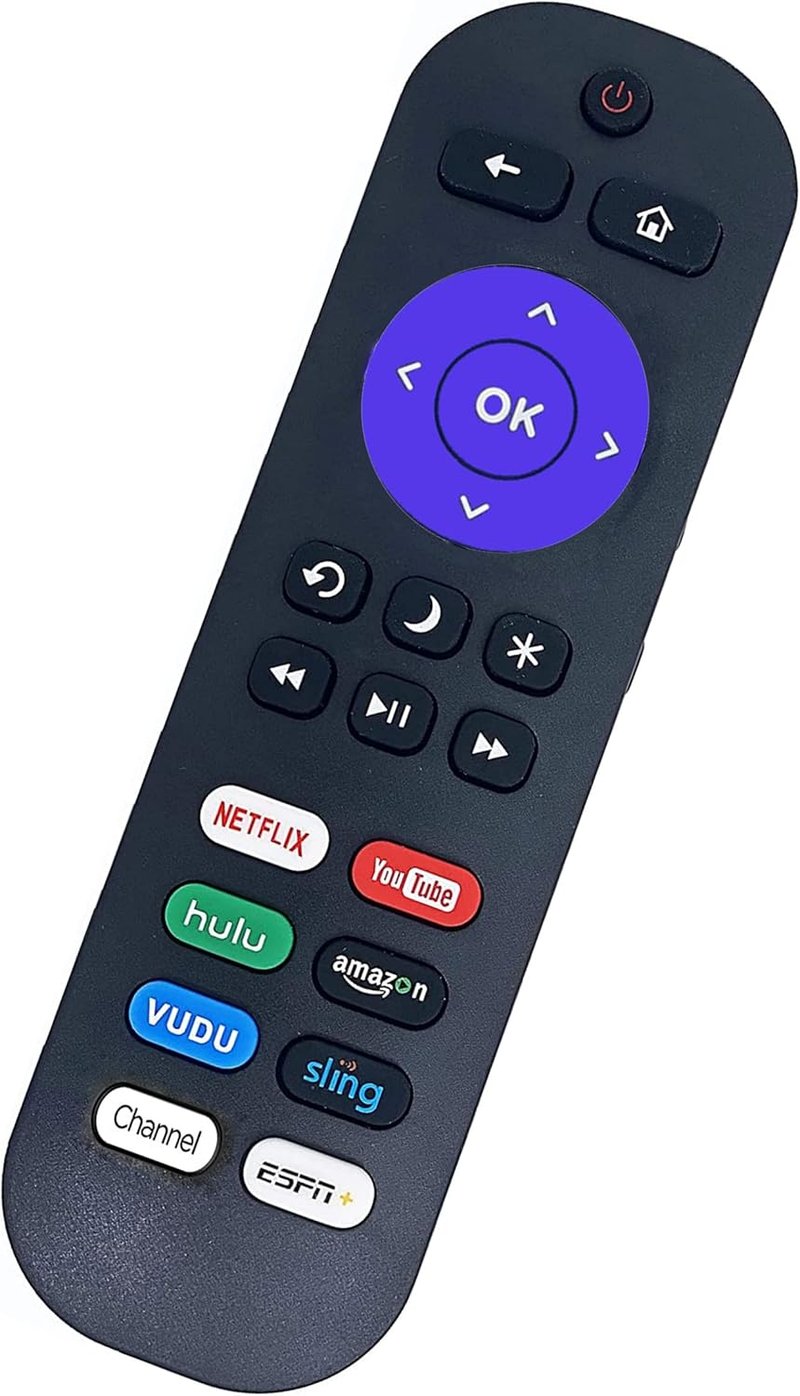
So, here’s the real conundrum: *are TCL TV remotes and Roku TV remotes interchangeable?* Since TCL manufactures both regular smart TVs and Roku-powered TVs, it feels logical that the remotes might just “get along.” But—like most things in tech—compatibility isn’t always that simple. Let’s walk through the nitty-gritty without the jargon, so you can finally decide whether to keep that spare remote or toss it in the junk drawer forever.
Understanding TCL TVs and Roku TVs: What’s The Difference?
Let me explain: when people say “TCL TV,” they might mean any television made by TCL, which includes both standard smart TVs (often powered by Android TV or Google TV) and TCL Roku TVs, which come with Roku software built right in. Imagine TCL as the car manufacturer and Roku as a special kind of dashboard inside one of their car models. So, if you have a TCL TV, it *might* have Roku TV built in—but not always.
If your TV’s home screen is purple, full of neat little streaming “channels” (like Netflix, YouTube, Hulu) arranged in colorful tiles, you’re probably dealing with a TCL Roku TV. Regular TCL smart TVs, on the other hand, have a different look and usually run on Android or Google TV. Why does this matter? Because the remote has to speak the right “language” to your TV’s software. Trying to use a remote meant for TCL’s Android TV on a Roku-powered TCL TV is a bit like using an Xbox controller on a PlayStation. They *look* similar, but the insides are different.
Roku TV remotes are designed specially to navigate the Roku interface, while regular TCL remotes might not have all the right buttons or codes. This is where things start to get interesting—and sometimes a little confusing when you’re trying to pair, reset, or sync a remote.
Which TCL TV Remotes Actually Work With Roku TVs?
Here’s the thing: **not every TCL TV remote will work with every TCL Roku TV**. It really comes down to the type of remote you’ve got in your hand. If the remote was originally paired with a TCL Roku TV, chances are pretty high that you can use it with another TCL Roku TV (especially models from the past five years). But if it’s from a TCL Android TV or an older, non-Roku model, you’ll probably hit a dead end.
Let’s break it down:
- TCL Roku TV remotes: These are built specifically for the Roku interface. They usually have a purple or black “Roku” branding, some quick-launch app buttons, and a fairly minimal set of controls. These remotes talk directly to the Roku software, so they’re often interchangeable between TCL Roku TV models.
- TCL non-Roku TV remotes: These are made for TCL’s Android or standard smart TVs. The buttons might look familiar, but the codes they send are different. Even though TCL makes both TVs, the remote “language” isn’t always compatible.
If you’re hoping to use a random TCL remote with your TCL Roku TV, take a close look: is there a distinctive Roku branding or shortcut buttons for apps like Sling or Netflix? If so, you’re in luck. If not, you might be out of luck unless you want to dive into more advanced troubleshooting or consider universal alternatives.
How To Pair or Sync a TCL Remote With a Roku TV
You might be wondering, “If I’ve got a TCL Roku TV remote, can I just start using it on a different Roku TV?” Usually, yes! For simple infrared (IR) remotes—where you have to point it at your TV—there’s often no need to pair. Pop in working batteries, aim, and go. It’s like using a basic house key that fits multiple doors of the same model.
For enhanced “voice” remotes or those with additional Bluetooth or Wi-Fi features, there’s a quick pairing process:
- Insert fresh batteries into your remote.
- Turn on your Roku TV and wait for the home screen to appear.
- Press and hold the pairing button (usually inside the battery compartment) until the LED starts flashing.
- Wait for a pairing message on your TV screen.
If the remote and TV “shake hands” and sync up, you’re golden. If not, double-check your remote type or search for the right reset instructions. Remember, IR remotes won’t pair—they either work immediately or they don’t.
Sometimes, I’ve had to reset everything—TV, remote, my own patience—before things clicked. A simple thing like a dying battery can mess with the whole process, so don’t overlook the obvious!
Common Troubleshooting Tips For TCL Roku Remotes
Honestly, remote issues drive everyone a little nuts. If your TCL Roku TV remote isn’t working, here’s a quick troubleshooting checklist that covers the basics:
- **Check the batteries:** Weak or dead batteries are the most common culprit. Try swapping in new ones, even if the remote light still flashes—sometimes a little more juice solves everything.
- **Line of sight:** For IR remotes, make sure nothing’s blocking the sensor on your TV. Even a well-placed coffee mug can interrupt the signal.
- **Reset the remote and TV:** Unplug your TV for 30 seconds, then plug it back in. For enhanced remotes, remove the batteries, wait a moment, then reinsert while holding the pairing button.
- **Re-pair the remote:** If you have a Bluetooth remote, use the steps above to pair it again.
- **Try another remote:** If you can borrow a friend’s TCL Roku TV remote, give it a shot. Sometimes, it helps isolate whether the issue is with your remote or your TV.
Still stuck? Some folks use a smartphone with the Roku app as a backup remote while they wait for a replacement. That’s saved me more than once when the remote met an unfortunate fate (pet slobber, anyone?).
Universal Remotes: The Alternative Route
Maybe you’ve got a universal remote lying around and you’re thinking, “Could this be my saving grace?” Universal remotes can sometimes control TCL Roku TVs—as long as they support Roku TV codes. The pairing, or syncing process, usually involves punching in a code from the universal remote manual and holding a few buttons until your TV responds.
Here’s the catch: generic universal remotes don’t always support all Roku TV features, like the voice search or private listening. You’ll usually get the basics—volume, power, changing channels, input selection—but the fancy stuff might not work. Look for remotes labeled “Roku TV compatible” for the best shot at full function.
If you’re a gadget fan, the Logitech Harmony Remote line can control nearly everything, and setting it up feels like giving your TV a brain upgrade. But, for most folks, the simplest fix is to buy a replacement TCL Roku TV remote online.
Why Remote Compatibility Matters (And When To Replace)
You might be thinking, “Why does any of this matter? Can’t I just use whatever remote I find?” Well, not quite. Using the right remote saves headaches and brings back all the little conveniences—one-button access to your favorite apps, voice commands, or even just a reliable mute button for commercials. Trust me, fumbling with the wrong remote can turn a cozy movie night into a mini tech crisis.
If your old remote is lost, broken, or soaked in popcorn butter (guilty), a compatible TCL Roku remote is usually worth the investment. Third-party remotes sometimes work, but performance can be spotty and you might lose smart features. Official Roku TV remotes also update over time to support new features or fixes—universal remotes rarely do.
If you care about simplicity, replacing your lost TCL Roku TV remote with an official one is almost always the best move.
The Bottom Line: Which Remote Should You Pick?
Here’s the bottom line: TCL Roku TV remotes are mostly interchangeable with other TCL Roku TVs, but regular TCL TV remotes (from non-Roku models) almost never work on Roku TVs. If you need to control your TCL Roku TV, grab a genuine TCL Roku TV remote. If you’re in a pinch, a supported universal remote or the Roku mobile app can get you by, but nothing beats the real thing for full features and stress-free streaming.
So next time your remote takes an unexpected coffee bath or vanishes between the couch cushions, don’t fret. Now you know what works, what doesn’t, and why—without a mountain of tech jargon. Swapping remotes isn’t magic, but with a little know-how, you can get back to binge-watching in no time.
