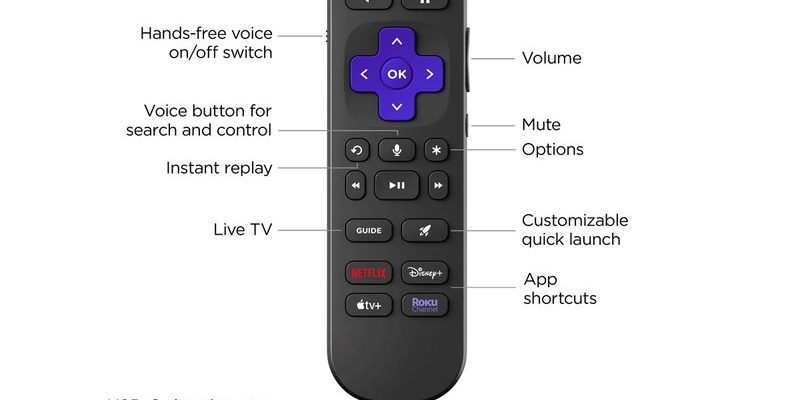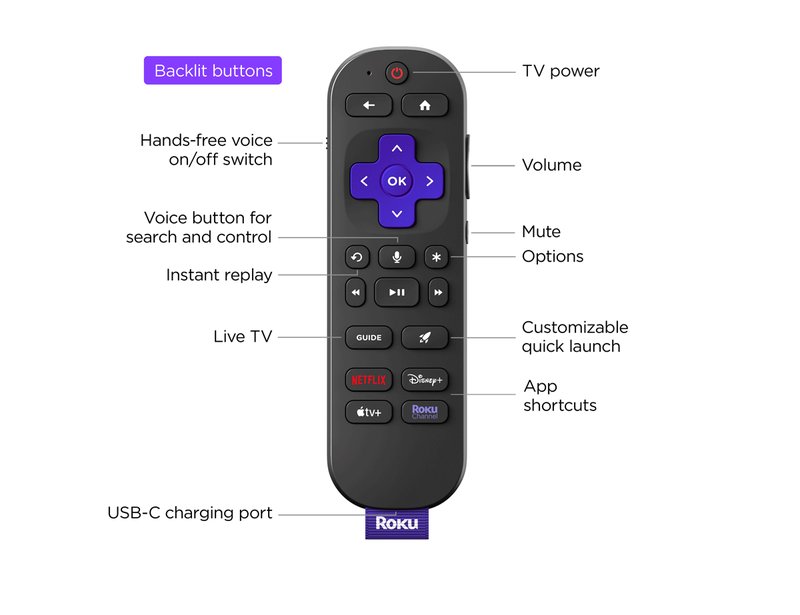
Let’s be real—both Chromecast (made by Google) and Roku TV have their own unique remotes, each with that almost magical hope that *maybe* it could be the universal wand you need. But hope and reality don’t always align, right? I’ve been there myself, staring at the couch cushion full of remotes, wishing for some remote-control peace. Let’s break down how these devices and their remotes actually work—and whether you can get them to play nicely together.
How Chromecast and Roku TV Remotes Work: Breaking It Down
Here’s the thing: not all remotes are built the same. Chromecast with Google TV comes with its own Bluetooth remote—meaning instead of sending signals like old-school TV remotes, it uses Bluetooth to talk to the streaming dongle. That’s actually why you don’t have to point it right at the device for it to work. Plus, Chromecast remotes sometimes use a bit of infrared (IR) for controlling power and volume on certain TVs, but their main gig is working directly with the Google TV interface.
On the flip side, Roku TVs use remotes specifically designed for their own operating system. Roku remotes come in two flavors: simple IR remotes and enhanced “voice” remotes that use wireless RF technology. IR-only versions need to “see” the TV, while RF ones connect more like walkie-talkies—no direct line of sight necessary. Crucially, the code signals these remotes send are designed for Roku software and hardware.
So if you’re hoping your Chromecast streaming device remote will just automatically “sync” or “pair” with your Roku TV and control everything—well, this is where we run into a pretty big roadblock. These remotes speak entirely different languages.
Device Compatibility: Can You Actually Pair a Chromecast Remote to a Roku TV?
Let me explain why most of us have hit a wall trying this. The Chromecast remote is basically built to control Chromecast devices, not other TVs or streaming boxes. When you hit those buttons, they’re coded specifically for Google’s software. Even though the Chromecast remote has some IR functions (like for volume or power), those are meant for traditional TVs—usually to turn them on, off, or adjust the sound. It doesn’t understand Roku TV’s interface or menu commands.
On the technical side, Roku TV expects its own set of control codes to navigate menus, launch apps, or reset settings. The Chromecast remote isn’t programmed with those codes. So even if you try to pair or “sync” it, the Roku TV won’t recognize the Chromecast remote as a friendly device.
Honestly, it’s a bit like trying to open a garage door with your car’s key. Both are “keys,” but they’re made for completely different locks.
Universal Remotes: Do They Offer a Solution?
You might be wondering, “Can I just use a universal remote instead and solve all my problems?” Actually, there’s some hope here! Universal remotes are built to handle multiple devices (TVs, streaming boxes, sound bars, you name it) because they can be programmed with a wide range of control codes. Think of them as the Swiss Army knife of remotes.
But even here, there’s a catch. Many universal remotes can control basic TV functions—like power and volume—on both Roku TVs and regular TVs. However, advanced functions (like launching the Roku channel guide or using voice commands on Chromecast) might not work unless the remote specifically supports those brands and their code systems.
If you’re considering a universal remote, check if it’s compatible with *both* Chromecast streaming devices and Roku TVs. Look for models that mention support for “Roku TV” and “Chromecast with Google TV” in their documentation. Some pricier models, like the Logitech Harmony line, can handle this with custom programming, while budget models may be more limited.
What About HDMI-CEC? A Little Bit of Magic… Sometimes
Now, here’s a little tech magic that sometimes gets overlooked: HDMI-CEC. Ever notice how your TV turns on automatically when you cast something or change the volume with a streaming device remote? That’s HDMI-CEC—short for Consumer Electronics Control. Basically, it lets devices talk to each other through the HDMI cable.
Some Chromecast remotes, via HDMI-CEC, can tell the TV to power on or switch HDMI inputs. The Roku TV’s HDMI ports support CEC too. This means you might be able to use your Chromecast remote to do very, very basic stuff—like turning your Roku TV on or off—*if it’s connected through the right HDMI port and both devices have CEC enabled.* But using Chromecast’s remote to actually *navigate* the Roku TV menus? That part still won’t work.
Insider tip: If your setup seems to do magic things with just one remote, it’s probably CEC at work. But don’t count on it for much more than power or input switching.
Common Troubleshooting: Syncing, Pairing, and Resetting (And Why It Doesn’t Help Here)
All those buttons on your remote—pair, reset, battery compartments—sometimes they really do solve remote headaches. For Chromecast and Roku TV together, sadly, they just won’t help. No matter how many times you try to “pair” or “sync” a Chromecast streaming device remote with your Roku TV, the two just aren’t set up to communicate.
You could try swapping out batteries or pressing sync buttons (trust me, I’ve been there hoping for a miracle), but the underlying problem is the code systems are just too different. The only time these tricks help is when you’re fixing a remote *with* its own device—not crossing the Chromecast/Roku streams, so to speak.
If your Chromecast remote isn’t working, try resetting it *with your Chromecast device.* If your Roku TV remote is acting up, swap the batteries or re-pair it *with your Roku TV.* But mixing those up? Unfortunately, life isn’t that easy.
Alternatives: Using Mobile Apps and Other Workarounds
If you’re tired of remotes altogether, there’s actually a neat alternative—just use your phone as a remote! Both Chromecast and Roku have free mobile apps that let you control your device from your smartphone. No digging through couch cushions, no battery swapping.
- Google Home app: Works as a remote for Chromecast devices. Just connect your phone to the same Wi-Fi, and boom—you’ve got a digital remote with voice commands too.
- Roku mobile app: Does the same for Roku TVs and streaming sticks. Even lets you type using your phone’s keyboard instead of arrowing around letter by letter.
Not gonna lie, I use these apps way more than the physical remotes, especially when I can’t find the real thing. It’s not exactly a solution for making the Chromecast remote work with a Roku TV, but it *does* mean you aren’t stuck if you lose one remote.
Why This Matters: Simplifying Your Home Streaming Setup
All these remote-control headaches boil down to one thing: everyone wants a simpler, easier way to control their TV without needing a Ph.D. in remote management. If you’re frustrated that your Chromecast remote isn’t compatible with your Roku TV, you’re definitely not alone.
Manufacturers like Google and Roku design their remotes to keep you using their own ecosystem. It’s great for them, but, well, less great for you when you want one remote to rule them all. Universal remotes, HDMI-CEC, or even app-based controls can help bridge the gap—but the dream of a single “super remote” for absolutely everything is still a work in progress.
Real talk: Until the day all devices work with one magic remote, your best bet is just to pick the system you like best—and use the workarounds that make sense for your setup.
Wrapping Up: Final Tips for Chromecast and Roku TV Remote Compatibility
So, are Chromecast streaming device remotes compatible with Roku TVs? In short: not really—at least not the way most of us wish. They’re built for totally different systems, with their own code languages, pairing procedures, and intended uses. Those “sync” and “pair” buttons can work remote miracles, but only within their own family of devices.
If you want that single-remote dream, check out universal remotes that explicitly list both Chromecast and Roku support, experiment with HDMI-CEC for basic functions, or just grab your phone and use the smart apps. And if you ever figure out the perfect setup, let the rest of us know—because we’re all searching for fewer remotes and more streaming time.
In the end, just remember: You’re not alone in this remote-controlled maze. With a little patience, a couple of apps, and maybe a universal remote, you’ll find a setup that works for you—even if it’s not quite “one remote to rule them all.” Happy streaming!