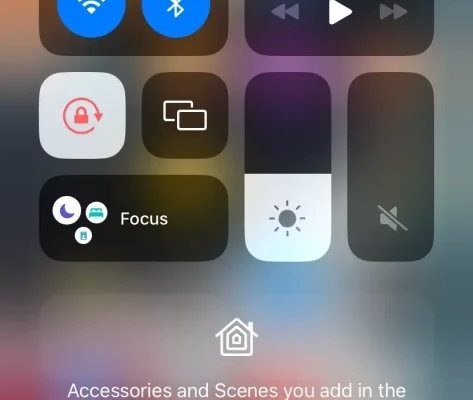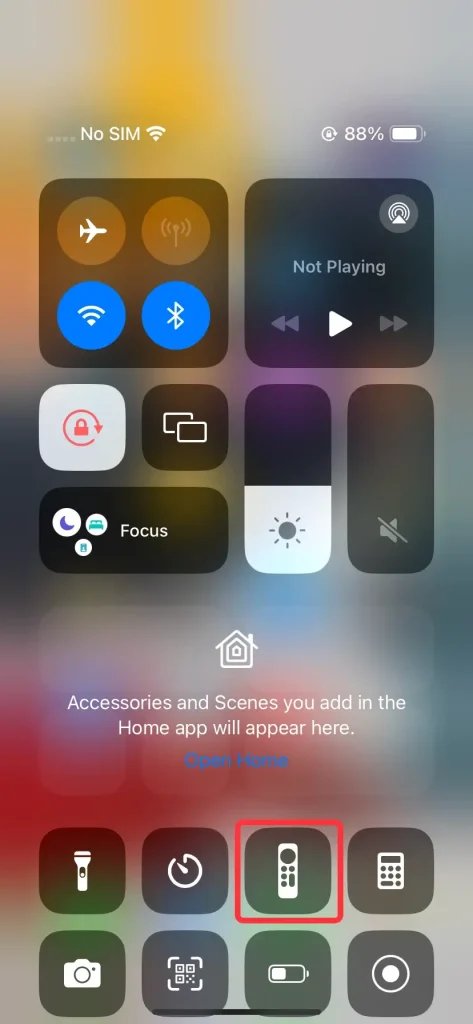
Apple TV remotes—the original slim silver, the black Siri remote, or even third-party universal ones—are somehow both simple and mysterious. When you need to sync, reset, or pair a new remote and you don’t have the manual, it feels a bit like trying to open a locked door with a paperclip. You’re not alone, and honestly, it’s more manageable than you’d think. Just takes a little patience, some clever tricks, and knowing where to look.
Why That Remote Code Matters More Than You Think
You might be wondering, why do I even need a code for my Apple TV remote? Here’s the thing: these codes are like digital passwords that tell your TV and your Apple box, “Hey, it’s me—let’s work together!” Without the right code, your universal remote just flails around, pressing buttons like it’s trying to learn a new language.
Most universal remotes—including those from GE, RCA, or Logitech—aren’t hardwired to know what an Apple TV is. Instead, they rely on you giving them a specific code, which unlocks the right signals for things like menu navigation, volume, or even powering the TV on and off. If you skip this step or use the wrong code, you end up with half the buttons not working. That’s no fun, especially when all you want to do is binge your favorite show after a long day.
It’s not just about convenience, either. Getting your remote truly in sync means you won’t have to constantly swap between controllers like an old ’90s gamer. Less clutter, fewer batteries to replace, and a lot more “movie night” energy in your living room.
Common Issues When Syncing Apple TV Remotes—And Why Manuals Don’t Always Help
Alright, confession time: even if you still had the original manual, it wouldn’t always help. Apple TV remotes are meant to be simple, but throw a universal remote into the mix and suddenly things get complicated. Maybe you’re trying to *reset* a glitchy Siri remote. Or maybe you picked up a cheap universal remote, only to discover the “Apple” section in the code list doesn’t even mention Apple TV. Frustrating, right?
What often trips people up is that Apple’s own remotes—especially the newer ones—use Bluetooth instead of infrared (IR) like most traditional remotes. That means a lot of universal remotes just can’t talk to them directly. If your universal remote does claim to work with Apple TV, you’ll need a code to *pair* it so both devices speak the same IR “language.” Otherwise, the remote just sits there, looking pretty but useless.
So, what do you do when you’re stuck? If you’re like me, you probably Google around, try a few random codes, and eventually consider giving up entirely. But don’t worry—there are tried-and-true ways to get your remote synced up, even without the original manual.
Where To Actually Find Remote Codes Without The Manual
Finding the code for your Apple TV streaming device remote without a manual might sound like a wild goose chase, but trust me, it’s doable. Here are a few routes you can try that don’t require a master’s degree in electronics:
- Manufacturer Websites: Most universal remote brands (think GE, RCA, One For All, etc.) have searchable online databases. Just enter your remote’s model number and “Apple TV” to see a list of possible codes. It’s surprisingly easy, and you’ll usually get a handful of options to try.
- Third-Party Code Lists: There are tons of legit tech forums (like Reddit’s r/universalremotes) and community sites where folks share their working codes. Sometimes, the code for an older Apple device (like Apple TV Gen 2 or 3) will work just fine for newer boxes.
- Auto-Search Feature: This is my favorite trick—many universal remotes let you “auto search” for the right code by holding down a button and letting the remote cycle through possible codes until the Apple TV responds. It’s a little old-school, but it works. You’ll know it’s paired when the Apple TV blinks or responds to a button press.
If you ever feel like you’re just randomly pressing buttons in hope—don’t worry, you’re not alone! Everyone who’s set up a universal remote has had that moment.
Step-By-Step: Syncing A Universal Remote To Your Apple TV
Okay, let’s break it down real slow—like you’re showing a friend who’s never done this before. Grab your universal remote, make sure it’s got fresh batteries (seriously, dead batteries are the
First, put your Apple TV in view, and switch the input on your TV so you can see what you’re doing. Now, check the back or inside the battery cover of your universal remote—there’s usually a model number printed there. This number is your ticket to finding the right instructions online. Once you’ve got that, do one of two things:
- Manual Code Entry: Enter setup mode on your universal remote (often holding “setup” or “code search” for three seconds). Use the list of possible codes you found online for “Apple TV.” Try each one, pressing “Power” or “Menu” after each to see if the Apple TV responds. If it does, congrats—done!
- Auto-Code Search: If you don’t have a code, put the remote into search mode (usually by holding a button like “code search”), then slowly tap a button (like “Power” or “Menu”) as the remote runs through codes. When your Apple TV blinks, turns on, or the menu moves, you’ve struck gold. Save the code by pressing “Enter” or another confirm button.
Don’t worry if it takes a few tries—sometimes the right code is buried farther down the list than you’d think.
When You Can’t Find A Working Code: Alternatives and Workarounds
Let’s be real—not all universal remotes play nice with Apple TVs. The newer remotes rely on Bluetooth, while many universal ones only communicate with IR. If you’ve tried every code and nothing works, it might not be you—it could just be the tech.
Here are some alternatives that have saved me (and my sanity):
- Use Your iPhone As A Remote: Apple’s free “Apple TV Remote” feature in the iOS Control Center puts a full-function remote on your iPhone or iPad. It’s honestly a lifesaver for lost or dead remotes.
- Try HDMI-CEC: If your TV supports HDMI-CEC, you can sometimes control your Apple TV using your TV’s own remote. Just enable “Control Other Devices” in your Apple TV settings, and your TV remote should control basic navigation.
- Buy A Supported Universal Remote: Some high-end models (like the Logitech Harmony series) are explicitly designed to work with Apple TVs, including the newer Bluetooth-only models. Check for Apple TV compatibility before you buy.
Honestly, there’s no shame in skipping the universal remote altogether and just using your phone for a few days while you figure things out.
Resetting Or Replacing Batteries: A Simple Fix That’s Overlooked
You’d be amazed how many remote issues boil down to the simplest problem: weak batteries. Even if your remote lights up, a low battery might not have enough juice to send a strong IR signal to your Apple TV. I can’t count the number of times I’ve changed batteries and suddenly everything works as it should.
If you’ve swapped batteries and things are still glitchy, a quick reset can also help. For universal remotes, that usually means pulling the batteries for a minute, holding down the power button, and then popping them back in. For Apple’s own Siri remote, holding down the “Menu” and “Volume Up” buttons at the same time for a few seconds often does the trick.
I know, it seems basic, but when you’re deep in troubleshooting mode, the easy stuff is the first thing people forget.
How To Tell If Your Remote Needs A Code Or Just A Simple Pairing
Here’s where things can get confusing: not every remote actually *needs* a code to work with Apple TV. If you’re using an official Apple remote, pairing is a breeze—just bring it close to your Apple TV and follow the on-screen prompts. The trouble starts with universal remotes, since they need that magic code to “speak” Apple TV’s language via IR.
If you’re not sure what kind of remote you have, check for branding or model numbers. Some third-party remotes are “learning remotes,” which can copy the signals from your old Apple TV remote without any code at all. In those cases, just follow the instructions to “teach” the remote using your old one. If you don’t have the old remote, you’ll need to go the code route.
Simply put: Apple remotes pair, universal remotes need a code, and some hybrids can do both. Knowing which you have saves a ton of headache.
Why Keeping Track Of Your Codes (Or Going Code-Free) Makes Life Easier
One last tip: once you’ve found a code that works with your Apple TV streaming device remote, write it down somewhere—seriously. Email it to yourself, snap a photo, or scrawl it on a sticky note inside your remote’s battery compartment. Future you will thank you. I wish I’d done that the first time I spent 45 minutes trying to get my remote synced after a battery swap.
If you’re prone to losing things (join the club!), you might want to consider sticking with remotes that use pairing or apps, so you can skip the code hassle altogether next time. Technology moves fast, but a little planning goes a long way.
Wrapping Up: Finding Your Apple TV Remote Code Without The Manual
Losing your Apple TV manual—or the remote itself—doesn’t have to derail your next movie night. With a bit of patience and the right approach, you can track down the code for your Apple TV remote, sync it, and get back to what actually matters: relaxing and enjoying your shows. Whether you’re team universal remote or just making do until your next Apple purchase, there’s always a way forward, even when the manual’s gone MIA. And hey, if all else fails? There’s always the trusty iPhone remote waiting in your pocket. Technology doesn’t always make things easy, but with the tricks above, you’re back in business—no code booklet required.