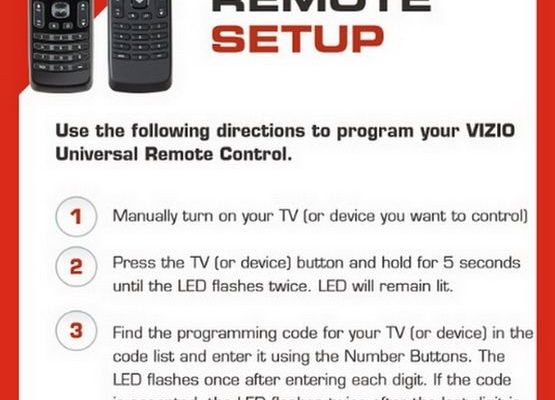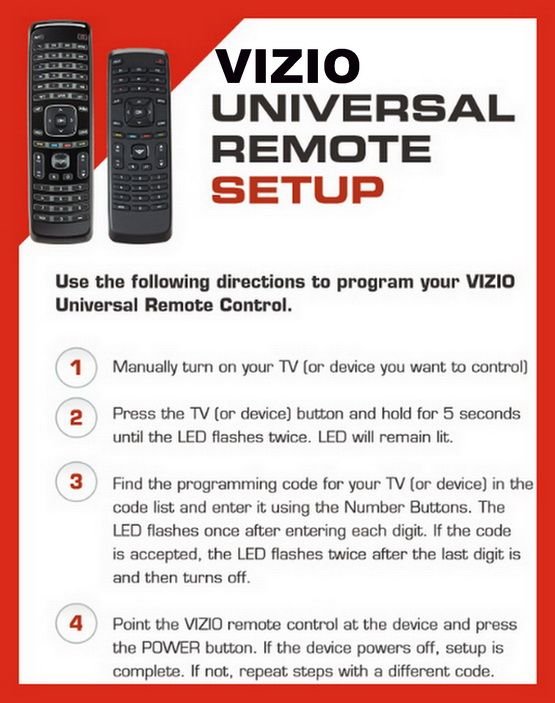
Picture your remote like a magic wand. If you don’t teach it the right “spell,” it’s just a fancy chunk of plastic. But once programmed, it’s the key to wrangling your TV, adjusting the volume, and flipping channels from the comfort of your couch. We’ll break this down together, step by step, and I promise it’s less intimidating than assembling IKEA furniture. Whether you just got a new Vizio remote, need to re-sync after a battery swap, or are trying to pair with a “new-to-you” TV, I’ll walk you through the process so you can return to your regularly scheduled binge-watching.
Understanding Your Vizio TV Remote
First things first: Vizio remotes come in a few flavors. If you’ve got the remote that came with your TV, that’s called an **original Vizio remote**. These are specially designed to work with Vizio TVs—sort of like soulmates, except less dramatic. On the other hand, **universal remotes** are meant to work with all sorts of brands, not just Vizio. Think of them as the Swiss Army knives of remotes—handy, but sometimes a little fussy to set up.
Now, here’s the thing: the programming steps can be slightly different depending on which remote you have. If your remote says “Vizio” right on it and came in the TV box, it’s usually paired out of the gate. But if it’s a replacement or you’ve done a factory reset, pairing is on you. Universal remotes, meanwhile, often require an extra step: entering a specific code for your TV model. And if you’re wondering about those little numbers in the manual? Yep, that’s where they come in.
No matter which remote you’re using, the whole point of programming is to get the remote and the TV to “talk” the same language. It’s a bit like setting up your WiFi password—annoying at first, but essential in the long run. The goal is to save yourself from the dreaded “Why won’t it work?!” moment later.
Step-by-Step: Programming an Original Vizio Remote
Let me explain how the process goes if you’ve got an *original Vizio remote* that needs programming. Usually, these remotes pair automatically. But sometimes—after a battery change, a power surge, or a mischievous toddler—things get out of sync.
Here’s how to get your remote and TV friendly again:
- Check your batteries. Weak or dead batteries are the silent saboteurs of remote control life. Pop in new ones just to rule that out. Trust me, it’s like giving your remote a cup of coffee.
- Point and reset. Stand close to the TV (about 3 feet away). Hold down both the “Menu” and “OK” buttons on your remote for about 5-10 seconds. When the remote’s LED light blinks twice, you’ve reset it.
- Test the remote. Try turning the TV on and off, adjusting volume, or changing inputs. If everything works, congrats—mission accomplished!
- If it doesn’t work, unplug your TV for 10 seconds, then plug it back in. This clears out gremlins in the TV’s memory. Try the reset steps again.
I’ve had to do this a few times after my dog “helpfully” knocked the remote off the coffee table. A quick reset is usually all it takes to get back in business.
Programming a Universal Remote to Your Vizio TV
Now, if you’re working with a **universal remote**, the process gets a little more hands-on. Universal remotes are awesome because they can control multiple devices—TVs, soundbars, even DVD players (if anyone still has one). The catch? You have to give it the right “code” to talk to your Vizio TV.
- Find your code. Your universal remote manual will have a list of codes for different brands. Look under “Vizio”—you may see several codes listed. If you lost the manual (join the club), you can usually find the code lists online or on the remote maker’s website.
- Enter programming mode. Usually you’ll hold down the “TV” button and the “Set” or “Code” button together until the light blinks. If you see that, you’re in the right place.
- Enter the code. Press the number buttons for the code you found. The light should blink again—think of it as the remote saying “got it.”
- Test it out. Try all the buttons: power, volume, mute, and input. If something’s still not working, repeat with the next code on the list.
A little patience goes a long way here. Sometimes you’ll need to try two or three codes before the remote and TV sync up. But hey, you get bragging rights for getting it to work.
Troubleshooting Common Remote Issues
You might be wondering: what if you *do* all the right steps and your Vizio TV remote is still giving you the silent treatment? Remote problems can turn an easy evening into a mini-mystery.
Let’s talk about some classic pain points—and how to fix them:
- The remote isn’t responding. First, check your batteries again (I promise, it’s common). If the batteries are good, make sure the path between your remote and TV isn’t blocked—no piles of laundry or decorative vases in the way. Infrared signals need a clear shot.
- Random button presses or lag. This could mean the remote needs a reset (see above). For universal remotes, try re-entering the Vizio TV code.
- Buttons work for the TV but not for other devices. Each device needs the right code. Double-check that you programmed all devices, not just the TV.
- The remote works up close but not from far away. Sometimes the sensor window on your TV gets dusty—give it a gentle wipe with a microfiber cloth. Dust: the enemy of invisible beams.
Don’t overthink it—nine times out of ten, the fix is something small. And remember, even the fanciest universal remote can get confused without the right code or a fresh set of batteries.
Pairing a Replacement or Smart Vizio Remote
So what about those snazzy newer Vizio TVs that come with a **smart remote** featuring extra buttons, voice search, or a little pairing symbol? Pairing these remotes is just a bit different, but still beginner-friendly.
- Put your TV in pairing mode. Many newer Vizio TVs have a settings menu where you can start the remote pairing process. Go to Menu > System > Voice Remote Pairing (or similar—it might vary a bit).
- Press and hold the pairing button. On most smart remotes, there’s a small button on the back or inside the battery cover. Hold it until the LED on the remote starts flashing.
- Wait for confirmation. Your TV should show a message like “Remote Connected” or “Pairing Complete.” If you see that, you’re golden.
- If it fails, repeat the steps or try moving closer to the TV, just in case there’s interference.
A friend of mine recently upgraded to a Vizio with a voice remote and panicked when she thought it “broke.” In reality, it just needed a quick pairing—a 30-second job that made her feel like a tech wizard.
Alternative Options: Using the Vizio Remote App
Here’s a fun twist: you can also control most Vizio smart TVs with your phone. The **Vizio SmartCast Mobile app** acts as a backup remote when your physical one is lost, broken, or just plain missing in action (check the couch cushions, though).
- Download the app. It’s available on both iOS and Android. Just search for “Vizio SmartCast Mobile.”
- Connect to your TV. The app will scan for nearby Vizio TVs. Once it finds yours, tap to connect.
- Use your phone as a remote. The app provides all the basics: power, volume, input selection, and even a keyboard for typing (hello, Netflix search!).
- Perfect for emergencies. I’ve used it more than once when my kid “borrowed” the remote for a fort-building session.
The app isn’t a full replacement for your standard remote, but it’s a lifesaver when things go missing—or you just can’t bring yourself to get up off the sofa.
Why Programming Matters: Convenience and Sanity
You might be wondering: why go through all this effort to program a Vizio TV remote? Isn’t it just a minor hassle? Here’s the thing—having a synced remote isn’t just about switching channels. It’s about **making life less complicated**.
Picture this: You’re hosting friends for movie night, snacks are ready, you dim the lights—and then chaos, because you can’t turn up the volume or find the right input. Suddenly, you’re crawling around, switching wires, pushing every button in sight. A programmed remote nips all that in the bud. It’s like having a universal translator for your home theater—one neat little device that makes everything click.
If you’ve ever lived through the “remote pile” era, where every device had its own controller, you know what I mean. The satisfaction of finally pairing your Vizio remote is about more than just TV—it’s a win for order and simplicity. And isn’t that what relaxing at home is all about?
Comparing Universal vs. Brand-Specific Remotes
So, which remote is better—**original Vizio remotes** or a **universal remote**? Here’s my take, after years of helping friends and family (and, yes, occasionally myself) with remote drama.
- Original Vizio remotes usually just work—no codes, no setup, even after a battery swap. They’re built for your TV model, so all the buttons are mapped perfectly. Downsides? If yours breaks or goes missing, replacements have to be ordered online or from Vizio directly.
- Universal remotes are handy if you have more than one device (sound bar, Blu-ray, etc.). You can control everything from one remote! But setup takes longer—you’ll need to input codes and maybe live through a bit of trial and error. Sometimes, a button or two won’t work exactly as on the original.
- Smartphone apps are the wildcard alternative. Super convenient, but maybe not as tactile as the good ol’ clicky remote.
Bottom line: If you’re mainly watching TV and want a “set it and forget it” solution, stick with a Vizio remote. But if you like being the master of all your home entertainment, a universal remote (with the right code) might be worth the extra effort.
Final Thoughts: Keeping TV Time Hassle-Free
At the end of the day, programming a Vizio TV remote to your TV is all about restoring a little order—and maybe even a little peace—to your living room. Whether it’s a classic replacement, a universal model with all the codes, or the trusty SmartCast app in your pocket, there’s a solution for just about every scenario. Don’t be afraid to try, reset, or even start over if you need to. Most of us weren’t born knowing how to do this stuff, but with a little patience (and maybe a fresh set of batteries), you’ll be channel-surfing again in no time.
So grab your remote, maybe a snack, and get comfortable. With the right steps, you’ll have everything programmed and ready for movie night—or that next big game—before you know it. And hey, if the process makes you feel like a bit of a tech genius? That’s just a bonus.