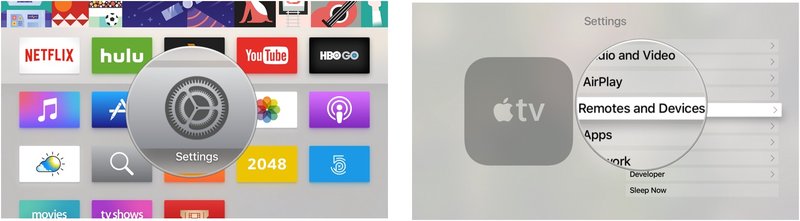
Let me explain why this matters. When Apple designed their streaming device, they didn’t just think about the software or the beautiful interface. They went a step further and made sure the remote could act as a sort of universal controller for your home theater setup. It’s like giving your Apple TV remote a magic wand and saying, “Go ahead, take charge of the whole show.” If you’re new to this, don’t worry—you don’t need to be a tech wizard. Let’s walk through how it works, what’s possible, and how to troubleshoot along the way.
Meet the Apple TV Remote: What It Can (and Can’t) Do
So, here’s a quick peek at what we’re working with. The Apple TV remote—often called the Siri Remote—is more than just a plastic stick with buttons. It connects to your Apple TV box using Bluetooth, but the magic happens with something called Infrared (IR) and HDMI-CEC. Imagine these as invisible threads running between your devices, letting them talk to each other without you lifting a finger (well, except to press a button).
The cool part? With the right setup, this remote can power your TV on or off, adjust your soundbar volume, and do all the Apple TV stuff—like streaming Ted Lasso or browsing YouTube. But it’s not all sunshine and rainbows. There are limits. If your other devices don’t speak “IR” or if CEC isn’t turned on, things won’t always sync perfectly. Some older TVs or sound systems might play hard to get. But for most people with semi-recent gear, you’re in luck.
Honestly, once you’ve set it up, it feels downright futuristic. No more hunting down lost remotes or pressing the wrong input button ten times. The remote learns what you want—and suddenly, movie nights actually start on time.
HDMI-CEC: The Secret Sauce for Multi-Device Control
Let’s talk about the MVP behind the scenes: HDMI-CEC. Think of it like the universal language your Apple TV and other devices use to chat over HDMI cables. CEC stands for *Consumer Electronics Control*, and it allows one device (like your Apple TV) to send commands to another device (like your TV or amplifier) through the same HDMI cord that carries the video.
If you enable HDMI-CEC on both your TV and your Apple TV, pressing the Apple remote can automatically turn your TV on and switch it to the right input. Pretty slick, right? The remote can also control certain features—like volume or power—on compatible sound systems or receivers. But—and this is important—not every device supports CEC, and sometimes the feature is buried under confusing menu names like “Anynet+” (Samsung) or “Bravia Sync” (Sony). So, you might have to dig around your TV’s settings.
Here’s a tip: once you’ve got CEC turned on everywhere, you’ll notice a little dance when you wake your Apple TV. The screen comes to life, the input switches, your soundbar powers up. It’s kind of satisfying, like setting off a row of dominos and watching them fall perfectly into place.
Pairing and Syncing Other Devices with Your Apple TV Remote
You might be wondering, how do you actually *pair* your Apple TV remote with your other gear? Don’t worry—no special codes required. Most of it is done automatically through HDMI-CEC, but you can customize things in the settings if you want.
Here’s how it usually goes:
- First, make sure your Apple TV is plugged into your TV’s HDMI port. Not just any port—ideally, one labeled “CEC,” “ARC,” or similar.
- On your TV, head to the settings menu. Look for anything mentioning HDMI-CEC or a branded name like “SimpLink” or “Viera Link.” Turn it on.
- On your Apple TV, go to Settings > Remotes and Devices. Here, you’ll see options for controlling TVs and receivers. Make sure “Control TVs and Receivers” is enabled.
For soundbars or receivers, it can be a bit trickier. Some respond immediately to HDMI-CEC, while others need you to “teach” the Apple TV remote their specific IR commands. There’s a setting for this too—just tap through Settings > Remotes and Devices > Volume Control, and choose “Learn New Device.” The Apple TV remote will walk you through pointing your old soundbar remote at it so it can learn the codes.
Insider tip: If things don’t sync right away, unplug everything, wait a minute, then plug it back in. Sounds silly, but it’s the tech version of turning it off and on again.
Troubleshooting: When Things Don’t Go As Planned
Let’s be real—technology doesn’t always listen. Sometimes your TV won’t turn on when you hit the Apple remote, or your soundbar sits around like it didn’t get the memo. Here’s how to troubleshoot without wanting to throw the remote out the window.
First, check your batteries. Seriously! Low battery in the remote is a classic culprit. If the remote isn’t responsive, plug it in to charge or swap out for a fresh coin cell (for older Apple TV remotes). Next, double-check all your HDMI cables. Use the ones that came with your devices if possible—cheap aftermarket cables can muck things up. Then, make sure HDMI-CEC is still enabled. TVs sometimes “forget” settings after power outages.
If the remote still isn’t controlling everything, try resetting the connection. Go into your Apple TV settings and select “Reset Remote” or “Unpair Remote,” then pair it again. Sometimes you might need to update the software on your Apple TV or your TV itself. Manufacturers sneak in fixes with their updates, so it’s worth checking.
Helpful hack: If your soundbar won’t play nice, teach your Apple remote the soundbar’s commands manually. It’s slow, but it almost always works—and you only have to do it once.
Apple TV Remote vs Universal Remotes: What’s the Difference?
Let’s compare. Universal remotes (like Logitech’s Harmony line) can literally learn the codes for hundreds of gadgets, smart bulbs, and even fans. They’re great for people with complicated setups or older equipment. But here’s the catch: they’re often a pain to set up, and the apps/interfaces feel like something from a decade ago.
Apple TV’s remote, on the other hand, is dead simple for people living in the Apple ecosystem. Apple’s tight integration means you really only need one remote for your Apple TV, TV, and soundbar if they meet the requirements for CEC or IR control. Fewer buttons, less confusion, and you can even use your iPhone as a remote in a pinch.
Honestly, unless you have a wall full of gear or weird requirements, the Apple TV remote wins for most living rooms. Universal remotes are powerful, but for sheer simplicity and elegance? Apple’s got it nailed down.
The Role of IR Learning and Custom Codes
Some setups need a bit of extra love, especially if your soundbar or receiver isn’t playing ball with HDMI-CEC. That’s where IR (infrared) code learning comes in. The Apple TV remote has a trick up its sleeve—using the front-facing IR blaster, it can mimic the signals of your old-school remotes.
Here’s how it works: Apple TV lets you “teach” the remote a new set of volume or power codes. You’ll hold your old remote up to the Apple TV, press a few buttons, and the Apple TV remote memorizes the signals. It’s like when your dog finally learns to sit on command. It takes a few tries, but then, boom—your remote speaks your soundbar’s language.
There’s a catch, though. You’ll need line-of-sight between the Apple remote and the device you’re trying to control—no hiding the box in a cabinet. But for most people? Totally worth it for the convenience of a single remote.
What To Do When You Need To Reset or Re-Pair Everything
Every once in a while, things just… stop working. Maybe you rearranged your living room, or your Apple TV box decided to have an existential crisis. Time for a reset.
Resetting the Apple TV remote is pretty easy. Hold down the TV and Volume Down buttons for a few seconds until the light on your Apple TV box flashes. This unpairs and reboots the remote. If you need to pair it again, hold the remote close to your Apple TV and press any button until you see a pairing message on screen.
Sometimes, you’ll need to reset all your CEC settings. Unplug your TV, soundbar, and Apple TV from power, wait 30 seconds, then plug everything back in. This clears up lingering code or sync issues. Re-enable CEC in your menus once things are live.
Pro tip: Naming your HDMI devices in your TV menu (like “Apple TV” instead of “HDMI 1”) makes troubleshooting easier later.
Real-World Examples: From Movie Night to Everyday Convenience
Let’s bring this to life with a quick story. Imagine it’s Friday night. You and your friends pile onto the couch, popcorn in hand, ready to stream the latest Marvel movie. Instead of frantically passing three different remotes around, you pick up your Apple TV remote, press one button, and suddenly—TV powers on, soundbar kicks in, movie loads up. That’s the dream.
Maybe you’re not a movie buff, but you love background music while cleaning. With the Apple TV remote, you can fire up Spotify, adjust your sound system, and keep your chill mood—without ever leaving your spot on the floor with the duster. It’s the little things that add up to a way better home tech experience.
Kids or guests can use it too, since there’s no complicated sequence of “press this, then that” to remember. One remote, all the main devices—that’s the kind of tech that feels genuinely helpful.
Closing Thoughts: Making Your Apple TV Remote the MVP
Honestly, getting your Apple TV streaming device remote to control multiple devices feels like you’ve finally convinced your electronics to cooperate for once. With HDMI-CEC, IR learning, and a little bit of patience, you can ditch the remote pile and enjoy a setup that just works. No code memorization, no wild troubleshooting—just seamless streaming and simple control.
If you hit a snag, don’t sweat it. There’s almost always a fix, and you’re not alone in the occasional frustration. But when it works, it feels like a tiny bit of magic in your hands. So go ahead—make your Apple TV remote the MVP of your living room. Your couch cushions will thank you.