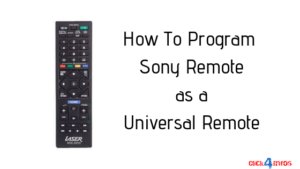
So, here’s the scene: You’re parked in front of the TV, ready for movie night, but the DVD player remote is MIA. The Sony TV remote is right there, looking all sleek and authoritative. The million-dollar question—can you *program* that Sony TV remote to control your DVD player, too? Let me walk you through this, plain and simple.
How Sony TV Remotes Actually Work
First, we need to talk about what makes your Sony TV remote tick. Most Sony TV remotes—especially the newer “smart” or “multifunction” models—are programmed to do more than just surf channels. Some of them, especially the slightly older “universal” Sony models, come with a nifty trick: they can sync with a DVD player or other devices using special programming codes. It’s kind of like teaching your remote a second language.
But here’s the thing: **not all Sony TV remotes are created equal**. The basic remotes, the ones with just the usual buttons—power, volume, channel up/down—won’t have the tech inside to pair with a DVD player. But if you spot a “Function” button, “Input” selector, or little sections labeled “DVD” or “AUX,” there’s a good chance your remote can be programmed for extra gear.
You might be wondering, “Why can’t all remotes do this?” Well, it really comes down to the internal programming (the “brains” of the remote) and which “codes” are stored inside. Standard TV remotes just don’t have the extra muscle.
Universal vs. Device-Specific Sony Remotes: What’s the Difference?
Let’s clear up a bit of confusion: there are “universal” Sony remotes, and then there are the single-purpose ones that come bundled with your TV. Universal remotes are like that friend who can get along with anybody at a party—they’re specifically designed to sync up with TVs, DVD players, soundbars, and even streaming sticks (if you’re lucky).
On the flip side, the default remote that came with your Sony TV might only speak “TV.” If you want it to control other devices, you’ll need to check the manual (or Google the model number) to see if it supports programming codes for DVD players. Look for buttons like “DVD,” “BD,” “VCR,” or “AMP.” If those are missing, you may be out of luck unless you upgrade to a true universal remote.
Honestly, most people who want the all-in-one experience end up buying a universal remote. You can find Sony-branded universals, or go with something like Logitech Harmony. Universal remotes come with a little booklet or online lookup tool loaded with programming codes for nearly every brand of DVD player under the sun. You’ll punch in the right code, and—history lesson over—your remote is ready to rule your tech setup.
How Programming a Sony TV Remote to a DVD Player Actually Works
Alright, let’s get practical. If your Sony remote can sync with other devices, here’s generally how it works:
- Find the programming codes for your DVD player’s brand (usually in the manual or online on Sony’s website).
- Turn on your DVD player manually (yep, the old-fashioned way).
- Press and hold the “DVD” or “Function” button until the remote’s LED light blinks or stays solid.
- Enter the code using the number keys. If the code is correct, the light might blink again or turn off.
- Test it out by hitting “Power” or “Play” on your DVD player. If it works, you’re golden. If not, try the next code in the list.
Some remotes have an “Auto Code Search” mode, where you just hold the button and the remote cycles through codes until your device turns off or responds. It’s a bit of a waiting game, but it’s way easier than guessing numbers.
Pro tip:
Batteries matter. If you’re having programming trouble, try swapping in fresh batteries. A weak battery can mess with the remote’s ability to sync or pair with new devices.
Common Pitfalls and Troubleshooting Tips
Programming a Sony TV remote to a DVD player isn’t always smooth sailing. There are a few classic facepalm moments along the way.
- Wrong code: If you enter the wrong programming code, nothing happens. Sometimes, you’ll have to cycle through several codes before stumbling across the right one.
- Wrong remote model: As mentioned, some remotes just don’t have the right hardware or software. If you don’t see any extra device buttons, it’s likely a TV-only remote.
- Battery drama: Honestly, weak or dying batteries are the silent villain of the home theater world. Always start with fresh ones.
- Distance and obstacles: Infrared remotes need a clear line of sight. If a book or your cat is in the way, the signal won’t reach.
If you get stuck, try resetting the remote (sometimes holding “Power” and “Mute” does the trick, but check your manual). Or, as a Hail Mary, remove the batteries for a few minutes and start over.
What If My Sony Remote Won’t Program to My DVD Player?
Here’s where the rubber meets the road: sometimes, *no matter what you try*, your Sony TV remote just refuses to play nice with your DVD player. Maybe the code list doesn’t have your DVD brand, or maybe your remote just wasn’t built for this mission.
Don’t beat yourself up—it happens all the time. Technology loves to keep us humble.
In this case, your best move is to either dig up your DVD player’s original remote (check under the couch one more time!), or invest in a true universal remote. Some newer DVD players even offer smartphone apps that turn your phone into a makeshift remote. Pretty cool, right?
Or, if your Sony TV and DVD player both support HDMI-CEC (Consumer Electronics Control), you might be able to control basic DVD functions (like play, pause, and stop) directly through your TV remote, no extra programming needed. It’s not as powerful as full programming, but it’s a nifty bonus.
Exploring Alternatives: Universal Remotes and Beyond
If you’re sick of remote headaches, you might want to look at universal remotes. These gadgets have come a long way since the early 2000s. Modern universal remotes can control just about anything in your entertainment center, from game consoles to soundbars. They’ll sync up with a few quick codes, and voila—one remote to rule them all.
Universal remotes aren’t just for Sony fans, either. Brands like RCA, GE, and Logitech (RIP Harmony, but there are still tons out there) make great options. These generally come with extensive code lists and even online setup tools. Just punch in the device type, your brand, and sometimes even the model number, and you’re off.
If you’re a tech enthusiast, smart home hubs like Amazon Echo or Google Nest can sometimes control your devices if they’re compatible. But for most people, a solid universal remote is the quickest fix.
Why This Matters for Real-World Use
Think about it: nobody wants to spend 15 minutes searching for remotes or swapping batteries just to watch a show. Being able to program your Sony TV remote to work with your DVD player isn’t just cool tech wizardry—it’s about *convenience*. Less clutter, fewer lost remotes, and a smoother movie night routine.
And it’s not just about DVD players. Many folks want to control soundbars, cable boxes, or even old-school VCRs from the same remote. The process is pretty similar across most devices. If your Sony remote can be programmed, it can replace a handful of those old remotes.
But if it can’t, don’t stress. Universal remotes are cheap, easy to set up, and honestly worth every penny if you have a Frankenstein’s monster of an entertainment system.
Final Thoughts: Making Your Home Theater Life Easier
At the end of the day, programming a Sony TV remote to a DVD player is totally possible…if you’ve got the right remote. Not every Sony TV remote is up for the challenge, but universal Sony remotes and many third-party models can absolutely do this with a quick code or two. If your remote is the basic “TV only” kind, don’t waste time—look into a universal model or dust off that DVD player remote.
The main goal here is to *simplify your setup* and keep your movie nights running smoothly. If you hit a snag, try the steps above, look up your remote’s manual, or consider an upgrade. And hey—the fewer remotes, the better. Your couch cushions will thank you!