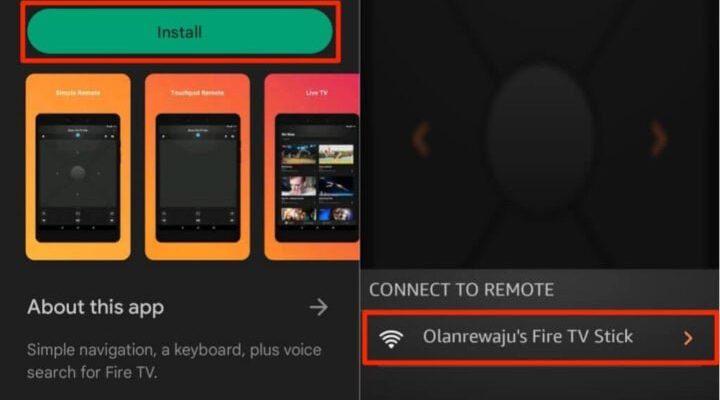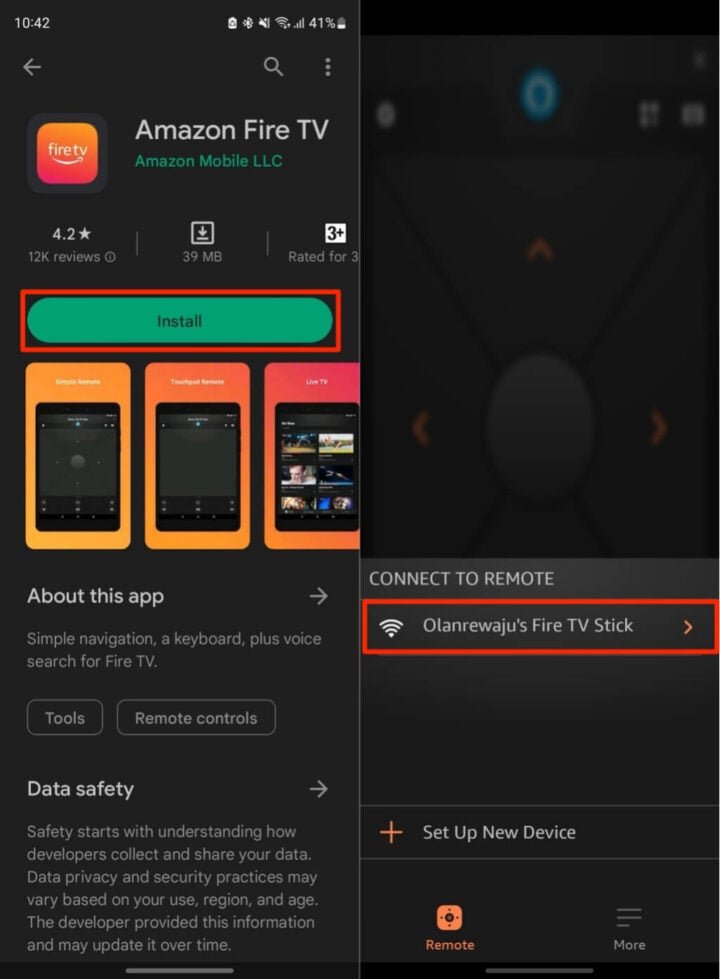
A lot of people don’t realize these remotes are surprisingly smart little gadgets. They might look simple, but there’s more happening under that plastic shell than you’d think. The idea of “setup mode” is basically a trick to get your Fire TV, Fire Stick, or Fire Cube to recognize and pair your remote all over again—kind of like a techy handshake. There are a few different remotes out there (like 1st gen, Alexa Voice, and the Lite versions), but Amazon keeps the process similar across models. Let’s talk about how it all works and why nailing this will save you from a lot of stress.
What Does Setup Mode On An Amazon Fire Remote Actually Do?
Before we roll up our sleeves, you might be wondering: *What is setup mode, anyway? And why bother?* Here’s the thing—setup mode is a built-in state where your remote listens really closely for pairing signals. Think of it like putting your phone on “discoverable” for Bluetooth, except it’s your Fire remote waiting to shake hands with your streaming device.
When you trigger setup mode, your remote lets go of its old connections (if any), resets certain internal settings, and flashes that little LED (if it has one) to show it’s wide open for pairing. Honestly, if your remote isn’t working or you just got a new Fire device, setup mode is almost always the first troubleshooting step the experts (and customer support people) will suggest. It’s magic for syncing, resetting, or even when you need to update your remote’s firmware.
Without setup mode, your remote might ignore your Fire TV altogether. It won’t respond to button presses, or worse, it’ll control another device in the house. Trust me, I’ve watched my neighbor’s TV change channels from my living room—that’s a setup gone wrong! Starting setup mode helps your little gadget forget its old problems and start fresh.
Common Reasons You’ll Need To Enter Setup Mode
You might be thinking, “Why would I ever need setup mode? My remote works fine.” Well, let me toss out a few real-world curveballs where setup mode is your hero.
- Pairing a brand new remote: Lost your original? Bought a fancier Alexa Voice Remote? You’ll need setup mode to introduce it to your Fire TV for the first time.
- Troubleshooting connection problems: Sometimes the remote just stops talking to the Fire Stick (maybe after a battery change, a power outage, or a mysterious software update). Entering setup mode usually fixes this faster than calling tech support.
- Switching remotes between devices: If you own more than one Fire streaming device—say, a Fire Stick in your living room and a Fire Cube in your bedroom—your remote can only control one at a time. Setup mode lets you switch which device it listens to.
- Resyncing after a code or firmware update: Occasionally, Amazon pushes updates that require remotes to be re-paired. Setup mode helps you get back in business quickly.
The bottom line? Whether you’re pairing, syncing, troubleshooting, or just experimenting, knowing how to access setup mode is a skill you’ll be glad to have.
Step-By-Step: How To Enter Setup Mode On Amazon Fire Remotes
Let me explain the steps as if I were standing next to you, remote in hand. I know there are slight variations depending on your model, but the core process is surprisingly similar across Fire devices.
-
Check The Batteries:
If your remote isn’t powering up, nothing else will work. Pop off the battery cover and swap in fresh ones. Weak batteries are responsible for 80% of “Why won’t this thing pair?!” moments. -
Find the Home Button:
This is usually the one with a little house icon. Hold it down firmly. Not just a tap—a long, five-to-ten-second press. Some remotes have a dedicated setup button inside the battery compartment, but for most, the Home button is key. -
Wait for the LED:
Watch the tiny light at the top or inside the battery slot. If you see a slow blinking (amber or blue, depending on model), your remote just entered setup mode. No light? Try step two again and hold even longer. -
Pair with the Fire Device:
Your Fire TV, Stick, or Cube should display an on-screen message: “Searching for remote.” If not, restart the Fire device (unplug and plug back in) and repeat the previous steps. -
Press The Select Button:
If prompted, press the center Select button to confirm the pairing. Your remote and device should be in sync now.
If nothing works, don’t panic—sometimes the setup code gets stuck. Try removing batteries, unplugging the Fire device for a minute, and repeating the process. Patience is your friend here.
Troubleshooting: When Setup Mode Doesn’t Work
Look, tech isn’t perfect. Sometimes you follow the setup steps and… nothing. No blinking light, no pairing, just the same stubborn remote. Here’s where you can get creative—with a few extra troubleshooting tricks that’ll cover most scenarios.
First off, swap the batteries—again. I know I sound like a broken record, but batteries can be sneaky. Weak or corroded batteries might let the remote sort of power up, but not enough to enter setup mode or send the right signal codes to your device.
Next, check for interference. Have any other Bluetooth or Wi-Fi gear nearby? Move them away, turn them off, or at least leave some space around your Fire streaming device. Sometimes a pile of remotes all in one place causes Bluetooth traffic jams.
Still nothing? Try resetting your Fire TV stick or device:
- Unplug it from the power outlet.
- Wait at least 30 seconds (yes, count out loud if you must).
- Plug it back in and wait for it to fully restart before retrying setup mode on the remote.
If all else fails—and we’ve all been there—consider if you have a universal remote on hand as a temporary fix, or try the official Fire TV Remote app on your smartphone. The tech support folks at Amazon have seen every trick in the book, so don’t hesitate to reach out if you’re truly stuck.
Setup mode should be easy, but sometimes these little remotes just need an extra nudge. Don’t get discouraged. If you’re patient and methodical, you’ll almost always talk your remote back to life.
Universal Remotes vs. Amazon Fire Remotes: Setup Differences
You may wonder, “Do I have to use this Amazon-branded remote? What about those all-in-one universal remotes?” Honestly, universal remotes have come a long way, but there’s a trade-off when it comes to entering setup mode and pairing.
Your Amazon Fire remote is designed specifically for Fire TV devices. It speaks a direct code “language” that syncs perfectly and, in setup mode, makes pairing a breeze. Universal remotes, on the other hand, often require complex code entry or even special programming. You may need to consult a table, look up device codes, or press a weird combination of buttons—not always user-friendly for beginners.
If your original remote is lost or broken, a universal remote can fill in temporarily. However, universal remotes sometimes can’t access voice functions, on-screen search, or other advanced features unique to the Fire TV. Only genuine Amazon Fire remotes will reliably support setup mode, firmware updates, and those little sync details.
If you do go the universal route, keep your old Amazon remote somewhere safe for troubleshooting or firmware resets. It’s like having a spare key—you hope you never need it, but you’ll be very happy it exists.
Understanding the Remote’s LED Signals and Error Codes
Okay, so your remote has an LED light. What do all those flashes mean? It’s surprisingly easy to get confused if you’re not familiar with the secret “blinking language” these remotes use to tell you what’s up.
-
Blinking Blue or Amber:
This usually means the remote is in setup or pairing mode. Your next move is to watch your TV—if you see the Fire device searching for a remote, you’re on the right track. -
Blinking Red:
This signals a battery problem or a failed pairing. Pop the back cover and swap in fresh batteries, then try setup mode again. -
No Light at All:
Either the remote is off, the batteries are completely dead, or (rarely) there’s a deeper hardware issue. Try new batteries, and if still nothing, it may be time for a replacement.
It’s easy to overthink the codes, but honestly—most pairing and sync issues circle back to batteries or a missed step in the setup process. Trust your eyes, and don’t be afraid to retry steps. Sometimes these things just take a little patience.
How To Reset Your Amazon Fire Remote If All Else Fails
Sometimes, despite your best efforts, the remote is just plain stubborn. Maybe it remembers an old sync, a glitchy firmware update, or a failed pairing attempt. Here’s the nuclear option: a full remote reset.
Here’s one method that works across newer Fire TV remotes:
- Hold down the Left, Menu (three lines), and Back buttons all at once for about 10–15 seconds.
- Release all buttons. Remove the batteries from the remote.
- Unplug your Fire TV device’s power for one minute, then plug it back in.
- Pop the batteries back into your remote.
- Press and hold the Home button for up to 10 seconds—the remote should enter setup mode again, blinking and ready to pair.
A little dramatic? Maybe. But sometimes it’s the only way to clear out old codes and give your remote a fresh start. If it works, it’ll save you the cost (and the wait) of ordering a replacement.
When To Replace Your Remote: Signs It’s Time For A New One
Let’s be honest—sometimes remotes just die. They fall off the couch one too many times, get a bath in soda, or simply get old. Here’s how you know it’s time to stop troubleshooting and move on.
- If you’ve swapped batteries, reset the remote, and tried every setup mode trick, but still get no LED or response—chances are the hardware is gone.
- Buttons feel mushy or completely unresponsive, even after a good cleaning.
- Bluetooth doesn’t connect, or the remote loses sync constantly, even with a direct line of sight to the Fire device.
Getting a new Amazon Fire remote is usually quick and affordable. Setting it up is a breeze when you know how to enter setup mode—just like you’ve learned here.
Sometimes, the best troubleshooting move is knowing when to cut your losses and grab a new remote. The big upside? You’ll be up and streaming again in no time—with zero frustration.
Final Thoughts: Why Mastering Setup Mode Matters
Figuring out how to enter setup mode on your Amazon Fire remote isn’t just a tech party trick—it’s a genuinely useful skill. It gets you back to your movies, music, and apps faster, without the drama of endless resets or stressful calls to tech support.
Honestly, most Fire remote problems are fixed with a little patience and the right steps. The process is meant for beginners, but it can throw anyone a curveball. If you walk away remembering just one thing, let it be this: setup mode is your shortcut to a remote that’s truly in sync with your Fire streaming device.
So next time your remote refuses to cooperate, you won’t be left in the dark (literally or metaphorically). You’ll be ready to reset, pair, and sync—like a streaming pro. And hey, maybe that means one less headache (and one more episode) in your day.