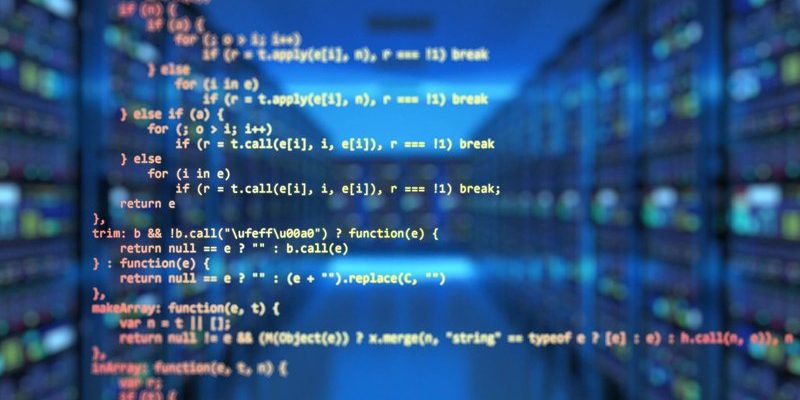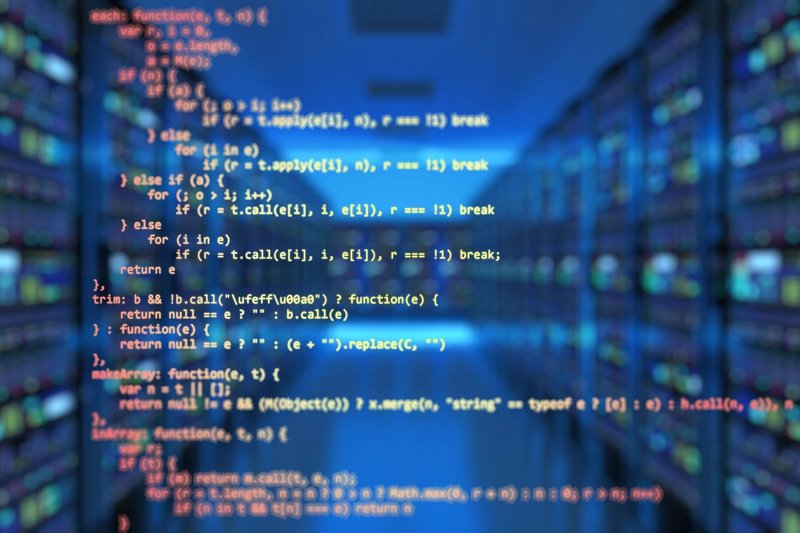
Let me explain: programming a Sony remote for an older TV isn’t really “rocket science,” but it can feel like decoding a secret handshake. The challenge is that remote controls, over the years, have gone through as many glow-ups as smartphones. You run into different button layouts, cryptic codes, and that classic worry—will it even work? So, whether you’re hanging on to your original Sony TV remote or trying to pair a universal one, this guide should make things less intimidating and a whole lot less frustrating.
If you’re wondering about all those codes, programming steps, or what to do when your remote just blinks instead of obeying, I’ve been there. Let’s walk through the process as simply as possible—no confusing jargon, no assuming you’re already a tech wizard. Imagine you’re at my kitchen table, remote in one hand, coffee in the other. Ready? Let’s get your Sony TV and remote in sync.
Understanding Sony TV Remotes: Brand vs Universal
First, let’s clear up a big point of confusion: not all remotes are created equal, even if they all look suspiciously similar once they end up lost between your couch cushions. When it comes to **older Sony TVs**, you might have one of two main types:
- Sony-branded remotes (the kind that originally came with your TV or are designed for that model)
- Universal remotes that claim to work with “any TV,” including Sony
A Sony-branded remote, especially the kind from the early 2000s or even before, probably has a row of number pads, a power button up top, and some chunky channel/volume toggles. Universal remotes, meanwhile, often come with a booklet of codes and sometimes a wild number of buttons that do everything from controlling streaming boxes to starting your morning coffee (well, not really, but it feels like it).
Here’s the thing: **brand remotes** are plug-and-play for your TV model—but only if you still have the original or can find the exact replacement. If you try to use a newer Sony remote on a much older Sony TV, you may need to pair them, or they might not speak the same “language.” **Universal remotes** are more flexible, but they absolutely need the right programming code to “talk” to your TV. Each type comes with its pros and cons, and the steps for programming can be a little different. We’ll go over both!
Prepping Your Remote and TV for Programming
You might be tempted to just jump in and punch in some random numbers. But honestly, the best way to save yourself an hour of frustration is to get things ready before you start. Think of it like setting all your tools out before you tackle a home improvement project (instead of hunting for a screwdriver every five minutes).
Here’s what you need to check:
- Working batteries in your remote. Low batteries can make the process glitchy or cause the remote to not save your programming.
- Your exact Sony TV model number. Usually, you can find it on a sticker at the back or side of your TV. This comes in handy when searching for the right remote code.
- If you’re using a universal remote, have the little code booklet or a smartphone/tablet nearby so you can look up the Sony TV programming code online.
Before you start pressing buttons, make sure your TV is plugged in and turned on. Some remotes need the TV to be powered up during programming, while others will sync when the system is off—so always check your remote’s instructions or just try both ways if you’re stuck.
A remote with dying batteries might still blink, but it won’t save your changes. Fresh batteries are a small fix that solves big headaches.
Getting organized like this might sound boring, but trust me, it makes the rest of the process feel a lot less chaotic.
Finding the Right Code for Your Sony TV
Here comes the part that makes a lot of people groan: finding the secret code that tells your remote, “Hey, act like you’re part of the family.” Each Sony TV has a specific code (sometimes more than one) that you need to punch into the remote.
If you’ve got a Sony-branded remote and an older Sony TV, sometimes you’re off the hook—these might pair automatically without needing a code. But with universal remotes, that code is crucial.
So, where do you find it?
- Check the programming booklet that came with your universal remote.
- Visit the remote manufacturer’s website and use their code lookup tool. Search for your Sony TV model or just “Sony.”
- If you lost the booklet (happens to the best of us), a quick Google search for your remote brand plus “Sony TV code” can save the day.
Sony TV codes are usually three to five digits. For example, some common ones are 1001, 1036, or 0000—but yours could be different. If you have several codes listed, don’t panic. You might have to try them one by one.
Tip: Write down all the Sony codes in a notepad before you start, so you don’t have to flip back and forth between the booklet and your remote.
Step-by-Step: Programming Your Sony Remote for an Older TV
Here’s where the magic (and maybe a little trial and error) happens. No matter which remote you have, the process for programming is pretty similar. You just need to be patient, and don’t worry if it doesn’t work the first time. Here’s a general step-by-step for pairing most remotes with your Sony TV:
- Turn on your Sony TV.
- Hold down the “TV” button (sometimes it’s labeled other ways) on your remote until you see a light flash or stay lit (depends on the remote).
- Punch in the code for Sony TVs using the number pad. Do this slowly; some remotes need you to go at an exact speed.
- Release the buttons and aim the remote at the TV. Test basic functions—try changing the volume or channel to see if the remote is synced.
If it isn’t working, try the next code on your list. Sometimes, you need to repeat this a few times. Annoying? Yes, but totally normal.
For Sony’s own remotes, there may be a “sync” or “pair” button inside the battery compartment. Pushing this and holding it down while facing the TV can force a connection, sort of like a handshake between the two devices.
And if it still won’t pair after a few tries, don’t throw the remote across the room (I’ve wanted to!). Simply reset the remote—usually there’s a small pinhole or button for this purpose. Pop out the batteries for a minute, put them back in, and try again.
Troubleshooting: When Your Remote Won’t Work or Pair
Let’s be real: sometimes, even after you’ve followed all the steps, your Sony remote still won’t control your older TV. This is the part where most people start to lose their cool, but there are a few common issues you can check before tossing the remote in a drawer forever.
- Battery issues: Old batteries or mixing new with used can cause a weak signal. Always use fresh, matching batteries.
- Infrared interference: Make sure nothing is blocking the tiny light on the front of your remote or the receiver on your TV. Even glass cabinet doors can mess things up.
- Wrong code: Don’t give up after one number! Sony TVs sometimes need a different code depending on their age or region.
- Remote reset: If you’ve tried everything else, resetting your remote (or even unplugging your TV for a minute) can sometimes “unstick” any weird issues.
A little story: One time, I spent half an hour swearing up and down that my remote was broken, only to realize I had the TV in “AUX” mode instead of “TV mode.” Sometimes, it’s the small stuff we overlook.
“Nine times out of ten, remote pairing issues are something simple: wrong code, low battery, or an accidental button push that puts your remote in the wrong mode.”
If you’re still stuck, it might be worth trying a different remote (borrow one from a friend or test a replacement if you can). Occasionally, older remotes or TVs just wear out and stop being friends with new tech.
Comparing Universal and Sony-Branded Remotes for Older TVs
You might be wondering—is it better to keep hunting down that original Sony remote, or should you just use a universal one and call it a day? Here’s a little comparison from my own experiences and what tends to work best for most people.
- Sony-branded remotes: Usually the easiest, since they’re designed to be “plug-and-play” with your TV model. Downsides? If your remote gets lost or breaks, it can be hard (and sometimes expensive) to find a replacement—especially for older models.
- Universal remotes: Way more flexible, and you can grab one at any electronics store or even a supermarket. Bonus: they can control multiple devices (like your DVD player, cable box, etc.). Downside? They almost always need to be programmed with a code for your Sony TV, and sometimes the fit isn’t quite perfect—meaning certain buttons might not work exactly like the original.
For really old Sony TVs (think: big, boxy CRT ones), a universal remote might not have the right code or may only offer limited functions (channel up/down, volume, power). If you’re a bit nostalgic and want *all* the original features (like picture-in-picture or sleep timer), the hunt for the genuine Sony remote might be worth it.
Maintaining Your Sony Remote: Tips to Keep It Working Smoothly
Now that you’ve got your remote working with your older Sony TV, let’s keep it that way. These little devices get a lot of wear and tear, and a little care goes a long way.
- Change batteries regularly. Don’t wait until it dies—swap them every few months for best performance.
- Keep it clean. Sticky buttons are a pain! Wipe it down with a slightly damp cloth (never let water get inside) if it starts feeling grimy.
- Store it safely. Maybe you have a “remote basket” or a favorite coffee table drawer. Find one spot and try to keep it there, so it doesn’t disappear into the couch void.
- Don’t drop it! Easier said than done, right? Remotes can crack or have their battery contacts bend if they hit the floor too many times. A little caution helps them last years longer.
I know it’s easy to think of a remote as just another gadget, but keeping it in good condition saves you so much time. Nothing ruins a movie night faster than a broken or missing remote!
When to Replace or Upgrade Your Remote
Here’s the last bit to keep in mind: sometimes, programming just isn’t enough. If your remote is seriously worn out—maybe the buttons are faded, the battery contacts are rusty, or nothing seems to work no matter what—you might need a new one.
You’ve got a couple of options:
- Buy a replacement Sony-branded remote (try online or call Sony directly for older models).
- Pick up a good universal remote—just make sure it specifically lists Sony TVs as compatible and can handle older models.
- Consider smart remotes or apps if your TV is just “old” but still has some modern features (like HDMI or IR).
If you’re attached to your older TV, a little investment in a quality remote can add years of life to your setup. Plus, a new (or well-programmed) remote makes your entire TV experience feel fresh again—no more guessing games or sighing at every button press.
“Sometimes, letting go of a glitchy old remote is the best way to actually enjoy your TV again.”
Final Thoughts
Programming a Sony remote for an older TV might seem daunting at first, but it’s very doable with a little patience and the right steps. Whether you’re using a Sony-branded remote or a universal one, the real trick is finding the right code, keeping your remote in good shape, and not giving up after the first try. Honestly, it’s like learning to speak your TV’s language again after years apart.
If your setup works after all this, celebrate! If not, remember there are always alternatives—be it universal remotes, official replacements, or even new tech that makes life easier. Either way, having command over your TV again is a small victory that makes binge-watching old favorites possible. So, next time you’re ready for a nostalgia trip or movie night, you’ll be set, remote in hand, and zero frustration in sight.