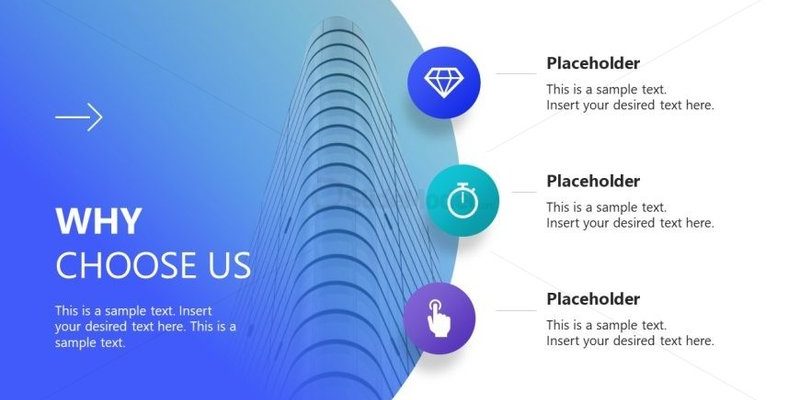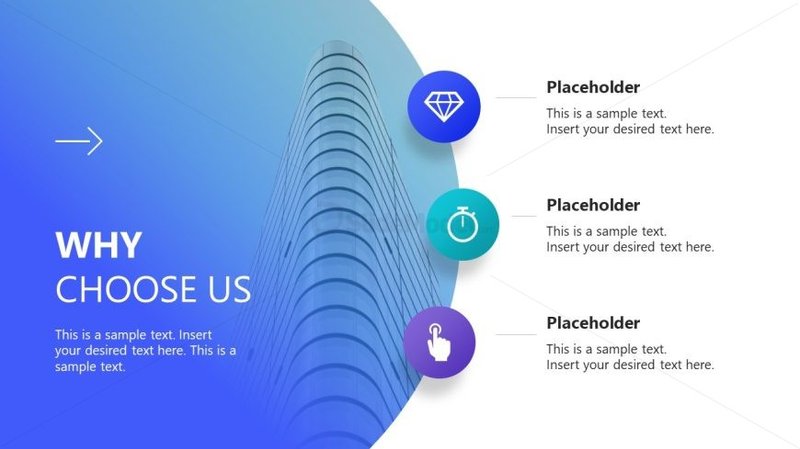
Honestly, remotes are a lot like those tiny gatekeepers standing between you and whatever show you’re dying to watch. When they go rogue, it feels way more complicated than it should be. But take a breath. Most of the time, Sony TV remote issues are fixable with a few simple steps. We’re talking about that classic Sony remote—the familiar black rectangle, maybe with a few too many buttons you never use (what’s “Action Menu” anyway?). Whether you’ve got a newer smart remote or the usual infrared clicker, let’s walk through what usually goes wrong, why that happens, and how to get you back to flipping channels stress-free.
Checking the Obvious: Power and Line of Sight
Here’s the thing: sometimes the answer is embarrassingly simple, but we overlook it because it seems too obvious. The big culprits? Dead batteries and blocked sensors. If your Sony TV remote isn’t working, always start here—just like making sure your car actually has gas before calling a tow truck.
If your remote uses regular batteries, flip it over and pop off the cover. Swap out those old batteries for fresh ones (don’t grab the ones from your smoke detector, though—those are important). Even brand-new remotes shipped with TVs sometimes sit in warehouses for a while; those included batteries might already be drained.
Next up, line of sight. Most Sony TV remotes use infrared (IR) signals. That means your remote has to “see” the TV’s sensor—kind of like shining a flashlight. If there’s a stack of magazines, your pet, or even a vase in front of your TV’s little IR window, the signal won’t get through. Clear a path and try again. Sounds silly, but I’ve spent a good 10 minutes cursing at my remote before realizing my coffee mug was the culprit.
Resetting Your Remote: The Quick Fix
You might be wondering, “Can you actually reset a remote?” The answer is yes—and it’s simpler than resetting your phone or laptop. If you think the remote’s code or connection is glitched, removing the batteries and holding down the power button for 10 seconds can work wonders. This drains any leftover charge and gives your remote a fresh start.
After that, put the batteries back in (fresh ones, hopefully), and test it. If it’s a smart remote or has Bluetooth capability, you might need to re-sync or pair it. Don’t worry; the Sony TV usually walks you through this with some on-screen prompts. Just follow along, and your remote should be back in business.
For some older Sony remotes, there’s no fancy pairing process. It’s just IR—point, click, hope. But for the newer models, especially if your remote says “Voice” or has a little microphone button, syncing is a must. Unsynced remotes might do nothing, or only half the buttons will work. That’s always confusing, right?
Signal Issues: Infrared vs Bluetooth/Sony Smart Remotes
Now, not all Sony TV remotes are created equal. Some are old-school infrared (IR), while others use Bluetooth or even Wi-Fi. Knowing which one you have helps a ton with troubleshooting. Here’s how to tell:
- IR Remotes: These need to be aimed directly at the TV. If your signal is blocked, nothing happens.
- Bluetooth Remotes: These can work from behind the couch or even in another room (though, why would you?). You’ll need to pair and sometimes reset them if things go wonky.
If your IR remote isn’t working, whip out your phone’s camera, point the remote at it, and mash a button. On your phone’s screen, you should see the IR LED light up—it’ll look whitish-blue. If you see nothing, your remote’s sensor is probably dead. If it lights up, your TV’s IR receiver might be blocked or broken.
With Bluetooth remotes, check your TV’s settings. There’s usually a “Remote & Accessories” menu where you can see connected devices. Try disconnecting and re-pairing your remote if it’s not listed. Sometimes, the remote and TV just lose track of each other—like two friends at a crowded concert.
Remote Programming & Code Issues
Ever tried pairing a universal remote? That process can be a mix between a science experiment and a guessing game. Sony remotes—especially universal or smart remotes—may require programming codes. If you’re using a replacement or universal remote, you’ll need to sync it using a specific code for your Sony TV.
These codes are usually found in the remote’s manual or easily Google-able (just search “Sony TV remote code”). Follow the instructions—usually involving holding down a button while you enter a string of numbers. If the code works, you’ll see the TV respond. If not, try another code. This can take a few tries, especially with older models. Go slow, be patient, and don’t throw the remote (tempting as it is).
For genuine Sony remotes, there’s less fiddling with codes. But if you bought an all-in-one remote off Amazon, coding is part of the deal. Rest assured: if you get the code right and nothing happens, there might be another compatibility or connection issue—not just a code problem.
Unpairing and Re-Pairing Smart Remotes
Alright, so you’ve got one of those newer Sony TVs—the kind with voice search and other smart features. These remotes talk to your TV via Bluetooth, not just IR. Sometimes the TV loses the connection, especially after updates or if the batteries ran out for too long.
Here’s what works: go into your Sony TV’s settings under “Remotes & Accessories.” Select your remote, and choose to “Unpair” or “Forget Device.” Once it’s unpaired, reboot the TV (just unplug, wait 30 seconds, and plug it in). Now, follow the on-screen instructions to pair the remote again. Usually, you’ll hold down two buttons on the remote until a pairing notification appears on the TV.
If the process seems scary, trust me—it’s normal to feel like you’re diffusing a bomb the first time. But it’s a gentle bomb: you really can’t mess up your TV by unpairing and re-pairing the remote. The worst-case scenario? You might need to repeat the process once more.
Physical Damage or Wear and Tear
Remotes are survivors. They get dropped, lost under couch cushions, sometimes even chewed by pets or stepped on (I’ve been there). Every once in a while, remote problems are unfortunately physical. If the batteries leaked at some point, you might see corrosion—a white, crusty build-up inside the battery compartment. That’s a sure sign your remote’s had better days. Clean it out with a bit of vinegar on a Q-tip, but if it’s really bad, it might be time for a new remote.
Another thing: buttons can wear out. If only certain buttons work—like power but not volume—it probably means the internal contacts have worn down. There are people on YouTube who will show you how to clean or rebuild a remote, but honestly, replacement is usually easier and less messy.
Alternative Solutions: Using the Sony TV App or a Universal Remote
If your remote is truly kaput, you do have a solid backup: your smartphone. Sony offers the “TV SideView” or Google’s Android TV app, which can turn your phone into a remote for most new Sony smart TVs. It works via Wi-Fi, so you don’t even need direct line of sight. Just download the app, connect it to the same Wi-Fi as your TV, and you’re in business—channel surfing from your phone.
Universal remotes are another option, but double-check compatibility with your specific Sony model. Some remotes work out-of-the-box; others require codes or a bit of setup. The upside? You only need one remote for all your devices. The downside? Yet another remote to lose under the couch.
Sometimes, the best fix is admitting defeat. If you’ve tried every troubleshooting tip, and your Sony TV remote still won’t work, it might just be time for a replacement. Electronics have a lifespan—even that trusty remote.
When It’s Time to Replace Your Sony TV Remote
After all the troubleshooting, sometimes nothing works. Maybe your remote went through the washing machine (it happens), or maybe the internal board just gave up after years of service. Replacement remotes, especially genuine Sony models, are easy to find online. Just punch in your TV’s model number and order direct from Sony, Amazon, or even eBay.
I know it feels like giving up, but sometimes replacing the remote is less stressful and time-consuming than hours spent fiddling with codes or cleaning battery gunk. Plus, you get that “new remote” feeling—buttons that actually click, no weird sticky spots, and all the functions working as they should.
Wrapping Up: Get Your Sony TV Remote Back in Action
You made it through the troubleshooting gauntlet! A stubborn Sony TV remote isn’t much fun, but with a little patience, most problems have a fix—whether it’s swapping batteries, clearing the line of sight, resetting the connection, or even switching to a phone app temporarily. And hey, if all else fails, a new remote is usually just a click away.
The bottom line? Don’t let remote drama ruin your downtime. Next time your Sony TV remote isn’t working, you’ll know exactly where to start (and what to try before blaming your TV or your luck). Happy channel flipping!