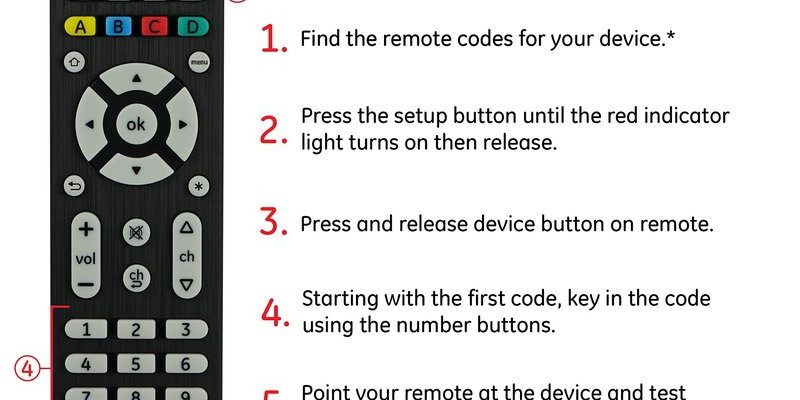Let’s break this down together. Imagine the Philips universal remote as your new all-in-one “boss” remote. The goal: make it command your soundbar, so you’re not frantically searching for the right clicker every movie night. Sounds simple? Sometimes it really is. Other times, you run into hiccups like pairing troubles, battery issues, or those mysterious codes that feel more like secret agent passwords than TV settings. Promise—I’ll walk you through all the steps, demystifying the process one friendly chunk at a time.
What Makes Philips Universal Remotes Different?
Before you start pushing random buttons, it helps to know what you’re actually holding. Philips universal remotes are designed to replace multiple remotes—TVs, DVD players, cable boxes, and yes, soundbars—all with one easy-to-hold clicker. The big selling point? You cut down on clutter, and you don’t need a PhD in electronics to use them (thank goodness).
Honestly, not all universal remotes are the same. Some are fussy and only work with certain brands or have complicated steps for syncing. Philips remotes usually come with a detailed code list and support a wide range of devices. They’ve got memory for multiple gadgets, which means you can swap between controlling your TV and your soundbar with just a button press. Pretty nifty if you ask me.
Here’s the thing, though: since Philips remotes try to cover so many brands, the pairing process involves either entering specific codes or attempting auto-search methods. It’s less about technical magic and more about matching the right code, sort of like guessing the right locker combination. Don’t worry, though—we’ll get you there, and I’ll explain why some steps matter more than others.
Getting Ready: What You Need Before Pairing
Let’s make sure you’re not missing anything crucial before you even start:
- Your Philips universal remote (battery-powered, enough juice to last the whole setup)
- Your soundbar (plugged in and ready to be discovered)
- A copy of the remote’s code list (often in the user manual or online—a lifesaver)
- Patience (seriously, sometimes you have to try a few codes)
Double check that your remote’s batteries aren’t on their last leg. If your remote acts flaky during setup—like the light barely blinks or the buttons feel sluggish—swap out the batteries before you start. It’s kind of like making sure your flashlight works before you head into a dark basement. No one wants to get halfway through pairing only for the remote to give up.
Now, if you don’t have the code list handy, most Philips universal remotes include a searchable database online—just Google the model number on the back of your remote plus “code list.” For newer soundbars, you might want to check if your soundbar brand and model are supported. Sometimes, ultra-new models take a little longer to show up on code lists. Either way, a tiny bit of prep saves a huge headache.
Step-by-Step: How To Pair Your Philips Universal Remote To a Soundbar
Here’s where the rubber meets the road. We’ll take it slow, so don’t worry if this is your first time syncing anything.
First, power on your soundbar and make sure it’s working with its original remote (if you still have it). This makes it easier to confirm when the Philips remote is working later. Next, hold down the “Setup” button on the Philips remote until the red indicator light stays on (not just a single blink; it should be steady). If there’s no “Setup” button, some models use “Code Search” instead.
Once the remote is in setup mode, press the button for the device type—usually labeled “AUX,” “Audio,” or sometimes even “Soundbar.” The indicator light will blink once and stay on. Now, enter the brand code for your soundbar from the code list. If you don’t know it, most manuals give a few codes for each brand—try them in order.
Here’s the fun (or slightly frustrating) part: after each code, press “Power” or “Volume Up.” Did your soundbar respond? If yes, awesome, you’re paired! If not, try the next code on the list. It’s a bit like guessing someone’s wifi password—if you keep at it, you’ll land on the right one.
If none of the codes work, most Philips remotes offer an auto-search pairing method. Hold “Setup,” select your device type, and then press “Power” repeatedly, pausing between presses until the soundbar turns off or the volume changes. When something happens, hit “Enter” to lock in the code. It may take a few minutes, but it almost always works for stubborn soundbars.
What To Do If Pairing Fails: Troubleshooting Tips
Okay, so what if you’re doing everything right, and your soundbar just sits there, ignoring every command like a grumpy cat? Let’s troubleshoot.
First, check your batteries again. Seriously—even slightly drained batteries can mess with the signal. Next, make sure you’re aiming the remote directly at the soundbar with no obstructions. Some soundbars are oddly picky about signal direction, especially if their IR receiver is recessed or hidden.
If you’re using the code entry method and none of the codes work, double check that your soundbar is supported by your remote model. Not all universal remotes can handle every brand, especially super obscure or very new models. You might need to upgrade your remote or check for a firmware update if it’s a “smart” universal remote version.
Lastly, if your remote paired just fine but only controls the power and not the volume, it could be because the soundbar was set up to receive input from a TV remote instead. Some soundbars need to be reset or put into “learning mode” before they’ll accept commands from a new remote. Peek at your soundbar’s manual for any special pairing notes.
Why Is the Pairing Process So Complicated?
You might be wondering, “Why can’t my remote just automatically sync with my soundbar like my phone does with Bluetooth headphones?” Yeah, I’m with you. Here’s the thing: most universal remotes use infrared (IR) signals and preset device codes. Think of these codes as secret “handshakes” that let your remote talk to each gadget in just the right way.
But every brand—and sometimes even different models from the same brand—can have their own unique signal patterns. Philips tries to cover as many as possible, but technology is always moving. That’s why sometimes you get it working on the first try, and other times you’re tapping through codes like you’re spinning a combination lock.
Another thing to remember: not all soundbars are created equal. Some are crazy simple—they just listen for “volume up” or “power” signals all day. Others are more sophisticated and expect to see special input methods, like HDMI-CEC or Bluetooth remote control. Universal remotes don’t always speak these newer “languages,” so pairing can get tricky.
If you ever feel frustrated, just remember: Most remotes aren’t intentionally being stubborn. It’s just a side effect of trying to fit a hundred possible codes into one clicker.
Universal Remote vs. Brand-Specific Remote: What’s Better?
Let me explain why someone might pick a Philips universal remote over the original remote that came with the soundbar. Sometimes, you lose the original—hey, no judgement, it happens! Or maybe you just want to cut down on clutter and keep your setup simple (I can’t tell you how many times I’ve accidentally grabbed the wrong remote during a movie).
But, here’s a little honest truth: brand-specific remotes almost always offer the smoothest experience. They’ll support every function, special mode, and sometimes even have custom features unique to that brand. A universal remote, even one as good as Philips, usually covers the basics: power, volume, and mute. Sometimes you get more, sometimes less.
If you love deep soundbar features—like adjusting bass levels, switching input modes, or tweaking surround effects—you might need the real remote (or the brand’s smartphone app, if they have one). But for most people, using a universal remote is a happy, clutter-free compromise.
Resetting and Reprogramming: When You Need a Fresh Start
Things don’t always go as planned. Maybe your remote was working fine and then stopped, or you accidentally paired it to the wrong device. Resetting is kind of like giving your remote a clean slate.
To reset most Philips universal remotes, you’ll need to remove the batteries, press and hold the “Power” button for 10 seconds, and then pop the batteries back in. Some models have a tiny reset hole you can poke with a paperclip. Check your manual—steps can be a bit different depending on the version.
After resetting, you’ll need to re-pair the remote to all your devices, not just the soundbar. This feels a bit like unpacking after a big move—annoying, but worth it for a fresh start. Always recheck your code list (and maybe print it out or bookmark it), so you’re not scrambling when it’s time to sync everything again.
Helpful Habits for Remote Harmony
Here’s my advice if you want to avoid future pairing headaches:
- Store your code list somewhere safe—tape it to the inside of your TV stand, or save it as a note on your phone.
- Keep extra batteries on hand, preferably in the same drawer as your remotes. It’s a total lifesaver at 11PM during movie night.
- Give your remotes a regular wipe-down. Dust or sticky residue can mess with button response, and no one likes a gummy volume button.
- Label your remote’s device buttons with removable stickers if you use it for multiple gadgets. Easier for guests or family who aren’t tech pros.
You’ll thank yourself later, trust me.
Closing Thoughts: One Remote to Rule Them All
Pairing your Philips universal remote to a soundbar might feel like a little mini quest, complete with secret codes and a few plot twists. But once you get it working, there’s this real sense of triumph—no more juggling a pile of clickers, and no more deciphering which remote is which when the lights are down. So, next time you settle in for a movie or your favorite playlist, you’ll know that your setup is running smoother thanks to a little patience (and maybe a new set of batteries).
If you hit a snag, don’t sweat it. Sometimes it takes a few tries, a code search, or just tracking down the right manual. But in the end, the convenience of having your Philips universal remote command your soundbar is totally worth the effort. Happy syncing—your future self will thank you!