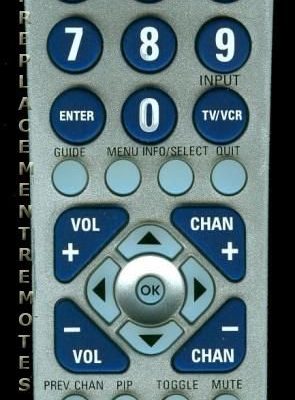Philips universal remotes are made for busy people who want less clutter and more chill on movie night. Once you get the hang of programming it—which sounds technical but is honestly just about codes and a bit of patience—you can flip between devices faster than you can say, “Where’s the remote?” If you’ve been eyeing that Philips remote, or maybe you already have one sitting in its packaging (no judgment, we’ve all been there), let’s walk through how to actually make it control multiple devices. Grab your remote and maybe a snack—we’re making remote chaos a thing of the past.
What Is a Philips Universal Remote and Why Use One?
Let’s tackle this first: why not just stick with the remotes that came with your devices? The main answer is convenience. A Philips universal remote works by copying the basic signals of all those different remotes and packing them into one. It’s a little like having a Swiss Army knife instead of a drawer full of random tools. The end goal? Switching inputs and turning things on and off without playing a game of “guess which remote.”
You might be wondering, “Can one remote really handle everything in my living room?” The short answer is yes, within reason. Philips universal remotes are designed to work with TVs, DVD players, Blu-ray players, streaming boxes, even some audio systems. Sure, there are fancier, pricier options out there, but Philips remotes hit a sweet spot: affordable, simple, and compatible with a ton of brands.
Another big reason people go the universal route is decluttering. Less stuff on the coffee table, fewer batteries to change, and way less confusion when you have guests. Plus, the remotes themselves tend to be sturdy—and if you’re anything like me, you’ve dropped a remote one or two (okay, a dozen) times.
The Basics: How a Philips Universal Remote Works
At its heart, a Philips universal remote is just a programmable controller. It uses special codes, almost like secret handshakes, to talk to different devices. Each device—your TV, your soundbar, whatever—has its own code. When you enter that code, you’re basically telling the remote, “Hey, speak this device’s language.”
Here’s the thing: programming these remotes isn’t as scary as it sounds. The instructions usually come with a giant table of codes sorted by brand and device type. If you’re not a fan of flipping through tiny print, most codes can be found online through the Philips website or other code lists. You’ll use a sequence of button presses (think of it like a little dance routine), and if you do it right, the remote will sync up with your chosen device.
After setup, the remote remembers each code—even if you swap out the battery, usually. That means you only need to go through the process once, unless you’re switching devices or troubleshooting something funky. It’s genuinely satisfying the first time it all works. You click “power,” your TV flickers on, and you just know you’re in control.
Programming Your Philips Universal Remote: Step-by-Step
Okay, deep breath. Here’s where the rubber meets the road. Programming the remote is basically about pairing it to each device one at a time. I’ll break it down so you don’t get lost.
- Find Your Codes: Start by grabbing the list of remote codes for your devices. The code list may be in the manual, on a little card in the box, or online. Philips organizes codes by brand (Sony, LG, Samsung, etc.). Jot down the codes for each device you want to control.
- Turn On the Device: Make sure the device you want to pair (like your TV) is switched on. The remote needs a powered-up device to send the sync signals to.
- Enter Programming Mode: On your Philips remote, press and hold the button for the device you’re setting up (like “TV”) until the LED light stays on. This tells the remote you’re about to input a code.
- Input the Code: Use the number pad to enter one of the codes you found earlier. If the light blinks or turns off, that’s usually a sign it worked. If nothing happens, try the next code—sometimes it’s a little trial and error.
- Test the Remote: Point the remote at the device and try basic commands (power, volume, etc.). If everything responds, you’re set. Repeat these steps for each device.
Let me explain: you’re not going to break anything by entering the “wrong” code. If a code doesn’t work, the remote just ignores it. Worst case, you have to reset and try again. For anyone who’s ever panicked mid-setup, take a breath. You’re just syncing signals, not launching a spaceship.
Pairing More Than One Device: Tips and Tricks
So you’ve got your TV working, but what about your soundbar, DVD player, or streaming stick? Here’s where the magic of the Philips universal remote really shows. You can program several devices onto one remote, each assigned to its own button (like TV, DVD, AUX, etc.).
Each “device” button is a little pocket that stores the code for that gadget. When you press “DVD,” for example, the remote switches gears to talk to your DVD player, and the same goes for any device you’ve programmed. It’s a bit like switching languages depending on who you’re talking to at the party.
If you ever need to change a programmed device (say you get a new TV), just follow the same steps for that button and enter the new code. The remote will forget the old one and remember the new setup. Want a pro tip? Write down the codes you use and stash them somewhere safe. It’ll save you searching next time you replace the battery or reset the remote.
But here’s the thing—some remotes have limits. Most handle three or four devices, but check your model. If you’re trying to command the whole house with a single remote, you might need something more advanced. For most living rooms, though, a Philips universal remote is a powerhouse.
Troubleshooting: When Things Don’t Work As Planned
You might be thinking, “What if I can’t get it to sync, or the remote won’t control something?” Honestly, that happens to the best of us. Universal remotes, as clever as they are, sometimes don’t play nice with every device out there.
Start by checking the basics: fresh batteries, clear line of sight, and the right code for your device’s brand and model. If your remote just isn’t responding, try resetting it. On Philips remotes, this usually involves holding down a couple of buttons at once until the LED light blinks, clearing all the stored codes so you can start over.
Sometimes a device isn’t in the code list, especially if it’s really new or obscure. In those cases, Philips universal remotes often have a “code search” or “auto sync” feature. That means the remote will cycle through possible codes until it finds one that works. It takes a little patience (and maybe some luck), but it can usually pair with even oddball devices.
If your remote is acting up, don’t assume it’s broken. Nine times out of ten, there’s a simple fix—fresh batteries, better aim, or trying a different code.
If all else fails, double-check that your specific remote model supports your device. Some functions (like smart TV menus) might require a more advanced or updated remote.
Resetting and Maintaining Your Philips Universal Remote
Remotes aren’t totally “set it and forget it” devices. Over time, batteries die, or you might want to add a new device to your setup. Knowing how to reset and care for your Philips universal remote can save a ton of frustration down the road.
To reset, most Philips models have a sequence—often pressing and holding the “setup” or “code search” button until the light flashes a certain way. After a reset, you’ll need to re-enter all your codes. Is it a pain? Maybe a little, but it’s a small price to pay for a fresh start, especially if you’re troubleshooting.
Batteries are another simple but crucial part of remote maintenance. A weak battery can cause the remote to send out weaker signals, which leads to missed commands or spotty performance. If you notice the remote lagging or sometimes ignoring you, swap out the batteries before you blame the remote itself.
A note about cleaning: remotes get gross, fast. A quick wipe with a slightly damp cloth keeps the buttons responsive and the remote looking presentable. No one wants popcorn fingerprints messing with their movie night.
Universal Remote vs. Brand-Specific Remote: Pros and Cons
Let’s get real: universal remotes aren’t always perfect. Sometimes, a brand’s own remote can control more advanced features—think LG’s “Magic Remote” or Samsung’s voice-command remotes. Universal remotes, including Philips, are fantastic for handling the core stuff: power, volume, input selection, and so on.
But here’s where the Philips universal remote shines: versatility and simplicity. You get to control multiple devices without learning a new remote for each one or dealing with overly fancy touchscreens. Plus, if you ever lose the original remote (it happens more than I’d like to admit), the universal remote is there as a backup.
If you have a home theater setup with complex sound controls, you might still want the original for certain features. But for most people, especially those just looking to simplify, the Philips universal remote is a winner.
Making the Most of Your Philips Universal Remote: Real-World Scenarios
Picture this: you’re hosting friends for a movie night. Instead of fumbling with three different remotes, you grab your Philips universal remote and handle everything—TV on, soundbar up, streaming stick set to Netflix. No sweat, and definitely no arguing over which remote does what.
Another scenario: you rearrange your living room, and suddenly your cable box is in a new spot. Even if it’s not right next to the TV anymore, the universal remote still works if you’ve paired it correctly and there’s nothing blocking the signal.
For families, universal remotes can be lifesavers. Kids, grandparents, guests—they all get one simple remote to learn. No frantic “which button do I press?” calls from the other room. And if anyone does get stuck, the easy reset and code-lookup process means you’re never far from a fix.
Final Thoughts: Taking Control of Your Home Entertainment
At the end of the day, using the Philips universal remote to control multiple devices is all about making life a little easier. Sure, the setup takes a bit of patience and a few button presses, but once it’s dialed in, you’ll wonder how you ever managed without it. Suddenly, those late-night TV marathons or family movie nights flow so much smoother. You’re not just the owner of your living room—you’re the master of it.
If you run into hiccups—hey, it happens—remember it’s usually just a code, a battery, or a little sync trick standing between you and control. Universal remotes aren’t just gadgets; they’re tiny peacekeepers in the ongoing battle of remote chaos. With your Philips remote in hand, you’re set to keep your entertainment simple, smooth, and totally under your command.