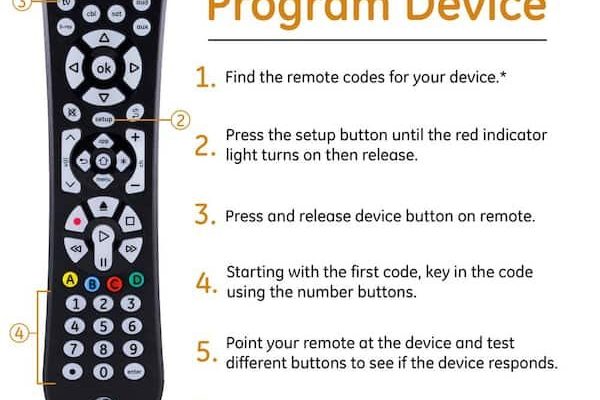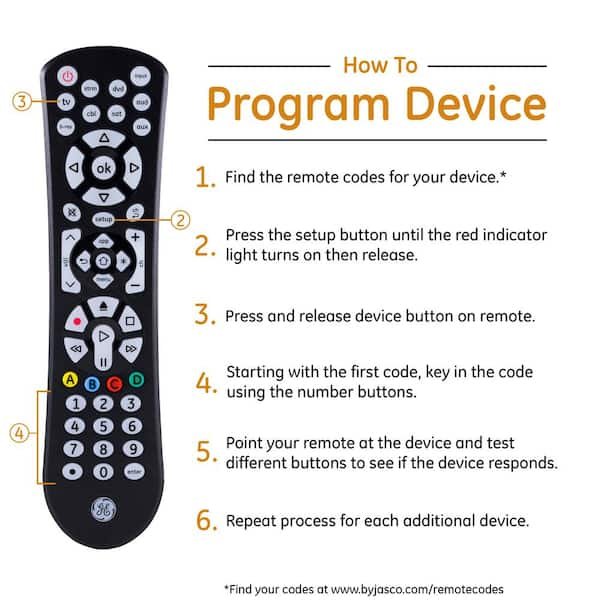
Picture this: You’ve got your popcorn ready, your friends are on the couch, and the lights are dimmed… but your projector remote is nowhere to be found. Maybe it’s lost, maybe the batteries exploded in the back, or maybe it’s just decided to retire early. Instead of panic-buying a replacement or desperately mashing random buttons, you grab a GE Universal Remote. Now, you just need to sync it up—easy, right? Well, with a little guidance, it actually can be.
What Exactly is a GE Universal Remote, and How Does It Work?
Let me explain—GE Universal Remotes are like the Swiss Army knives of gadget controllers. Instead of juggling five different remotes (and losing all of them at the worst moments), you just use one device to handle it all. The cool part? These remotes aren’t just for TVs. They can also work with DVD players, streaming devices, audio systems, and—yes, you guessed it—projectors.
Here’s how they’re built. Think of a GE Universal Remote as a blank slate. Instead of having a built-in identity (“I control this specific TV!”), it adapts to whatever you need. It does this through special codes—a bit like learning a new language for each device. You might see friends scrolling through code lists or mashing buttons, and that’s not just for show. The magic happens when the right code “teaches” your remote to send signals your projector understands.
Why do people like these things? Honestly, once you experience the ease of pressing a single button and controlling your entire setup, it’s hard to go back. Plus, GE Universal Remotes are pretty affordable and easy to find. They save a ton of desk (or coffee table) space and work even when the original remotes are lost, broken, or just plain stubborn.
Finding the Right Code for Your Projector: The MVP Step
Imagine the GE Universal Remote as a student and your projector as a teacher—it needs to learn the right “language” to communicate. This is where those pesky codes come in. Each brand (and sometimes each model) of projector uses its own set of infrared signals. You’ll usually find device codes in the little booklet that came with your remote, or even scribbled on the inside flap of the packaging. Lost the manual? Don’t stress. There are tons of online code lists for GE Universal Remotes, usually sorted by projector brand.
You might be wondering, “Why do I need a code at all?” Here’s the scoop: That code tells the remote which set of signals it should use. If you enter the wrong one, pressing “Power” could do nothing—or worse, turn on your neighbor’s TV instead.
Think of the code as a secret handshake—without it, your projector won’t recognize the remote as a friend.
Depending on your projector’s brand (Epson, BenQ, Optoma, etc.), the process will vary slightly. But don’t worry, most GE Universal Remotes have a code search or auto-search mode if you can’t find the exact number. Still, having the right code in hand usually makes things much faster (and less likely to result in yelling at the screen).
Step-By-Step: How to Sync Your GE Universal Remote to a Projector
Okay, time to roll up our sleeves. Pairing the remote to your projector is a bit like teaching a new pet a trick—there’s a routine, but it’s easy once you get the hang of it.
- Insert fresh batteries. This may sound like a “duh” step, but old batteries cause 80% of remote headaches. Pop in new ones to give your remote its best shot.
- Turn on your projector. Most remotes need the device to be powered on and ready.
- Press the ‘Setup’ button. Hold it until the indicator light on the remote turns red (or sometimes flashes). This puts your remote into code entry mode—like a walkie-talkie waiting for its signal.
- Select the device button. Press the button labeled “Projector,” “TV,” or similar, depending on your model. If your remote doesn’t have a projector label, try “AUX” or “Other.”
- Enter the code. Using the number pad, carefully type in your projector’s code. The light should blink and then stay solid or turn off if you’ve entered it correctly.
- Test it. Try out basic functions—power, volume, input source. If it works, celebrate! If not, try another code or use the auto-code search feature.
Here’s the thing: sometimes, it takes a couple of tries. Don’t beat yourself up. Remotes can be picky, and even the pros have to go through a few codes before landing the right one. If all else fails, double-check your battery orientation or make sure you’re aiming the remote directly at the projector sensor (usually a tiny window on the front).
Troubleshooting Common Issues (and How to Fix Them)
So you’ve followed all the steps, but your projector just stares back at you, unblinking. Annoying, right? Don’t worry, you’re not alone. Here are a few things that crop up for almost everyone at some point—and how to handle them.
1. Remote not responding: First, make sure your batteries are new and installed correctly. No shame in admitting you might have popped one in upside down (I’ve done it more than once—oops). Next, double-check that you’re using the correct device code. If you’re not sure, start the process over and try a different code from the list.
2. Some buttons work, others don’t: This is common when the code isn’t a perfect match. You might get power but not volume, or vice versa. Try entering another code—they’re not all the same, even for the same brand. Sometimes, the “closest” code is the winner.
3. Sync lost after battery change: Here’s a pro tip: Some GE Universal Remotes forget their programming after a battery swap. If your remote stops working right after you change the batteries, just re-enter the code. It’s not broken—just a little forgetful.
4. Remote works only up close: Infrared signals can be blocked by dust, sunlight, or even the angle you’re pointing from. Try cleaning both the remote’s emitter and the projector’s receiver. Move a little closer and aim straight at the sensor.
“Troubleshooting is like detective work—sometimes it’s the obvious thing you overlooked, so don’t overthink it.”
Resetting and Re-Syncing: When All Else Fails
Let’s be honest, sometimes things go sideways, and you just need a fresh start. GE Universal Remotes usually have a built-in reset function. It wipes out all codes and settings, returning the remote to its “out-of-the-box” state—kind of like a tech version of a do-over.
- How to reset: Hold down the ‘Setup’ button for about 10–15 seconds until the indicator light blinks or changes color. Some remotes require you to press a combo of buttons (check the manual or look up your model online).
- Re-enter your projector code: Once reset, you’ll need to repeat the pairing process from scratch. Fresh start!
- Why bother? If your remote is acting completely wild (turning on the wrong device, buttons mapped incorrectly, or not pairing at all), a reset can clear up weird glitches.
It’s kind of like restarting your phone when it freezes. Sometimes, a good old-fashioned reboot does wonders. Just don’t forget—you’ll lose any codes you set for other devices, so write them down somewhere safe (or snap a pic with your phone).
GE Universal Remote vs. Brand-Specific Projector Remote: Which is Better?
You might be weighing your options: stick with the universal, or hunt down the original projector remote? Each has its perks.
Universal remotes like the GE are perfect if you want to reduce clutter and control everything from one place. They’re versatile and can usually be set up in a few minutes. Plus, if your projector remote is lost, discontinued, or super expensive to replace, a universal is usually the cheaper fix.
Brand-specific remotes (like the one that originally came with your projector) sometimes offer extra features—think quick access to menu settings, dedicated input buttons, or even backlighting. On rare occasions, certain functions won’t be available on a universal remote, especially for specialty projectors. But for 90% of basic projector use—power, input, volume—a GE Universal Remote does just fine.
“If you want one remote to rule them all, go universal. If you’re a menu-tweaker or have a high-end projector, the original might be worth tracking down.”
Replacing Batteries and Caring for Your GE Universal Remote
It’s easy to forget, but a remote is only as good as its battery life. If buttons start getting sluggish or you have to press five times to get a response, it’s probably time for a fresh set of batteries. GE Universal Remotes usually take AA or AAA—just flip it over and check. Always replace both at the same time for best performance.
Some quick care tips:
- Keep it clean: Dust and crumbs love to sneak into remote buttons. A gentle wipe-down every now and then keeps things smooth.
- Store it smart: Avoid dropping or sitting on your remote (been there). Try to keep it out of direct sunlight, which can mess with both the plastic and the battery life.
- Don’t ignore sticky buttons: If your remote starts sticking, pop off the battery cover and give it a gentle clean with a dry cloth. If things get really messy, use a tiny dab of rubbing alcohol on a cotton swab—but don’t drench it.
Honestly, a little TLC goes a long way. I’ve had GE remotes last for years with just some occasional battery swaps and cleaning.
When (and Why) You Might Need to Reprogram Your Remote
Life isn’t static, and neither are your gadgets. Maybe you upgrade your projector. Or maybe your roommate borrows your remote for their own setup. Whatever the reason, sometimes you need to reprogram your GE Universal Remote for a new device.
The reprogramming process is really just the original pairing steps all over again:
- Enter “Setup” mode.
- Select the right device button.
- Type in the new code for your updated device.
- Test out all the functions anew.
It’s normal to have to do this every now and then, especially if you like to swap out your tech. The good news? You get faster at it every time. It’s also a handy skill if you want to help friends or family set up their own home theaters (and, let’s be real, score some serious brownie points).
Wrapping It Up: Making Movie Magic Simpler
At the end of the day, using a GE Universal Remote with a projector isn’t rocket science—it’s just a little dance of codes, batteries, and maybe a pinch of patience. Once you’ve got it set up, though, it’s honestly a huge quality-of-life boost. No more frantic searches for lost remotes or fumbling in the dark for different buttons. Just a single, trusty controller and you’re back to enjoying your movie night, game marathon, or big work presentation.
If you ever hit a snag, remember it’s usually something simple—a code, a battery, or a quick reset. So grab your GE Universal Remote, cue up your projector, and enjoy just how seamless things can be when everything is under your control. Who knew such a tiny device could bring a little bit of peace to your tech-filled world?