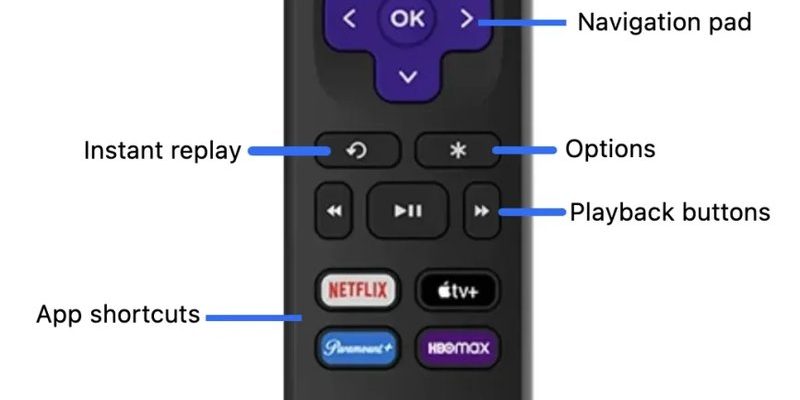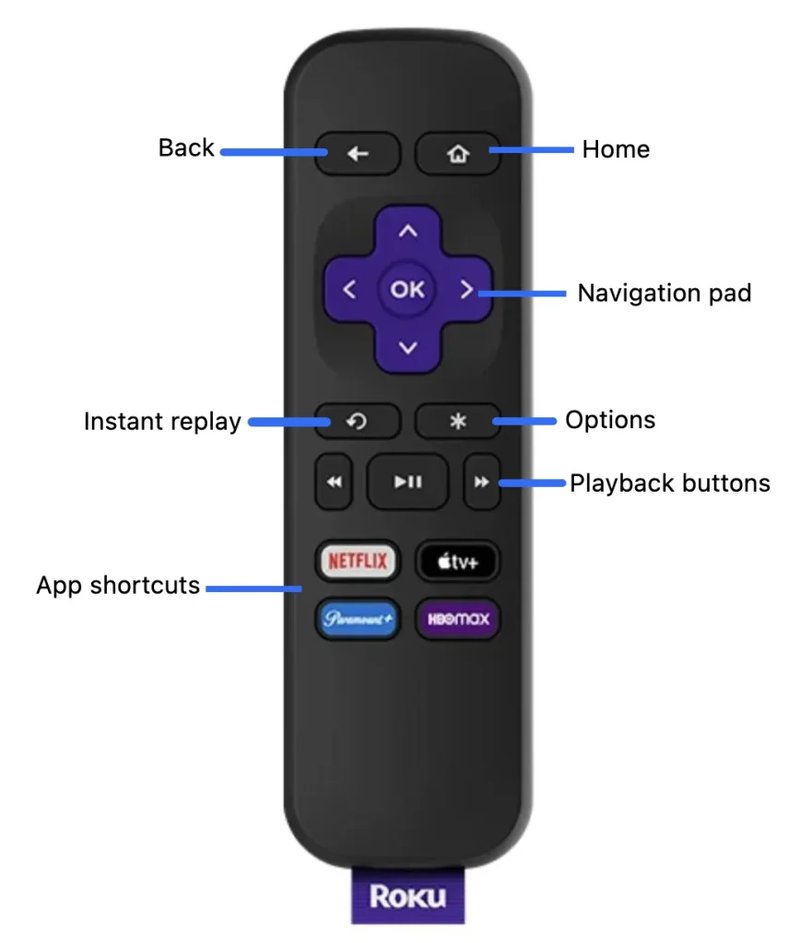
But here’s the thing: most Roku streaming device remotes, especially the ones actually made for Roku devices, *don’t* need a code in the first place. It’s not a universal TV remote situation. Still, if you’re muddling through connection issues, switching remotes, or just staring at a blinking light wondering what it means, there’s a pretty good chance you just want to know how to get the darn thing working—without memorizing a list of codes. Let me walk you through it, step by step, so you can get back to streaming and leave the techno-babble behind.
The Basics: How Roku Remotes Work (No Code Needed!)
Most Roku remotes, especially the ones that come in the box with your streaming stick or box, are designed to work straight out of the gate. There’s no need to sync them with a code, unlike those old-school universal remotes that make you flip through manuals or Google for an hour. When you pop in the batteries and point the remote at your Roku device, it should just, well—*work*.
Roku actually makes two main types of remotes: simple IR (infrared) remotes and enhanced “point-anywhere” remotes. With the IR type, it’s like a flashlight beaming a signal directly at your Roku. You don’t need to sync or pair—just a clear line of sight. If it doesn’t work, it’s usually something silly like the batteries being dead or an object blocking the sensor on the Roku.
The enhanced remotes are where most of the “pairing” drama comes in. These remotes use WiFi Direct or Bluetooth and can control your Roku without pointing directly at it. No codes required, but occasionally you’ll have to “pair” them, especially if you got the remote separately or reset your device.
So, if you’re looking at the remote, wondering “where do I enter the code?”—don’t sweat it! For nearly everyone, it’s not even part of the process.
How To Pair Your Roku Remote Without Entering a Code
Here’s a situation: you’ve got a new Roku remote, or maybe you had to reset your Roku device to factory settings, and you’re staring at a pairing screen but see no mention of a code. This is where people get tripped up, thinking they need a “code” like you do with universal TV remotes.
Let me explain. Most Roku enhanced remotes have a tiny button hidden in the battery compartment—this is the *pairing button*. After you put in fresh batteries, hold that button down for about five seconds until you see the remote’s light blinking. Your Roku device should then automatically detect the remote and connect. If your Roku is powered on and displaying the home screen, you’ll see a “remote pairing” message pop up.
Honestly, the worst part is usually finding the tiny pairing button or getting the timing right. If nothing happens, double-check that your Roku streaming player is plugged in and your TV is set to the correct HDMI input. You might have to hold the pairing button for a bit longer if your remote is stubborn. Pro tip: If you see a code on your TV, it might be unrelated (like a screen mirroring PIN, not a remote pairing code).
Common Problems: Why Your Roku Remote Won’t Pair (And What To Do)
Here’s where people start to panic: you follow all the steps, but your Roku remote still isn’t working. No codes, no connection, just frustration. Before you throw the remote across the room, let’s walk through a few common reasons things go sideways—and how to troubleshoot.
- Batteries: Sounds basic, but dead or weak batteries are the
- Obstructions: If you’re using an IR remote, make sure nothing’s blocking the front of the Roku device. For enhanced remotes, make sure you’re within about 10 feet and in the same room as the device (WiFi Direct and Bluetooth signals can be quirky with walls).
- Interference: WiFi congestion or heavy electronics nearby can mess with the pairing process. Sometimes just moving stuff around or turning other gadgets off helps.
- Pairing Button Issues: If pressing the button doesn’t work, try removing batteries, unplugging the Roku for a minute, then plugging it back in and retrying the pairing process.
If you’ve tried all of this and your remote still refuses to sync, there’s a chance it’s just broken. But don’t give up yet! There are always backup plans.
Simple IR vs. Enhanced “Pairing” Remotes: What’s The Difference?
You might be wondering: how do you even tell which Roku remote you have? Here’s a quick rundown.
Simple IR remotes are usually… well, simple. They have fewer buttons, don’t have a headphone jack or microphone, and you always have to point them right at the Roku device for them to work. These guys never require pairing or a code. They’re the “point-and-zap” type.
Enhanced remotes, on the other hand, offer fancier features. Ever seen a private listening jack, voice control, or shortcut buttons for Netflix and Hulu? That’s your clue. They connect using WiFi or Bluetooth technology, letting you hide your Roku device behind your TV or in a cabinet. To use them after a factory reset or when switching Rokus, you’ll just need to pair the remote (no code needed!), usually with that little button inside the battery compartment.
If your remote has a pairing button and a light that blinks when you hold it, you’ve got an enhanced model and pairing is your go-to method—not entering a four-digit code like you would with a universal TV remote.
What If You’re Using a Universal Remote with Roku?
Here’s where things get interesting. Say you’ve lost your original Roku remote and pick up a universal remote from the drugstore or online. Suddenly, you find yourself digging around for that code after all. That’s because universal remotes are built to work with tons of brands and devices, and they *do* require those codes to function. That’s a totally different ballgame from the native Roku remotes.
If you’ve got a universal remote, the instruction booklet or the manufacturer’s website will list specific Roku codes you’ll enter during setup. This is the only scenario where “how to use Roku remote without a code” may not apply. If you want to avoid codes altogether, stick with official Roku-branded remotes—they’re so much simpler.
But if you’re stuck with a universal remote and can’t find the code, you can sometimes use an “auto-search” feature where the remote cycles through possible codes. Still, it’s way more hassle than just pairing an official Roku remote.
Resetting Your Roku Remote: No Code Needed
Sometimes, stuff just needs a fresh start—like when your phone freezes or your computer throws a fit. Roku remotes are no different. If your remote is unresponsive, one popular troubleshooting option is to reset it.
Here’s how you go about it, no code required.
- Remove the batteries from the remote.
- Unplug the Roku device from power and wait at least 10-15 seconds.
- Plug the Roku back in and wait for the home screen to appear.
- Reinsert the batteries and, if you have an enhanced remote, press and hold the pairing button until the light blinks.
Your remote should then sync up after a short pause. If you’re still not seeing results, try a new set of batteries, or even a different USB port or power adapter for your Roku device.
Honestly, sometimes you’ve just got to give things a hard reset and start from scratch. Tech support might sound scary, but it’s really just the electronic equivalent of turning it off and back on again.
Using Your Phone as a Roku Remote: Instant, No Code Pairing
Here’s a little secret: you don’t always need a physical remote to control your Roku. Lost it in the couch cushions forever? No problem! The free Roku mobile app (for iOS and Android) turns your phone into a remote—no code, pairing button, or batteries required.
After installing the app, make sure your phone is on the same Wi-Fi network as your Roku device. The app will automatically find your Roku. Tap it, and you’ll have an on-screen remote that controls everything the physical remote can (sometimes more, like entering text with your phone keyboard).
This is a lifesaver if your remote dies, the pairing process refuses to work, or you’re just not in the mood to buy batteries again. Plus, the app adds bonuses like voice search, private listening, and even casting photos or videos to your TV.
When all else fails, your phone can jump in as your trusty backup remote—no code or complicated troubleshooting required. Sometimes, tech actually makes life easier!
Quick Troubleshooting Table: Roku Remote Pairing & Problems
| Problem | Solution |
| Remote not working after battery change | Remove/reinsert batteries, check for proper orientation, try new batteries |
| Remote won’t pair after reset | Press and hold pairing button for at least 5 seconds; restart Roku device |
| No pairing light on remote | Change batteries; check battery contacts for damage or corrosion |
| Still can’t control Roku | Try mobile app as a remote; consider replacing remote if persistent |
Alternatives: Should You Buy a New Roku Remote?
There’s something oddly satisfying about a remote that just works. If your current one is beaten up, lost, or just isn’t syncing after all these attempts, it’s sometimes easier to bite the bullet and order a replacement. Roku sells official remotes on their website, and you can find them on big retailers like Amazon or Walmart. Be sure to get the right model for your device—simple IR or enhanced (look for that pairing button if you want voice search or private listening).
A quick comparison:
- Official Roku remotes: Easy pairing, full feature support, no code headaches.
- Universal remotes: Good if you want to control several devices, but you’ll *have* to use a code to sync with Roku.
- Mobile app: Free, instant, and always paired—if you’ve got your phone handy and it’s on Wi-Fi.
Choosing what works best really comes down to convenience. If you just want to avoid codes and troubleshooting, the official remote or mobile app is your best bet.
Wrapping Up: Roku Remotes & No-Code Control
At the end of the day, using a Roku streaming device remote without a code is a breeze—as long as you’re using the right type of remote. Most Roku-branded remotes skip the “enter a code” step entirely and pair with a simple press of a button. If you’re ever stuck, swapping batteries, resetting the device, or reaching for your phone can solve almost anything this side of a remote meltdown.
So, the next time you worry about needing a code for your Roku remote, take a deep breath and relax. Codes are really for universal remotes, not for Roku’s own remotes. And if you run into issues, you’ve now got a pocket full of practical tricks—no manual required, and definitely no ancient codebook needed. Happy streaming!