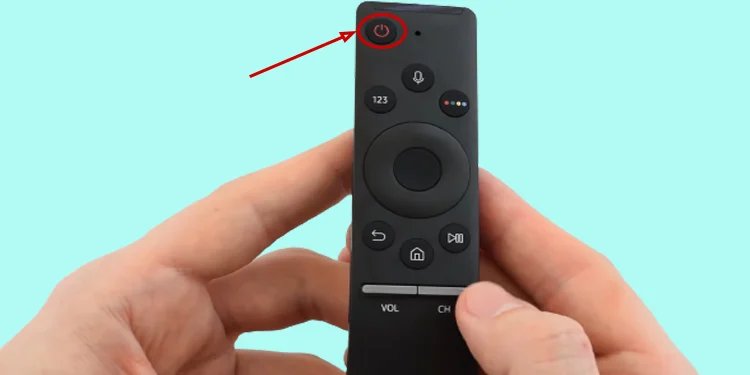
Here’s the thing: Most of us expect remotes to just work out of the box. But when you’re juggling codes, batteries, and flashing indicator lights, things can quickly get more complicated than assembling IKEA furniture with missing instructions. If you’re sitting in front of your Samsung TV, wondering why the code isn’t working, or what on earth you’re supposed to do next, don’t worry. You’re not alone—and it’s not as mysterious as it feels.
Understanding Why Samsung TV Remote Codes Might Not Work
Let me explain—remote codes are like special languages that help your remote and TV talk to each other. But sometimes, your Samsung TV just refuses to get the message. It happens for a few reasons, and it’s not always your fault.
First off, there are different types of remotes. If you’re using the original Samsung remote, pairing is usually automatic. But if you’ve grabbed a universal remote from the local electronics store, you’ll need to input a specific code to “teach” it how to control your TV. It’s kind of like telling your phone’s voice assistant which language to use. If you pick the wrong one or if the remote’s firmware is outdated, no dice.
Second, not all codes are created equal. Some Samsung TVs use older infrared signals while others are equipped with fancy Bluetooth or RF tech. That means even if the remote code worked for your friend’s TV, it might not do the trick for yours. Manufacturers also update codes over time, so lists you find online might be out of date.
Sometimes, the code you’re using simply isn’t compatible—like trying an old key on a shiny new lock. No wonder it’s frustrating!
Double-Checking Remote Compatibility
You might be wondering, “Is my remote even supposed to work with this TV?” That’s a smart question, because not all remotes play well together. Every Samsung TV model is a little different. While most Samsung-branded remotes will work with multiple models, third-party or universal remotes need the right code and sometimes even specific hardware features.
Here’s how to check:
- Brand and model: Flip over your remote and your TV to find the model numbers. Matching these up with the compatibility list in your remote’s manual (or the manufacturer’s website) is step one.
- Remote type: Is it infrared, Bluetooth, or something else? Samsung’s “Smart” remotes often need Bluetooth pairing, while basic ones use infrared signals, which have to point directly at your TV.
- Age difference: Trying to use a brand-new remote with a decade-old TV? It might be missing vital code updates—or the remote’s code library just doesn’t reach that far back.
If your remote and TV don’t match up in these ways, even the best code in the world won’t help. You’ll likely need a different remote—or a universal remote with a broader code library.
Checking and Replacing Batteries
Honestly, it might sound silly, but dead or weak batteries are the
- Pop open the battery compartment: Check for any corrosion or loose contacts inside—sometimes old batteries leak, causing poor connections.
- Swap out fresh batteries: Don’t just reposition the old ones; grab a new set. Even if your remote lights up or blinks, the signal might not be strong enough.
- Re-insert carefully: Make sure you put the batteries in with the correct orientation. I’m embarrassed to admit how many times I’ve fumbled this step and wondered why nothing worked.
Once you’re sure you’ve got good batteries, give it another try. You’d be surprised how many people skip this step and go straight down the code rabbit hole.
Attempting a Different Remote Code
Don’t give up if the first code doesn’t work. Samsung TVs often have multiple codes that might do the job, especially if you’re using a universal remote. Sometimes, it’s just a matter of trial and error. It’s a bit like trying to guess your friend’s Wi-Fi password: you may get it right on the third or fourth guess.
Here’s what to do:
- Look up alternative codes for your Samsung TV model—these are often found in your remote’s manual, the packaging, or the remote manufacturer’s website.
- Input each code one at a time, following the instructions exactly—usually pressing and holding certain buttons until a light blinks or the TV responds.
- After each attempt, test the remote. Try power, volume, and input buttons to see if any functions work, not just the power button.
If your remote comes with an auto-scan or “search” feature, let it scan for the right code itself. Sometimes, the remote will cycle through its database and land on the correct one, sparing you lots of manual input.
Resetting and Pairing the Remote
Let me explain why resetting helps: your TV and remote sometimes get out of sync—maybe after a power surge, battery swap, or simply because electronics do weird things sometimes. Resetting is a clean slate.
Samsung’s official remotes: These often have a pairing button. Hold it down (sometimes labeled “Pair” or “Return/Play”) for several seconds, standing close to the TV. Watch for a message on the screen—if you see it, you’re halfway there.
Universal remotes: Many require you to hold the “Setup” button until a light turns on, then enter the code. If it still isn’t working, do a full reset (instructions are usually buried in the manual) and start from scratch. Sometimes remotes keep old pairings in memory, which messes with new attempts.
Resetting your remote is like rebooting your computer—it fixes way more problems than you’d think.
Troubleshooting Other Common Remote Issues
Not every remote-code problem is about the code itself. Sometimes, troubleshooting is less about numbers and more about “did you turn it off and back on again?”
- Obstructions: If something is blocking the sensor on your TV, the remote’s signal can’t get through. Dust, soundbars, even an enthusiastic houseplant can get in the way.
- Stuck buttons: Sometimes a button’s jammed down, which stops the remote from sending any other signals. Press each button individually to check for stickiness.
- TV settings: Check that your TV’s remote sensor hasn’t been disabled in the settings menu (rare, but it happens with “Hotel Mode” or similar options on smart TVs).
- Interference: Other remotes or devices in the room can interfere, especially if you have a universal remote controlling multiple gadgets.
If you’ve tried all this and still nothing, try using the TV’s physical buttons. If those don’t work either, the problem might actually be with the TV, not the remote.
When To Try A Universal Remote Or a Replacement
If you’re at your wit’s end and the Samsung TV remote’s remote code just isn’t working, it might be time to change tactics. Universal remotes can be a lifesaver—they often support a massive range of devices and come with auto-search or learning features to “figure out” your TV’s controls.
Comparing universal vs. Samsung remotes:
- Universal remotes are flexible and often work with other devices (like soundbars, Blu-ray players, or even old DVD players hiding in your cabinet).
- Brand remotes generally have better integration and support, especially for smart features or voice controls on newer Samsung models.
Universal remotes are especially handy if you’ve lost your original or your TV is a few years old and replacement Samsung remotes are pricey or hard to find. Just make sure to check reviews and compatibility lists before buying.
Where to Find Remote Codes and Support
You might be wondering where to actually find working remote codes—since not every paper manual sticks around for years, and some online lists are, let’s be honest, pretty sketchy.
- Samsung’s official support website: Always a good place to start. They list codes, troubleshooting guides, and you can download manuals for almost any model.
- Remote manufacturer’s website: If you’re using a third-party or universal remote, check their official database. Some even have online code search tools where you input your TV model for an exact match.
- Customer forums: Sometimes fellow TV owners have figured out hacks, alternative codes, or firmware updates. Tech forums and Reddit threads are full of helpful stories—just take advice with a grain of salt.
If you’re truly stuck, Samsung support lines or live chats can walk you through troubleshooting. Sometimes it’s something as simple as a firmware update or a hidden menu setting.
Wrapping Up: Don’t Let a Stubborn Remote Code Win
Sometimes, setting up a new Samsung TV remote feels like trying to solve a puzzle that just won’t give up its secrets. Maybe the right code is buried in a manual, maybe the batteries are fussy, or maybe your TV and remote speak slightly different “languages.” The good news is—there’s always a way. Whether it’s swapping in fresh batteries, trying alternative codes, resetting your remote, or picking up a universal replacement, there’s a solid solution out there. And hey, if all else fails, don’t be afraid to reach out for help or even control your TV with your phone for a while.
The bottom line? Don’t let a stubborn remote—or an uncooperative code—ruin your movie night. With a little patience, experimentation, and maybe a few deep breaths, you’ll be back in control in no time.