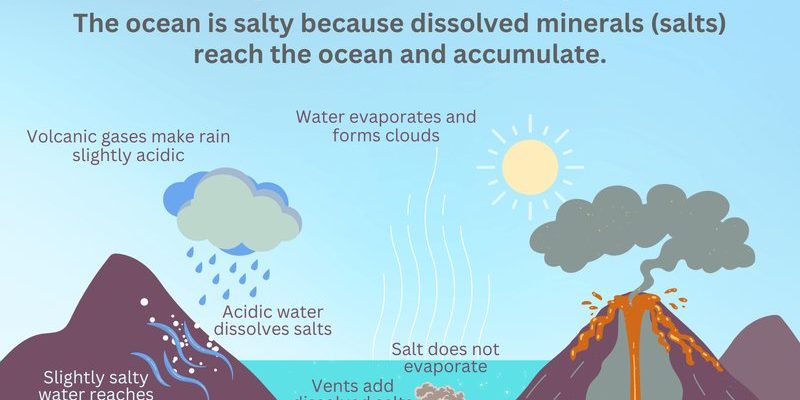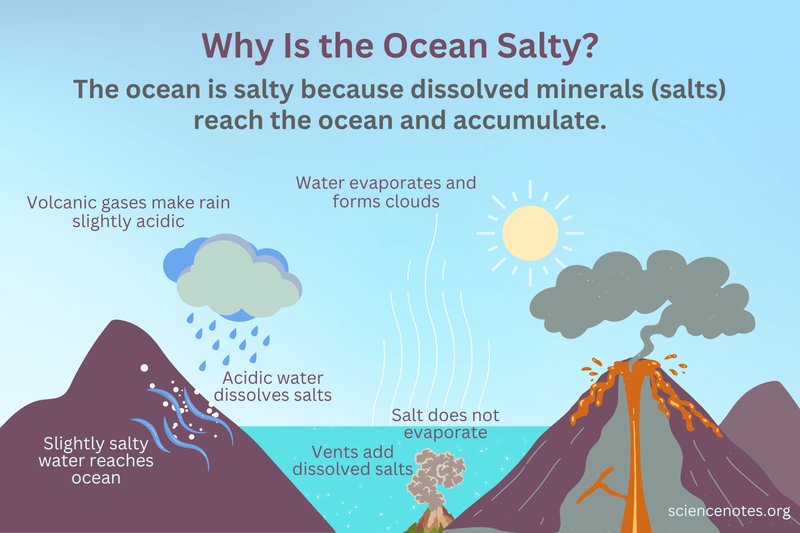
GE Universal Remotes are supposed to make life easier, right? Instead of a jumble of remotes for the TV, the soundbar, and that ancient DVD player, you’ve got a single device to rule them all. But sometimes, for reasons that aren’t always obvious, this remote just doesn’t cooperate. You might start to wonder if you missed a step during setup or if it’s secretly holding a grudge. Here’s the thing: most remote issues are fixable at home, no tech degree required.
Let’s roll up our sleeves and break down why your GE Universal Remote might be staging a silent protest—and how you can gently coax it back to life. Whether it’s something simple like the batteries, or you’ve got to tinker with the code or pairing process, you’re about to crack the code (pun intended) to troubleshooting this gadget.
Getting to Know Your GE Universal Remote
Before we start poking around for problems, it really helps to get a feel for what this device is designed to do. Think of the GE Universal Remote as the “Swiss Army knife” of controllers. Instead of being tied to just one device, it’s built to handle everything from TVs to DVD players, streaming sticks, and even sound systems—sometimes all in the same night.
What makes a universal remote, well, universal? It’s all about coding and syncing. The remote needs to “speak the language” of each device it controls. That means inputting special codes that match your devices (TV, Blu-ray, etc.) so the remote sends the right signals. Sometimes, if even one number in the code is off or missing, things just don’t work right. Kind of like giving someone the wrong phone number and wondering why they never call.
Here’s an example: maybe you bought your remote a while ago to control a Samsung TV, but now you’ve swapped in a new LG soundbar. Unless you update the remote with a code for the LG, the soundbar won’t know what to make of those button presses. That’s why knowing a bit about how “pairing” and “syncing” works is key when troubleshooting.
So, if you’ve only ever used brand-name remotes before, universal models do require a tiny bit more setup. But honestly, once you get the hang of it, it’s incredibly handy—one click to rule them all!
Why Isn’t My GE Universal Remote Working? The Most Common Culprits
You might be wondering: is it always something complicated that causes a remote to stop working? Not at all. The vast majority of issues are surprisingly simple. In my own experience, it’s usually one of the classic blunders below (a bit like forgetting to plug in the toaster before complaining it’s broken).
- Batteries – This sounds silly, but dead or dying batteries are the
- The Wrong Code – GE Universal Remotes need the correct device code to work. If you rushed through setup or grabbed the wrong model number, the remote might not be talking to your device at all.
- Signal Obstructions – These remotes use infrared (IR) beams, which are sort of like invisible flashlights. If something’s in the way (like a stack of books or even a rowdy cat), the signal can’t reach the TV.
- Pairing Issues – Sometimes, the remote loses its paired connection or needs to be reset to recognize a new device. It happens—electronics can be moody, right?
If you walk through these usual suspects first, you’ll save yourself a ton of headache. You might even avoid calling that tech-savvy cousin who secretly dreads your troubleshooting texts.
The Unsung Hero: Checking and Replacing Batteries
Let me explain why I’m such a stickler about batteries. A universal remote, like the GE model, runs purely on battery power—it’s got no backup, no secret fuel tank. If the batteries are weak, the signals just don’t launch properly, or sometimes don’t launch at all. I’ve seen people try everything—reprogramming, pressing buttons in a weird sequence—when all they needed was a fresh pair of AAs.
Here’s an easy trick: Take out the old batteries and pop in a set you know works (steal some from another working gadget if you’re out). If the remote blinks, lights up, or responds even a little, you’ve found the problem. Don’t try to “stretch” dying batteries; a universal remote with weak power can behave super unpredictably—sometimes sending broken signals, sometimes doing nothing.
Also, make sure the battery contacts (those little springs inside) are clean and not corroded. Gunk or rust blocks electricity, just like a roadblock stops a car. If you spot corrosion, a cotton swab and a smidge of vinegar can help clean things up before the new batteries go in.
If your remote suddenly works again with new batteries, congrats: you just solved the classic “it’s not you, it’s the batteries” dilemma. Happens to the best of us.
Code Confusion: Making Sure You’ve Paired Your Devices Properly
So, you’ve popped in new batteries and—still nothing? Here’s the thing: even the fanciest universal remote is useless unless it’s synced with each device using the right code. Think of the code as the “secret handshake” between your remote and the device. If the handshake is off, they just stare awkwardly at each other.
To fix this, grab the manual or look up “GE Universal Remote code list” online (the official website is your friend here). Each TV or device brand usually has a handful of possible codes. Try each one, following the pairing process exactly:
- Hold down the “Setup” button until the red light stays on.
- Press the device button (e.g., “TV” or “DVD”).
- Enter the first code on the list. The red light will turn off if the code works.
- Test the remote—try power, volume, or input buttons. If it works, you’re set! If not, repeat with the next code until you find the winner.
Don’t skip codes too quickly, and watch out for typos; even one wrong digit can mess things up. If you’re still stumped after running through all the codes, double-check you picked the right code for your remote’s exact model (sometimes newer GE remotes have different code lists).
If your remote isn’t working after code entry, it doesn’t mean you broke it—it just needs a bit more TLC. Double-checking codes is the remote version of “measure twice, cut once.”
Resetting and Re-Syncing Your GE Universal Remote
Sometimes, the only way forward is a good ol’ reset. Electronics, like people, can get confused over time—or after too many changes. If you’ve added and removed several devices, or pressed a bunch of random buttons during a Netflix panic, your universal remote might need to “start fresh.”
To reset most GE Universal Remotes:
- Remove the batteries.
- Press every button a couple of times (yes, really—this drains any leftover charge).
- Pop the batteries back in.
- Go back to the programming steps and re-enter the codes for your devices.
Some newer models have a “Factory Reset” sequence in the manual. This wipes all device codes, like erasing a whiteboard, so you can start over. While it feels like a hassle, it’s often the fastest way to fix mysterious glitches.
Honestly, I always keep notes of which codes work for which device. Saves you from having to hunt them down all over again the next time the remote goes rogue.
Making Sure the Remote’s Signal Can Reach Your Devices
Let’s talk about that sneaky issue most people miss: obstacles. GE Universal Remotes use IR (infrared) signals, which absolutely require a clear line of sight—just like sunlight shining through a window. If you’ve got something big in between the remote and your TV’s IR sensor, nothing’s going through.
Do this: stand right in front of your TV, about 4–8 feet away, and try pressing buttons. If it works there but not from your usual couch spot, something might be blocking the beam. Even thick curtains or a stray coffee mug can block that signal (I’ve been there).
Also, check that the IR sensor on your device is clean. Sometimes, dust or fingerprints can dull the signal like dirty glasses. Just use a soft, dry cloth—no water needed.
If you’re using a universal remote instead of a brand remote, remember: some TVs have IR sensors in unexpected spots, especially if it’s a soundbar or streaming stick you’re trying to control. Peek around for the little black bubble on the device—it’s usually the IR sensor.
Comparing Universal Remotes to Brand-Specific Remotes
You might be wondering if you should just give up and buy the original remote instead. Honestly, both options have pros and cons.
- Universal Remotes: Super flexible, can control multiple devices, and save space. But they sometimes require more setup, and not every button may work perfectly for every brand.
- Brand Remotes: Plug-and-play simplicity—just slap in batteries, and you’re good to go. But every device comes with its own remote, so your coffee table becomes a remote graveyard.
If you only use one device and hate tinkering, branded remotes are a safe bet. But if you’ve got a TV, streaming box, sound system, and maybe even some smart lights? A universal like the GE can tame the chaos—as long as you’re patient with the setup.
No remote is perfect. Universal models are about compromise: a bit more setup for a lot more freedom.
Advanced Troubleshooting: When All Else Fails
Okay, so you’ve double-checked batteries, re-entered codes, checked for obstacles, and maybe even reset the remote. Still nothing? Here are a few final things to try:
- Check if your device (TV, soundbar, etc.) is working with its original remote. If not, the issue might be with the device itself, not the remote.
- Try programming the GE Universal Remote to a different device, just to see if it sends any signal at all. If it doesn’t work with anything, the remote itself might be broken.
- Look up a firmware update or search for troubleshooting tips specific to your GE Universal Remote model—sometimes, unique quirks affect certain batches.
- If you see strange behavior (like the remote blinking nonstop), this could indicate a more serious hardware fault or a stuck button inside.
And, if you reach the point where you’ve tried everything and still have no luck? Don’t be too hard on yourself. Electronics are finicky. Sometimes, you just get a dud—though honestly, that’s rare.
Wrapping It Up: Your Remote, Rebooted
Fixing a GE Universal Remote that’s on strike isn’t rocket science, but it does take a bit of patience and some detective work. More often than not, it’s the little things—a dead battery, a wayward code, or a pile of magazines blocking the beam—that cause the biggest headaches.
If you keep these tips in your back pocket, you’ll be the hero of movie night, the master of your entertainment domain. Universal remotes are supposed to make life simpler, and with a little troubleshooting know-how, they absolutely can.
So next time your GE Universal Remote is acting up, no need to panic or toss it in the junk drawer. Give these steps a try, and you’ll probably have it working again before you can even finish that bowl of popcorn. And hey, if all else fails? Sometimes a walk outside (or a new set of batteries) does wonders for both remotes and people.